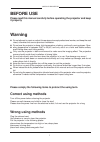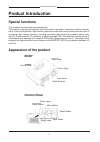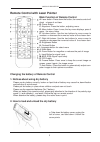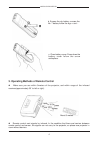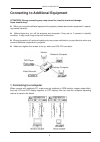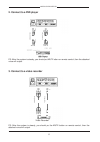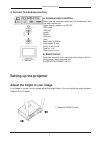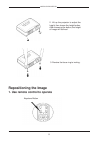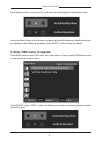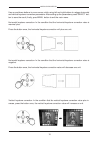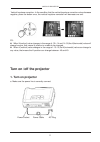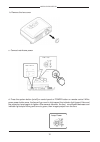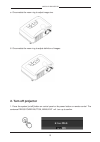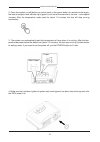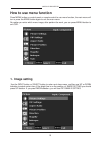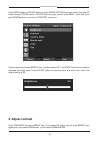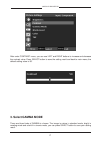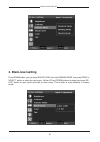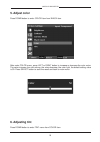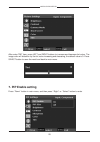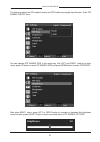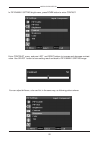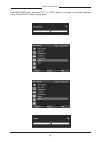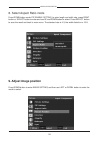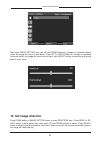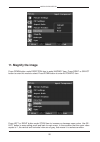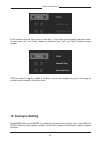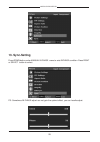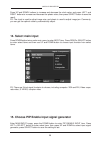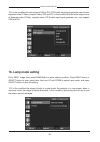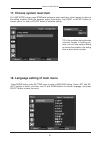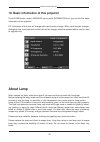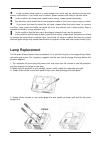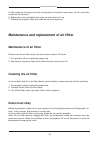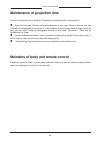- DL manuals
- Javes
- Projector
- TLX-835
- User Manual
Javes TLX-835 User Manual
Summary of TLX-835
Page 1
Tlx-928 user manual china projectors group room 207, 2/f., block b, seaview estate, watson road, north point, hong kong. Telephone: (852) 28875151 fax: (852) 25031144 e-mail: jng@chinaprojectors.Com website: http://www.Chinaprojectors.Com portable dlp projector.
Page 2: Before Use
1 javes lcd projector before use please read this manual carefully before operating the projector and keep it properly. Warning do not attempt to repair or adjust this equipment except professional worker, and keep the seal intact, otherwise the service promise invalidation. Do not use the projector...
Page 3: Product Introduction
Javes lcd projector 2 product introduction special functions this projector has the following characteristics: this product is named front projector, and mainly used in education, commerce and family amuse- ment. It has high brightness, high contrast, good color revert ability small volume and low n...
Page 4
3 javes lcd projector remote control with laser pointer main function of remote control a: laser button: press down the button, the remote control will shoot a beam of red laser b: power button c: keystone: press the button, adjusting menu. D: menu button: press it once, the key menu displays, press...
Page 5
Javes lcd projector 4 b. Encase the dry battery: encase the no. 7 battery follow the sign + and -. C. Close battery cover: press down the battery cover follow the arrow andreplace. 3. Operating methods of remote control z make sure you are within 5meters of the projector, and within range of the inf...
Page 6: 1. Connecting to A Computer
5 javes lcd projector connecting to additional equipment attantion: wrong connecting way may cause fire, electric shock and damage. Items should obey: z when you connect additional equipment to projector, please read certain equipment’ s operat- ing manual carefully. Z before beginning, turn off the...
Page 7: 2. Connect to A Dvd Player
Javes lcd projector 6 2. Connect to a dvd player ps: after the system is steady, you should put mute utton on remote control, then the attached voice will output. 3. Connect to a video recorder ps: after the system is steady, you should pu the mute button on remote control, then the attached voice w...
Page 8: A. Communicate Condition
7 javes lcd projector 4. Connect to a desktop machine a. Communicate condition make sure the computer serial port set conformably with the cable serieal port signal format: measure up rs-232 vga cable vga port output monitor vga port input baud rate: 9,600bps data length: 8 bits parity check: none s...
Page 9: Repositioning The Image
Javes lcd projector 8 2. Lift up the projector to adjust the height, then loosen the height button. After loosening the button, the height of image will be fixed. 3. Revolve the focus ring to inching. Repositioning the image 1. Use remote control to operate keystone button.
Page 10: 2. Enter Osd Menu to Operate
9 javes lcd projector press keystone button, you will see the horizontal and vertical trapezium emendation menu. Use up and down buttons to move cursor, and press right and left buttons to reinstall the emenda- tion parameter. After setting up parameter, press select button to save the setting. 2. E...
Page 11
Javes lcd projector 10 use up and down buttons to move cursor, while using left and right buttons to rejigger horizontal and vertical keystone correction parameters. After setting up the parameters, press select but- ton to save the result, finally, pres menu button to exit the main menu. Horizontal...
Page 12: Turn On /off The Projector
11 javes lcd projector vertical keystone correction: in the condition that the vertical keystone correction value decrease negative, press the button once, the vertical keystone correction will decrease one unit. Ps: z when v(vertical) value changes in the range of -35~-14 and 14~35,the h(horizontal...
Page 13
Javes lcd projector 12 b. Remove the lens cover c. Connect mainframe power ګۊےۀۍٻڧڼۈۋٻ ګۊےۀۍٻڮےۄۏھۃٻ d. Press the system button [on/off] on control panel or power button on remote control. While press power button once, the fans will go round in high speed, the indicator light (green) flicks and the...
Page 14: 2. Turn Off Projector
13 javes lcd projector e. Circumrotate the zoom ring to adjust image size. 6. Circumrotate the zoom ring to adjust definition of images. 2. Turn off projector 1. Press the system [on/off] button on control panel or the power button on remote control. The sentence press power button, menu exit will t...
Page 15
Javes lcd projector 14 2. Press the system [on/off] button on control panel or the power button on remote control again, the lamp of projector and indicator light (green) crush out at the same time, the fans’ round speed increase. After the temperature inside cools for about 1.5 minutes, the fans wi...
Page 16: How to Use Menu Function
15 javes lcd projector how to use menu function press menu button on control panel or remote control to use menu function, the main menu will turn u press the menu button again to exit the main menu. No matter you enter which menu image, after perform the work, you can press menu bbutton to exit osd...
Page 17: 2. Adjust Contrast
Javes lcd projector 16 press right button or select button to enter image setting from main menu, then use up button to enter color menu( if color item turns grey, you will enter bight i item), and if you pres down buttonon, you will en contrast menu.Enu. Use the same way to enter bright item, and t...
Page 18: 3. Select Gamma Mode
17 javes lcd projector 3. Select gamma mode there are three kinds of gamma to choose. The image is nature in standard mode, bright in meeting mode and colorful in cinema mode, you can press select button to save your setting result. The contrast value. Press select button to save the setting result ...
Page 19: 4. Black-Level Setting
Javes lcd projector 18 4. Black-level setting press down button, you can enter black level item from gamma-mode then pres right or select button o enter the next menu. Ususe up and down buttons to select and press se- lect button to save result and back to main menu. This function is more effective ...
Page 20: 5. Adjust Color
19 javes lcd projector 5. Adjust color press down button to enter color item from black item. After enter color menu, press left or right button to increase or decrease the color value. The value increase, the color strong, the value decrease, the color light, the default setting value is 50. Press ...
Page 21: 7. Pip Enable Setting
Javes lcd projector 20 after enter tint item, press left and right buttons to increase and decrease tint value. The image color will distortion by the tint value increasing and deceasing, the default value is 0. Press select button to save the result and back to main menu. 7. Pip enable setting pres...
Page 22
21 javes lcd projector the following select use pip enable function and pip enable has singale input fountain. Enter pip enable on/off item. You can operate pip enable size in the same way. Use left and right buttons to enter menu, press up button to enter pip enable size and press down button to en...
Page 23
Javes lcd projector 22 in pip enable setting bright menu, press down button to enter contast. Enter contrast menu, and pres left and right buttons to increase and decrease contrast value. Use select button to save setting result and back to pip enable seeting image. You can adjust brilliance, color ...
Page 24
23 javes lcd projector enter birhtness item, and press left or right button to increase or decrease bightness value. Press select button to save result..
Page 25: 9. Adjust Image Position
Javes lcd projector 24 8. Select aspect ratio mode press down button under pip enable setting to enter length and width rate, press right button or select button to enter and use up and down button to select. Press select button to save the result and back to main menu. The standard rate is 4:3, the...
Page 26: 10. Set Image Direction
25 javes lcd projector after enter image setting item, use up and down buttons to increase or decrease vertical value, the image will move up and down. Press left or right button to increase or decrease horizontal value, the image will move left and right. Use select button to save the setting and b...
Page 27: 11. Magnify The Image
Javes lcd projector 26 11. Magnify the image press down button under direction item to enter magnify item. Press right or select button to enter this mode to select. Press down button to enter automatic item. Press left or right button under zoom item to increase or decrease zoom value. Use se- lect...
Page 28: 12. Autosync-Setting
27 javes lcd projector in the condition that the zoom value is more than 1, the vertical and horizontal views are useful. You can press “ up” and “ down” buttons to select and use “ left” and “ right” buttons to move images. Ps£ºthe maximal magnify multiple is 16 times, and you can magnify any part ...
Page 29: 13. Sync-Setting
Javes lcd projector 28 13. Sync-setting press down button under manual in-phase menu to ente inphase condition. Press right or select button to select. Ps: sometimes in-phase adjust can not gain the optimal effect, you can handle adjust..
Page 30: 14. Select Main Input
29 javes lcd projector press up and down buttons to increase and decrease the clock value, and press left and right buttons to increase and decrease the phasic value, then press select button to save the result. Ps: the clock is used to adjust image size, and phasic is used to adjust image jam. Comm...
Page 31: 16. Lamp Mode Setting
Javes lcd projector 30 ps: in the condition the main image is vga or dvi, pip enable input signal generator can choose: separate-video s-video, complex-video, vga and dvi; in the condition that the main image is one of separate-video s-video, complex-video, pip enable input signal generator can only...
Page 32: 17. Choose System Reset Item
31 javes lcd projector 17. Choose system reset item on lamp mode image, press down and buttons to enter reset item, which means to return to the setting condition when the projector output from factory. Use right or select button to choose yes or no, and us select button to save the setting. Ps: in ...
Page 33: About Lamp
Javes lcd projector 32 19. Basic information of this projector press down button under language item to enter infomation item, you can find the basic information of this projector. Ps: information of this item will change with input fountain change. When input fountain changes, distinguish rate, hor...
Page 34: Lamp Replacement
33 javes lcd projector z in the condition lamp break in a short usage time, there may be caused by some other electric malfunctions. If you meet such condition, please connect with shop or service office. Z in the condition the lamp break (make broken noise), please aerate completely. Z pay attentio...
Page 35: Maintenance of Air Filtter
Javes lcd projector 34 5. After replacing new lamp, push fully and squarely into socket, twean down and fix up the two screws on the top cover. 6. Replace the cover and tighten the screw on back panel to fix up. 7. Emplace the projector softly and make the top cover upturned. Maintenance and replace...
Page 36
35 javes lcd projector maintenance of projection lens lens is an important part of projector. It belongs to exactitude optics compontents. Z keep the lens clean. Use lens cover when projector is not in use. If there is dust on lens, use a canister of compressed air to remove it. In the condition the...