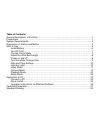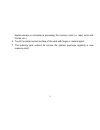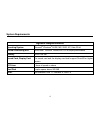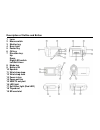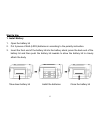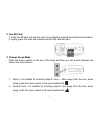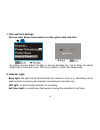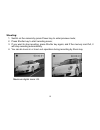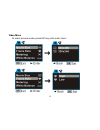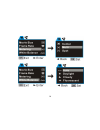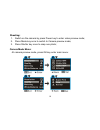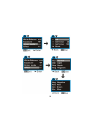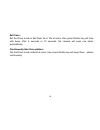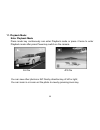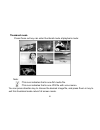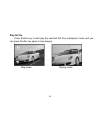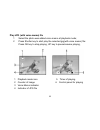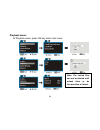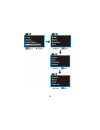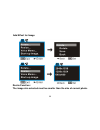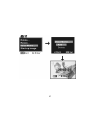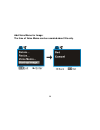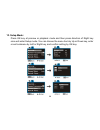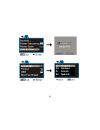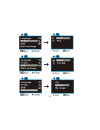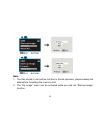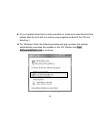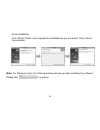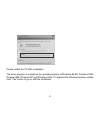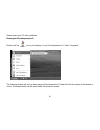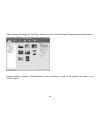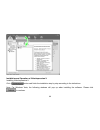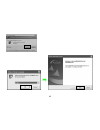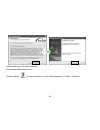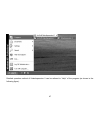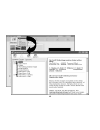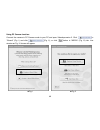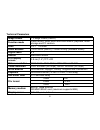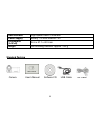- DL manuals
- Jay-tech
- Camcorder
- All-World Cam
- User Manual
Jay-tech All-World Cam User Manual
Summary of All-World Cam
Page 1
Before operating this unit, please read this manual thoroughly and retain it for future reference. User’s manual.
Page 2
Table of contents: general description of function ...................................................................................... 1 precautions...................................................................................................................... 1 system requirements............
Page 3
General description of function it is able to use the camera for a digital photo of maximum 5 mega pixels picture, and is able to shoot avi short film. The camera is able to auto adjust exposure and color balance, and it has 4 x focusing function. The product can be used as a pc camera when connecti...
Page 4
It is required to operate camera regularly during long time storage. Please check whether the camera operates normally or not before using the camera again. If dirt or stain is accumulated on the camera or lens, it is required to use a piece of soft, clean and dry cloth to wipe it out lightly. If th...
Page 5
Digital camera or computer is accessing the memory card (i.E. Read, write and format, etc.) 6. Touch the metal contact surface of the card with finger or metal subject. 7. The memory card outruns its service life (please purchase regularly a new memory card.) 3.
Page 6: System Requirements
System requirements system requirements operating system microsoft ® windows ® 98 se, me, 2000, xp, vista 32-bit central processing unit above intel ® pentium 166mhz or cpu of equal performance memory above 128 mb sound card, display card the sound card and the display card shall support directx8 or...
Page 7
Description of outline and button 1 lens 2 macro switch 3 shutter key 4 busy light 5 power key 6 ok key 7 direction key: up down right/led switch left/self-timer 8 mode key 9 battery lid 10 speaker 11 wrist strap loop 12 wrist strap hole 13 zoom in key 14 zoom out key 15 usb/tv out port 16 led light...
Page 8
Start to use 1. Install battery 1. Open the battery lid 2. Put 3 pieces of aaa (lr03) batteries in according to the polarity instruction. 3. Insert the front end of the battery lid into the battery stack; press the back end of the battery lid and then push the battery lid inwards to allow the batter...
Page 9
2. Use sd card 1. Push the sd card into the slot until it is completely inserted according to instructions. 2. Lightly press the card end inwards and the sd card will eject. 3. Choose focus mode press the macro switch on the top of the body and then you can switch between the macro and normal focus....
Page 10
4. Adjust the wrist belt length 1. Pull the magic sticker on the wrist belt. 2. Pull the nylon strap stuck on the magic sticker. 3. Adjust the bending length of the wrist belt. 4. Fasten the nylon strap on the magic sticker. 5. Fold and nip tightly the magic sticker. 5 4 2 1 3 8.
Page 11
5. Power on and off 1. Power on: press the power key for a while, light the screen and the unit will be power on. 2. Power off: press the power key once while camera is idle state, it will be power off. Auto power off: while the camera is idle for 1 minute, it will be power off automatically. The au...
Page 12
7. Date and time settings: you can enter setup menu mode to set the system date and time: at setting window, adjust the date or time by direction key: up or down for adjust, right key for move the cursor, ok key for confirm, left for exit setup mode. 8. Indicator light: busy light: the light will be...
Page 13
9. Video mode: preview mode 1. : mode symbol, indicate is video mode. 2. Auto: indicate the white balance is auto mode. It can be set as auto / daylight / cloudy / fluorescent / tungsten. 3. Metering mode: center / multi / spot 4. 640 : indicate is video resolution, it can be set is 640x480 / 320x24...
Page 14
Shooting: 1. Switch on the camera by press power key to enter preview mode; 2. Press shutter key to start recoding movie; 3. If you want to stop recoding, press shutter key again; and if the memory card full, it will stop recoding automatically. 4. You can do zoom in or zoom out operation during rec...
Page 15
Video menu at video preview mode, press ok key enter main menu: 13.
Page 16
14.
Page 17
10. Camera mode: preview mode 1. : mode symbol, indicate snap photo mode. 2. : self-timer mode symbol. 3. Auto: indicate the white balance is auto mode. 4. : metering mode. 5. :exposure mode. 6. : image resolution mode. 7. : image quality mode. 8. : image counter (default is reduce). 9. : self timer...
Page 18
Shooting: 1. Switch on the camera by press power key to enter video preview mode; 2. Press mode key once to switch to camera preview mode; 3 . Press shutter key once to snap one photo; camera mode menu: at camera preview mode, press ok key enter main menu: 16.
Page 19
17.
Page 20
18.
Page 21
Self timer: set the driver mode is self timer 2s or 10s at menu, then press shutter key will time with beep, after 2 seconds or 10 seconds, the camera will snap one photo automatically continuously take three photos: set the driver mode is burst at menu, then press shutter key will snap three photos...
Page 22
11. Playback mode: enter playback mode press mode key continuously can enter playback mode or press it twice to enter playback mode after press power key switch on the camera. Avi file jpg file you can view other photos or avi files by direction key of left or right; you can zoom in or zoom out the ...
Page 23
Thumbnail mode press zoom out key can enter thumbnail mode at playback mode: note: : this icon indicates that is one avi media file. : this icon indicates that is one jpg file with voice memo. You can press direction key to choose the desired image file, and press zoom in key to exit this thumbnail ...
Page 24
Play avi file press shutter key to start play the selected avi files at playback mode, and you can press shutter key again to stop playing. Stop mode playing mode 22.
Page 25
Play jpg (with voice memo) file 1 select the photo was added voice memo at playback mode; 2 press shutter key to start play the selected jpg(with voice memo) file: press ok key to stop playing, up key to pause/resume playing, 1 playback mode icon 5 timer of playing 2 counter of image 6 control panel...
Page 26
Playback menu: at playback mode, press ok key enter main menu: note: the locked files can not be deleted until unlock them or do the operation of format. 24.
Page 27
25.
Page 28
Add effect for image resize function: the image size selected must be smaller than the size of current photo. 26.
Page 29
27.
Page 30
Add voice memo for image: the time of voice memo can be recorded about 30s only. 28.
Page 31
12. Setup mode: press ok key at preview or playback mode and then press direction of right key once will enter setup mode. You can choose the menu item by up or down key, enter or exit submenu by left or right key, and confirm setting by ok key. 29.
Page 32: De German
De german fr french es spanish 30
Page 33
31.
Page 34
Note: 1. The files stored in card will be lost due to format operation, please backup the data before formatting the memory card. 2. The “my image” menu can be activated while you had set “start-up image” function. 32.
Page 35
Application to pc 1. Connect to pc please install the drive program first before connecting the camera to the computer. There are two usb modes which are msdc and pccam, and default is msdc mode. Turn on the camera power. If the pc camera function of the camera is to be used, set the camera is pccam...
Page 36
2. Driver install you can use and operate the movable disc function and pc camera provided by the digital camera through pc. Please install the software driver program according to the following steps before application. Note: don't connect the camera and computer usb port before installing the driv...
Page 37
Z (if your optical driver has no auto execution or close auto execution function, please directly click and run autorun.Exe program located at the cd root directory.) z for windows vista, the following window will pop up when the system automatically executes the installer in the cd. Please click ru...
Page 38
Driver installation click “driver” button, and complete the installation as per the wizard. Then, reboot the computer. Note: for windows vista, the following window will pop up when installing the software. Please click to continue. 36.
Page 39
Please restart the pc after installation. The driver program is suitable to the operating system of windows 98 se, windows 2000, windows me, windows xp and windows vista. If it appears the following window, please click “yes” button to go on with the installation. 37.
Page 40
Hint : in windows 98se operation system, if it is required to play the video record, please install videoimpression first. With the help of the directx9 module in the videoimpression, the video shot by the camera will be successfully played on the computer. 38.
Page 41
3. Operation instructions on attached software installation and operation of photoimpression 5: installing the photoimpression 5: please put the installation cd contained in the accessories into the cd-rom of the pc, windows will display below picture: 39.
Page 42
Click button and finish the installation step by step according to the indications. Note: for windows vista, the following windows will pop up when installing the software. Please click to continue. 40
Page 43
Please restart your pc after installation. Running the photoimpression 5: double-click the icon on the desktop, or run photoimpression 5 in “start→programs”. The following window will pop up when opening photoimpression5. Please left-click the center of the window to close it. Photoimpression can be...
Page 44
After opening the photoimpression, “get photo” window will appear. 42.
Page 45
Select the desired image from “get photo” window, and you will find the image is displayed at the central area of the window. After that, you can select the image to edit. Detailed operation method of photoimpression can be referred to "help" of the program (as shown in the following figure). 43.
Page 46
Installation and operation of videoimpression 2: installing videoimpression 2: click button and finish the installation step by step according to the indications. Note: for windows vista, the following windows will pop up when installing the software. Please click to continue. 44.
Page 47
45.
Page 48
Please restart your pc after installation. Running the videoimpression 2: double-click the icon on the desktop, or open videoimpression 2 in “start→programs”. 46.
Page 49
Detailed operation method of videoimpression 2 can be referred to “help” of the program (as shown in the following figure). 47.
Page 50
48.
Page 51
Using pc camera function: connect the camera in pc camera mode to your pc and open videoimpression 2. Click in “wizard” (fig. I) and click (fig. Ii); or click button in “media” (fig. Iii) tab. Live window as fig. Iv shown will appear. ▲fig. I ▲fig. Ii 49.
Page 52
Click button to exit after use. Note: 1. In case of no image, please check whether the driver for the camera is installed securely, and check whether the selected device in the window is: ►fig.Iv ▲fig. Iii for detailed information of videoimpression 2, please refer to the part “installation and oper...
Page 53
Technical parameters image sensor 1.3 mega pixels (cmos) function mode video record, shoot photo and voice memo, playback, mass storage and pc camera lens f/3.1 f=6.5mm focal distance 15cm~25cm (macro) / 140cm~infinity (standard mode) digital zoom 4 x shutter electronic shutter lcd display screen 3....
Page 54
52 usb interface high speed usb 2.0 interface power supply battery: 3 x aaa alkaline 1.5v dimensions (l×w×h) 94.6 x 57.1 x 40.5 mm weight not including batteries: approx. 120 g standard packing camera user’s manual software cd usb cable av cable.
Page 55
01. 2011.