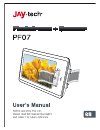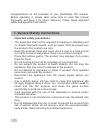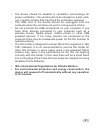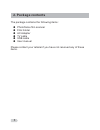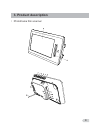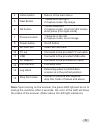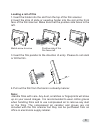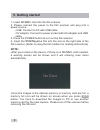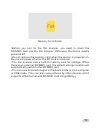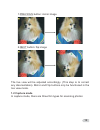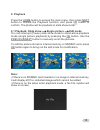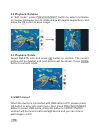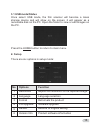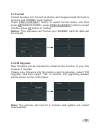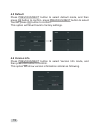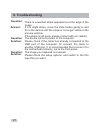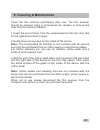Summary of PF07
Page 3: Contents
……..………….…....……..1 ……………..………………….…..…….3 ………………..………………...……..4 …………………..................……..7 ……..………..………........…........…......9 …………..…………….......……………11 …….……...………………...…….....….... ..11 …….…...…………………...........………..14 .……….....….……………….....…..…15 ……….……….....…………..……….…...……16 ……………………......
Page 4
1 the apparatus shall not be exposed to dripping or splashing and no objects filled with liquids, such as vases, shall be placed over the product. Dry location use only. Keep the scanner clean and never store it next to a heat source or in dirty, humid or wet places. Keep it out of direct sunlight. ...
Page 5: •
2 • • • • • • the device should be situated in ventilation surroundings for proper ventilation. The unit should not be situated on a bed, sofa, rug or similar surface that may block the ventilation openings. The usb cord of the device should be unplugged from the computer when the unit does not use ...
Page 6: 2. Package Contents
3 2. Package contents the package contains the following items: photoframe film scanner film holder ac adapter tv cable usb cable user manual please contact your retailer if you have not received any of these items. ◆ ◆ ◆ ◆ ◆ ◆.
Page 7: 3. Product Description
4 3. Product description • photoframe film scanner.
Page 8: No.
5 • positioning the film scanner landscape portrait: extend the leg at the back of the product when in this position front face back face no. 1 2 3 part function screen 7" color screen insert film here scan button + led start scanning led: 1.Red: no card or no memory left 2.Green: ready 3.Flashing g...
Page 9: Note:
6 4 5 6 home button next button return to the main menu 1.Selects on the right 2.Capture mode: flip image ok button 7 previous button 1.Selects on the left 2.Capture mode: mirror image 8 9 10 11 12 13 14 15 power button sd card slot tv out usb leg stand on/off button insert sd card here note: upon t...
Page 10: 4. Using The Film Holders
7 4. Using the film holders slides: the light, shade and color of the slide look exactly the same as the original image. Negatives: the light and shade, color of the negative is exactly inverted from the original image. Note: please remove the protection film on the film holder before use. Loading s...
Page 11: Loading A Roll Of Film
Loading a roll of film 1.Insert the holder into the slot from the top of the film scanner. 2.Insert the strip of slide or negative holder into the slot at the front face of the film scanner. Make sure that the positive side faces to the left. 3.Insert the film parallel to the direction of entry. Ple...
Page 12: 5. Getting Started
9 5. Getting started 1. Insert sd/mmc card into the film scanner. 2. Please connect the power to the film scanner and plug into a power source. • usb: connect to pc with usb cable • 5v adapter: connect to power socket with ac adapter and usb cable 3. Press the power button to turn on the film scanne...
Page 13
10 memory full indicator •before you turn on the film scanner, you need to insert the sd/mmc card into the film scanner. Otherwise the device maybe powered off. •do not remove the memory card when the device is powered on. Device will power off when the sd card is removed. •the film scanner has a bu...
Page 14: 6. Operation Guide
11 6. Operation guide home: main menu the film scanner has four main functions: no. 1 2 mode capture playback function plays back images stored in the internal storage or sd card 3 4 usb connect setup connects to pc 1: capture press ok button to enter capture mode. When the film scanner is left idle...
Page 15: 1.2 Capture Mode
12 1.Previous button: mirror image 2.Next button: flip image the live view will be adjusted accordingly. (this step is to correct any disorientation). Mirror and flip buttons only be functioned in the live view mode. 1.2 capture mode in capture mode, there are three film types for scanning photos:.
Page 16: No.
13 no. 1 2 3 options negative film slides b/w functions scanning negative color film scanning positive color film scanning black and white film press the ok button to switch the film types to scan. Press the scan button, the current image will be captured and saved to internal memory or sd/mmc card,...
Page 17: 2: Playback
14 2: playback press the home button to access the main menu, then press next button to choose the playback function, and press ok button to confirm. The photos will be playback in slide show mode. 2.1 playback: slide show single picture edit mode you can interrupt (pause) slide show mode to stand-a...
Page 18: 2.2 Playback: Rotation
15 2.2 playback: rotation in “edit mode”, press previous/next button to select clockwise or counter clockwise icon to rotate image 90 degree respectively and press the ok button to save image. 2.3 playback: delete select delete icon and press ok button to confirm. The current picture will be deleted...
Page 19: 3.1 Usb Mode/status
3.1 usb mode/status once select usb mode, the film scanner will become a mass storage device and will show on the screen, it will appear as a removable disk on the pc. Open the folder to view or edit images on the pc. 16 press the home button to return to main menu. 4: setup there are six options in...
Page 20: 4.1 Resolution
17 4.1 resolution press ok button to enter into resolution mode, and then press previous/next button to select resolution, then press ok button to confirm. Two kind of resolution you can select: ① 5 megapixels resolution ② 10 megapixels resolution press previous/next button to select resolution opti...
Page 21: 4.3 Format
18 4.3 format format function is to format all photos and images inside the built-in memory and sd/mmc card inserted. Press previous/next button to select format mode, and then press ok button to confirm, press previous/next button to select yes/no, press ok button to confirm. Notice: this operation...
Page 22: 4.5 Default
4.5 default press previous/next button to select default mode, and then press ok button to confirm, press previous/next button to select yes/no, press ok button to confirm. This option will revert back to factory settings. 4.6 version info press previous/next button to select version info mode, and ...
Page 23: 7. Connecting to A Tv
20 7. Connecting to a tv you can browse images on a tv. 1.Turn on the film scanner and tv 2.Connect the film scanner to tv with the tv cable 3.Press the previous/next button to tv mode. 4.All functions can be actualized freely on tv.
Page 24: 8. Troubleshooting
21 8. Troubleshooting there is unwanted stripe appearance at the edge of the image. If it is slight stripe, move the slide holder gently to and fro in the device until the stripe is no longer visible in the preview window. If the stripe is still exist, please contact with our retailer. The device ca...
Page 25: 9. Cleaning & Maintenance
22 9. Cleaning & maintenance clean the film scanner periodically after use. The film scanner should be cleaned using a compressed air canister to remove the dust from the internal chamber. 1.Insert the end of straw from the compressed air into the door flap on the right side so that it opens. 2.Gent...
Page 26: 10. Technische Daten
Made in china f/4, f=3.93 5.1 mega pixels cmos sensor 7"tft sd/mmc card auto auto 10m pixels interpolation resolution 12 bits per color channel single pass backlight (3 white led) powered from usb /5v adapter with usb cable usb 2.0 216.5mm(l) x132.5mm(w) x51mm(h) 400g english, french, german, italia...