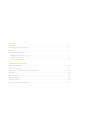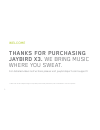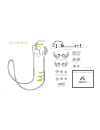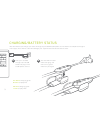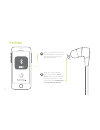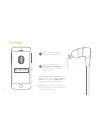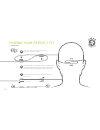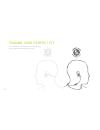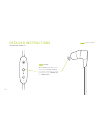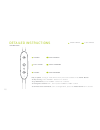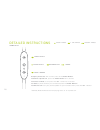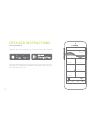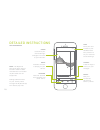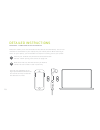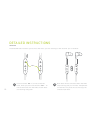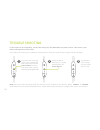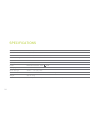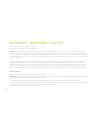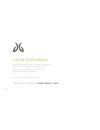Summary of X3
Page 1
English user guide.
Page 2
Welcome in the box ......................................................................................................................... 2 charging / battery status ............................................................................................... 3 pairing ............................
Page 3: Thanks For Purchasing
1 welcome thanks for purchasing jaybird x3. We bring music where you sweat. For detailed video instructions please visit javybirdsport.Com/support/ please refer to the safety warnings for important product safety information prior to installation or use of the product..
Page 4
2 usb charging cable + charge clip silicone ear fins (s, l) cord clips shirt clip carry pouch silicone ear tips (s, l) comply tm isolation ear tips (s, m, l) silicone ear tips (m) silicone ear fins (m) microphone led in the box volume + volume - power.
Page 5
3 charging/battery status a take your included charge clip and usb cable and plug it into a usb power source. B the red led will show when charging, and will turn to green when fully charged. We recommend you charge your buds through any 5v 500ma usb power source. Wall/car adapters/chargers that sup...
Page 6
4 charging/battery status when not playing music, pressing volume + or volume – will announce the battery level.* the led will indicate a single green flash for more than 10% battery remaining and a single red flash when below 10%. Your phone and the mysound app will also indicate battery status. * ...
Page 7
5 on your phone/music device, turn bluetooth on and ensure it is actively searching for bluetooth devices. A b with your x3 turned off, press and hold the power button until you see the led flashing red/green. A voice prompt will say “searching for your music device” pairing.
Page 8
6 pairing select “jaybird x3” in the list of discovered devices. C x3 voice prompt will say: “headphones connected”. You are now ready to listen to your music d if the pairing is not successful, switch off your buds by pressing the power button until you hear “power off” and repeat the steps outline...
Page 9
7 finding your perfect fit we recommend choosing a fit based on how you plan to use your jaybird x3. Choosing your setup based on use.
Page 10
8 finding your perfect fit 1. Set up your fins lay your x3 in front of you with the inline remote on the left hand side. Swap the fins to the opposite side so the fin with the ‘l’ is now on the side with the inline remote. A rotate the fins so they are pointing towards the cable, as shown. B place y...
Page 11
9 finding your perfect fit 2. Finding the right sized tips and fins left right starting with the medium-sized tips and fins attached, try placing your buds firmly within your ear while in the over-ear position. A if your buds are not comfortable, or feel loose, try alternative sized tips and/or fins...
Page 12
10 finding your perfect fit 3. Cord clips lay your x3 in front of you and fit the cord clips as shown. A find the right cord length to get a snug fit, with no excess slack, around the back of your head by pulling the top and bottom cord outwards. B insert the last loop into the cord clip and pull fi...
Page 13
11 if you intend to use jaybird x3 for casual use, we recommend the under-ear setup. Finding your perfect fit.
Page 14
12 finding your perfect fit 1. Finding the right sized tips and fins left right with the medium-sized tips and fins attached, place your buds firmly within your ear while in the under-ear position. The inline remote should be on the right side. A if your buds are not comfortable, or feel loose, try ...
Page 15
13 finding your perfect fit 2. Shirt clip use the included shirt clip to secure your x3 buds to the back of your shirt. Long side of the clip on the outside of the shirt..
Page 16
14 detailed instructions button functionality on/off to turn x3 on or off, press and hold the power button for about 4 seconds. A voice prompt will say “power on” or “power off”. 4 sec press.
Page 17
15 detailed instructions playing music volume + play / pause volume - skip forward voice commands skip backward play or pause, a song or video with a short press and release of the power button. To skip a song, press the vol. + button for 1 second. To go backwards, press the vol. - button for 1 seco...
Page 18
16 detailed instructions phone calls accept a call decline a call redial mute / unmute switch a call accept a phone call, with a short press of the power button. To decline a phone call, press the power button for 1 second. To mute or unmute, a call press the vol. - button for 1 second. To redial, a...
Page 19
17 detailed instructions the mysound app dashboard discover profile + customize jaybird signature warmth warmth remove sharpness jaybird enhanced extended listening r & b freak 60% jaybird x3 headphones mysound lets you customize the sound profile on your x3 buds. Your new sound settings are saved r...
Page 20
18 detailed instructions the mysound app dashboard discover profile history save jaybird x3 60% headphones note: the mysound app works with jaybird x3 and freedom. Other manufacturers and older jaybird buds are not supported. Adding additional bass to your sound profile through the mysound app will ...
Page 21
19 detailed instructions multipoint - connection to multiple devices multipoint allows you to be connected to two devices simultaneously. You can for instance be connected to your laptop and your mobile phone. While listening to music on your laptop you will be able to accept an incoming call on you...
Page 22
20 detailed instructions share me the shareme feature allows you to share the music you are listening to with another pair of x3 buds. Power on both pairs of x3 buds. A only connect one device to your music device. Ensure the second device is not connected to any bluetooth device. B on.
Page 23
21 detailed instructions share me the shareme feature allows you to share the music you are listening to with another pair of x3 buds. Press and hold ‘vol +’ on the connected buds, while you press and hold the ‘vol -’ on the second buds until the leds on both buds are flashing red/green. C both buds...
Page 24
22 detailed instructions smartwatches apple watchos android wear samsung tizen with the right smartwatch you can leave your phone at home. Just sync music to your smartwatch and pair x3 to your smartwatch. Use your smartwatch user manual for instructions on how to pair a bluetooth device..
Page 25
23 troubleshooting if your buds are not responding, connect the charge clip and usb cable to a power source. This will turn your buds off and perform a soft reset. If this does not resolve your problem we recommend to reset your buds to their original factory settings. Note: once your buds have been...
Page 26
24 specifications bluetooth version 4.1, multipoint codec aac, sbc, modified sbc profile handsfree, headset, a2dp, avcrp, spp effective range 10 meters (30 feet) play time 8 hrs* standby time 110 hrs* power bluetooth headset: 5.0v , 0.5a charging time 2.5 hrs quick charge 20 min = 1 hr play time dim...
Page 27
25 warranty, warnings & safety full warranty, care & maintenance details at: jaybirdsport.Com/warranty +1.866.244.3399 warning: due to the isolating characteristics of these headphones do not use while driving, riding a bike or where vehicular traffic is present, or in any other activity where failu...
Page 28
26 avoid excessive volume levels and prolonged periods of listening. Prolonged listening at excessive volume levels may cause permanent hearing disability. Do not use around road traffic. Video instructions at jaybirdsport.Com listen responsibly.