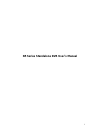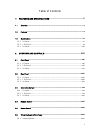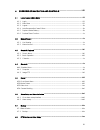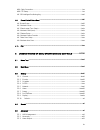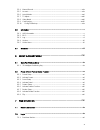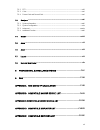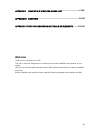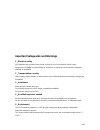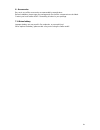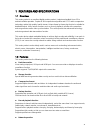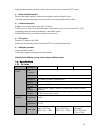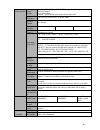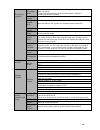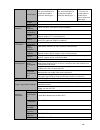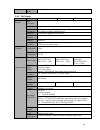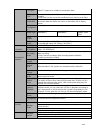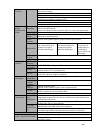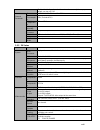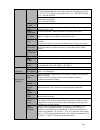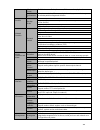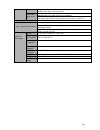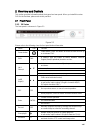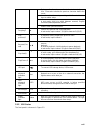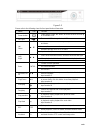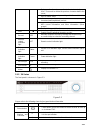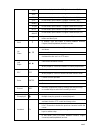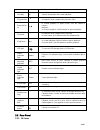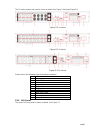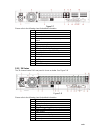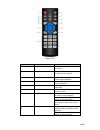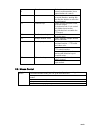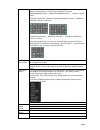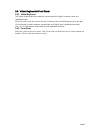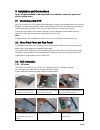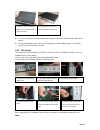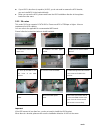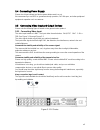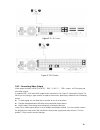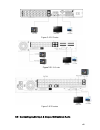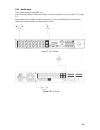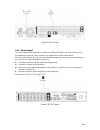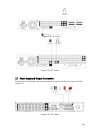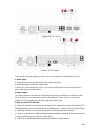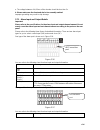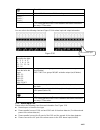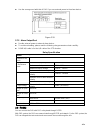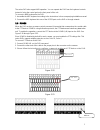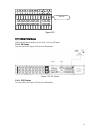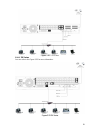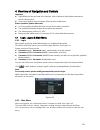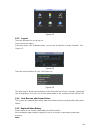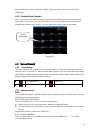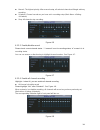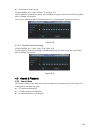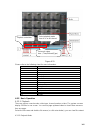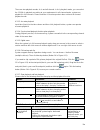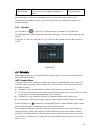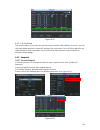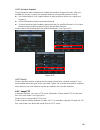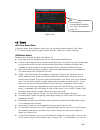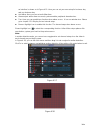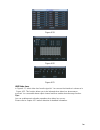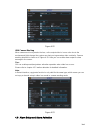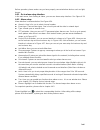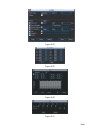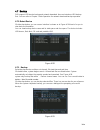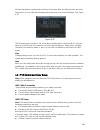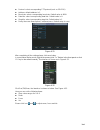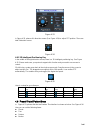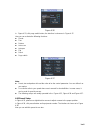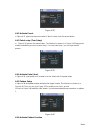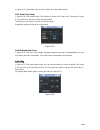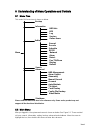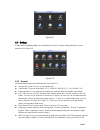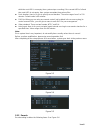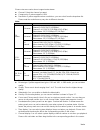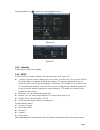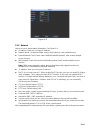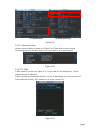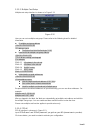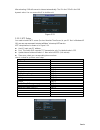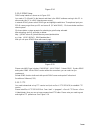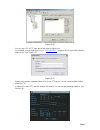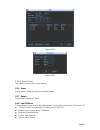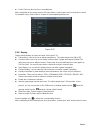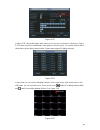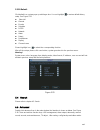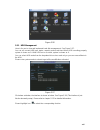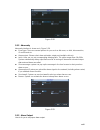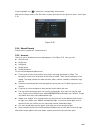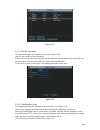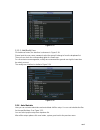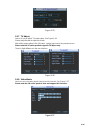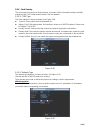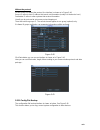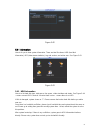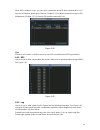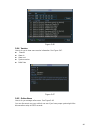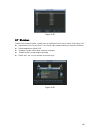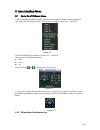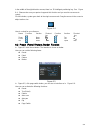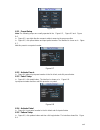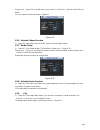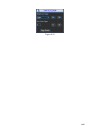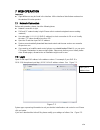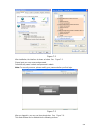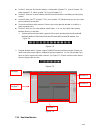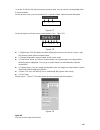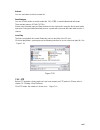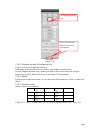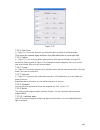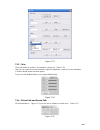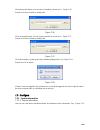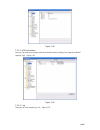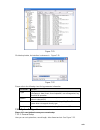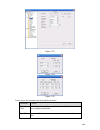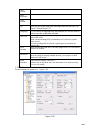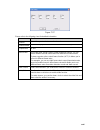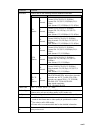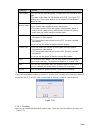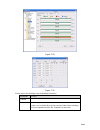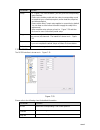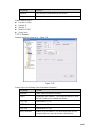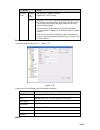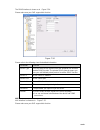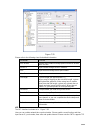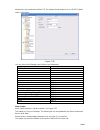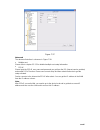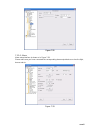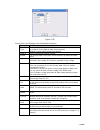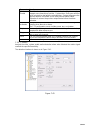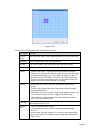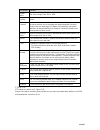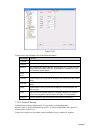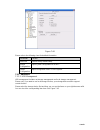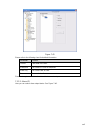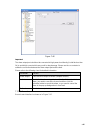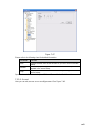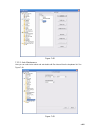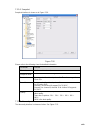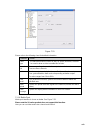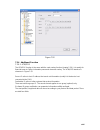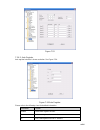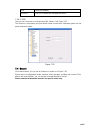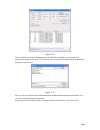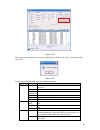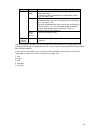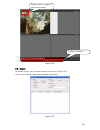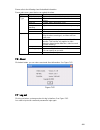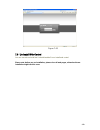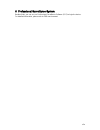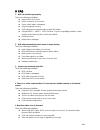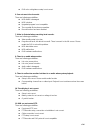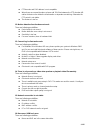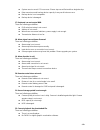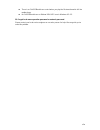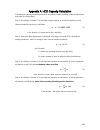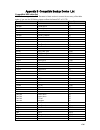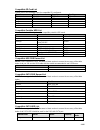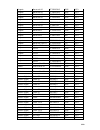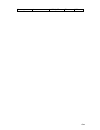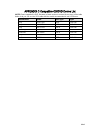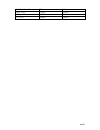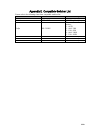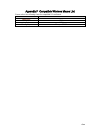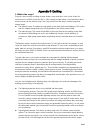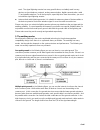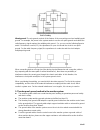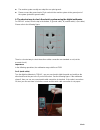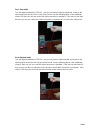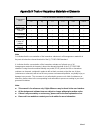- DL manuals
- Jaycar Electronics
- DVR
- N5 series
- User Manual
Jaycar Electronics N5 series User Manual
Summary of N5 series
Page 1
I n5 series standalone dvr user ’s manual.
Page 2
1.
Page 3
I table of contents 1 features and specifications .................................................................. X 1.1 overview ........................................................................................................................................... X 1.2 features ................
Page 4
Ii 2.6.2 front panel............................................................................................................................ Xxxvi 3 installation and connections ...................................................... Xxxvii 3.1 check unpacked dvr ....................................
Page 5
Iii 4 overview of navigation and controls ........................................... Liii 4.1 login, logout & main menu ......................................................................................................... Liii 4.1.1 login ...........................................................
Page 6
Iv 4.8.1 cable connection .......................................................................................................................... Lxx 4.8.2 ptz setup ......................................................................................................................................
Page 7
V 5.5.4 manual record ....................................................................................................................... Xciv 5.5.5 account ................................................................................................................................... Xciv 5....
Page 8
Vi 7.2.2 ptz .......................................................................................................................................... Cxiii 7.2.3 color .....................................................................................................................................
Page 9: Welcome
Vii appendix f compatible wireless mouse list .................................. Clxx appendix g earthing ............................................................................... Clxxi appendix h toxic or hazardous materials or elements ......... Clxxvi welcome thank you for purchasing our dv...
Page 10
Viii important safeguards and warnings 1 .electrical safety all installation and operation here should conform to your local electrical safety codes. We assume no liability or responsibility for all the fires or electrical shock caused by improper handling or installation. 2 .transportation security...
Page 11
Ix 6. Accessories be sure to use all the accessories recommended by manufacturer. Before installation, please open the package and check all the components are included. Contact your local retailer asap if something is broken in your package. 7. Lithium battery improper battery use may result in fir...
Page 12
X 1 features and specifications 1.1overview this series product is an excellent digital monitor product. It adopts embedded linux os to maintain reliable operation. Popular h.264 compression algorithm and g.711 audio compression technology realize high quality, low bit stream. Unique frame by frame ...
Page 13
Xi support network remote real-time monitor, remote record search and remote ptz control. alarm activation function several relay alarm outputs to realize alarm activation and on-site light control. The alarm input port and output has the protection circuit to guarantee device safety. communicat...
Page 14
Xii video monitor video output 1-ch pal/ntsc, bnc (1.0vp- p, 75Ω) composite video signal output. 1-ch vga output. 1-ch hdmi output. Support tv/vga/hdmi video output at the same time. Video standard pal (625 line, 50f/s), ntsc (525 line, 60f/s) record speed real-time mode: pal 1f/s to 25f/s per chann...
Page 15
Xiii record and playback recording mode manual recording, motion detection recording, schedule recording and alarm recording priority: manual recording> alarm recording>motion detection recording>schedule recording. Recording length 1 to 120 minutes single record duration (default setup is 60 minute...
Page 16
Xiv alarm input 4-ch alarm input(you can set normal open or normal close type to select the alarm type. ) 8-ch alarm input(you can set normal open or normal close type to select the alarm type. ) 16-ch alarm input (you can set normal open or normal close type to select the alarm type. ) alarm output...
Page 17
Xv installation mode desktop installation 1.3.2 1.5u series parameter 4-ch 8-ch 16-ch system main processor high-performance industrial embedded micro controller os embedded linux system resources multiplex operations: multiple-channel record, multiple-channel playback and network operation simultan...
Page 18
Xvi tv adjust adjust tv output zone suitable to anamorphic video. Channel lock cover secret channel with black screen though system is encoding normally. Screen-lock function to prevent unauthorized user seeing secret video. Channel information channel name, recording status, screen lock status, vid...
Page 19
Xvii network function view alarm information such as external alarm, motion detection and video loss via client. Support network ptz lens control file download backup and playback multiple devices share information via corresponding software such as professional surveillance software (pss) duplex tr...
Page 20
Xviii right authentication when shut down to make sure only those proper people can turn off dvr general parameter power ac90~264v 50+2% hz (max 75w) power consumptio n 13w (exclude hdd) working temperatur e 0℃-+55℃ working humidity 10%-90% air pressure 86kpa-106kpa dimension 1.5u standard industria...
Page 21
Xix playback: d1 704×576/704×480 (6f/s, when other channels ’ resolution are all cif, 1 st /9 th /17 th /25 th -channel can support 25f/s.) , cif 352×288/ 352×240 , qcif 176×144/176×120 support dual streams. Extra stream resolution: qcif 176×144/176×120 image quality 6-level image quality (adjustabl...
Page 22
Xx window zoom switch between self-adaptive screen/full screen when playback partial enlargemen t when in one-window full-screen playback mode, you can select any zone to activate partial enlargement function. Backup function backup mode hdd backup support peripheral usb backup device. (flash disk, ...
Page 23
Xxi support user /group and its corresponding rights modification. No limit to the user or group amount. Password authenticati on password modification administrator can modify other user’s password. Account lock strategy five times login failure in thirty minutes may result in account lock. Upgrade...
Page 24
Xxii 2overview and controls this section provides information about front panel and rear panel. When you install this series dvr for the first time, please refer to this part first. 2.1front panel 2.1.1 1u series the front panel is shown as in figure 2-1. Figure 2-1 please refer to the following she...
Page 25
Xxiii backspace function: in numeral control or text control, press it for 1.5seconds to delete the previous character before the cursor. In motion detection setup, working with fn and direction keys to realize setup. In text mode, click it to switch between numeral, english character(small/capitali...
Page 26
Xxiv figure 2-2 please refer to the following sheet for front panel button information. Name icon function power button power button, press this button for three seconds to boot up or shut down dvr. Usb port to connect usb storage device, usb mouse. Up/ down 、 activate current control, modify setu...
Page 27
Xxv backspace function: in numeral control or text control, press it for 1.5 seconds to delete the previous character before the cursor. In motion detection setup, working with fn and direction keys to realize setup. In text mode, click it to switch between numeral, english character(small/capitaliz...
Page 28
Xxvi 2abc in text mode, input number 2(english character a/b/c) 3def in text mode, input number 3(english character d/e/f) 4ghi in text mode, input number 4 (english character g/h/i) 5jkl in text mode, input number 5(english character j/k/l). 6mno in text mode, input number 6 (english character m/n/...
Page 29
Xxvii realize other special functions. Fast play various fast speeds and normal playback. Play previous in playback mode, playback the previous video reverse/pau se in normal playback or pause mode, click this button to reverse playback in reverse playback, click this button to pause playback. Play ...
Page 30
Xxviii the 1u series product rear panel is shown as below. See figure 2-4 through figure 2-6. Figure 2-4 4-channel figure 2-5 8-channel figure 2-6 16-channel please refer to the following sheet for detailed information. 1 video input 2 audio input 3 video cvbs output 4 audio output 5 network port 6 ...
Page 31
Xxix figure 2-7 please refer to the following sheet for detailed information. 1 power button 2 power input port 3 fan 4 video input 5 audio input/matrix video output/loop video output 6 video cvbs output 7 audio output 8 bidirectional talk input port 9 bidirectional talk output port 10 alarm input/a...
Page 32
Xxx 12 rs232 port 13 usb port 14 hdmi port 15 video vga output 16 alarm input/alarm output/rs485 port 17 video cvbs output 18 video matrix output when connect the ethernet port, please use crossover cable to connect the pc and use the straight cable to connect to the switcher or router. 2.3connectio...
Page 33
Xxxi figure 2-10 2.3.3 2u series please refer to figure 2-11 for connection sample..
Page 34
Xxxii figure 2-11 2.4remote control the remote control interface is shown as in figure 2-12. Please note remote control is not our standard accessory and it is not included in the accessory bag..
Page 35
Xxxiii figure 2-12 serial number name function 1 power button click it to boot up or shut down the device. 2 address click it to input device number, so that you can control it. 3 forward various forward speeds and normal speed playback. 4 slow play multiple slow play speeds or normal playback. 5 ne...
Page 36
Xxxiv 9 cancel go back to previous menu or cancel current operation (close upper interface or control) 10 record start or stop record manually in record interface, working with the direction buttons to select the record channel. 11 direction keys switch current activated control, go to left or right...
Page 37
Xxxv in input box, you can select input methods. Left click the corresponding button on the panel you can input numeral/english character (small/capitalized). Here ← stands for backspace button. _ stands for space button. In english input mode: _stands for input a backspace icon and ← stands for del...
Page 38
Xxxvi 2.6virtual keyboard & front panel 2.6.1 virtual keyboard the system supports two input methods: numeral input and english character (small and capitalized) input. Move the cursor to the text column, the text is shown as blue, input button pops up on the right. Click that button to switch betwe...
Page 39
Xxxvii 3installation and connections note: all the installation and operations here should conform to your local electric safety rules. 3.1check unpacked dvr when you receive the dvr from the forwarding agent, please check whether there is any visible damage. The protective materials used for the pa...
Page 40
Xxxviii note: you can connect the hdd data cable and the power cable first and then fix the hdd in the device. please pay attention to the front cover. It adopts the vertical sliding design. You need to push the clip first and then put down. 3.3.2 1.5u series this series dvr has four/eight sata ...
Page 41
Xxxix if your hdd is less than (or equal to) 4 hdd, you do not need to remove the hdd bracket, you can install hdd in the bracket directly. When you secure the hdd, please make sure the hdd installation direction in the up/down bracket are the same. 3.3.3 2u series this series dvr max supports 8 s...
Page 42
Xl 3.4connecting power supply please check input voltage and device power button match or not. We recommend you use ups to guarantee steady operation, dvr life span, and other peripheral equipments operation such as cameras. 3.5 connecting video input and output devices please note the following fig...
Page 43
Xli figure 3-2 1.5u series figure 3-3 2u series 3.5.2 connecting video output video output includes a t bnc(pal/ntsc bnc(1.0vp- p, 75Ω)output , a vga output and one hdmi output. It supports bnc, vga and hdmi output at the same time. See figure 3-4 through to figure 3-6. When you are using pc-type mo...
Page 44
Xlii figure 3-4 1u series figure 3-5 1.5u series figure 3-6 2u series 3.6connecting audio input & output, bidirectional audio.
Page 45
Xliii 3.6.1 audio input these series products adopt bnc port. Due to high impedance of audio input, please use active sound pick-up. See figure 3-7 to figure 3-9. Audio transmission is similar to video transmission. Try to avoid interference, dry joint, loose contact and it shall be away from high t...
Page 46
Xliv figure 3-9 2u series 3.6.2 audio output the audio output signal parameter is usually over 200mv 1kΩ (bnc). It can directly connect to low impedance earphone, active sound box or amplifier-drive audio output device. If the sound box and the pick-up cannot be separated spatially, it is easy to ar...
Page 47
Xlv figure 3-11 1.5u series figure 3-12 2u series 3.7alarm input and output connection please refer to the following sheet for alarm input and output connection. See figure 3-13 and figure 3-15. Figure 3-13 1u series.
Page 48
Xlvi figure 3-14 1.5u series figure 3-15 2u series there are two alarm input types for you to select: normal open (no) and normal close (nc). 1. Alarm input a. Please make sure alarm input mode is grounding alarm input. B. Grounding signal is needed for alarm input. C. When you are connecting two dv...
Page 49
Xlvii e. The voltage between of a,b lines of the decoder should be less than 5v. 4. Please make sure the front-end device has soundly earthed. Improper grounding may result in chip damage. 3.7.1 alarm input and output details important please refer to the specifications for the alarm input and outpu...
Page 50
Xlviii ground line alarm input 1, 2, …, 16.. It becomes valid in low voltage. 1-no c, 2-no c, 3-no c three no activation outputs. 485 a/b 485 communication port. They are used to control devices such as ptz. Please parallel connect 120 Ω between a/b cables if there are too many ptz decoders. You can...
Page 51
Xlix use the same ground with that of dvr if you use external power to the alarm device. Figure 3-19 3.7.3 alarm output port provide external power to external alarm device. to avoid overloading, please read the following relay parameters sheet carefully. rs485 a/b cable is for the a/b cable...
Page 52
L the series dvr also support nkb operation. You can operate the dvr from the keyboard controls instead of using the control pad on the front panel of the unit. To connect a nkb keyboard to the dvr: 1. Assemble the kbd keyboard according to the instructions in its accompanying installation manual. 2...
Page 53
Li figure 3-22 3.10 other interfaces there are still other interfaces on the dvr, such as usb ports. 3.10.1 1u series you can refer to the figure 3-23 for more information. Figure 3-23 1u series 3.10.2 1.5u series you can refer to the figure 3-24 for more information. 485 port.
Page 54
Lii figure 3-24 1.5u series 3.10.3 2u series you can refer to the figure 3-25 for more information. Figure 3-25 2u series.
Page 55
Liii 4overview of navigation and controls important slight difference may be found in the interface. All the interfaces listed below are based on the 1u series product. some series product may not support all the functions listed below. Before operation, please make sure: you have properly ins...
Page 56
Liv figure 4-2 4.1.3 logout there are two ways for you to log out. One is from menu option: in the main menu, click shutdown button, you can see an interface is shown as below. See figure 4-3. Figure 4-3 there are several options for you. See figure 4-4. Figure 4-4 the other ways is to press power b...
Page 57
Lv before replacement, please save the system setup, otherwise, you may lose the data completely! 4.1.6 preview zoom function move your mouse to the left top corner of the preview interface; you can see the preview zoom button. See figure 4-5. Left click the icon; you can see a hook icon. Now you ha...
Page 58
Lvi manual: the highest priority. After manual setup, all selected channels will begin ordinary recording. schedule: channel records as you have set in recording setup (main menu->setting- >schedule) stop: all channels stop recording. Figure 4-6 4.2.2.3 enable/disable record please check curre...
Page 59
Lvii all channel manual record please highlight “all” after “manual.” see figure 4-9. When system is in manual recording, all scheduled set up you have set in will be null ((main menu->setting->schedule)). You can see indication light in front panel turns on, system begins manual record now. Figur...
Page 60
Lviii figure 4-11 please refer to the following sheet for more information. Serial number function 1 play 2 backward 3 stop 4 slow play 5 fast play 6 previous frame 7 next frame 8 volume 9 previous file 10 next channel 11 next file 12 previous channel 13 search 14 backup 4.3.2 basic operation 4.3.2....
Page 61
Lix there are two playback modes: 4-ch and all-channel. In 4-ch playback mode, you can select the 1/2/3/4-ch playback according to your requirement. In all-channel mode, system can playback in full channels. Please note the 4-ch series product does not have all-channel playback mode. 4.3.2.3 accurat...
Page 62
Lx manual playback frame by frame. Click pause button in normal playback mode, you can use │ and │ to view frame by frame. Button ► / to go to normal playback. Note: all the operations here (such as playback speed, channel, time and progress) have relationship with hardware version. Some series dv...
Page 63
Lxi figure 4-13 4.4.1.1 quick setup this function allows you to copy one channel setup to another. After setting in channel 1, you can click paste button and turn to channel 2 and then click copy button. You can finish setting for one channel and then click save button or you can finish all setup an...
Page 64
Lxii 4.4.2.2 activation snapshot please follow the steps listed below to enable the activation snapshot function. After you enabled this function, system can snapshot when the corresponding alarm occurred. in encode interface, click snapshot button to input snapshot mode, size, quality and frequen...
Page 65
Lxiii figure 4-16 4.5detect 4.5.1 go to detect menu in the main menu, from setting to detect, you can see motion detect interface. See figure 4-17. There are three detection types: motion detection, video loss, camera masking. 4.5.2 motion detect detection menu is shown as below. See figure 4-17. ...
Page 66
Lxiv an interface is shown as in figure 4-21. Here you can set your own setup for business day and non-business day. anti-dither: here you can set anti-dither time. alarm output: when alarm occurred, system enables peripheral alarm devices. tour: here you can enable tour function when alarm oc...
Page 67
Lxv figure 4-19 figure 4-20 figure 4-21 4.5.3 video loss in figure 4-17, select video loss from the type list. You can see the interface is shown as in x311h311h311h figure 4-22. This function allows you to be informed when video loss phenomenon occurred. You can enable alarm output channel and then...
Page 68
Lxvi figure 4-22 4.5.4 camera masking when someone viciously masks the lens, or the output video is in one-color due to the environments light change, the system can alert you to guarantee video continuity. Camera masking interface is shown as in figure 4-23. Here you can enable alarm output or show...
Page 69
Lxvii before operation, please make sure you have properly connected alarm devices such as light, buzzer. 4.6.1 go to alarm setup interface in the main menu, from setting to alarm, you can see alarm setup interface. See figure 4-24. 4.6.2 alarm setup alarm interface is shown as below. See figure 4-2...
Page 70
Lxviii figure 4-24 figure 4-25 figure 4-26 figure 4-27.
Page 71
Lxix 4.7backup dvr support usb device backup and network download. Here we introduce usb backup first. You can refer to chapter 7 web operation for network download backup operation. 4.7.1 detect device click backup button, you can see an interface is shown as in figure 4-28.Here is for you to view ...
Page 72
Lxx click backup button, system begins burning. At the same time, the backup button becomes stop button. You can view the remaining time and process bar at the left bottom. Se e figure 4-30. Figure 4-30 the file name format usually is: sn_ch+channel number+time y+m+d+ h+m+s. In the file name, the yd...
Page 73
Lxxi protocol: select corresponding ptz protocol(such as pelcod) address: default address is 1. baud rate: select corresponding baud rate. Default value is 9600. data bits: select corresponding data bits. Default value is 8. stop bits: select corresponding stop bits. Default value is 1. ...
Page 74
Lxxii figure 4-33 in figure 4-33, please click direction arrows (see figure 4-34) to adjust ptz position. There are total 8 direction arrows. Figure 4-34 4.8.3 3d intelligent positioning key in the middle of the eight direction arrows, there is a 3d intelligent positioning key. See figure 4-35. Plea...
Page 75
Lxxiii figure 4-36 in x328h328h328h figure 4-33, click page switch button, the interface is shown as in figure 4-37. Here you can activate the following functions: preset tour pattern auto scan auto pan flip reset page switch figure 4-37 note: preset, tour and pattern all need the ...
Page 76
Lxxiv figure 4-38 4.9.2 activate preset in figure 4-37, please input preset number in the no. Blank, and click preset button. 4.9.3 patrol setup (tour setup) in x339h339h339h figure 4-36, please click patrol button. The interface is shown as in figure 4-39.Input preset number and add this preset to ...
Page 77
Lxxv in figure 4-37, input mode value in the no. Blank, and click pattern button. 4.9.7 auto scan setup in figure 4-36, click border button. The interface is shown as in figure 4-41. Please go to figure 4-33, use direction arrows to select camera left limit then please go to figure 4-41 and click le...
Page 78
Lxxvi 5understanding of menu operations and controls 5.1menu tree this series dvr menu tree is shown as below. Backup information hdd info bps log version online users setting general encode schedule rs232 menu network alarm detect pan/ tilt/zoom display default search advanced hdd management alarm ...
Page 79
Lxxvii figure 5-1 5.3setting in main menu, highlight setting icon and double click mouse. System setting interface is shown as below. See figure 5-2. Figure 5-2 5.3.1 general general setting includes the following items. See figure 5-3. system time: here is for you to set system time date format...
Page 80
Lxxviii while the next hdd is no empty, then system stops recording, if the current hdd is full and then next hdd is not empty, then system overwrites the previous files. pack duration: here is for you to specify record duration. The value ranges from 1 to 120 minutes. Default value is 60 minutes....
Page 81
Lxxix please note some series do not support extra stream. channel: select the channel you want. compression: system supports h.264. resolution: system supports various resolutions, you can select from the dropdown list. Please note the resolution may vary due to different channels. Note: mode...
Page 82
Lxxx please highlight icon to select the corresponding function. Figure 5-6 figure 5-7 5.3.3 schedule please refer to chapter 4.4 schedule. 5.3.4 rs232 rs232 interface is shown as below. There are five items. See figure 5-8. function: there are various devices for you to select. Console is for you...
Page 83
Lxxxi figure 5-8 5.3.5 network here is for you to input network information. See figure 5-9. ip address: here you can input ip address. network mode : includes multiple access, fault tolerance, and load balancing default network card: please select eth0/eth1/bond0(optional) after enable multip...
Page 84
Lxxxii for general series for 960h series only figure 5-9 5.3.5.1 advanced setup advanced setup interface is shown as in figure 5-10. Please draw a circle to enable corresponding function and then double click current item to go to setup interface. Figure 5-10 5.3.5.2 ip filter ip filter interface i...
Page 85
Lxxxiii 5.3.5.3 multiple cast setup multiple-cast setup interface is shown as in figure 5-12. Figure 5-12 here you can set a multiple cast group. Please refer to the following sheet for detailed information. ip multiple cast group address -224.0.0.0-239.255.255.255 - “d” address space the higher...
Page 86
Lxxxiv after rebooting, dvr will connect to internet automatically. The ip in the pppoe is the dvr dynamic value. You can access this ip to visit the unit. Figure 5-13 5.3.5.5 ntp setup you need to install sntp server (such as absolute time server) in your pc first. In windows xp os, you can use com...
Page 87
Lxxxv figure 5-14 5.3.5.6 ddns setup ddns setup interface is shown as in figure 5-15. You need a pc of fixed ip in the internet and there is the ddns software running in this pc. In other words, this pc is a dns (domain name server). In network ddns, please select ddns type and highlight enable item...
Page 88
Lxxxvi figure 5-16 you can use a pc or ftp login tool to test setup is right or not. For example, you can login user zhy to h140h140h1 40htu ftp://10.10.7.7 u th and then test it can modify or delete folder or not. See figure 5-17. Figure 5-17 system also supports upload multiple dvrs to one ftp ser...
Page 89
Lxxxvii figure 5-18 please highlight the icon in front of enable to activate ftp function. Here you can input ftp server address, port and remote directory. When remote directory is null, system automatically create folders according to the ip, time and channel. User name and password is the account...
Page 90
Lxxxviii figure 5-19 figure 5-20 5.3.5.9 alarm centre this interface is reserved for you to develop. 5.3.6 alarm please refer to chapter 4.6 alarm setup and activation. 5.3.7 detect please refer to chapter 4.5 detect. 5.3.8 pan/tilt/zoom the pan/tilt/zoom setup includes the following items. Please s...
Page 91
Lxxxix parity: there are three choices: none/odd/even. After completed all the setups please click save button, system goes back to the previous menu. For detailed setup, please refer to chapter 4.9 preset/patrol/pattern/scan. Figure 5-21 5.3.9 display display setup interface is shown as below. Se...
Page 92
Xc figure 5-22 in figure 5-22 x , click modify button after channel. You can see an interface is shown as in figure 5-23. Please note all your modification here applies to local end only. You need to refresh web or client-end to get the latest channel name. System max support 25-digital character. F...
Page 93
Xci 5.3.10 default click default icon, system pops up a dialogue box. You can highlight to restore default factory setup. See figure 5-25. select all general encode schedule rs232 network alarm detect pan/tilt/zoom display channel name please highlight icon to select the corres...
Page 94
Xcii figure 5-26 5.5.1 hdd management here is for you to view and implement hard disk management. See figure 5-27. You can see current hdd type, status, capacity and record time. When hdd is working properly, system is shown as o. When hdd error occurred, system is shown as x. You can select hdd mod...
Page 95
Xciii figure 5-28 5.5.2 abnormity abnormity interface is shown as in figure 5-29. event type: there are several options for you such as disk error, no disk, disconnection, ip conflict and etc. alarm output: please select alarm activation output port (multiple choices). latch: here you can set ...
Page 96
Xciv please highlight icon to select the corresponding alarm output. After all the setups please click ok button, system goes back to the previous menu. See figure 5-30. Figure 5-30 5.5.4 manual record please refer to chapter 4.2.2 manual record. 5.5.5 account here is for you to implement account ma...
Page 97
Xcv figure 5-31 5.5.5.1 modify password click password button, the interface is shown as in figure 5-32. Here you can modify account password. Please select the account from the dropdown list, input the old password and then input the new password twice. Click the save button to confirm current modi...
Page 98
Xcvi figure 5-33 5.5.5.3 add/modify user click add user button, the interface is shown as in figure 5-34. Please input the user name, password, select the group it belongs to from the dropdown list. Then you can check the corresponding rights for current user. For convenient user management, usually...
Page 99
Xcvii figure 5-35 5.5.7 tv adjust here is for you to adjust tv output setup. See figure 5-36. Please drag slide bar to adjust each item. After all the setups please click ok button, system goes back to the previous menu. Please note the 1u series product supports tv adjust only. There is slight diff...
Page 100
Xcviii 5.5.9 card overlay the card overlay function is for financial areas. It includes sniffer, information analysis and title overlay function. The sniffer mode includes com and network. 5.5.9.1 com type the com interface is shown as below. See figure 5-38. protocol: please select from the dropd...
Page 101
Xcix without the protocol for the atm/pos without the protocol, the interface is shown as in figure 5-40. Source ip refers to host ip address that sends out information (usually it is the device host.) destination ip refers to other systems that receive information. Usually you do not need to set so...
Page 102
C figure 5-42 5.6information here is for you to view system information. There are total five items: hdd (hard disk information), bps (data stream statistics), log and version, and online user. See figure 5-43. Figure 5-43 5.6.1 hdd information here is to list hard disk type, total space, free space...
Page 103
Ci when hdd confliction occurs, you can check system time and hdd time are identical or not. If they are not identical, please go to general (chapter 5.3.1) to adjust system time or go to hdd management (chapter 5.5.1) to format hdd and then reboot the dvr. Figure 5-44 tips: please click fn button o...
Page 104
Cii figure 5-46 5.6.4 version here is for you to view some version information. See figure 5-47. channel alarm in alarm out system version: build date figure 5-47 5.6.5 online users here is for you manage online users. See figure 5-48 you can disconnect one user or block one user if you ha...
Page 105
Ciii figure 5-48 5.7shutdown double click shutdown button, system pops up a dialogue box for you to select. See figure 5-49. logout menu user: log out menu. You need to input password when you login the next time. restart application: reboot dvr. shutdown: system shuts down and turns off power...
Page 106
Civ 6about auxiliary menu 6.1go to pan/tilt/zoom menu in the one-window surveillance mode , right click mouse (click “fn” button in the front panel or click aux key in the remote control). The interface is shown as below: see x397h397h397h figure 6-1 x . Figure 6-1 click pan/tilt/zoom, the interface...
Page 107
Cv in the middle of the eight direction arrows, there is a 3d intelligent positioning key. See x401h401h401h figure 6-4 x . Please make sure your protocol supports this function and you need to use mouse to control. Click this button, system goes back to the single screen mode. Drag the mouse in the...
Page 108
Cvi figure 6-6 6.2.1 preset setup note: the following setups are usually operated in the x405h405h40 5h figure 6-2 x , x406h406h406h figure 6-5 x and x407h407h407h figure 6-6 x . In x408h408h408h figure 6-2 x , use eight direction arrows to adjust camera to the proper position. In x409h409h409h figu...
Page 109
Cvii please go to x4 17h417h417h figure 6-2 x to modify zoom, focus, and iris. Go back to x418h418h418h figure 6-9 x and click end button. You can memorize all these setups as pattern 1. Figure 6-9 6.2.6 activate pattern function in x419h419h419h figure 6-6 x input mode value in the no. Blank, and c...
Page 110
Cviii figure 6-11.
Page 111
Cix 7web operation important slight difference may be found in the interface. All the interfaces listed below are based on the standard 1u series product. 7.1network connection before web operation, please check the following items: network connection is right dvr and pc network setup is right...
Page 112
Cx figure 7-2 after installation, the interface is shown as below. See x430h430h430h figure 7-3 x . Please input your user name and password. Default factory name is admin and password is admin. Note: for security reasons, please modify your password after you first login. Figure 7-3 after you logge...
Page 113
Cxi section 1: there are five function buttons: configuration (chapter 7.3), search (chapter 7.4), alarm (chapter 7.5), about (chapter 7.6), log out (chapter 7.7). section 2: there are channel number and three function buttons: start dialog and local play, refresh. section3: there are ptz (cha...
Page 114
Cxii in section 2, left click the channel name you want to view, you can see the corresponding video in current window. On the top left corner, you can view device ip, channel number, network monitor bit stream. Figure 7-7 on the top right corer, there are six unction buttons. See x434h43 4h434h fig...
Page 115
Cxiii refresh you can use button to refresh camera list. Start dialogue you can click this button to enable audio talk. Click 【▼】 to select bidirectional talk mode. There are two options: default/g711a. Please note, the audio input port from the device to the client-end is using the first channel au...
Page 116
Cxiv figure 7-11 7.2.2.1 direction key and 3d positioning key in figure 7-10, there are eight direction keys. In the middle of the eight direction keys, there is a 3d intelligent positioning key. Click 3d intelligent positioning key, system goes back to the single screen mode. Drag the mouse in the ...
Page 117
Cxv figure 7-12 7.2.2.4 auto scan in x439h439h439h figure 7-12 x , move the camera to you desired location and then click left limit button. Then move the camera again and then click right limit button to set a right limit. 7.2.2.5 pattern in x440h440h440h figure 7-12 x , you can input pattern value...
Page 118
Cxvi figure 7-13 7.2.3 color click color button in section 3, the interface is shown as x444h444h444h figure 7-14 x . Here you can select one channel and then adjust its brightness, contrast, hue and saturation. (current channel border becomes green). Or you can click default button to use system de...
Page 119
Cxvii click picture path button, you can see an interface is shown as in x447h447h447h figure 7-16 x . Please click choose button to modify path. Figure 7-16 click record path button, you can see an interface is shown as in x448h448h448h figure 7-17 x . Please click choose button to modify path. Fig...
Page 120
Cxviii figure 7-19 7.3.1.2 hdd information here you can view local storage status and network status including, free capacity and total capacity. See x450h450h45 0h figure 7-20 x . Figure 7-20 7.3.1.3 log here you can view system log. See x451h451h451h figure 7-21 x ..
Page 121
Cxix figure 7-21 click backup button, the interface is shown as in x452h452h452h figure 7-22 x . Figure 7-22 please refer to the following sheet for log parameter information. Parameter function type log types include: system operation, configuration operation, data management, alarm event, record o...
Page 122
Cxx figure 7-23 figure 7-24 figure 7-25 please refer to the following sheet for detailed information. Parameter function system time here is for you to modify system time. Please click save button after your completed modification sync pc you can click this button to save the system time as your pc ...
Page 123
Cxxi data format here you can select data format from the dropdown list. Data separator please select separator such as – or /. Time format there are two options: 24-h and 12-h. Dst here you can set day night save time begin time and end time. See figure 7-24 and figure 7-25. Language you can select...
Page 124
Cxxii figure 7-27 please refer to the following sheet for detailed information. Parameter function channel here is for you to select a monitor channel. Channel name here is to display current channel name. You can modify it. Compression h.264 main stream it includes main stream, motion stream and al...
Page 125
Cxxiii parameter function resolution please refer to the following sheet for detailed information. Model note 1u series 4- channel main stream: channel 1:d1/cif/qcif(1-25/30fps) channel 2-4: cif/qcif(1-25/30fps),d1(1- 6/7fps) extra stream: cif(1-25/30fps),cif(1-6/7fps) 8- channel main stream: channe...
Page 126
Cxxiv parameter function color setting here you can set video brightness, contrast ness, hue, saturation and gain. The value ranges from 0 to 100.Default value is 50. See figure 7-27. Please note, some series devices do not support osd transparent setup function. Cover area (privacy mask) here you c...
Page 127
Cxxv figure 7-29 figure 7-30 please refer to the following sheet for detailed information. Parameter function channel please select a channel first. Pre-record please input pre-record value here. System can record the three to five seconds video before activating the record operation into the file. ...
Page 128
Cxxvi parameter function setup in x458h458h458h figure 7-29 x , click set button, you can go to the corresponding setup interface. Please set schedule period and then select corresponding record or snapshot type: schedule/snapshot, motion detection/snapshot, and alarm/snapshot. Please select date (c...
Page 129
Cxxvii parameter function baud bit you can select corresponding baud bit here. Parity there are five options: none/odd/even/space/mark. System default setup is: function: console. data bit: 8 stop bit: 1 baud bit: 115200 parity: none. 7.3.2.5 network network interface is shown as in x462h4...
Page 130
Cxxviii parameter function remote host multiple cast group set mulcast address and port. Enable mulcast function. Pppoe input the pppoe user name and password you get from the ips (internet service provider) and enable pppoe function. Please save current setup and then reboot the device to get the s...
Page 131
Cxxix the ddns interface is shown as in x464h464h464h figure 7-34 x . Please make sure your dvr support this function. Figure 7-34 please refer to the following sheet for detailed information. Parameter function server type you can select ddns protocol from the dropdown list and then enable ddns fun...
Page 132
Cxxx figure 7-35 please refer to the following sheet for detailed information. Parameter function nas enable please select network storage protocol and then enable nas function. Server ip input remote storage server ip address. Port input remote storage server port number. User name log in user acco...
Page 133
Cxxxi transmission only and its port shall be 123.The update interval ranges from 1 to 65535. Default value is 10 minutes. Figure 7-36 you can refer to the following sheet for time zone information. City /region name time zone london gmt+0 berlin gmt+1 cairo gmt+2 moscow gmt+3 new deli gmt+5 bangkok...
Page 134
Cxxxii figure 7-37 advanced the advanced interface is shown as in figure 7-38. Multiple cast please refer to chapter 5.3.5.3 for detailed multiple cast setup information. Pppoe please input the pppoe user name and password you get from the ips (internet service provider) and enable pppoe function. P...
Page 135
Cxxxiii figure 7-38 7.3.2.6 alarm alarm setup interface is shown as in figure 7-39. Please make sure you have connected the corresponding alarm output device such as the light, buzzer and etc. Figure 7-39.
Page 136
Cxxxiv figure 7-40 please refer to the following sheet for detailed information. Parameter function event type it includes local alarm/network alarm. Local alarm: device detects alarm from input port. Network: device detects alarm from network. Alarm in select corresponding alarm channel. Enable you...
Page 137
Cxxxv parameter function matrix enable check the box here to enable video matrix function. Right now system supports one-channel tour function. System takes “first come and first serve ” principle to deal with the activated tour. System will process the new tour when a new alarm occurs after previou...
Page 138
Cxxxvi figure 7-42 please refer to the following sheet for detailed information. Parameter function event type there are three types: motion detection/video loss/camera masking. Channel select channel name from the dropdown list. Enable you need to draw a circle to enable motion detection function. ...
Page 139
Cxxxvii parameter function alarm latch system can delay the alarm output for specified time after alarm ended. The value ranges from 10s to 300s. Alarm upload system can upload the alarm signal to the centre (including alarm centre. Record channel system auto activates motion detection channel (mult...
Page 140
Cxxxviii figure 7-43 please refer to the following sheet for detailed information. Parameter function channel you can select monitor channel from the dropdown list. . Protocol select the corresponding dome protocol.(such as pelcod) address set corresponding dome address. Default value is 1. Please n...
Page 141
Cxxxix figure 7-44 please refer to the following sheet for detailed information. Parameter function select all restore factory default setup. Export configuration export system configuration to local pc. Import configuration import configuration from pc to the system. 7.3.3 advanced 7.3.3.1 hdd mana...
Page 142
Cxl figure 7-45 please refer to the following sheet for detailed information. Parameter function format clear data in the disk. Read/write set current sd card as read/write read only set current card as read. Recover recover dada after error occurs. Please note system needs to reboot to activate cur...
Page 143
Cxli figure 7-46 important the alarm output port should not be connected to high power load directly (it shall be less than 1a) to avoid high current which may result in relay damage. Please use the co contactor to realize the connection between the alarm output port and the load. Please refer to th...
Page 144
Cxlii figure 7-47 please refer to the following sheet for detailed information. Parameter function auto system enables auto record function as you set in record schedule setup. Manual enable corresponding channel to record no matter what period applied in the record setup. Stop stop current channel ...
Page 145
Cxliii figure 7-48 7.3.3.5 auto maintenance here you can select auto reboot and auto delete old files interval from the dropdown list. See figure 7-49. Figure 7-49.
Page 146
Cxliv 7.3.3.6 snapshot snapshot interface is shown as in figure 7-50. Figure 7-50 please refer to the following sheet for detailed information. Parameter function channel it is the monitor channel. Snapshot mode there are two modes: timing and activation. Frame rate you can select from the dropdown ...
Page 147
Cxlv figure 7-51 please refer to the following sheet for detailed information. Parameter function event type the abnormal events include: no disk, no space, disk error, net error. You need to draw a circle to enable this function. Normal out the corresponding alarm activation output channel when ala...
Page 148
Cxlvi figure 7-52 7.3.4 additional function 7.3.4.1 atm/pos the atm/pos function is the same with the card overlay function (chapter 5.5.9). It is mainly for financial areas to sniffer, information parse and character overlay. The atm/pos interface is shown as in figure 7-53. Source ip refers to hos...
Page 149
Cxlvii figure 7-53 7.3.4.2 auto register auto register interface is shown as below. See figure 7-54. Figure 7-54 auto register please refer to the following sheet for detailed information. Parameter function enable enable auto register function. No. Device management server number. Ip device managem...
Page 150
Cxlviii port server port number. Device id device id in the device management server. 7.3.4.3 dns here you can set server or local operator dns address. See figure 7-55. This function is useful when you input domain name in some item. Otherwise system can not parse the domain name. Figure 7-55 7.4se...
Page 151
Cxlix figure 7-56 select the file(s) you want to download and then click download button, system pops up a dialogue box shown as in figure 7-57, and then you can specify file name and path to download the file(s) to your local pc. Figure 7-57 now you can see system begins download and the download b...
Page 152
Cl figure 7-58 when download completed, you can see a dialogue box shown as in figure 7-59. Please click ok to exit. Figure 7-59 please refer to the following sheet for detailed information. Type parameter function type record search general record, alarm record and motion detection record. Alarm se...
Page 153
Cli type parameter function download type download by file: select the file(s) and then click download button. Download by time: download the recorded file(s) within your specified period. Download select the file you need (multiple choices) and then click download button, you can see system pops up...
Page 154
Clii figure 7-60 7.5alarm click alarm function, you can see an interface is shown as in figure 7-61. Here you can set device alarm type and alarm sound setup. Figure 7-61 playback device ip address and channel number. Playback control bar.
Page 155
Cliii please refer to the following sheet for detailed information. Please make sure current device can upload the alarm. Type parameter function alarm type video loss system alarms when video loss occurs. Motion detection system alarms when motion detection alarm occurs, disk full system alarms whe...
Page 156
Cliv figure 7-63 7.8un-install web control you can use web un-install tool “uninstall web.Bat” to un-install web control. Please note, before you un-installation, please close all web pages, otherwise the un- installation might result in error..
Page 157
Clv 8professional surveillance system besides web, you can use our professional surveillance software (pss) to login the device. For detailed information, please refer to pss user’s manual..
Page 158
Clvi 9faq 1. Dvr can not boot up properly. There are following possibilities: input power is not correct. power connection is not correct. power switch button is damaged. program upgrade is wrong. hdd malfunction or something wrong with hdd ribbon. seagate db35.1,db35.2,sv35 or maxtor 17...
Page 159
Clvii dvr color or brightness setup is not correct. 6. Can not search local records. There are following possibilities: hdd ribbon is damaged. hdd is broken. upgraded program is not compatible. the recorded file has been overwritten. record function has been disabled. 7. Video is distort...
Page 160
Clviii ptz decoder and dvr address is not compatible. when there are several decoders, please add 120 ohm between the ptz decoder a/b cables furthest end to delete the reverberation or impedance matching. Otherwise the ptz control is not stable. the distance is too far. 12. Motion detection fu...
Page 161
Clix system uses too much cpu resources. Please stop record first and then begin backup. data amount exceeds backup device capacity. It may result in burner error. backup device is not compatible. backup device is damaged. 17. Keyboard can not control dvr. There are following possibilities: ...
Page 162
Clx there is no divx503bundle.Exe control when you play the file transformed to avi via media player. no divx503bundle.Exe or ffdshow-2004 1012 .Exe in windows xp os. 23. Forget local menu operation password or network password please contact your local service engineer or our sales person for h...
Page 163
Clxi appendix a hdd capacity calculation calculate total capacity needed by each dvr according to video recording (video recording type and video file storage time). Step 1: according to formula (1) to calculate storage capacity i q that is the capacity of each channel needed for each hour, unit mby...
Page 164
Clxii appendix b compatible backup device list compatible usb drive list note: please upgrade the dvr firmware to latest version to ensure the accuracy of the table below. If you use the usb drive, please confirm the format fat or fat32. Manufacturer model capacity sandisk cruzer micro 512m sandisk ...
Page 165
Clxiii compatible sd card list please refer to the following sheet for compatible sd card brand. Brand standard capacity card type transcend sdhc6 16gb sd kingston sdhc4 4gb sd kingston sd 2gb sd kingston sd 1gb sd sandisk sdhc2 8gb micro-sd sandisk sd 1gb micro-sd compatible portable hdd list pleas...
Page 166
Clxiv seagate barracuda.10 st3500630as 500g sata seagate barracuda.10 st3400620as 400g sata seagate barracuda.10 st3320620as 320g sata seagate barracuda.10 st3250620as 250g sata seagate barracuda.10 st3250820as 250g sata seagate barracuda.10 st3160815as 160g sata seagate barracuda.10 st380815as 80g ...
Page 167
Clxv samsung / ha101uj/ce 1t sata.
Page 168
Clxvi appendix c compatible cd/dvd device list note: please upgrade the dvr firmware to latest version to ensure the accuracy of the table below. And you can use the usb cable with the model recommended to set usb burner. Manufacturer model port type type sony drx-s50u usb dvd-rw sony drx-s70u usb d...
Page 169
Clxvii appendix d compatible displayer list please refer to the following sheet for the compatible device for the standard 1u series product. Brand model dimension (unit: inch) benq(lcd) et-0007-ta 19-inch (wide screen) dell(lcd) e178fpc 17-inch benq(lcd) q7t4 17-inch benq(lcd) q7t3 17-inch lenovo(l...
Page 170
Clxviii sangsung(lcd) t240 24-inch dell(lcd) e170sc 17-inch benq(lcd) g2219hd 19-inch lg(lcd) w194st 19-inch.
Page 171
Clxix appendix e compatible switcher list please refer to the following sheet form compatible switcher list. Brand model network working mode d-link des-1016d 10/100m self-adaptive d-link des-1008d 10/100m self-adaptive ruijie rg-s1926s there are five network modes: 1、auto 2、half-10m 3、full-10m 4、ha...
Page 172
Clxx appendix f compatible wireless mouse list please refer to the following sheet for compatible sd card brand. Brand model v80 rapoo 3500 logitech m215 shuangfeiyan tianyao g7-630
Page 173
Clxxi appendix g earthing 1. What is the surge? Surge is a short current or voltage change during a very short time. In the circuit, it lasts for microsecond. In a 220v circuit, the 5kv or 10kv voltage change during a very short time (about microseconds) can be called a surge. The surge comes from t...
Page 174
Clxxii work. The signal lightning arrester has many specifications, and widely used in many devices such as telephone, network, analog communication, digital communication, cable tv and satellite antenna. For all the input port, especially those from the outdoor, you need to install the signal light...
Page 175
Clxxiii mixed ground: the mix ground consists of the feature of the one-point ground and multiple-point ground. For example, the power in the system needs to use the one-point ground mode while the radio frequency signal requires the multiple-point ground. So, you can use the following figure to ear...
Page 176
Clxxiv the monitor system usually can adopt the one-point ground. please connect the ground end of 3-pin socket in the monitor system to the ground port of the system (protection ground cable) 4. The shortcut way to check the electric system using the digital multimeter for 220v ac socket, from ...
Page 177
Clxxv for l (live cable) turn the digital multimeter to 750v ac, use your one hand to hold the metal end, and then the other hand insert the pen to the l port of the socket. See the following figure. If the multimeter shows 120, then you can see current live cable connection is standard. If the valu...
Page 178
Clxxvi appendix h toxic or hazardous materials or elements component name toxic or hazardous materials or elements pb hg cd cr vi pbb pbde sheet metal(case) ○ ○ ○ ○ ○ ○ plastic parts (panel) ○ ○ ○ ○ ○ ○ circuit board ○ ○ ○ ○ ○ ○ fastener ○ ○ ○ ○ ○ ○ wire and cable/ ac adapter ○ ○ ○ ○ ○ ○ packing mat...