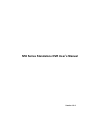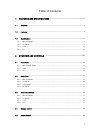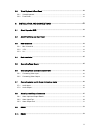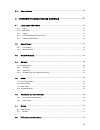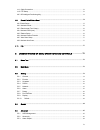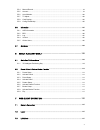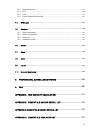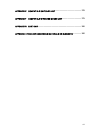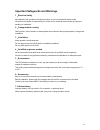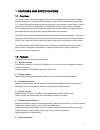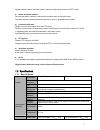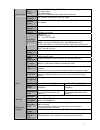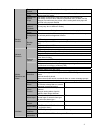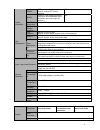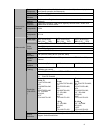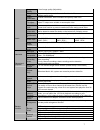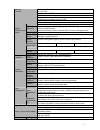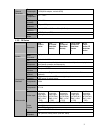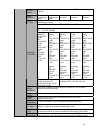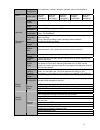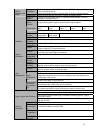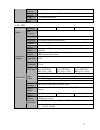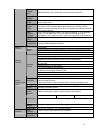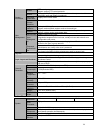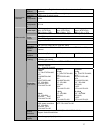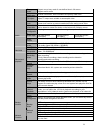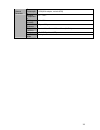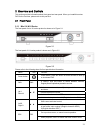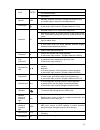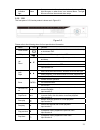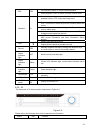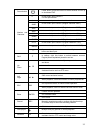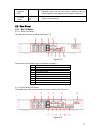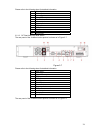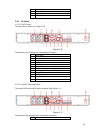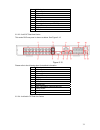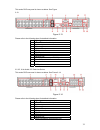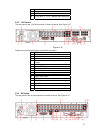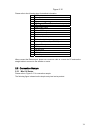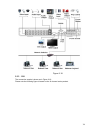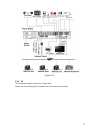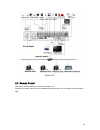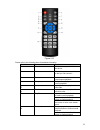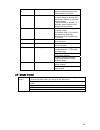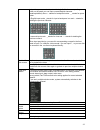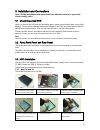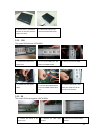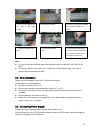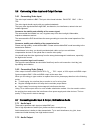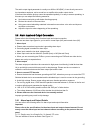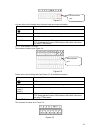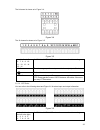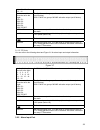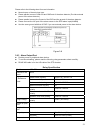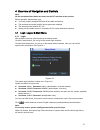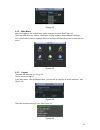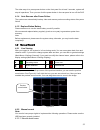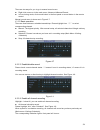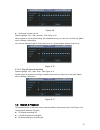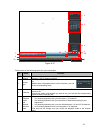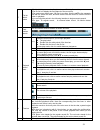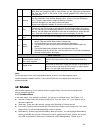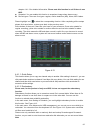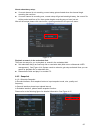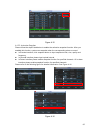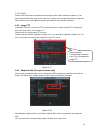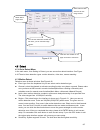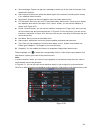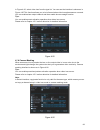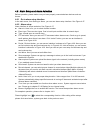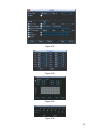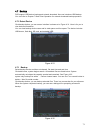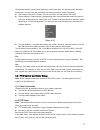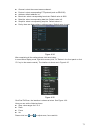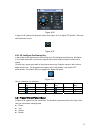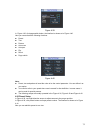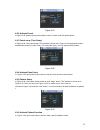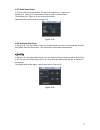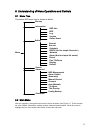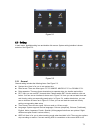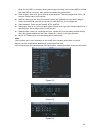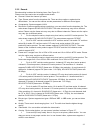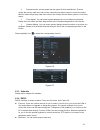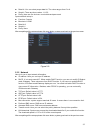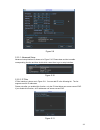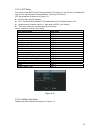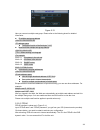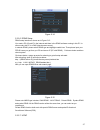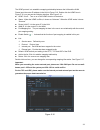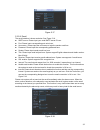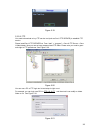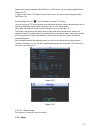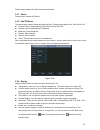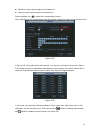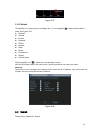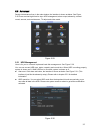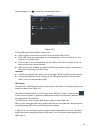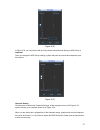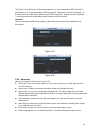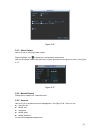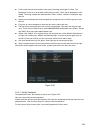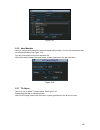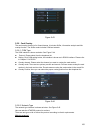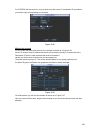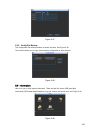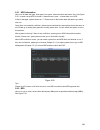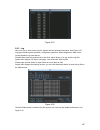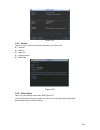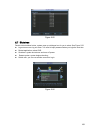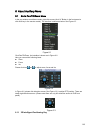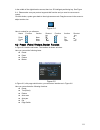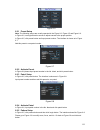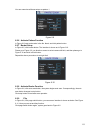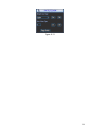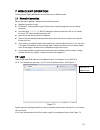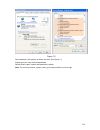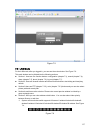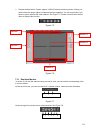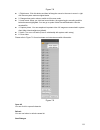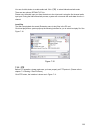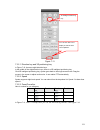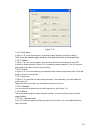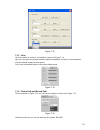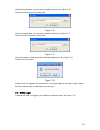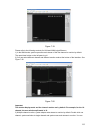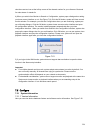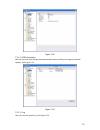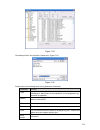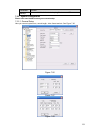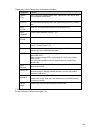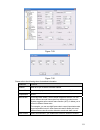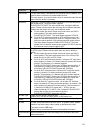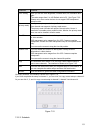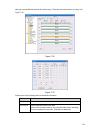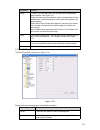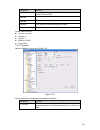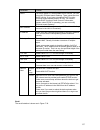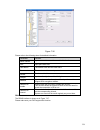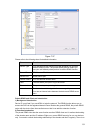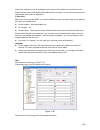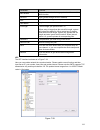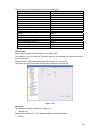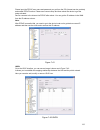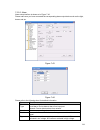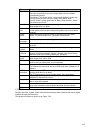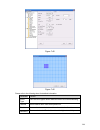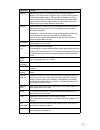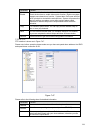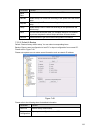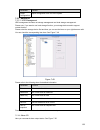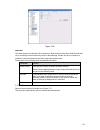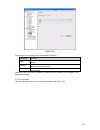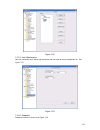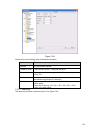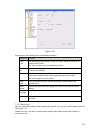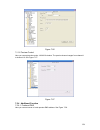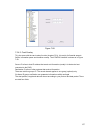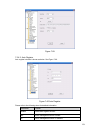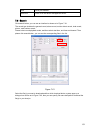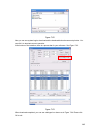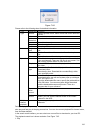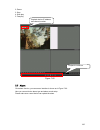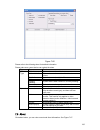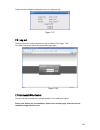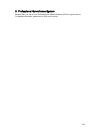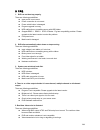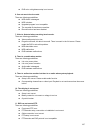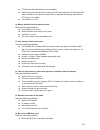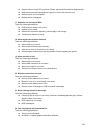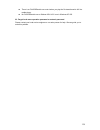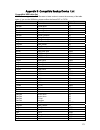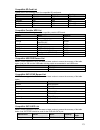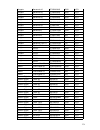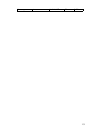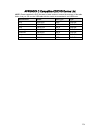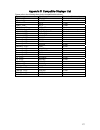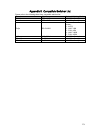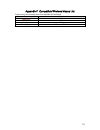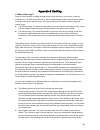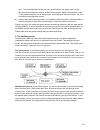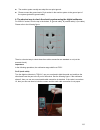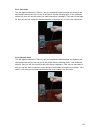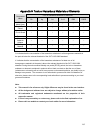- DL manuals
- Jaycar Electronics
- DVR
- N56 Series
- User Manual
Jaycar Electronics N56 Series User Manual
Summary of N56 Series
Page 1
N56 series standalone dvr user’s manual version 1.2.0
Page 2
I table of contents 1 features and specifications.................................................................. 1 1.1 overview .................................................................................................................................................1 1.2 features.............
Page 3
Ii 2.6 virtual keyboard & front panel.........................................................................................................42 2.6.1 virtual keyboard.............................................................................................................................. 42 2.6...
Page 4
Iii 3.11 other interfaces ...................................................................................................................................52 4 overview of navigation and controls ............................................ 53 4.1 login, logout & main menu ...........................
Page 5
Iv 4.8.1 cable connection ................................................................................................................................ 72 4.8.2 ptz setup .................................................................................................................................
Page 6
V 5.5.4 manual record ................................................................................................................................ 99 5.5.5 account........................................................................................................................................
Page 7
Vi 7.3.1 real-time monitor.......................................................................................................................... 118 7.3.2 ptz ............................................................................................................................................
Page 8
Vii appendix e compatible switcher list .................................................. 178 appendix f compatible wireless mouse list..................................... 179 appendix g earthing.................................................................................... 180 appendix h tox...
Page 9: Welcome
Viii welcome thank you for purchasing our dvr! This user’s manual is designed to be a reference tool for the installation and operation of your system. Here you can find information about this series dvr features and functions, as well as a detailed menu tree. Before installation and operation pleas...
Page 10
Ix important safeguards and warnings 1 .electrical safety all installation and operation here should conform to your local electrical safety codes. We assume no liability or responsibility for all the fires or electrical shock caused by improper handling or installation. 2 .transportation security h...
Page 11
1 1features and specifications 1.1overview this series product is an excellent digital monitor product designed for security field. It adopts embedded linux os to maintain reliable operation. Popular h.264 compression algorithm and g.711 audio compression technology realize high quality, low bit str...
Page 12
2 support network remote real-time monitor, remote record search and remote ptz control. Z alarm activation function several relay alarm outputs to realize alarm activation and on-site light control. The alarm input port and output has the protection circuit to guarantee device safety. Z communicati...
Page 13
3 video output 1-ch pal/ntsc, bnc (1.0vp- p, 75Ω) composite video signal output. 1-ch vga output. 1-ch hdmi output. Support tv/vga/hdmi video output at the same time. Video standard pal (625 line, 50f/s), ntsc (525 line, 60f/s) record speed real-time mode: pal 1f/s to 25f/s per channel and ntsc 1f/s...
Page 14
4 record search various search engines such as time, type and channel. Playback mode various fast play, slow play speeds, manual frame by frame playback and reverse play mode. Various file switch ways can switch to previous or next file or any file in current play list. Can switch to file on other c...
Page 15
5 rs485 ptz control port support various ptz control protocols. N/a rs232 ordinary com (debug),keyboard connection and transparent serial port(com input and output via network ) n/a hard disk information display hdd current status data stream statistics data stream statistics for each channel (in wa...
Page 16
6 system resources multiplex operations: multiple-channel record, multiple-channel playback and network operation simultaneously interface user-friendly graphical user interface input devices front panel, usb mouse, remote control input method arabic number, english character, donation and extension...
Page 17
7 image quality 6-level image quality (adjustable) privacy mask support one privacy mask of user-defined size in full screen. Support max 4 zones. Image information channel information, time information and privacy mask zone. Tv adjust adjust tv output zone suitable to anamorphic video. Channel lock...
Page 18
8 view alarm information such as external alarm, motion detection and video loss via client. Support network ptz lens control file download backup and playback multiple devices share information via corresponding software such as professional surveillance software (pss) duplex transparent com networ...
Page 19
9 power consumptio n ≤ 25w(with adapter, exclude hdd) working temperatur e 0℃-+55℃ working humidity 10%-90% air pressure 86kpa-106kpa dimension (w*d*h) mini 1u, 325mm×245mm×45mm(w×d×h) weight 2.35kg(without hdd) general parameter installation mode desktop installation 1.3.2 1u series parameter 4-ch ...
Page 20
10 record speed real-time mode: pal 1f/s to 25f/s per channel and ntsc 1f/s to 30f/s per channel video partition 1/4 windows(opt ional) 1/4 windows(opt ional) 1/4/8/9 windows 1/4/8/9 /16 windows 1/4/8/9 /16 windows monitor touring support monitor tour functions such as alarm, motion detection, and s...
Page 21
11 color configuratio n hue, brightness, contrast, saturation and gain setup for each channel. Audio input 4-ch 200- 2000mv 10kΩ(bnc) 4-ch 200- 2000mv 10kΩ(bnc) 8-ch 200- 2000mv 10kΩ(bnc) 4-ch 200- 2000mv 10kΩ(bnc) 16-ch 200- 2000mv 10kΩ(bnc) audio output 1-ch audio output 200-3000mv 5kΩ(bnc) audio ...
Page 22
12 motion detection zone setup: support 396/330((pal 22×18, ntsc 22×15)) detection zones. Various sensitivity levels. Alarm can activate record or external alarm or screen message prompt. Video loss alarm can activate external alarm or screen message prompt. External alarm support record activation ...
Page 23
13 air pressure 86kpa-106kpa dimension (w*d*h) 1u standard industrial case. 375(w) x280 (d) x50mm(h) weight 1.5-2.5kg(exclude hdd) installation mode desktop installation 1.3.3 1.5u parameter 4-ch 8-ch 16-ch main processor high-performance industrial embedded micro controller os embedded linux system...
Page 24
14 playback: 1/2-ch: d1 704×576/704×480, hd1 704×288/704×240, 2cif 352×576/352×480, cif 352×288/ 352×240, qcif 176×144/176×120 3/4-ch: cif 352×288/ 352×240、 qcif 176×144/176×120 playback: 1/2-ch: d1 704×576/704×480, 2cif 352×576/352×480, hd1 704×288/704×240, cif 352×288/ 352×240, qcif 176×144/176×12...
Page 25
15 playback repeat way when hard disk is full, system can overwrite previous video file. Record search various search engines such as time, type and channel. Playback mode various fast play, slow play speeds, manual frame by frame playback and reverse play mode. Various file switch ways can switch t...
Page 26
16 rs485 ptz control port support various ptz control protocols. Rs232 ordinary com (debug),keyboard connection and transparent serial port(com input and output via network ) hard disk information display hdd current status data stream statistics data stream statistics for each channel (in wave mode...
Page 27
17 input method arabic number, english character, donation and extension chinese (optional) shortcut function copy/paste operation, usb mouse right-key shortcut menu, double click usb mouse to switch screen. Video compressio n h.264 compression standard audio compressio n g.711a video input 4-ch com...
Page 28
18 privacy mask support one privacy mask of user-defined size in full screen. Support max 4 zones. Image information channel information, time information and privacy mask zone. Tv adjust adjust tv output zone suitable to anamorphic video. Channel lock cover secret channel with blue screen though sy...
Page 29
19 support network ptz lens control file download backup and playback multiple devices share information via corresponding software such as professional surveillance software (pss) duplex transparent com network alarm input and output bidirectional audio. Motion detection zone setup: support 396/330...
Page 30
20 power consumptio n ≤ 25w(with adapter, exclude hdd) working temperatur e 0℃-+55℃ working humidity 10%-90% air pressure 86kpa-106kpa dimension (w*d*h) standard 2u, 440mm×460mm×89mm(w×d×h) weight 6.5-7.5kg (without hdd) general parameter installation mode desktop/rack installation.
Page 31
21 2overview and controls this section provides information about front panel and rear panel. When you install this series dvr for the first time, please refer to this part first. 2.1front panel 2.1.1 mini 1u &1u series the front panel of mini 1u series product is shown as in figure 2-1. Figure 2-1 ...
Page 32
22 confirm current operation go to default button enter enter go to menu record rec manually stop/start recording, working with direction keys or numeral keys to select the recording channel. Slow play/8 multiple slow play speeds or normal playback. In text mode, input number 8 (english character t/...
Page 33
23 alarm indication light alarm here you can view there is external alarm input or not. The light becomes on when there is an external alarm. The light become off when the external alarm stops. 2.1.2 1.5u the front pane of 1.5u series product is shown as in figure 2-3. Figure 2-3 please refer to the...
Page 34
24 go to previous menu, or cancel current operation. Esc esc when playback, click it to restore real-time monitor mode. One-window monitor mode, click this button to display assistant function: ptz control and image color. Backspace function: in numeral control or text control, press it for 1.5 seco...
Page 35
25 power button power button, press this button for three seconds to boot up or shut down dvr. 0 in text mode, input number 0. It is the space button. 1,. In text mode, input number 1 and denotation. 2abc in text mode, input number 2(english character a/b/c) 3def in text mode, input number 3(english...
Page 36
26 backspace function: in numeral control or text control, press it for 1.5seconds to delete the previous character before the cursor. In motion detection setup, working with fn and direction keys to realize setup. In text mode, click it to switch between numeral, english character(small/capitalized...
Page 37
27 jog(inner dial) up/down direction key. Playback mode, turn the inner dial to realized frame by frame playback. (only applies to some special versions.) cd-rom button pop-up or insert the cd. 2.2rear panel 2.2.1 mini 1u series 2.2.1.1 simple lite series the rear panel is shown as below. See figure...
Page 38
28 please refer to the following sheet for detailed information. 1 video input 2 audio input 3 audio output 4 video vga output 5 on/off button 6 video output 7 network port 8 hdmi port 9 usb port 10 power socket 11 rs485 port 12 rs232 port 2.2.1.3 cif real-time entry-level series the rear panel of t...
Page 39
29 figure 2-8 please refer to the following sheet for detailed information. 1 video input 2 video output 3 audio output 4 audio input 5 video vga output 6 hdmi port 7 usb port 8 network port 9 rs-485 port 10 power socket 11 alarm input/alarm output 12 on/off button 13 gnd port the rear panel of the ...
Page 40
30 10 network port 11 rs-485 port 12 power socket 13 gnd port 2.2.2 1u series 2.2.2.1 full-d1 series the rear panel is shown as in figure 2-10. Figure 2-10 please refer to the following sheet for detailed information. 1 video input 2 audio input 3 audio output 4 video output 5 usb port 6 hdmi port 7...
Page 41
31 2 audio input 3 audio output 4 video output 5 usb port 6 hdmi port 7 network port 8 power socket 9 alarm input/alarm output/rs485 port 10 video vga output 11 rs232 port 12 gnd port 2.2.2.3 8-ch 2cif real-time series this series dvr rear panel is shown as below. See figure 2-12. Figure 2-12 please...
Page 42
32 this series dvr rear panel is shown as below. See figure 2-13. Figure 2-13 please refer to the following sheet for detailed information. 1 video input 2 1 st to 4 th -channel audio input 3 audio output 4 video output 5 video vga output 6 hdmi port 7 rs232 port 8 usb port 9 network port 10 alarm i...
Page 43
33 11 on/off button 12 power socket 13 gnd port 14 d-sub port ( 5 th to 16 th -channel audio input port) 2.2.3 1.5u series the rear panel of the 1.5u series product is shown as below. See figure 2-15. Figure 2-15 please refer to the following sheet for detailed information. 1 gnd port 2 power socket...
Page 44
34 figure 2-16 please refer to the following sheet for detailed information. 1 gnd port 2 power socket 3 on/off button 4 fan 5 db25 port ( 5 th to 16 th -channel audio input port) 6 1 st to 4 th -channel audio input 7 loop video output 8 video input 9 video cvbs output 10 matrix video output 11 audi...
Page 45
35 figure 2-17 2.3.2 1u series please refer to figure 2-18 for connection sample. Please note the following interface is based on the 2cif real-time series product..
Page 46
36 figure 2-18 2.3.3 1.5u the connection sample is shown as in figure 2-19. Please note the following figure is based on the 16-channel series product..
Page 47
37 figure 2-19 2.3.4 2u the connection sample is shown as in figure 2-20. Please note the following figure is based on the 16-channel series product..
Page 48
38 figure 2-20 2.4remote control the remote control interface is shown as in figure 2-21. Please note remote control is not our standard accessory and it is not included in the accessory bag..
Page 49
39 figure 2-21 please refer to the following sheet for detailed information. Serial number name function 1 power button click it to boot up or shut down the device. 2 address click it to input device number, so that you can control it. 3 forward various forward speeds and normal speed playback. 4 sl...
Page 50
40 9 cancel go back to previous menu or cancel current operation (close upper interface or control) 10 record start or stop record manually in record interface, working with the direction buttons to select the record channel. Click this button for at least 1.5 seconds, system can go to the manual re...
Page 51
41 in input box, you can select input methods. Left click the corresponding button on the panel you can input numeral/english character (small/capitalized). Here ← stands for backspace button. _ stands for space button. In english input mode: _stands for input a backspace icon and ← stands for delet...
Page 52
42 2.6virtual keyboard & front panel 2.6.1 virtual keyboard the system supports two input methods: numeral input and english character (small and capitalized) input. Move the cursor to the text column, the text is shown as blue, input button pops up on the right. Click that button to switch between ...
Page 53
43 3installation and connections note: all the installation and operations here should conform to your local electric safety rules. 3.1check unpacked dvr when you receive the dvr from the forwarding agent, please check whether there is any visible damage. The protective materials used for the packag...
Page 54
44 3.3.2 1.5u this series dvr has four sata hdds. 3.3.3 2u this series dvr max supports 4 sata hdds. 7. Put the cover in accordance with the clip and then place the upper cover back. 8. Secure the screws in the rear panel and the side panel. 1. Loosen the screws of the upper cover. 2. Line up the hd...
Page 55
45 note: z you can connect the hdd data cable and the power cable first and then fix the hdd in the device. Z please pay attention to the front cover. It adopts the vertical sliding design. You need to push the clip first and then put down. 3.4rack installation please note this installation mode is ...
Page 56
46 3.6 connecting video input and output devices 3.6.1 connecting video input the video input interface is bnc. The input video format includes: pal/ntsc bnc(1.0v b p- p , b 75Ω. The video signal should comply with your national standards. The input video signal shall have high snr, low distortion; ...
Page 57
47 the audio output signal parameter is usually over 200mv 1kΩ (bnc). It can directly connect to low impedance earphone, active sound box or amplifier-drive audio output device. If the sound box and the pick-up cannot be separated spatially, it is easy to arouse squeaking. In this case you can adopt...
Page 58
48 figure 3-1 you can refer to the following sheet for alarm input and output information. Parameter grounding alarm gnd alarm input 1, 2, 3, 4. It becomes valid in low voltage. No c one no activation output. 485 a/b 485 communication port. They are used to control devices such as ptz. Please parall...
Page 59
49 the 8-channel is shown as in figure 3-4. Figure 3-4 the 16-channel is shown as in figure 3-5. Figure 3-5 : 1,2,3,4,5, 6,7,8,9,10, 11,12,13,14, 15,16 alarm 1 to alarm 16. The alarm becomes active in low voltage. No c, there is one group of normal open activation output (on/off button). Earth cable...
Page 60
50 11,12,13,14, 15,16 in the second line, from the left to the right: no1 c1, no2 c2, no3 c3, no4 c4, no5 c5 nc5 the first four are four groups of normal open activation output (on/off button) no5 c5 nc5 is a group of no/nc activation output (on/off button) ctrl 12v control power output. You need to...
Page 61
51 please refer to the following sheet for more information. Z normal open or normal close type. Z please parallel connect com end and gnd end of the alarm detector (provide external power to the alarm detector). Z please parallel connect the ground of the dvr and the ground of the alarm detector. Z...
Page 62
52 3.9rs232 you can connect the dvr with pos or keyboard through rs232. With pos system, the dvr can communicate through rs232 and network. For the pos system, the dvr can integrate the text content and even search the record through the info. The series dvr also support nkb operation. You can opera...
Page 63
53 4overview of navigation and controls note: all the operations listed below are based on the cif real-time series product. Before operation, please make sure: z you have properly installed hdd and all the cable connections. Z the provided input power and the device power are matched. Z the externa...
Page 64
54 figure 4-2 4.1.2 main menu after you logged in, the system main menu is shown as below. See figure 4-3. There are total six icons: search, information, setting, backup, advanced and shutdown. You can move the cursor to highlight the icon, and then double click mouse to enter the sub- menu. Figure...
Page 65
55 the other ways is to press power button on the front panel for at least 3 seconds, system will stop all operations. Then you can click the power button in the rear panel to turn off the dvr. 4.1.4 auto resume after power failure the system can automatically backup video and resume previous workin...
Page 66
56 there are two ways for you to go to manual record menu. Z right click mouse or in the main menu, advanced->manual record. Z in live viewing mode, click record button in the front panel or record button in the remote control. Manual record menu is shown as in figure 4-7. 4.2.2.2 basic operation th...
Page 67
57 figure 4-9 z all channel manual record please highlight “all” after “manual.” see figure 4-10. When system is in manual recording, all scheduled set up you have set in will be null ((main menu->setting->schedule)). You can see indication light in front panel turns on, system begins manual record ...
Page 68
58 figure 4-12 please refer to the following sheet for more information. Sn name function 1 display window z here is to display the searched picture or file. Z support 1/4/9/16-window playback. 2 search type z here you can select to search the picture or the recorded file. Z when there is displayed ...
Page 69
59 5 file list switch button z double click it, you can view the picture/record file list of current day. Z the file list is to display the first channel of the record file. Z the system can display max 128 files in one time. Use the s/t or the mouse to view the file. Select one item, and then doubl...
Page 70
60 unit zoom rate. You can accurately set the time in the time bar to playback the record. Z the time bar is beginning with 0 o'clock when you are setting the configuration. The time bar zooms in the period of the current playback time when you are playing the file. 10 backup select the file(s) you ...
Page 71
61 chapter 4.4.1.2 for detailed information. Please note this function is null if there is one hdd. Z snapshot: you can enable this function to snapshoot image when alarm occurs. Z record types: there are four types: regular, motion detection (md), alarm, md & alarm. Please highlight icon to select ...
Page 72
62 about redundancy setup: z if current channel is not recording, current setup gets activated when the channel begin recording the next time. Z if current channel is recording now, current setup will get activated right away, the current file will be packet and form a file, then system begins recor...
Page 73
63 figure 4-15 4.4.2.2 activation snapshot please follow the steps listed below to enable the activation snapshot function. After you enabled this function, system can snapshot when the corresponding alarm occurred. Z in encode interface, click snapshot button to input snapshot mode, size, quality a...
Page 74
64 4.4.2.3 priority please note the activation snapshot has the higher priority than schedule snapshot. If you have enabled these two types at the same time, system can activate the activation snapshot when alarm occurs, and otherwise system just operates the schedule snapshot. 4.4.3 image ftp in ne...
Page 75
65 figure 4-19 4.5detect 4.5.1 go to detect menu in the main menu, from setting to detect, you can see motion detect interface. See figure 4-20.There is three detection types: motion detection, video loss, camera masking. 4.5.2 motion detect detection menu is shown as below. See figure 4-20 z event ...
Page 76
66 z show message: system can pop up a message to alarm you in the local host screen if you enabled this function. Z alarm upload: system can upload the alarm signal to the network (including alarm centre) if you enabled current function. Z send email: system can send out email to alert you when ala...
Page 77
67 figure 4-21 figure 4-22 figure 4-23 figure 4-24 4.5.3 video loss.
Page 78
68 in figure 4-20, select video loss from the type list. You can see the interface is shown as in figure 4-25.This function allows you to be informed when video loss phenomenon occurred. You can enable alarm output channel and then enable show message function. Tips: you can enable preset activation...
Page 79
69 4.6alarm setup and alarm activation before operation, please make sure you have properly connected alarm devices such as buzzer. 4.6.1 go to alarm setup interface in the main menu, from setting to alarm, you can see alarm setup interface. See figure 4-27. 4.6.2 alarm setup alarm interface is show...
Page 80
70 figure 4-27 figure 4-28 figure 4-29 figure 4-30
Page 81
71 4.7backup dvr support usb device backup and network download. Here we introduce usb backup. You can refer to chapter 7 web client operation for network download backup operation. 4.7.1 detect device click backup button, you can see an interface is shown as in figure 4-31. Here is for you to view ...
Page 82
72 click backup button, system begins burning. At the same time, the backup button becomes stop button. You can view the remaining time and process bar at the left bottom. Z file format: click the file format; you can see there are two options: dav/asf. Z picture backup: please set the corresponding...
Page 83
73 z channel: select the current camera channel. Z protocol: select corresponding ptz protocol(such as pelcod) z address: default address is 1. Z baud rate: select corresponding baud rate. Default value is 9600. Z data bits: select corresponding data bits. Default value is 8. Z stop bits: select cor...
Page 84
74 figure 4-36 in figure 4-36, please click direction arrows (see figure 4-37) to adjust ptz position. There are total 8 direction arrows. Figure 4-37 4.8.3 3d intelligent positioning key in the middle of the eight direction arrows, there is a 3d intelligent positioning key. Seefigure 4-38. X please...
Page 85
75 figure 4-39 in x328h328h328h figure 4-36, click page switch button, the interface is shown as in figure 4-40. Here you can activate the following functions: z preset z tour z pattern z auto scan z auto pan z flip z reset z page switch figure 4-40 note: z preset, tour and pattern all need the valu...
Page 86
76 figure 4-41 4.9.2 activate preset in figure 4-40, please input preset number in the no. Blank, and click preset button. 4.9.3 patrol setup (tour setup) in figure 4-38, click patrol button. The interface is shown as in figure 4-42.Input preset number and add this preset to a patrol (tour). For eac...
Page 87
77 4.9.7 auto scan setup in x347h347h347h figure 4-38, click border button. The interface is shown as in x348h348h348h figure 4-43. Please go to x349h349h349h x349h349h349h figure 4-35, use direction arrows to select camera left limit then please go to x350h350h350h figure 4-43 x and click left limi...
Page 88
78 5understanding of menu operations and controls 5.1menu tree this series dvr menu tree is shown as below. Backup information hdd info bps log version online users setting general encode schedule rs232 (not for simple lite series) menu network alarm (not for simple lite series) detect pan/ tilt/zoo...
Page 89
79 figure 5-1 5.3setting in main menu, highlight setting icon and double click mouse. System setting interface is shown as below. See figure 5-2. Figure 5-2 5.3.1 general general setting includes the following items. See x357h357h357h figure 5-3 x . Z system time: here is for you to set system time ...
Page 90
80 while the next hdd is no empty, then system stops recording, if the current hdd is full and then next hdd is not empty, then system overwrites the previous files. Z pack duration: here is for you to specify record duration. The value ranges from 60 to 120 minutes. Default value is 60 minutes. Z d...
Page 91
81 5.3.2 encode encode setting includes the following items. See figure 5-6. Please note some series do not support extra stream. Z channel: select the channel you want. Z type: please select from the dropdown list. There are three options: regular/motion detect/alarm. You can set the various encode...
Page 92
82 preview/monitor: privacy mask has two types. Preview and monitor. Preview means the privacy mask zone can not be viewed by user when system is in preview status. Monitor means the privacy mask zone can not be view by the user when system is in monitor status. Time display: you can select system d...
Page 93
83 z data bit: you can select proper data bit. The value ranges from 5 to 8. Z stop bit: there are three values: 1/1.5/2. Z parity: there are five choices: none/odd/even/space mark. System default setup is: z function: console z baud rate:115200 z data bit:8 z stop bit:1 z parity: none after complet...
Page 94
84 figure 5-9 5.3.5.1 advanced setup advanced setup interface is shown as in figure 5-10. Please draw a circle to enable corresponding function and then double click current item to go to setup interface. Figure 5-10 5.3.5.2 ip filter ip filter interface is shown as in figure 5-11. You can add ip in...
Page 95
85 5.3.5.3 ntp setup you need to install sntp server (such as absolute time server) in your pc first. In windows xp os, you can use command “net start w32time” to boot up ntp service. Ntp setup interface is shown as in figure 5-12. Z host ip: input your pc address. Z port: this series dvr supports t...
Page 96
86 figure 5-13 here you can set a multiple cast group. Please refer to the following sheet for detailed information. Z ip multiple cast group address -224.0.0.0-239.255.255.255 -“d” address space z the higher four-bit of the first byte=”1110” z reserved local multiple cast group address -224.0.0.0-2...
Page 97
87 figure 5-14 5.3.5.6 ddns setup ddns setup interface is shown as in figure 5-15. You need a pc of fixed ip in the internet and there is the ddns software running in this pc. In other words, this pc is a dns (domain name server). In network ddns, please select ddns type and highlight enable item. T...
Page 98
88 the upnp protocol is to establish a mapping relationship between the lan and the wan. Please input the router ip address in the lan in figure 5-10. Double click the upnp item in figure 5-10, you can see the following interface. See figure 5-16. Z upnp on/off :turn on or off the upnp function of t...
Page 99
89 figure 5-17 5.3.5.8 email the email interface is shown as below. See figure 5-18. Z smtp server: please input your email smtp server ip here. Z port: please input corresponding port value here. Z user name: please input the user name to login the sender email box. Z password: please input the cor...
Page 100
90 figure 5-19 5.3.5.9 ftp you need to download or buy ftp service tool (such as ser-u ftp server) to establish ftp service. Please install ser-u ftp server first. From “start” -> “program” -> serv-u ftp server -> serv- u administator. Now you can set user password and ftp folder. Please note you ne...
Page 101
91 system also supports upload multiple dvrs to one ftp server. You can create multiple folders under this ftp. In figure 5-169, select ftp and then double click mouse. You can see the following interface. See figure 5-22. Please highlight the icon in front of enable to activate ftp function. Here y...
Page 102
92 please refer to chapter 4.6 alarm setup and activation. 5.3.7 detect please refer to chapter 4.5 detect. 5.3.8 pan/tilt/zoom the pan/tilt/zoom setup includes the following items. Please select channel first. See figure 5-24. Z protocol: select corresponding ptz protocol such as pelcod. Z address:...
Page 103
93 z monitor tour type: system support 1/8-window tour. Z alarm tour type: system support 1/8-window tour. Please highlight icon to select the corresponding function. After completing all the setups please click save button, system goes back to the previous menu. Figure 5-25 in figure 5-25, click mo...
Page 104
94 figure 5-27 5.3.10 default click default icon, system pops up a dialogue box. You can highlight to restore default factory setup. See x381h381h381h figure 5-26. Z select all z general z encode z schedule z rs232 z network z alarm z detect z pan/tilt/zoom z display z channel name please highlight ...
Page 105
95 5.5advanced double click advanced icon in the main window, the interface is shown as below. See figure 5-29.There are total eight function keys: hdd management, alarm output, abnormity, manual record, account, auto maintenance, tv adjust and video matrix. Figure 5-29 5.5.1 hdd management here is ...
Page 106
96 please highlight icon to select the corresponding function. Figure 5-31 for the hdd group setup operation, please note: z each channel’s records can be stored into the specified hdd group. Z each hdd group is corresponding to several hard disks, while one hard disk is only included in one hdd gro...
Page 107
97 figure 5-32 in figure 5-33, you can see the 6th and 7th position hard disks both belong to hdd group 2. Important once you change the hdd group settings, system will pack the records and snapshots, and then reboot. Figure 5-33 channels setting click the button named with “channels settings” at th...
Page 108
98 the figure 5-34 and figure 5-35 show that channels 1 to 6 are associated to hdd group no 1, and channels 7 to 16 are associated to hdd group no 2. Therefore the records of channels 1 to 6 are stored into the hard disk(s) which belong to hdd group no 1, and the records of channels 7 to 16 are stor...
Page 109
99 figure 5-36 5.5.3 alarm output here is for you to set proper alarm output. Please highlight icon to select the corresponding alarm output. After all the setups please click ok button, system goes back to the previous menu. See figure 5-37. Figure 5-37 5.5.4 manual record please refer to chapter 4...
Page 110
100 z for the user account name and the user group, the string max length is 6-byte. The backspace in front of or at the back of the string is invalid. There can be backspace in the middle. The string includes the valid character, letter, number, underline, subtraction sign, and dot. Z system accoun...
Page 111
101 figure 5-39 5.5.5.2 add/modify group click add group button, the interface is shown as below. See figure 5-40. Here you can input group name and then input some memo information if necessary. There are total 60 rights such as control panel, shut down, real-time monitor, playback, record, record ...
Page 112
102 figure 5-41 5.5.6 auto maintain here you can set auto-reboot time and auto-delete old files setup. You can set to delete the files for the specified days. See figure 5-42. You can select proper setup from dropdown list. After all the setups please click save button, system goes back to the previ...
Page 113
103 figure 5-43 5.5.8 card overlay the card overlay function is for financial areas. It includes sniffer, information analysis and title overlay function. The sniffer mode includes com and network. 5.5.8.1 com type the com interface is shown as below. See figure 5-44. Z protocol: please select from ...
Page 114
104 for atm/pos with the protocol, you just need to set the source ip, destination ip (sometimes you need to input corresponding port number). Figure 5-45 without the protocol for the atm/pos without the protocol, the interface is shown as in figure 5-46. Source ip refers to host ip address that sen...
Page 115
105 figure 5-47 5.5.9 config file backup the configuration file backup interface is shown as below. See figure 5-48. This function allows you to copy current system configuration to other devices. Figure 5-48 5.6information here is for you to view system information. There are total five items: hdd ...
Page 116
106 5.6.1 hdd information here is to list hard disk type, total space, free space, video start time and status. See x391h391h391h see figure 5-50.○ means current hdd is normal. X means there is error. - means there is no hdd. If disk is damaged, system shows as “?”. Please remove the broken hard dis...
Page 117
107 figure 5-51 5.6.3 log here is for you to view system log file. System lists the following information. See figure 5-52. Log types include system operation, configuration operation, data management, alarm event, record operation, log clear and etc. Pleased select start time and end time, then cli...
Page 118
108 figure 5-53 5.6.4 version here is for you to view some version information. See figure 5-54. Z channel z alarm in z alarm out z system version: z build date figure 5-54 5.6.5 online users here is for you manage online users. See figure 5-55. You can disconnect one user or block one user if you h...
Page 119
109 figure 5-55 5.7shutdown double click shutdown button, system pops up a dialogue box for you to select. See figure 5-56 z logout menu user: log out menu. You need to input password when you login the next time. Z restart application: reboot dvr. Z shutdown: system shuts down and turns off power. ...
Page 120
110 6about auxiliary menu 6.1go to pan/tilt/zoom menu in the one-window surveillance mode, right click mouse (click “fn” button in the front panel or click aux key in the remote control). The interface is shown as below: see x397h397h397h figure 6-1 x . Figure 6-1 click pan/tilt/zoom, the interface ...
Page 121
111 in the middle of the eight direction arrows, there is a 3d intelligent positioning key. See x401h401h401h figure 6-4 x . Please make sure your protocol supports this function and you need to use mouse to control. Click this button, system goes back to the single screen mode. Drag the mouse in th...
Page 122
112 figure 6-6 6.2.1 preset setup note: the following setups are usually operated in the x405h405h405h figure 6-2 x , x406h406h406h figure 6-5 x and x407h407h407h figure 6-6 x . In x408h408h408h figure 6-2 x , use eight direction arrows to adjust camera to the proper position. In x409h409h409h figur...
Page 123
113 you can memorize all these setups as pattern 1. Figure 6-9 6.2.6 activate pattern function in x419h419h419h figure 6-6 x input mode value in the no. Blank, and click pattern button. 6.2.7 border setup in x420h420h420h figure 6-5 x , click border button. The interface is shown as in x421h421h421h...
Page 124
114 figure 6-11.
Page 125
115 7web client operation there might be slightly difference in the interface due to different series. 7.1network connection before web client operation, please check the following items: z network connection is right z dvr and pc network setup is right. Please refer to network setup(main menu->sett...
Page 126
116 figure 7-2 after installation, the interface is shown as below. See x430h430h430h figure 7-3 x . Please input your user name and password. Default factory name is admin and password is admin. Note: for security reasons, please modify your password after you first login..
Page 127
117 figure 7-3 7.3lan mode for the lan mode, after you logged in, you can see the main window. See x431h431h431h figure 7-6 x . This main window can be divided into the following sections. Z section 1: there are five function buttons: configuration (chapter 7.3), search (chapter 7.4), alarm (chapter...
Page 128
118 preview window switch. System support 1/4/8/9/16-window real-time preview. Please you need to have the proper rights to implement preview operation. You can not preview if you have no right to preview the either channel. See figure 7-5. Please note this series device does not support this functi...
Page 129
119 figure 7-8 z 1: digital zoom: click this button and then left drag the mouse in the zone to zoom in. Right click mouse system restores original status. Z 2: change show mode: resize or switch to full screen mode. Z 3: local record. When you click local record button, the system begins recording ...
Page 130
120 you can click this button to enable audio talk. Click 【▼】 to select bidirectional talk mode. There are two options: default/g711a. Please note, the audio input port from the device to the client-end is using the first channel audio input port. During the bidirectional talk process, system will n...
Page 131
121 figure 7-11 7.3.2.1 direction key and 3d positioning key in figure 7-10, there are eight direction keys. In the middle of the eight direction keys, there is a 3d intelligent positioning key. Click 3d intelligent positioning key, system goes back to the single screen mode. Drag the mouse in the s...
Page 132
122 figure 7-12 7.3.2.4 auto scan in x439h439h439h figure 7-12 x , move the camera to you desired location and then click left limit button. Then move the camera again and then click right limit button to set a right limit. 7.3.2.5 pattern in x440h440h440h figure 7-12 x , you can input pattern value...
Page 133
123 figure 7-13 7.3.3 color click color button in section 3, the interface is shown as x444h444h444h figure 7-14 x . Here you can select one channel and then adjust its brightness, contrast, hue and saturation. (current channel border becomes green). Or you can click default button to use system def...
Page 134
124 click picture path button, you can see an interface is shown as in x447h447h447h figure 7-16 x . Please click choose button to modify path. Figure 7-16 click record path button, you can see an interface is shown as in x448h448h448h figure 7-17 x . Please click choose button to modify path. Figur...
Page 135
125 figure 7-19 please refer to the following contents for lan and wan login difference. 1) in the wan mode, system opens the main stream of the first channel to monitor by default. The open/close button on the left pane is null. 2) you can select different channel and different monitor mode at the ...
Page 136
126 view there are two icon at the left top corner of the channel number for you reference. M stands for main stream. A stands for 4) when you switch from monitor to search or configuration, system pops a dialogue box asking you leave current interface or not. See figure 7-21.Click the ok button, sy...
Page 137
127 figure 7-22 7.5.1.2 hdd information here you can view local storage status and network status including, free capacity and total capacity. See figure 7-23. Figure 7-23 7.5.1.3 log here you can view system log. See figure 7-24..
Page 138
128 figure 7-24 click backup button, the interface is shown as in x452h452h452h figure 7-25. Figure 7-25 please refer to the following sheet for log parameter information. Parameter function type log types include: system operation, configuration operation, data management, alarm event, record opera...
Page 139
129 parameter function backup you can click this button to backup log files to current pc. 7.5.2 system configuration please click save button to save your current setup. 7.5.2.1 general setup here you can set system time, record length, video format and etc. See figure 7-26. Figure 7-26 figure 7-27...
Page 140
130 please refer to the following sheet for detailed information. Parameter function system time here is for you to modify system time. Please click save button after your completed modification sync pc you can click this button to save the system time as your pc current time. Data format here you c...
Page 141
131 figure 7-29 figure 7-30 please refer to the following sheet for detailed information. Parameter function channel here is for you to select a monitor channel. Channel name here is to display current channel name. You can modify it. Compression h.264 main stream it includes main stream, motion str...
Page 142
132 parameter function audio/video for the main stream, recorded file only contains video by default. You need to draw a circle here to enable audio function. For extra stream, you need to draw a circle to select the video first and then select the audio if necessary. Resolution resolution: system s...
Page 143
133 parameter function color setting here you can set video brightness, contrast ness, hue, saturation and gain. The value ranges from 0 to 100.Default value is 50. See figure 7-30. Please note, some series devices do not support osd transparent setup function. Cover area (privacy mask) here you can...
Page 144
134 here you can set different periods for various days. There are max six periods in one day. See figure 7-32. Figure 7-32 figure 7-33 please refer to the following sheet for detailed information. Parameter function channel please select a channel first. Pre-record please input pre-record value her...
Page 145
135 parameter function setup in figure 7-32, click set button, you can go to the corresponding setup interface. See figure 7-33. Please set schedule period and then select corresponding record or snapshot type: schedule/snapshot, motion detection/snapshot, and alarm/snapshot. Please select date (cur...
Page 146
136 parameter function keyboard: com control protocol. You can use keyboard to control dvr via com. Data bit the value ranges from 5 to 8. Stop bit there are three options: 1/2. Baud bit you can select corresponding baud bit here. Parity there are five options: none/odd/even/space/mark. System defau...
Page 147
137 parameter function dhcp it is to auto search ip. When enable dhcp function, you can not modify ip/subnet mask /gateway. These values are from dhcp function. If you have not enabled dhcp function, ip/subnet mask/gateway display as zero. You need to disable dhcp function to view current ip informa...
Page 148
138 figure 7-36 please refer to the following sheet for detailed information. Parameter function smtp server input server address and then enable this function. Port input port value here. User name the sender email account user name. Password the sender email account password. Sender sender email a...
Page 149
139 figure 7-37 please refer to the following sheet for detailed information. Parameter function server type you can select ddns protocol from the dropdown list and then enable ddns function. The private ddns protocol means you use your self-defined private protocol to realize ddns function. Server ...
Page 150
140 user name, password or the id registration on the server. At the same time, each device has a default domain name (generated by mac address) for your option. You can also use customized valid domain name (has not registered.). 3) operation before you use our private ddns, you need to enable this...
Page 151
141 parameter function nas enable please select network storage protocol and then enable nas function. Server ip input remote storage server ip address. Port input remote storage server port number. User name log in user account. File length the file length you upload to the ftp. When setup is large...
Page 152
142 you can refer to the following sheet for time zone information. City /region name time zone london gmt+0 berlin gmt+1 cairo gmt+2 moscow gmt+3 new deli gmt+5 bangkok gmt+7 beijing (hong kong) gmt+8 tokyo gmt+9 sydney gmt+10 hawaii gmt-10 alaska gmt-9 pacific time(p.T) gmt-8 american mountain tim...
Page 153
143 please input the pppoe user name and password you get from the ips (internet service provider) and enable pppoe function. Please save current setup and then reboot the device to get the setup activated. Device connects to the internet via pppoe after reboot. You can get the ip address in the wan...
Page 154
144 7.5.2.6 alarm alarm setup interface is shown as in figure 7-43. Please make sure you have connected the corresponding alarm output device such as the light, buzzer and etc. Figure 7-43 figure 7-44 please refer to the following sheet for detailed information. Parameter function event type it incl...
Page 155
145 parameter function period alarm record function becomes activated in the specified periods. There are six periods in one day. Please draw a circle to enable corresponding period. Select date. If you do not select, current setup applies to today only. You can select all week column to apply to th...
Page 156
146 figure 7-45 figure 7-46 please refer to the following sheet for detailed information. Parameter function event type there are three types: motion detection/video loss/camera masking. Channel select channel name from the dropdown list. Enable you need to draw a circle to enable motion detection f...
Page 157
147 parameter function region there are six levels. The sixth level has the highest sensitivity. Region: if you select motion detection type, you can click this button to set motion detection zone. The interface is shown as in figure 7-46. There are pal 22x18/ntsc 22x15 zones. Right click mouse you ...
Page 158
148 parameter function matrix enable please note this function is valid in motion detect mode. Check the box here to enable video matrix function. Right now system supports one-channel tour function. System takes “first come and first serve” principle to deal with the activated tour. System will pro...
Page 159
149 parameter function baud rate select the dome baud rate. Default setup is 9600. Data bit default setup is 8. Please set according to the speed dome dial switch setup. Stop bit default setup is 1. Please set according to the speed dome dial switch setup. Parity default setup is none. Please set ac...
Page 160
150 parameter function import configuration import configuration from pc to the system. 7.5.3 advanced 7.5.3.1 hdd management hdd management includes net storage management and local storage management. Please note, if you want to use local storage function, your storage device need to support curre...
Page 161
151 figure 7-50 important the alarm output port should not be connected to high power load directly (it shall be less than 1a) to avoid high current which may result in relay damage. Please use the co contactor to realize the connection between the alarm output port and the load. Please refer to the...
Page 162
152 figure 7-51 please refer to the following sheet for detailed information. Parameter function auto system enables auto record function as you set in record schedule setup. Manual enable corresponding channel to record no matter what period applied in the record setup. Stop stop current channel re...
Page 163
153 figure 7-52 7.5.3.5 auto maintenance here you can select auto reboot and auto delete old files interval from the dropdown list. See figure 7-53. Figure 7-53 7.5.3.6 snapshot snapshot interface is shown as in figure 7-54..
Page 164
154 figure 7-54 please refer to the following sheet for detailed information. Parameter function channel it is the monitor channel. Snapshot mode there are two modes: timing and activation. Frame rate you can select from the dropdown list. The value ranges from 1f/s to 7f/s. Resolution you can selec...
Page 165
155 figure 7-55 please refer to the following sheet for detailed information. Parameter function event type the abnormal events include: no disk, no space, disk error, net error, ip conflict, mac conflict. You need to draw a circle to enable this function. Normal out the corresponding alarm activati...
Page 166
156 figure 7-56 7.5.3.9 preview control here you can set preview mode: 1/4/8/9/16-window. The preview channel ranges from channel 1 to channel 16. See figure 7-57. Figure 7-57 7.5.4 additional function 7.5.4.1 preferred dns here you can set server or local operator dns address. See figure 7-58..
Page 167
157 figure 7-58 7.5.4.2 card overlay tit is the same with the card overlay function (chapter 5.5.9). It is mainly for financial areas to sniffer, information parse and character overlay. The atm/pos interface is shown as in figure 7-59. Source ip refers to host ip address that sends out information ...
Page 168
158 figure 7-59 7.5.4.3 auto register auto register interface is shown as below. See figure 7-60. Figure 7-60 auto register please refer to the following sheet for detailed information. Parameter function enable enable auto register function. No. Device management server number. Ip device management...
Page 169
159 port server port number. Device id device id in the device management server. 7.6search click search button, you can see an interface is shown as in figure 7-61. The record type includes the general record, alarm record, motion detect record, local record, picture, card number record. Please sel...
Page 170
160 figure 7-62 now you can see system begins download and the download button becomes stop button. You can click it to terminate current operation. At the bottom of the interface, there is a process bar for your reference. See figure 7-63. Figure 7-63 when download completed, you can see a dialogue...
Page 171
161 figure 7-64 please refer to the following sheet for detailed information. Type parameter function record search general record, alarm record and motion detection record. Alarm search alarm record. Motion detection search motion detection record. Local search local record. Snapshot search snapsho...
Page 172
162 2: pause 3: stop 4: slow play 5: fast play figure 7-65 7.7alarm click alarm function, you can see an interface is shown as in figure 7-66. Here you can set device alarm type and alarm sound setup. Please make sure current device can upload the alarm. Playback device ip address and channel number...
Page 173
163 figure 7-66 please refer to the following sheet for detailed information. Please make sure current device can upload the alarm. Type parameter function video loss system alarms when video loss occurs. Motion detection system alarms when motion detection alarm occurs, disk full system alarms when...
Page 174
164 please note the information displayed here is for reference only. Figure 7-67 7.9log out click log out button, system goes back to log in interface. See figure 7-68. You need to input user name and password to login again. Figure 7-68 7.10un-install web control you can use web un-install tool “u...
Page 175
165 8professional surveillance system besides web, you can use our professional surveillance software (pss) to login the device. For detailed information, please refer to pss user’s manual..
Page 176
166 9faq 1. Dvr can not boot up properly. There are following possibilities: z input power is not correct. Z power connection is not correct. Z power switch button is damaged. Z program upgrade is wrong. Z hdd malfunction or something wrong with hdd ribbon. Z seagate db35.1,db35.2,sv35 or maxtor 17-...
Page 177
167 z dvr color or brightness setup is not correct. 6. Can not search local records. There are following possibilities: z hdd ribbon is damaged. Z hdd is broken. Z upgraded program is not compatible. Z the recorded file has been overwritten. Z record function has been disabled. 7. Video is distorted...
Page 178
168 z ptz decoder and dvr address is not compatible. Z when there are several decoders, please add 120 ohm between the ptz decoder a/b cables furthest end to delete the reverberation or impedance matching. Otherwise the ptz control is not stable. Z the distance is too far. 12. Motion detection funct...
Page 179
169 z system uses too much cpu resources. Please stop record first and then begin backup. Z data amount exceeds backup device capacity. It may result in burner error. Z backup device is not compatible. Z backup device is damaged. 17. Keyboard can not control dvr. There are following possibilities: z...
Page 180
170 z there is no divx503bundle.Exe control when you play the file transformed to avi via media player. Z no divx503bundle.Exe or ffdshow-2004 1012 .Exe in windows xp os. 23. Forget local menu operation password or network password please contact your local service engineer or our sales person for h...
Page 181
171 appendix a hdd capacity calculation calculate total capacity needed by each dvr according to video recording (video recording type and video file storage time). Step 1: according to formula (1) to calculate storage capacity i q that is the capacity of each channel needed for each hour, unit mbyt...
Page 182
172 appendix b compatible backup device list compatible usb drive list note: please upgrade the dvr firmware to latest version to ensure the accuracy of the table below. If you use the usb drive, please confirm the format fat or fat32. Manufacturer model capacity sandisk cruzer micro 512m sandisk cr...
Page 183
173 compatible sd card list please refer to the following sheet for compatible sd card brand. Brand standard capacity card type transcend sdhc6 16gb sd kingston sdhc4 4gb sd kingston sd 2gb sd kingston sd 1gb sd sandisk sdhc2 8gb micro-sd sandisk sd 1gb micro-sd compatible portable hdd list please r...
Page 184
174 seagate barracuda.10 st3500630as 500g sata seagate barracuda.10 st3400620as 400g sata seagate barracuda.10 st3320620as 320g sata seagate barracuda.10 st3250620as 250g sata seagate barracuda.10 st3250820as 250g sata seagate barracuda.10 st3160815as 160g sata seagate barracuda.10 st380815as 80g sa...
Page 185
175 samsung / ha101uj/ce 1t sata.
Page 186
176 appendix c compatible cd/dvd device list note: please upgrade the dvr firmware to latest version to ensure the accuracy of the table below. And you can use the usb cable with the model recommended to set usb burner. Manufacturer model port type type sony drx-s50u usb dvd-rw sony drx-s70u usb dvd...
Page 187
177 appendix d compatible displayer list please refer to the following sheet for the compatible device brand. Brand model dimension (unit: inch) benq(lcd) et-0007-ta 19-inch (wide screen) dell(lcd) e178fpc 17-inch benq(lcd) q7t4 17-inch benq(lcd) q7t3 17-inch lenovo(lcd) lxb-l17c 17-inch sangsung(lc...
Page 188
178 appendix e compatible switcher list please refer to the following sheet form compatible switcher list. Brand model network working mode d-link des-1016d 10/100m self-adaptive d-link des-1008d 10/100m self-adaptive ruijie rg-s1926s there are five network modes: 1、auto 2、half-10m 3、full-10m 4、half...
Page 189
179 appendix f compatible wireless mouse list please refer to the following sheet for compatible sd card brand. Brand model v80 rapoo 3500 logitech m215 shuangfeiyan tianyao g7-630
Page 190
180 appendix g earthing 1. What is the surge? Surge is a short current or voltage change during a very short time. In the circuit, it lasts for microsecond. In a 220v circuit, the 5kv or 10kv voltage change during a very short time (about microseconds) can be called a surge. The surge comes from two...
Page 191
181 work. The signal lightning arrester has many specifications, and widely used in many devices such as telephone, network, analog communication, digital communication, cable tv and satellite antenna. For all the input port, especially those from the outdoor, you need to install the signal lightnin...
Page 192
182 mixed ground: the mix ground consists of the feature of the one-point ground and multiple-point ground. For example, the power in the system needs to use the one-point ground mode while the radio frequency signal requires the multiple-point ground. So, you can use the following figure to earth. ...
Page 193
183 z the monitor system usually can adopt the one-point ground. Z please connect the ground end of 3-pin socket in the monitor system to the ground port of the system (protection ground cable) 4. The shortcut way to check the electric system using the digital multimeter for 220v ac socket, from the...
Page 194
184 for l (live cable) turn the digital multimeter to 750v ac, use your one hand to hold the metal end, and then the other hand insert the pen to the l port of the socket. See the following figure. If the multimeter shows 120, then you can see current live cable connection is standard. If the value ...
Page 195
185 appendix h toxic or hazardous materials or elements toxic or hazardous materials or elements component name pb hg cd cr vi pbb pbde sheet metal(case) ○ ○ ○ ○ ○ ○ plastic parts ( panel) ○ ○ ○ ○ ○ ○ circuit board ○ ○ ○ ○ ○ ○ fastener ○ ○ ○ ○ ○ ○ wire and cable/ac adapter ○ ○ ○ ○ ○ ○ packing materi...