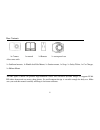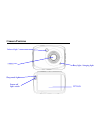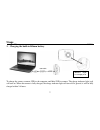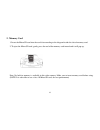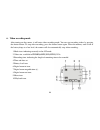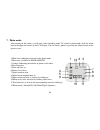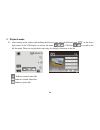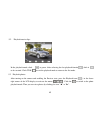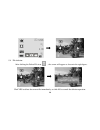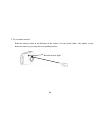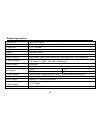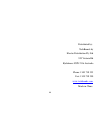Summary of QC 8020
Page 1
User manual qc 8020 hd sports camera.
Page 2
1 box contents 1x camera 1x manual 1x remote 1x waterproof case also comes with 1x surfboard mounts, 1x handle bar/ pole mount, 1x suction mount, 1x strap, 1x safety tether, 1x car charger, 1x helmet mount the hd sports camera can produce high-definition videos with excellent dynamic images. It supp...
Page 3: Care & Maintenance
2 care & maintenance limit the cameras exposure to direct sunlight; also do not point its lens into direct sunlight. This may damage the image sensor of the video camera. take precautions to prevent water or sand particles from entering the video camera when it is used on the beach or near water...
Page 4: Product Introduction
3 format the memory card.. the external micro sd memory card is made of precision electronic components. The following situations may cause loss or damage of your data: 1. Improper use of the memory card 2. The memory card is bent, dropped. 3. Placed under high temperature, moist environments or e...
Page 5: System Requirements
4 the photo mode supports four sizes, i.E. 12m, 10m. 8m and 5m. support high-speed usb2.0 micro sd card with a capacity expansion up to 32g. this product has video output and live playback functions. Videos can be output to high-definition tvs for playing clear and sharp pictures. System req...
Page 6: Camera Features
5 camera features tft lcd s s c c r r e e e e n n - - o o f f f f l l i i g g h h t t s s w w i i t t c c h h s s l l e e e e p p m m o o d d e e l l i i g g h h t t infrared light c c a a m m e e r r a a lens b b u u s s y y l l i i g g h h t t / / c c h h a a r r g g i i n n g g l l i i g g h h t ...
Page 7
6 m m i i c c r r o o s s d d s s l l o o t t m m i i n n i i h h d d m m i i i i n n t t e e r r f f a a c c e e t t r r i i p p o o d d n n u u t t p p o o w w e e r r k k e e y y s s h h u u t t t t e e r r key reset key m m i i c c r r o o p p h h o o n n e e usb interface.
Page 8: E __
7 u u s s a a g g e e __ _____ 1. Charging the built-in lithium battery to charge the camera, connect usb to the computer and mini usb to camera. The charge indicator light (red) will turn on. When the camera is fully charged, the charge indicator light will turn off. In general, it will be fully ch...
Page 9
8 2. Memory card 1. Insert the micro sd card into the card slot according to the diagram beside the slot of memory card. 2. To eject the micro sd card, gently press the end of the memory card inward and it will pop up. Note: no built-in memory is available in this video camera. Make sure to insert m...
Page 10
9 3. Startup/shutdown 3.1 startup: press and hold the power button for 2 seconds. The “welcome” screen will show on the lcd indicating the camera has successfully turned on. 3.2 shut down: press the power button once, and the camera will show “goodbye” indicating shut down. 3.3 lcd sleep mode: when ...
Page 11
10 4. Function modes the camera has three modes: video recording mode, photo mode, and playback mode. These modes can be switched over by clicking the icon in the upper left corner of the lcd display after startup. Video recording mode photo mode vehicle mode playback mode 5. Indicator light busy in...
Page 12
11 6. Video recording mode after turning on the camera, it will enter video recording mode. You can start recording videos by pressing the shutter button. To stop video recording, press the shutter button again. When the memory card is full or the battery drops to a low level, the camera will also a...
Page 13
12 7. Photo mode: after turning on the camera, it will enter video recording mode. To switch to photo mode, click the mode icon in the upper left corner of the lcd display. You can shoot a photo by pressing the shutter button in the preview state. 1 mode icon: indicating currently in the photo mode....
Page 14
13 8. Vehicle mode: 1 mode icon: indicating currently in the vehicle mode. 2 video size: available in fhd/hd(60fps)/hd(30fps)/vga 3 recording time: indicating the length of remaining time to be recorded. 4 time and date set. 5 click this icon; the camera can be flipped 180 degrees to take video norm...
Page 15
14 9. Playback mode: 9.1 after turning on the camera and enabling the preview state, press the playback icon ( ) in the lower right corner of the lcd display to activate the menu ( ). Click the / to switch to the file list mode. Then you can playback video clips by clicking a file name in the list. ...
Page 16
15 9.2 playback movie clips: in the playback mode, click to pause. After selecting the fast playback function , click it to fast rewind. Click stop to exit the playback mode to return to the list mode. 9.3 playback photos: after turning on the camera and enabling the preview state, press the playbac...
Page 17
16 9.4 file deletion: after clicking the delete file icon , the screen will appear as shown in the right figure: click yes to delete the current file immediately, or click no to cancel the deletion operation..
Page 18
17 connecting the camera to a hd tv: connect the camera to a hdtv with a mini hdmi cable (as shown below). Then video signals from the camera will be automatically output to the hdtv, and you can enjoy hd videos and photos that you have recorded on the hd tv. Connection diagram signal transmission.
Page 19
18 pc connection__ ____ the camera has a plug and play function. Connect the device to your computer with usb lead. Your computer should recognize the camera as a “removable disk” an icon of a removable disk will appear in the window of “my computer”. The photos you have taken can be saved in the re...
Page 20
19 2 use of remote control: point the remote control in the direction of the camera, you can record videos, take photos or shut down the camera by pressing the corresponding buttons. Infrared receiver light.
Page 21
20 waterproof case before sealing the waterproof case, keep the camera housing’s rubber seal clean, a single hair or grain of sand can cause a leak. You can test by closing the case without inserting the camera. Submerse the case completely in water for about a minute. Remove the case from the wat...
Page 22
21 technical parameters image sensor 5m pixels (cmos) function mode video recording, photo, removable disk camera lens f3.1 f=2.9mm digital zooming 4x shutter electronic shutter lcd display screen 2.4-inch touch screen image resolution 12m (4000 × 3000), 10m (3648x2736), 8 m (3264x2448), 5m (2560×19...
Page 23
22 distributed by: techbrands by electus distribution pty ltd 320 victoria rd rydalmere nsw 2116 australia phone: 1300 738 555 fax: 1300 738 500 www.Techbrands.Com made in china.