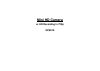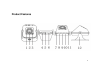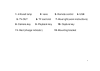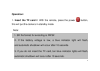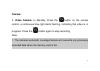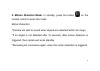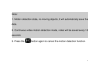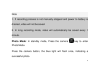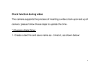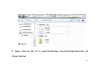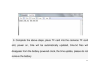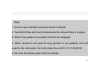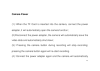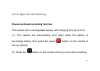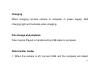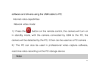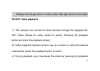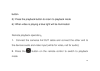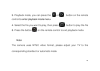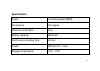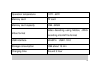Summary of QC8019
Page 1
Mini hd camera w/ hd recording in 720p qc8019.
Page 2: Product Features
2 product features.
Page 3
3 1. Infrared lamp 2. Lens 3. Remote control 4. Usb 5. Tv-out 6. Tf card slot 7. Blue light (work instructions) 8. Camera key 9. Playback key 10. Capture key 11. Red (charge indicator) 12. Mounting bracket.
Page 4: Operation:
4 operation: 1. Insert the tf card 2. With the remote, press the power button, this will put the camera in standby mode. Note: 1. Sd file format for encoding is fat32 2. If the battery voltage is low, a blue indicator light will flash, and automatic shutdown will occur after 10 seconds. 3. If you do...
Page 5: Camera:
5 camera: 1. Video camera: in standby, press the button on the remote control, a continuous blue light starts flashing, indicating that video is in progress. Press the button again to stop recording. Note: 1. The cameras automatic coverage feature will overwrite any previously recorded data when the...
Page 6
6 2. Motion detection mode: in standby, press the button on the remote control to enter this mode motion detection: *camera will start to record when objects are detected within 3m range *if an object is not detected after 10 seconds, after motion detection is triggered, then camera will enter stand...
Page 7
7 note: 1. Motion detection state, no moving objects, it will automatically save the data 2. Continuous video motion detection mode, video will be saved every 10 seconds 3. Press the button again to cancel the motion detection function..
Page 8
8 note 1. If recording process is not manually stopped and power to battery is drained, video will not be saved. 2. In long recording mode, video will automatically be saved every 1 minute. Photo mode: in standby mode, press the camera key to enter photo mode. Press the camera button, the blue light...
Page 9: Clock Function During Video
9 clock function during video the camera supports the process of inserting a video clock upon set up of camera; please follow these steps to update the time. * changing date/time: 1. Create a text file and save name as - time.Txt, as shown below:.
Page 10
10 2. Open time.Txt file, fill in year/month/day hours/minutes/seconds, as shown below:.
Page 11
11 3. Complete the above steps, place tf card into the cameras tf card slot, power on, time will be automatically updated, time.Txt files will disappear from the battery-powered clock, the time update, please do not remove the battery.
Page 12
12 note: 1. Time.Txt input interface must be entered in english 2. Year/month/day and hour/minutes/seconds, ensure there is a space 3. When time update is successful time.Txt will disappear 4. When camera is not used for long periods or not updated, time will revert to the initial state, the initial...
Page 13: Camera Power
13 camera power (1): when the tf card is inserted into the camera, connect the power adapter, it will automatically open the camera function; (2):disconnect the power adapter, the camera will automatically save the video data and automatically shut down; (3): pressing the camera button during record...
Page 14
14 turn on again and start recording; power continued recording function the camera has a rechargeable battery, with charging time up to 3 hrs (1): the camera will automatically shut down when the battery is low;charge battery then press the power button on the remote to turn on camera. (2): press t...
Page 15: Charging
15 charging when charging connect camera to computer or power supply. Red charging light will illuminate when charging. File storage and playback files may be played or transferred by usb cable to computer. Data transfer mode: 1. When the camera is off, connect usb and the computer will detect.
Page 16: Illuminated.
16 camera. 2. In data tranfer mode, video and photos can be directly copied to the pc. A blue light will flash when data is successfully transferring 3. To disconnect device, disconnect usb cable or eject device. Note: data transfer mode will also charge the battery, red light will be illuminated. P...
Page 17
17 software and drivers using the usb cable to pc; internet video capabilities network video mode: 1): press the button on the remote control, the camera will turn on in standby mode, with the camera connected by usb to the pc, the camera will be detected by the pc, it then can be used as a pc camer...
Page 18: Av-Out Video Playback
18 battery will charge when in video mode, red light will be illuminated. Av-out video playback 1): the camera can connect to other devices through the supplied av- out cable (yellow for video, white for audio). Pressing the playback button will enter the playback screen; 2): video playback interfac...
Page 19
19 button. 5): press the playback button to return to playback mode 6): when video is playing a blue light will be illuminated. Remote playback operation : 1. Connect the cameras av-out cable and connect the other end to the devices audio and video input (white for video, red for audio); 2. Press th...
Page 20
20 3. Playback mode, you can press the or button on the remote control to enter playback mode menu. 4. Select the file you want to play, then press button to play the file 5. Press the button on the remote control to exit playback mode. Note: the camera uses ntsc video format, please adjust your tv ...
Page 21: Specification
21 specification pixels 1.3 million pixels cmos perspective 140 degree minimum illumination 1lux battery capacity 1020mah continuous recording time >5 hour power 200ma/3.7v(max) storage temperature -10℃~70℃.
Page 22
22 operation temperature -10℃~60℃ memory card tf card memory card capacity 1gb--32gb video format video decoding using motion, jpeg recording into avi file format usb interface mini5pin usb1.1/2.0 storage consumption 1gb about 13 min charging time around 3 hour.