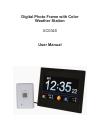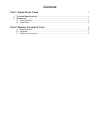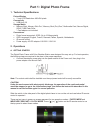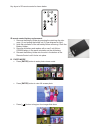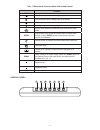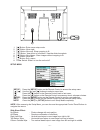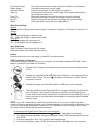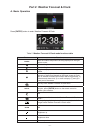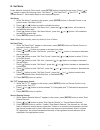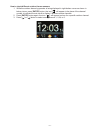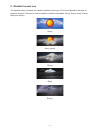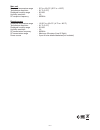Summary of XC0345
Page 1
Digital photo frame with color weather station xc0345 user manual.
Page 2: Contents
Contents part 1: digital photo frame 1 1. Technicalspecifications.......................................................................................................... 1 2. Operations....................................................................................................................
Page 3: Part 1: Digital Photo Frame
Part 1: digital photo frame 1. Technicalspecifications picture/display • 7-inch lcd resolution: 480x234 pixels connectivity • usb host 2.0 storage media • memory stick, memory stick pro*, memory stick (pro) duo*, multimedia card, secure digital, sdhc, usb flash drive * card adaptor not included conv...
Page 4
Key layout of ir remote control is shown below. Ir remote control battery replacement: 1. Remove the battery holder by pressing the retaining clip side- ways (1) and pulling the holder out (2) (see diagram at right); 2. Note the orientation of the old battery before removing it from the battery hold...
Page 5
Table 1 photo mode functions table with remote control button function enter view photo in full screen view previous photo when viewing photo in full screen view next photo when viewing photo in full screen cropping images to fit screen showing images without cropping to fit hot key, enter weather f...
Page 6
8 1. [ ] button: enter menu setup mode. 2. [ ] button: move right. 3. [ ] button: move up. Show cropping to fit. 4. [ ] button: view photo in full screen. View the slide show photo. 5. [ ] button: move down. Show images without cropping to fit. 6. [ ] button: move left. 7. [ ] button: exit a menu. 8...
Page 7
Row outside wipe : two horizontal lines wipe in new image from middle to top and bottom radar sweep 1 : clockwise sweep wipes in new image geometric shrink : diamond shape wipes in new image from outside in slide up : horizontal bar will push the current image off the screen while pulling a new imag...
Page 8
Part 2: weather forecast & clock a. Basic operation press [ enter] button to enter weather forecast & clock table 2 weather forecast & clock mode functions table button function press to scroll or pause the display of outdoor thermo sensor while the outdoor temperature is being displayed in the righ...
Page 9
B. Set mode under weather forecast & clock mode, press [ setup] button to display the set menu. Press [ ] or [ ] button to select the following menu: “set alarm?” “set date/time?” “set o c/ o f?” “search remote sensor?”, follow below steps to set corresponding item. Set alarm: 1. While “set alarm?” ...
Page 10
How to check different outdoor thermo sensors 1. While the outdoor thermo-hygrometer is being displayed in right-bottom corner as shown in below picture, press [ enter] button, the icon” ” will appear in the place of the channel number to indicate the auto scroll to display 5 different remote channe...
Page 11
C. Weather forecast icon the weather station forecasts the weather condition for the next 12~24 hours based on the local air pressure changes. There are 5 kinds of weather conditions forecasted: sunny, sunny cloudy, cloudy, rainy and stormy. Sunny sunny cloudy cloudy rainy stormy ~ 9 ~.
Page 12
Main unit displayed temperature range : 0°c to +50.0°c (32°f to +122°f) temperature resolution : 0.1°c (0.2°f) displayed humidity range : 20-90% humidity resolution : 1% rf reception frequency : 920mhz remote sensor displayed temperature range : -20.0°c to +60.0°c (-4°f to +140°f) temperature resolu...