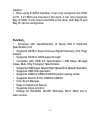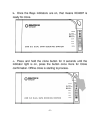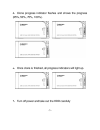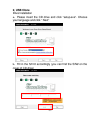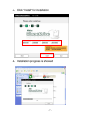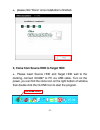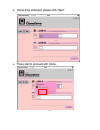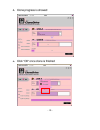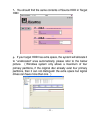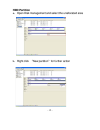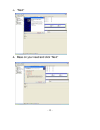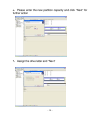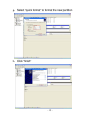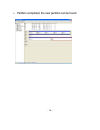Jaycar Electronics XC4697 User Manual
- 1 -
XC4697
Manual
Introduction
:
XC4697 is a USB 3.0 enabled dual-SATA hard drive
enclosure. It supports simultaneous use of two 2.5” or 3.5”
SATA hard disk for both data read and data write. It also
backward compatible with USB 2.0 and USB 1.1. The
maximum transfer speed of USB 3.0 can reach 5Gbps. The
actual transfer speed of XC4697 is 400M/s.It supports Offline
Clone, which is able to copy data and system files from Source
HDD to Target HDD completely via finger touch. XC4697
provides high storage capacity, high data transfer rate, and best
data protection.
Function Chart
:
1、Power indicator 2、Bay ‘A’ indicator 3、Bay ‘B’ indicator
4、Clone processing indicator 5、Clone button 6、 Bay ‘B’
7、
Bay ‘A’ 8、
USB3.0 input 9、
Power switch (ON/OFF)
10、DC input