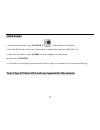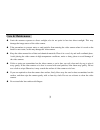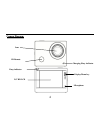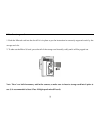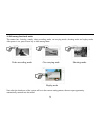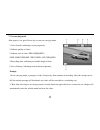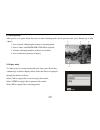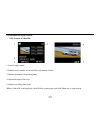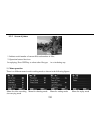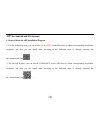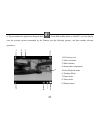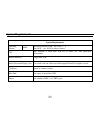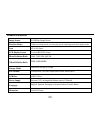Summary of QC8028
Page 1
1 wifi sports camera user manual.
Page 2: Quick Guide:
2 quick guide: 1. Download and install the app “symagix 2” from itunes® or google play 2. Press the wi-fi button on the side of the camera to initialize the signal, the led will be red 3. Search for the wireless signal “qc8028” on your smartphone or tablet using the password “1234567890”. 4. You can...
Page 3: Care & Maintenance
3 care & maintenance limit the cameras exposure to direct sunlight; also do not point its lens into direct sunlight. This may damage the image sensor of the video camera. take precautions to prevent water or sand particles from entering the video camera when it is used on the beach or near water...
Page 4
4 c c a a m m e e r r a a d d i i a a g g r r a a m m : : display/menu key 2.0’’ hd lcd lens ir remote charging /busy indicator busy indicator microphone.
Page 5
5 wifi/down key hdmi port power/mode key battery latch micro sd card shutter/ok key micro usb port speaker.
Page 6
6 o o p p e e a a r r t t i i n n g g : : _ _ _ _ _ _ _ _ _ _ _ _ _ _ 1. Charge the built-in lithium battery connect the camera to the computer for charging, at this time, the charging indicator will be in red, and it will be off after charging. Generally, it takes 2-4 hours to charge the battery. U...
Page 7
7 2. Use the storage card 1. Push the microsd card into the slot till it is in place as per the instruction in concavely engraved words by the storage card slot. 2. To take out the micro sd card, press the tail of the storage card inwardly softly and it will be popped out. Note: there’s no built-in ...
Page 8
8 3. Power on/off 3.1 power on: press power key for 3 seconds, the screen will be on and the camera will be started. 3.2 power off: hold on power key for 3 seconds when the camera is in the idle state to turn it off. 3.3 auto screen off: the screen will be turned off automatically when the time that...
Page 9
9 4. Shift among functional modes the camera has 4 modes, namely video recording mode, car-carrying mode, shooting mode and replay mode. After power is on, press power key to shift among them. Video recording mode car-carrying mode shooting mode replay mode note: after the shutdown of the system wil...
Page 10
10 5. Indicator busy indicator (red): when the camera is busy such as recording videos, shooting photos and turning off screen automatically, the work indicator will flicker. Charging indicator (blue): when it is on, the user is prompted that the camera is being charged and it will be off after char...
Page 11
11 7. Car-carrying mode after power is on, press power key to enter car-carrying mode 1. Icon of mode, indicating car-carrying mode; 2. Indicate quality of video; 3. Indicate size of video: fhd 1080p(60fps) / fhd 1080p(30fps)/hd 720p(120fps) / hd 720p(60fps 4. Recording time, indicating recordable l...
Page 12
12 8. Shooting mode after power is on, press power key twice to enter shooting mode, and in preview state, press shutter key to take a photo: 1. Icon of mode, indicating the current is shooting mode; 2. Size of video, and 5m/8m/10m/12m/16m is optional; 3. Counter, indicating number of photos to be t...
Page 13
13 9.2 introduction to play screens 9.2.1 screens of video files 1. Icon of replay mode; 2. Indicate serial number of current file/ total number of files; 3. Indicate parameter of recording time; 4. Operation buttons hint icon 5. Indicate recording time point. When a video file is being played, clic...
Page 14
14 9.2.2 screen of photos 1. Indicate serial number of current file/ total number of files; 2. Operation buttons hint icon in replaying, press wifi key to select other file type, in a circulating way. 10. Menu operation there is a different menu in each working mode as shown in the following figures...
Page 15
15 operation: press menu key, the menu for this mode will be displayed on the lcd. At this time, press power key to move the cursor leftward or rightward and select on the menu, and press wifi key to move the cursor upward or downward and select on the menu in a circulating way. Press ok key to conf...
Page 16
16 2. Use of remote controller: using the remote controller, you can achieve functions of video recording, shooting and power off without operating on the camera. Just point the signal transmission port of the remote controller at rf signal receiving lamp of the camera, and press corresponding keys ...
Page 17
17 connect device to hdtv: connect the video camera to an hdtv with a hd cable as shown in the following figure, display signals in the camera will be output into the hdtv automatically, and you can browse hd videos and photos that are recorded or taken in the hdtv. Diagram of connection signal tran...
Page 18
18 app (for android and ios system) i. How to obtain the app installation program 1. For the android system, you can search “ symagix2” in the play store to obtain corresponding installation programs, and then you can install them according to the indicated steps or through scanning the two-dimensio...
Page 19
19 ii. Camera wifi and system applications android applications 1. Please install the symagix2 application program (provided by the supplier or the internet) for the android mobile phone or tablet pc, and then the display screen will show the icon ; 2. Insert a storage card into the camera and then ...
Page 20
20 ios applications 1. Please install the symagix2 application program (provided by the supplier or the internet) for the ios mobile phone or tablet pc, and then the display screen will show the icon ; 2. Insert a storage card into the camera and then power it on. Press the wifi key to conduct wifi ...
Page 21
21 4. Tap and enable the application program icon on the ios mobile phone or tablet pc; you can directly view the preview picture transmitted by the camera (see the following picture), and then conduct relevant operations. 1. Dv battery icon 2. Video resolution 3. White balance 4. Setup (enter setup...
Page 22
22 notes: 1. If you need to record videos or download pictures using your mobile phone or tablet pc, please insert one tf card for your camera; 2. When the camera has been successfully connected with your mobile phone or tablet pc, the wifi indicator light will be on. Application on pc the camera ha...
Page 23: System Requirements
23 system requirements system requirements operating system msdc microsoft window 2000,xp, vista, 7,8 mac os x ver: 10.0.0 or above version cpu intel pentium of more than 1gb hz or other cpu with equivalent performance internal memory larger than 1gb sound card and display card the sound card and vi...
Page 24
24 technical parameters image sensor 8.0 million image sensor function modes video recording mode, car-carrying mode, shooting mode and replay mode lens f2.8, f=2.5mm lcd display screen 2.0 inch hd lcd screen photo definition ratio 16m, 12m, 10m, 8m, 5m video definition ratio fhd 1080p(60fps) storag...