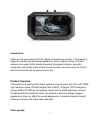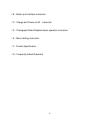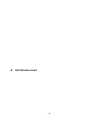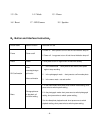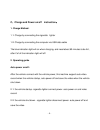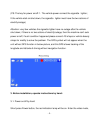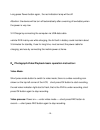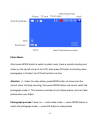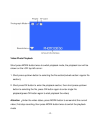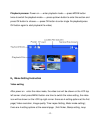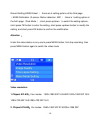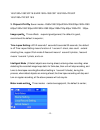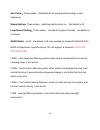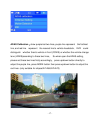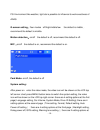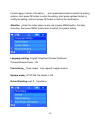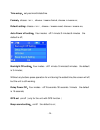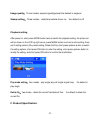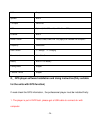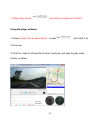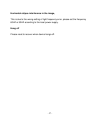- 1 - introduction: thank you for purchasing this fhd digital vehicle driving recorder. This product is based on maintaining the original appearance of the original vehicle, and hard evidence for today's traffic accident specially developed a fashion, beautiful, convenient and durable multi-vehicle ...
- 2 - ●this user manual will detail how to use, operation, technical specifications and precautions. Before use, please read this manual thoroughly and fully understand, please keep this manual, we hope our products can meet your needs and long-term service to you! Using this product, enjoying the r...
- 3 - ( b ) button and interface instruction ( c ) charge and power on/off instruction ( d ) photograph/video/playback basic operation instruction ( e ) menu setting instruction ( f ) product specification ( g ) frequently asked questions.
- 4 - a. Unit structure chart.
1 ) av-out or gps 2 ) usb interface 3)holder connector 4 ) hdmi 5 ) tf card slot 6 ) mic 7 ) indicator 8 ) lcd screen 9 ) sos button 10) power button - 5 - 11) up 12 ) menu.
- 6 - 13 ) ok 14 ) mode 15 ) down 16 ) reset 17 ) hd camera 18 ) speaker b : button and interface instruction : button name button function instruction for use power power on/off 1.Power on : short press to turn on and the red indication lamp on. 2. Power off : long press to turn off and the red ind...
- 7 - up choose up turn on/off the audio recording function 1. In the menu mode : up 2. In the video mode : short press to turn on/off the audio recording down choose down 1. In the menu mode : down mode switch among photograph/ record/playback 1.In the video mode: switch among photograph/ record/pl...
- 8 - c . charge and power on/off instruction : 1. Charge method: 1.1: charge by connecting the cigarette lighter 1.2: charge by connecting the computer via usb data cable the blue indication light will on when charging, and need about 60 minutes to be full, after it’s full the indication light will...
- 9 - (ps: the key for power on/off: 1. The vehicle power connect the cigarette lighter; 2.The vehicle start on/shut down, the cigarette lighter must have the two actions of electrify/outage) attention: very few vehicles the cigarette lighter have no outage after the vehicle shut down; if there is n...
- 10 - long press power button again , the red indication lamp will be off. Attention: the device will be turn off automatically after a warning of low battery when the power is very low. 3.2 charge by connecting the computer via usb data cable vehicle dvr mainly use while charging, the full built-i...
- 11 - photo mode: short press mode button to switch to photo mode, there is a photo shooting icon shown on the top left corner of the lcd, short press ok button to shooting, when photography is finished, the lcd will be flash one time. Attention : 1. Under the video status, press mode button to scr...
- 12 - video/photo playback short press mode button twice to switch playback mode, the playback icon will be shown on the lcd top left corner: 1. Short press up/down button to selecting the file section(locked section/ regular file section); 2. Short press ok button to enter the playback section, th...
- 13 - playback process: power on——enter playback mode——press mode button twice to switch the playback mode——press up/down button to enter the section and press ok button to choose——press ok button to enter single file playback(press ok button again to start playback the video) e : menu setting inst...
- 14 - record setting,adas detect ): there are 4 setting options at the third page ( adas calibration ,g-sensor, motion detection, mic ); there is 1 setting option at the forth page ( park mode ); short press up/down to switch the setting options, short press ok button to enter the setting, short pr...
- 15 - 16:9/1920×1080 30p 16:9/hdr 1920×1080 30p 16:9/1280×720 60p 16:9/1280×720 30p 16:9 3. Chipset a7la70 : seven modes : 2560x1080 30fps/2304x1296 30fps/1920x1080 60fps/1920x1080 30fps/hdr1920x1080 30fps/1280x720p 60fps/1280x720 30fps , image quality : three effects : superior/good/general, the d...
- 16 - anti-flicker : three modes : auto/60hz/50 hz (please set according to local frequency) stamp setting : three modes : date/time/vehicle driver no. The default is off loop record setting : three modes : 1minute/3 minutes /5 minutes the default is 5 minutes adas detect : on/off the default is of...
- 17 - adas calibration : show purple/red two lines, purple line represent the farthest line, and red line represent the nearest line to vehicle headstock, dvr could distinguish whether there's vehicle in front (fcws) or whether the vehicle change lane (ldws)according to these two lines, 。 so when o...
- 18 - ps: environment like weather, light etc is possible to influence its work exactness of adas. G-sensor setting : four modes : off/high/middle/low the default is middle , recommend the default is middle 。 motion detection : on/off the default is off, recommend the default is off. Mic : on/off t...
- 19 - the forth page ( version information ); short press down button to switch the setting options, short press ok button to enter the setting, short press up/down button to modify the setting, and short press ok button to confirm the modification. Attention : under the video status no any use to ...
- 20 - time setup : set year/month/date/time format : choose √ or × , choose √ means format, choose × means no; default setting: choose √ or × , choose √ means reset, choose × means no; auto power off setting : four modes : off/1 minute /3 minutes/5 minutes the default is off; backlight off setting ...
- 21 - version info : view the version information; photograph setting after power on, short press mode button to switch the photograph mode, the photo icon will be shown on the lcd top right corner: there are 3 setting options ( photo resolution, image quality, image label setting); short press up/...
- 22 - image quality : three modes: superior/good/general the default is superior stamp setting : three modes : date/time/vehicle driver no. The default is off playback setting after power on, short press mode button twice to switch the playback setting, the photo icon will be shown on the lcd top r...
- 23 - product feature hd camera, super hd recording lcd size 2.7ltps 16:9 lens 178 degree a+ hd ultra wide angle language russian/english/simplified chinese/traditional chinese/polish…etc. Video format mov. Video resolution 1. Chipset a7la30 : four modes : 1920×1080 30p 16:9/hdr 1920×1080 30p 16:9/...
- 24 - mic support speaker built in tv output pal/ntsc gps optional(with gps no av, or with av no gps) g-sensor built in adas function ldws,fcws,fcmd,llw ( only apply to a7la50&a7la70 chipset ) frequency 50hz/60hz usb function 1 : storage 2 : charging power interface 5v 1.5a/1+5- battery built-in li...
- 25 - 2. Please copy the file from flash to computer and install it. Using the player software: 1.Please choose “run as administrator ” to open and install it for the first use. 2.Click file –open to choose the file which need play, and open the play mode directly, as below.
- 26 - h . frequently asked questions under normal operating conditions, if there is problems with the device, please refer to the following methods to solve. Cannot take picture and record please check whether there is enough space for of tf card, or if it is locked. Stopping automatically while re...
- 27 - horizontal stripes interference in the image, this is due to the wrong setting of light frequency error, please set the frequency 60hz or 50hz according to the local power supply. Hang off please reset to recover when device hangs off..