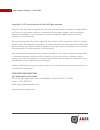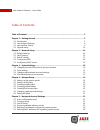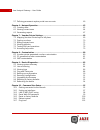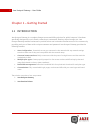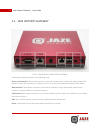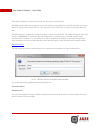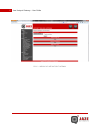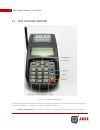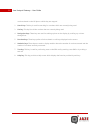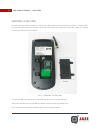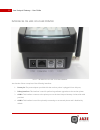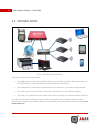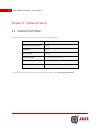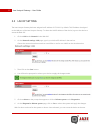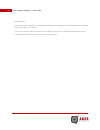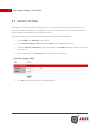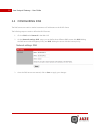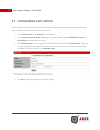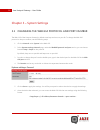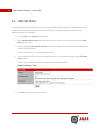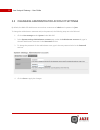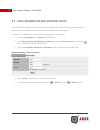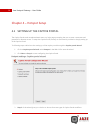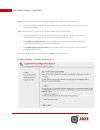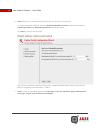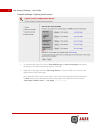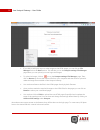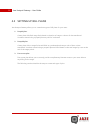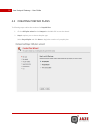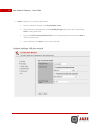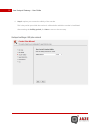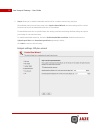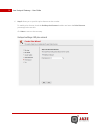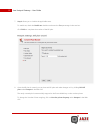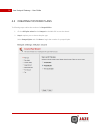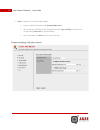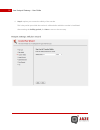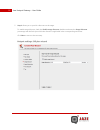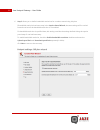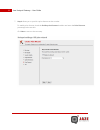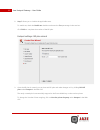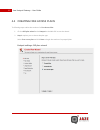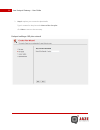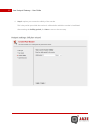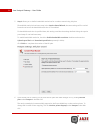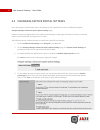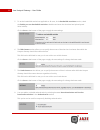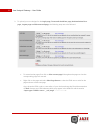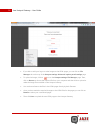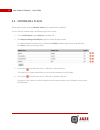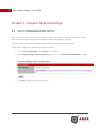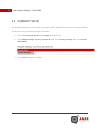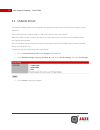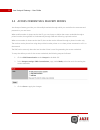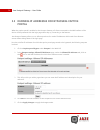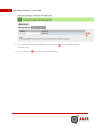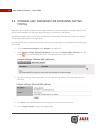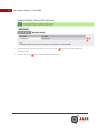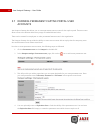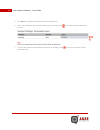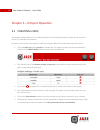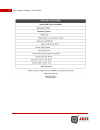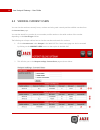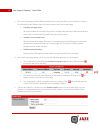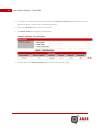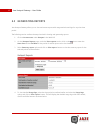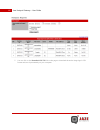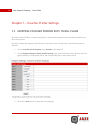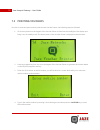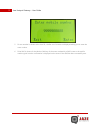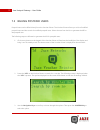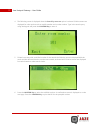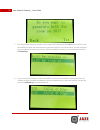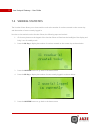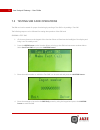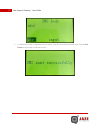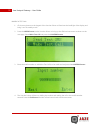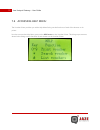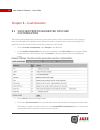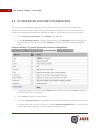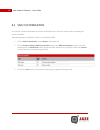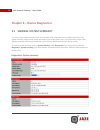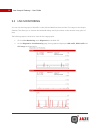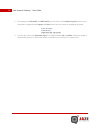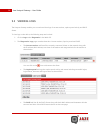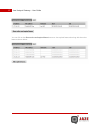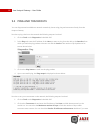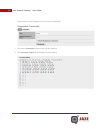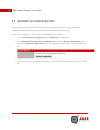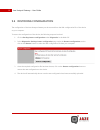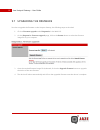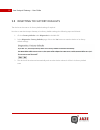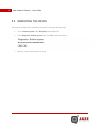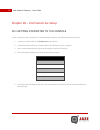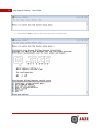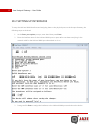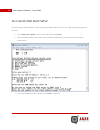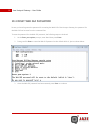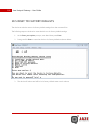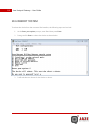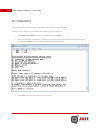- DL manuals
- Jaze
- Gateway
- hotspot gateway
- User Manual
Jaze hotspot gateway User Manual - 3.2 Time Settings
21
Jaze Hotspot Gateway – User Guide
3.2 TIME SETTINGS
Proper time settings are critical for many of the operations of the Hotspot Gateway. The device fetches its time
from a NTP server and synchronises by querying the NTP server. To change the time on the device, the
following steps are to be followed:
1. Click on Time under System in the Web GUI.
2. In the System settings: Time page,select the time zone closest to you by selecting it from the Time
zone dropdown list.
3. You can specify the Time update interval in minutes for the amount of time between synchronization
requests to the NTP server.
You can set this value to 0 to disable synchronization.
4. You can specify the NTP time serverfrom which the time is to be fetched by typing it in the NTP time
server text box.
You can specify multiple NTP time servers by separating them with spaces.
5. Click Save to apply the new time settings.
Summary of hotspot gateway
Page 1
Jaze hotspot gateway user guide.
Page 2
2 jaze hotspot gateway – user guide copyright © 2013 jaze networks pvt ltd. All rights reserved. No part of this work may be reproduced, stored in a retrieval system, adopted or transmitted in any form or by any means: electronic, mechanical, photographic, graphic, optic recording or otherwise, tran...
Page 3
3 jaze hotspot gateway – user guide table of contents table of contents .................................................................................................................... 3 chapter 1 – getting started ....................................................................................
Page 4
4 jaze hotspot gateway – user guide 5.7 defining permanent captive portal user accounts 60 chapter 6 – hotspot operation ........................................................................................... 62 6.1 creating users 62 6.2 viewing current users 64 6.3 generating reports 67 chapter...
Page 5: 1.1 Introduction
5 jaze hotspot gateway – user guide chapter 1 – getting started 1.1 introduction jaze hotspot gateway is a complete internet access and billing solution for public hotspots. It has been specifically designed for use in hotels, coffee shops, restaurants, libraries, airport lounges, etc. Jaze hotspot ...
Page 6
6 jaze hotspot gateway – user guide 1.2 jaze hotspot gateway fig 1.1 front side of jaze hotspot gateway jaze hotspot gateway comprises of the following ports: printer serial interface: this interface connects to the jaze voucher printer via the serial cable provided. This interface can also be conne...
Page 7
7 jaze hotspot gateway – user guide the hotspot gateway can function both with and without the voucher printer. The wan interface has been configured to get an ip address automatically from your isp’s modem or router by default. In case you have a leased line or if you need to set up a static ip you...
Page 8
8 jaze hotspot gateway – user guide fig 1.3 web gui of jaze hotspot gateway.
Page 9
9 jaze hotspot gateway – user guide 1.3 jaze voucher printer fig 1.4 jaze voucher printer jaze voucher printer works with the jaze hotspot gateway and allows you to print vouchers, send sms, print bills and view statistics. It comprises of a keypad with keys as follows: 1. Bill plan mapped keys: the...
Page 10
10 jaze hotspot gateway – user guide vouchers based on the bill plan to which they are mapped. 2. Search key: this key is used for searching for vouchers which are currently being used. 3. List key: this key lists all the vouchers that are currently being used. 4. Navigation keys: these keys are use...
Page 11
11 jaze hotspot gateway – user guide inserting a sim card in order to use the sms functionality of the device, a sim card must be inserted into the device. To insert a sim card you will need to open the screws on the back of the device and remove the back panel. Inside, you will find a slot for the ...
Page 12
12 jaze hotspot gateway – user guide interfaces on jaze voucher printer fig 1.6 interfaces on jaze voucher printer jaze voucher printer comprises of the following interfaces: 1. Power pin: the power adapter provided with the voucher printer is plugged in into this port, 2. Debug interface: this inte...
Page 13: 1.4 Physical Setup
13 jaze hotspot gateway – user guide 1.4 physical setup fig 1.7 physical network setup the network needs to be setup as follows: the wan interface of the hotspot gateway needs to be connected to internet. The internet uplink can be an isp modem or router and supports both broadband and leased lines....
Page 14: 2.1 Default Settings
14 jaze hotspot gateway – user guide chapter 2 – network setup 2.1 default settings the following are the default settings on the jaze hotspot gateway: default ip address 172.16.1.1 administrator username admin password jaze dhcp server enabled dhcp ip range 172.16.1.50 – 172.16.1.250 hostname jaze ...
Page 15: 2.2 Lan Ip Setting
15 jaze hotspot gateway – user guide 2.2 lan ip setting the jaze hotspot gateway has been assigned an ip address of 172.16.1.1 by default. This ip address is assigned to the lan port of the jaze hotspot gateway. To chane the lan ip address of the device, log onto the device to access the web gui. 1....
Page 16
16 jaze hotspot gateway – user guide lan ip address. Please note that you may have to change the ip address on your laptop or pc to make sure it is in the same range of the newly set ip address. You may also want to change the dhcp server settings on the device to make sure that the jaze hotspot gat...
Page 17: 2.3 Wan Ip Setting
17 jaze hotspot gateway – user guide 2.3 wan ip setting the wan port of the jaze hotspot gateway connects to a modem or the router which connects you to the internet. By default, the wan port os configured to obtain an ip address from dhcp. This allows the device to get an ip address automatically f...
Page 18: 2.4 Configuring Dns
18 jaze hotspot gateway – user guide 2.4 configuring dns the dns servers are used to resolve hostnames to ip addresses on the dhcp clients. The following steps are used to define the dhcp servers. 1. Click on dns under network in the web gui. 2. On the network settings: dns page, you can define thre...
Page 19
19 jaze hotspot gateway – user guide 2.5 configuring dhcp server the dhcp server is used to allocate ip addresses to clients on the network. The following section outlines the steps to configure the hotspot gateway as a dhcp server: 1. Click on dhcp server under network in the web gui. 2. On the net...
Page 20
20 jaze hotspot gateway – user guide chapter 3 – system settings 3.1 changing the web gui protocol and port number the web gui of the hotspot gateway by default uses http and runs on port 80. To change the web gui protocol or the port number, use the following steps: 1. Click on general under system...
Page 21: 3.2 Time Settings
21 jaze hotspot gateway – user guide 3.2 time settings proper time settings are critical for many of the operations of the hotspot gateway. The device fetches its time from a ntp server and synchronises by querying the ntp server. To change the time on the device, the following steps are to be follo...
Page 22
22 jaze hotspot gateway – user guide 3.3 changing administrator account settings by default, the web gui administrator account has a username of admin and a password of jaze to change the administrator username and/or the password, the following steps are to be followed. 1. Click on user manager und...
Page 23
23 jaze hotspot gateway – user guide 3.4 non-administrator account setup non-administrator accounts will not be able to make changes to the settings and the configuration on the hotspot gateway. By default, no non-administrator users are present on the device. To create a non-administrator account, ...
Page 24
24 jaze hotspot gateway – user guide chapter 4 – hotspot setup 4.1 setting up the captive portal the captive portal sends unauthenticated users to a login page prompting the user to enter a username and password for internet access. To setup the captive portal, an easy to use wizard is provided to s...
Page 25
25 jaze hotspot gateway – user guide type 1 redirects a http request of an unauthenticated user to the login page. Upon succ on successful authentication, the user is taken to a page with a logout button which is used to terminate the session. Type 2 redirects a http request of an unauthenticated us...
Page 26
26 jaze hotspot gateway – user guide 4. Step 3 allows you to enable bandwidth restriction for all users on the network. To enable bandwidth restriction, check the enable bandwidth restriction checkbox and enter the upload speed limit and download speed limit separately in kbit/s. Click next to move ...
Page 27
27 jaze hotspot gateway – user guide to customize the pages, first click on view default page or view current page links against the pages to view the corresponding page in a new tab. Right click on the page and select view page source to view the html source code for the page as shown on the next p...
Page 28
28 jaze hotspot gateway – user guide if you wish to add your logos or other images to the html pages, you can click on file manager link on the note section. This will take you to the hotspot settings: file manager page where you can upload your own logos and images. To upload an image, click on ico...
Page 29
29 jaze hotspot gateway – user guide 4.2 setting up bill plans jaze hotspot gateway allows you to create three types of bill plans for your users: 1. Prepaid plan: create plans with fixed usage limits based on duration of usage or volume of data transferred. Vouchers created using a prepaid plan are...
Page 30
30 jaze hotspot gateway – user guide 4.2 creating prepaid plans to following steps outline the creation of a prepaid plan. 1. Click on bill plan wizard under hotspot in the web gui to start the wizard. 2. Step 1 requires you to choose the plan type. Select prepaid plan and click next to begin the cr...
Page 31
31 jaze hotspot gateway – user guide 3. Step 2 requires you to enter the plan details. Type in a name for the plan under prepaid plan name. Choose the type of prepaid plan under prepaid plan type and type in the corresponding limit for the prepaid plan. Type in the price of the prepaid voucher in th...
Page 32
32 jaze hotspot gateway – user guide 4. Step 3 requires you to enter the validity of the voucher. This is the period upto which the voucher is valid and after which the voucher is invalidated. After entering the validity period, click next to move to the next step..
Page 33
33 jaze hotspot gateway – user guide 5. Step 4 allows you to define bandwidth restrictions for vouchers created using this plan. If bandwidth restriction has been setup in the captive portal wizard, the same settings will be carried forward over here if the bandwidth restriction is not enabled. If a...
Page 34
34 jaze hotspot gateway – user guide 6. Step 5 allows you to provide a price discount on the voucher. To enable price discount, check the enable price discount checkbox and enter the price discount percentage in the text box. Click next to move to the next step..
Page 35
35 jaze hotspot gateway – user guide 7. Step 6 allows you to include the applicable taxes. To enable tax, check the enable tax checkbox and enter the tax percentage in the text box. Click finish to complete the creation of the bill plan. 8. Once the bill plan is created, you can view and bill plan a...
Page 36
36 jaze hotspot gateway – user guide 4.3 creating postpaid plans to following steps outline the creation of a postpaid plan. 1. Click on bill plan wizard under hotspot in the web gui to start the wizard. 2. Step 1 requires you to choose the plan type. Select postpaid plan and click next to begin the...
Page 37
37 jaze hotspot gateway – user guide 3. Step 2 requires you to enter the plan details. Type in a name for the plan under postpaid plan name. Choose the type of billing for the postpaid plan under type of billing and type in the corresponding unit price for postpaid billing. Once completed, click nex...
Page 38
38 jaze hotspot gateway – user guide 4. Step 3 requires you to enter the validity of the voucher. This is the period upto which the voucher is valid and after which the voucher is invalidated. After entering the validity period, click next to move to the next step..
Page 39
39 jaze hotspot gateway – user guide 5. Step 4 allows you to provide a discount on the usage. To enable usage discount, check the enable usage discount checkbox and enter the usage discount percentage and the limit upto which the discount is applicable in the corresponding text boxes. Click next to ...
Page 40
40 jaze hotspot gateway – user guide 6. Step 5 allows you to define bandwidth restrictions for vouchers created using this plan. If bandwidth restriction has been setup in the captive portal wizard, the same settings will be carried forward over here if the bandwidth restriction is not enabled. If a...
Page 41
41 jaze hotspot gateway – user guide 7. Step 6 allows you to provide a price discount on the voucher. To enable price discount, check the enable price discount checkbox and enter the price discount percentage in the text box. Click next to move to the next step..
Page 42
42 jaze hotspot gateway – user guide 8. Step 7 allows you to include the applicable taxes. To enable tax, check the enable tax checkbox and enter the tax percentage in the text box. Click finish to complete the creation of the bill plan. 9. Once the bill plan is created, you can view and bill plan a...
Page 43
43 jaze hotspot gateway – user guide 4.4 creating free access plans to following steps outline the creation of a free access plan. 1. Click on bill plan wizard under hotspot in the web gui to start the wizard. 2. Step 1 requires you to choose the plan type. Select free access plan and click next to ...
Page 44
44 jaze hotspot gateway – user guide 3. Step 2 requires you to enter the plan details. Type in a name for the plan under name of the free plan. Click next to move to the next step..
Page 45
45 jaze hotspot gateway – user guide 4. Step 3 requires you to enter the validity of the voucher. This is the period upto which the voucher is valid and after which the voucher is invalidated. After entering the validity period, click next to move to the next step..
Page 46
46 jaze hotspot gateway – user guide 5. Step 4 allows you to define bandwidth restrictions for vouchers created using this plan. If bandwidth restriction has been setup in the captive portal wizard, the same settings will be carried forward over here if the bandwidth restriction is not enabled. If a...
Page 47
47 jaze hotspot gateway – user guide 4.5 changing captive portal settings once the captive portal has been setup, the settings for the captive portal can be modified through the hotspot settings: advanced captive portal settings page. Please not that any changes made to the captive portal settings o...
Page 48
48 jaze hotspot gateway – user guide 5. To set the bandwidth restrictions applicable to all users, in the bandwidth restriction section, check the enable per-user bandwidth restriction checkbox and enter the download and upload speed limits in kbit/s. Click on save at the bottom of the page to apply...
Page 49
49 jaze hotspot gateway – user guide 9. To upload your own designs for the login page, terms and conditions page, authentication error page, logout page and disconnected page, the following steps are to be followed: to customize the pages, first click on view current page links against the pages to ...
Page 50
50 jaze hotspot gateway – user guide if you wish to add your logos or other images to the html pages, you can click on file manager tab on the top of the hotspot settings: advanced captive portal settings page. To upload an image, click on icon on the hotspot settings: file manager page. Then, click...
Page 51: 4.6 Editing Bill Plans
51 jaze hotspot gateway – user guide 4.6 editing bill plans the bill plans created using the bill plan wizard can be edited later or disabled. To edit a bill plan created earlier, the following steps are involved: 1. Click on edit bill plan under hotspot in the web gui. 2. The hotspot settings: edit...
Page 52
52 jaze hotspot gateway – user guide chapter 5 – hotspot advanced settings 5.1 auto configuration setup auto configuration allows clients with any network settings stored on them to get connected to your network without any connectivity issues and without having to change any settings on the client....
Page 53: 5.2 Currency Setup
53 jaze hotspot gateway – user guide 5.2 currency setup jaze hotspot gateway allows you to setup your currency symbol which will be used for the vouchers and billing. To setup the currency, the following steps are followed: 1. Click on currency and user id under hotspot in the web gui. 2. In the hot...
Page 54: 5.3 User Id Setup
54 jaze hotspot gateway – user guide 5.3 user id setup jaze hotspot gateway allows you to associate each generatd voucher with a user id which is unique to each individual. This could be the user’s mobile number or the room number in the case of hotels. When the mobile number is used as the user id,...
Page 55
55 jaze hotspot gateway – user guide 5.4 access credentials delivery modes jaze hotspot gateway provides you with multiple methods through which you can deliver the username and password to your end users. When mobile number is chosen as the user id, you can choose to deliver the access credentials ...
Page 56: Portal
56 jaze hotspot gateway – user guide 5.5 defining ip addresses for bypassing captive portal when the captive portal is enabled on the hotspot gateway, all clients connected to the lan interface of the device will be presented with the login page when they try connecting to the internet. Jaze hotspot...
Page 57
57 jaze hotspot gateway – user guide 6. Once the changes have been applied, you can click on the icon to edit the ip address or description later. 7. You can click on the icon to delete the ip address entry..
Page 58: Portal
58 jaze hotspot gateway – user guide 5.6 defining mac addresses for bypassing captive portal when the captive portal is enabled on the hotspot gateway, all clients connected to the lan interface of the device will be presented with the login page when they try connecting to the internet. Jaze hotspo...
Page 59
59 jaze hotspot gateway – user guide 6. Once the changes have been applied, you can click on the icon to edit the mac address or description later. 7. You can click on the icon to delete the mac address entry..
Page 60: Accounts
60 jaze hotspot gateway – user guide 5.7 defining permanent captive portal user accounts jazr hotspot gateway also allows you to create permanent user accounts for the captive portal. These accounts allow access to the internet without any usage or bandwidth restrictions. These can be created for em...
Page 61
61 jaze hotspot gateway – user guide 5. Click save to complete the creation of the permanent user. 6. Once, the permanent user has been created, you can click on the icon to edit the permanent user account. 7. You can also delete the permanent user account by clicking on the icon next to the entry f...
Page 62: 6.1 Creating Users
62 jaze hotspot gateway – user guide chapter 6 – hotspot operation 6.1 creating users jaze hotspot gateway allows you to create users based on the bill plans using the voucher printer as well as from a pc connected to the network. In order to create a user a user based on a bill from using the web g...
Page 63
63 jaze hotspot gateway – user guide.
Page 64
64 jaze hotspot gateway – user guide 6.2 viewing current users you can view the vouchers currently in use, vouchers not being used currently and the unbilled vouchers from the current users page. You can also search for a voucher by room number, mobile number or the serial number of the voucher depe...
Page 65
65 jaze hotspot gateway – user guide 3. The current userspage lists the different states of the voucher and allows you to search for vouchers. The following are the different types of voucher states on the current users page: vouchers currently in use all vouchers which are currently being used for ...
Page 66
66 jaze hotspot gateway – user guide 6. To search for a voucher, select the search criteria in the search for voucher by section and type in the appropriate search content in the corresponding text box. 7. Click on the search button to carry out the search. 8. The search results are displayed as sho...
Page 67: 6.3 Generating Reports
67 jaze hotspot gateway – user guide 6.3 generating reports jaze hotspot gateway allows you to view and create reports with usage statistics and logs for any time time period. The following section outlines the steps involved in viewing and generating reports: 1. Click on current users under hotspot...
Page 68
68 jaze hotspot gateway – user guide 5. You can click on the download csv file link on the page to download the entire usage logs in csv format and save it permanently on your computer..
Page 69
69 jaze hotspot gateway – user guide chapter 7 – voucher printer settings 7.1 mapping voucher printer keys to bill plans by default, when a bill plan is created, the bill plan is automatically mapped to the next freely available key on the voucher printer. In order to change the mapping of the bill ...
Page 70: 7.2 Printing Vouchers
70 jaze hotspot gateway – user guide 7.2 printing vouchers in order to create and print vouchers with the jaze voucher printer, the following steps are followed: 1. Click on any button on the keypad of the voucher printer to illuminate the backlight of the display and bring it out of standby mode. T...
Page 71
71 jaze hotspot gateway – user guide 5. If room number is chosen as the user id, a similar set of screens are displayed asking you to enter the room number. 6. If the sms is chosen for the mode of delivery of the access credentials, a sms is sent to the mobile number typed in and a confirmation is d...
Page 72
72 jaze hotspot gateway – user guide 7.3 billing postpaid users postpaid users can be billed directly from the voucher printer. The voucher printer allows you to list all unbilled postpaid users and also search for unbilled postpaid users. Select the user from the list to generate the bill for the p...
Page 73
73 jaze hotspot gateway – user guide 4. The following screen is displayed when the search by room no option is selected. Similar screens are displayed for other options such as mobile number and voucher number. Type in the search query using the keypad and press the confirm key to enter it. 5. If th...
Page 74
74 jaze hotspot gateway – user guide 7. This will generate and print the bill for the postpaid user. Alternately, the # key can be used to list all the unbilled vouchers and then selected to generate the bill for it as shown below. Use the navigation keys to highlight the criteria according to which...
Page 75: 7.4 Viewing Statistics
75 jaze hotspot gateway – user guide 7.4 viewing statistics the voucher printer allows you to view statistics such as the number of vouchers created on the current day and the number of users currently logged in. In order to view statistics on the voucher printer, the following steps are involved: 1...
Page 76
76 jaze hotspot gateway – user guide 7.5 testing sim card operations the sim card can be tested for proper functioning by sending a test sms or by making a test call. The following steps are to be followed for testing the operation of the sim card: sending a test sms: 1. Click on any button on the k...
Page 77
77 jaze hotspot gateway – user guide 5. A confirmation screen is displayed as shown below if the sms has been successfully sent. Press the exit button to return back to the home screen..
Page 78
78 jaze hotspot gateway – user guide making a test call: 1. Click on any button on the keypad of the voucher printer to illuminate the backlight of the display and bring it out of standby mode. 2. Press the green button on the voucher printer to bring up the sim card test menu as shown on the next p...
Page 79: 7.6 Accessing Help Menu
79 jaze hotspot gateway – user guide 7.6 accessing help menu the voucher printer provides you with a help menu listing out the functions of each of the buttons on th printer. In order to access the help menu, press on the red button on the voucher printer. This brings up a screen as shown below list...
Page 80: Customisation
80 jaze hotspot gateway – user guide chapter 8 – customisation 8.1 voucher printer generated voucher customisation the vouchers and postpaid bills printed out by the voucher printer can be customized with your company’s name and the fields to be displayed can be selected. In order to customize the v...
Page 81
81 jaze hotspot gateway – user guide 8.2 pc generated voucher customisation the vouchers and postpaid bills generated from the web gui from a pc connected to the lan can be customized with your company’s name and logo and the fields to be displayed can be selected. In order to customize the vouchers...
Page 82: 8.3 Sms Customisation
82 jaze hotspot gateway – user guide 8.3 sms customisation you can also customize the header and footer of the sms sent to the user’s mobile phone containing the access credentials. The following steps are followed in order to customize the sms: 1. Click on sms customisation under hotspot in the web...
Page 83
83 jaze hotspot gateway – user guide chapter 9 – device diagnostics 9.1 viewing system summary you can view the system summary which can be helpful when diagnosing and troubleshooting issues. The system summary page provides system information such as the system time, cpu and memory usage. It also d...
Page 84: 9.2 Live Monitoring
84 jaze hotspot gateway – user guide 9.2 live monitoring you can view the live graph of the traffic on the lan and wan interfaces and the cpu usage on the hotspot gateway. This allows you to monitor the bandwidth being used by the clients on the network at any point of time. The following steps are ...
Page 85
85 jaze hotspot gateway – user guide 3. In the graphs for lan traffic and wan traffic, you can click on the switch to bytes/s text on top of the graph to toggle between bytes/s and bits/s for the unit to be used for displaying the graph. 4. You can also click on the autoscale (up) text to toggle bet...
Page 86: 9.3 Viewing Logs
86 jaze hotspot gateway – user guide 9.3 viewing logs the hotspot gateway enables you to watch real time logs of current sessions, captive portal activity and dhcp clients. To view logs on the device, the following steps are involved: 1. Click on logs under diagnostics in the web gui. 2. The diagnos...
Page 87
87 jaze hotspot gateway – user guide you can click on the show active and expired leases button to view expired leases also along with the active leases as shown below:.
Page 88: 9.4 Ping And Traceroute
88 jaze hotspot gateway – user guide 9.4 ping and traceroute you can diagnose and troubleshoot network connectivity issues using ping and traceroute directly from the hotspot gateway. In order to ping a device on the network the following steps are involved: 1. Click on tools under diagnostics in th...
Page 89
89 jaze hotspot gateway – user guide the hostnames of the ip addresses on the route to be displayed. 3. Click on the traceroute button to carry out the operation. 4. The traceroute output will be displayed as shown below:.
Page 90
90 jaze hotspot gateway – user guide 9.5 backing up configuration the configuration of the entire device consists of a single xml file. This makes it easy to backup the configuration of the entire device easily and restore the configuration when required. To backup the configuration of the device, t...
Page 91
91 jaze hotspot gateway – user guide 9.6 restoring configuration the configuration of the jaze hotspot gateway can be restored from the xml configuration file of the device on your computer. To restore the configuration of the device, the following steps are involved: 1. Click on backup/restore conf...
Page 92
92 jaze hotspot gateway – user guide 9.7 upgrading the firmware in order to upgrade the firmware on the hotspot gateway, the following steps are involved: 1. Click on firmware upgrade under diagnostics in the web gui. 2. On the diagnostics: firmware upgrade page, click on the browse button to select...
Page 93
93 jaze hotspot gateway – user guide 9.8 resetting to factory defaults the device can be reset to its factory default settings if required. In order to reset the hotspot gateway to its factory default settings, the following steps are followed: 1. Click on factory defaults under diagnostics in the w...
Page 94
94 jaze hotspot gateway – user guide 9.9 rebooting the device the hotspot gateway can be rebooted at any time by using the following steps: 1. Click on reboot system under diagnostics in the web gui. 2. In the diagnostics: reboot system page, click yes to reboot the device. 3. Wait for a minute for ...
Page 95
95 jaze hotspot gateway – user guide chapter 10 – command line setup 10.1 getting connected to the console to get connected to the console port of the jaze hotspot gateway, the following steps are involved: 1. Connect a console cable to the printer port on the device. 2. Connect the other end of the...
Page 96
96 jaze hotspot gateway – user guide 6. Press x and hit enter to get into the device setup menu as shown below:.
Page 97
97 jaze hotspot gateway – user guide 10.2 setting up interfaces to setup the lan and wan interfaces and assigning them to the physical ports on the hotspot gateway, the following steps are involved: 1. At the enter your option: prompt, enter 1 and then press enter. 2. Enter the interface name for th...
Page 98
98 jaze hotspot gateway – user guide 10.3 lan ip and dhcp setup in order to setup the ip address for the lan interface and the dhcp server for the lan, the following steps are involved: 1. At the enter your option: prompt, enter 2 and then press enter. 2. Enter the lan ip address, the subnet mask, e...
Page 99
99 jaze hotspot gateway – user guide 10.4 reset web gui password in case you have forgotten the password for accessing the web gui of the hotspot gateway, the password for the web gui can be reset from the command line. To reset the password for the web gui password, the following steps are involved...
Page 100
100 jaze hotspot gateway – user guide 10.5 reset to factory defaults the device can also be reset to its factory default settings from the command line. The following steps are involved to reset the device to its factory default settings: 1. At the enter your option: prompt, enter 4 and then press e...
Page 101: 10.6 Reboot System
101 jaze hotspot gateway – user guide 10.6 reboot system to reboot the device from the command line interface, the following steps are involved: 1. At the enter your option: prompt, enter 5 and then press enter. 2. Press y and hit enter to reboot the device as shown below: 3. It will take about a mi...
Page 102: 10.7 Ping Host
102 jaze hotspot gateway – user guide 10.7 ping host you can ping an ip address to test network connectivity from the command line. In order to ping a device on the network, the following steps are involved: 1. At the enter your option: prompt, enter 6 and then press enter. 2. Enter the ip address o...