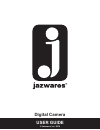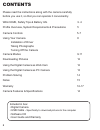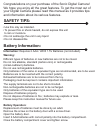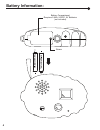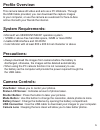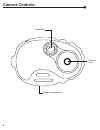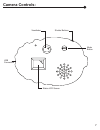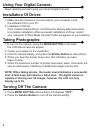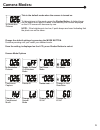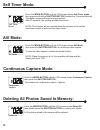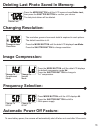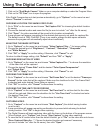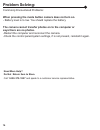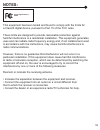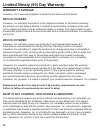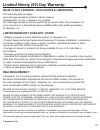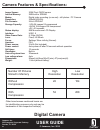Summary of Digital Camera
Page 1
1 user guide digital camera © jazwares, inc. 2010
Page 2: Contents
2 contents please read the instructions along with the camera carefully before you use it, so that you can operate it conveniently. Warranty camera controls 16-17 problem solving 14 notes 15 5-7 using your camera camera modes downloading pictures instalation of driver taking photographs turning off ...
Page 3: Warning:
3 congratulations on your purchase of the sonic digital camera! We hope you enjoy all the great features. To get the most out of your digital camera please read this manual as it provides tips and information about its various features. Information: requires 2 aaa / lr03 1.5v batteries (not included...
Page 4: Battery Information:
4 battery information: screw battery compartment requires 2 aaa / lr03 1.5v batteries (not included).
Page 5: Profile Overview:
5 profile overview: system requirements: this camera takes still video and acts as a pc webcam. Through the usb cable provided, you can download the capture images to your computer, or use the camera as a webcam for face-to-face online chat with your friends the internet. • microsoft win 98/2000/nt/...
Page 6: Camera Controls:
6 camera controls: viewfinder camera lens battery compartment.
Page 7: Camera Controls:
7 camera controls: viewfinder status lcd screen shutter buttons mode button usb connection.
Page 8: Installation of Driver:
8 installation of driver: using your digital camera: 1. Make sure the camera is not conected to your computer. Load the software cd to your pc. 2. Installation of driver: click and follow the step-by-step instructions to complete installation. After successful installation of driver, restart your co...
Page 9: Camera Modes:
9 camera modes: hi-resolution pictures ready to close or shutdown mode this is the default mode when the camera is turned on. Change the default settings by pressing the mode button. Continue pressing until your reach your desired mode. Once the setting is displayed on the lcd, press shutter button ...
Page 10: Self Timer Mode:
10 self timer mode: self timer mode press the mode button until the lcd screen shows self timer mode, then press and hold the shutter button to enter the 10 second time set. The digital camera will beep for every second. After 10 seconds, the camera will take the picture. Note: this function will no...
Page 11: Image Compression:
11 the resolution governs how much detail is captured in each picture. The default resolution is hi. Press the mode button until the data lcd displays low mode. Press the shutter button to change resolution. Press the mode button until the data lcd displays the default compression mode hd. Press the...
Page 12: Using Software Cd:
12 do not connect the camera before the software is installed. Insert the cd in your cd-rom drive. When the photo memory is full, the operation will stop and the numbers 000 will appear on the camera display. Use the usb cable to connect the computer with the digital camera. You will hear a "beep" s...
Page 13
13 1. Click on the "dual mode camera" folder on your computer desktop or under the program menu. 2. Click on the "pc cam" icon to open the program. If the digital camera does not start preview automatically, go to "options" on the menu bar and choose "preview" to activate. Choosing location for savi...
Page 14: Says There Are No Photos.
14 commonly encountered problems : when pressing the mode button camera does not turn on. - battery level is to low. You should replace the battery. The camera cannot transfer photos on to the computer or says there are no photos. -restart the computer and reconnect the camera. -check the control pa...
Page 15: Notes:
15 this equipment has been tested and found to comply with the limits for a class b digital device, pursuant to part 15 of the fcc rules. These limits are designed to provide reasonable protection against harmful interference in a residential installation. This equipment generates, uses and can radi...
Page 16: Warranty Coverage
16 warranty coverage jazwares, inc.’s warranty obligation is limited to the terms set forth below. Who is covered jazwares, inc. Warrants the product to the original purchaser or the person receiving the product as a gift against defects in material & workmanship as based on the date of the original...
Page 17: Rma Requirement
17 what is not covered - exclusions & limitations this warranty does not apply (a) to damage caused by accident, abuse, misuse, misapplication, or non - jazwares, inc. Product, (b) to damage caused by service performed by anyone other than jazwares, inc. (c) to a product or a part that has been modi...
Page 18: User Guide
18 user guide digital camera jazwares inc. 555 sawgrass corporate parkway sunrise, fl. 33325 © jazwares, inc. 2010 v7 image sensor: 300k pixel cmos sensor internal memory: 2mb built-in sdram modes: digital video recording (no sound) - still photos - pc camera resolution: 320x240(qvga) file formats: ...