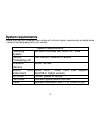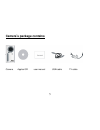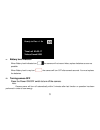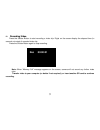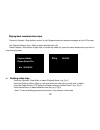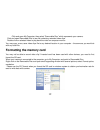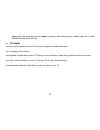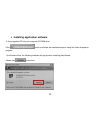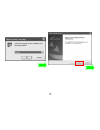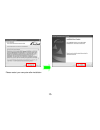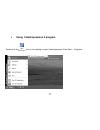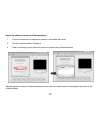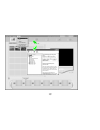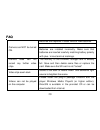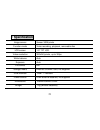Summary of DV151
Page 1
J j a a z z z z d d v v 1 1 5 5 1 1 i i n n s s t t r r u u c c t t i i o o n n m m a a n n u u a a l l.
Page 2
2 g g e e n n e e r r a a l l n n o o t t e e s s / / p p r r e e c c a a u u t t i i o o n n s s : : please read this instruction manual fully in order to become familiar with your camera; enjoy maximum performance and preserve its service life. U camera must first have 2 aa batteries and sd card (...
Page 3: Fcc Statement
3 fcc statement fcc part 15.21 warning: changes or modifications to this unit not expressly approved by the party responsible for compliance could void the user ’s authority to operate the equipment. Fcc part 15.105 note: this equipment has been tested and found to comply with the limits for a class...
Page 4
4 s s y y s s t t e e m m r r e e q q u u i i r r e e m m e e n n t t s s please note that your computer must comply with minimal system requirements as stated below in order to operate properly with your camera: system requirements operating system microsoft windows me, 2000, xp, vista central proc...
Page 5: Camera
5 camera ’s package contains camera applied cd user manual usb cable tv cable.
Page 6
6 g g e e t t t t i i n n g g k k n n o o w w y y o o u u r r c c a a m m e e r r a a key definition: 1 lcd screen 2 direction buttons 3 playback/stop button 4 power on/off switch 5 shutter button 6 delete button 7 battery cover 8 battery cover release 9 usb slider switch 10 lens 11 front cover trim...
Page 7
7 u u s s i i n n g g y y o o u u r r c c a a m m e e r r a a m m i i n n s s t t a a l l l l i i n n g g b b a a t t t t e e r r i i e e s s to open depress the battery cover release (8) and simultaneously slide down the battery cover (7). Insert two, fresh aa alkaline batteries carefully matching ...
Page 8
8 m b b a a t t t t e e r r y y l l e e v v e e l l i i n n d d i i c c a a t t o o r r when battery level indicates low the camera will not record video; replace batteries as soon as possible. When battery level is very low the camera will turn off after several seconds. You must replace the batter...
Page 9: Rec
9 m m r r e e c c o o r r d d i i n n g g v v i i d d e e o o press the shutter button to start recording a video clip. Digits on the screen display the elapsed time (in seconds, minutes) of recorded video clip. Press the shutter button again to stop recording. Note: w hen “memory full” message appe...
Page 10: Play
10 p p l l a a y y i i n n g g b b a a c c k k r r e e c c o o r r d d e e d d v v i i d d e e o o c c l l i i p p s s press the playback / stop button to switch to the playback mode and observe messages on the lcd screen. Use direction buttons (left / right) to select desired video clip. Press play...
Page 11
11 fig.1 fig.2 fig.3 note: camera will “beep” (when delete button is pressed) to indicate that no video clips are stored in memory. M m c c o o n n n n e e c c t t i i n n g g c c a a m m e e r r a a t t o o t t h h e e c c o o m m p p u u t t e e r r turn on power of the camera. Slide out the usb c...
Page 12
12 click and open my computer, then select “removable disc” which represents your camera. Click and open removable disc to see file containing recorded video clips. Double click on selected video to play back the video on computer monitor. You may copy, move, save video clips file to any desired loc...
Page 13
13 please note that formatting card will erase all previous data; download any valuable data, file or video before formatting the sd card. M m t t v v o o u u t t p p u u t t you may connect camera to your tv and watch / playback recorded video clips. Turn on power of the camera. Use supplied av cab...
Page 14
14 • installing application software ◎ insert supplied cd into your computer cd-rom drive. Click button and follow the installation steps to install the video impression program. For w indows vista, the following windows will pop up when installing the software. Please click to continue..
Page 15
15.
Page 16
16 please restart your computer after installation..
Page 17
17 • using videoimpression 2 program double-click the icon on the desktop, or open videoimpression 2 from start → programs..
Page 18
18 import the photos in camera to videoimpression: 1 connect the camera to computer to operate in removable disk mode 2 run the videoimpression 2 software 3 refer to following chart to import the photos in camera using videoimpression detailed operation method of videoimpression2 can be found in “he...
Page 19
19.
Page 20
20 f f a a q q batteries are depleted. Please reinstall new batteries. Camera can not be turned on. Batteries are installed incorrectly. Make sure that batteries are inserted carefully matching battery polarity with plus / minus terminal markings. Camera does can not record any further video clips. ...
Page 21
21 • • s s p p e e c c i i f f i i c c a a t t i i o o n n image sensor sensor 300k pixels function mode video recording, playback, removable disc lcd screen 1.5 ” tft lcd video resolution 320x240 pixels, up to 30fps white balance auto exposure auto file format avi storage media external sd/mmc card...