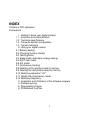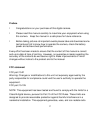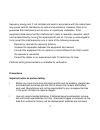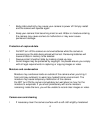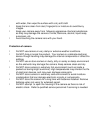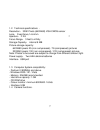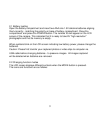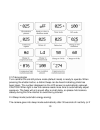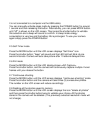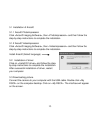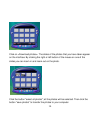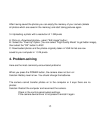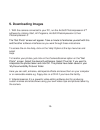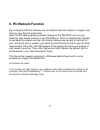Summary of jdc230
Page 2: Index
1 index preface & fcc statement precautions 1. Getting to know your digital camera: 1.1 functions and characteristics 1.2 technical specifications 1.3 computer system compatibility : 1.4 camera functions 2. Using your digital camera 2.1 battery loading 2.2 changing function modes 2.3 taking photos 2...
Page 3
2 preface l congratulations on your purchase of this digital camera. L please read this manual carefully to maximize your enjoyment when using this camera. Keep the manual in a safe place for future reference. L before taking pictures at important events please take and download some test pictures f...
Page 4
3 frequency energy and, if not installed and used in accordance with the instructions, may cause harmful interference to radio communications. However, there is no guarantee that interference will not occur in a particular installation. If this equipment does cause harmful interference to radio or t...
Page 5
4 * body static-electricity may cause your camera to power off. Simply restart and the camera will operate again. L keep your camera from becoming moist or wet. Water or moisture entering the camera may cause camera to malfunction or may even cause permanent damage. Protection of captured data l do ...
Page 6
5 with water, then wipe the surface with a dry soft cloth l keep the lens clean from dust, fingerprints or moisture to avoid blurry images. L keep your camera away from following aggressive chemical substances as they may damage the camera: thinner, benzene, alcohol, liquid soap, sunscreen, etc. L a...
Page 7
6 1. Getting to know your digital camera 1.1 functions and characteristics camera principle functions: still pictures and video clips can be captured and stored in the internal memory of the camera. Pc or webcam function : when connected to a computer via usb cable the camera becomes a web camera. S...
Page 8
7 1.2 technical specifications - resolution: 300k pixels (640x480) vga cmos sensor lens: fixed focus, f=5.4mm aperture: f 2.8 f focus range: 3 feet to infinity storage capacity: internal 8 mb picture storage capacity: 640x480 pixels: 25 (non compressed) / 76 (compressed) pictures 320x240 pixels: 100...
Page 9
8 2. Using your digital camera.
Page 10
9 2.1 battery loading open the battery compartment and insert two aaa size 1.5v alkaline batteries aligning them correctly - matching the polarity on base of battery compartment. Close the compartment and press the power button. The number 25 will appear on the lcd screen of the camera. This indicat...
Page 11
10 2.3 taking photos turn camera on and still picture mode (default mode) is ready to operate. When pressing the shutter button, a distinct beep can be heard indicating photo has been taken. The number displayed on the lcd screen is automatically reduced. Caution: when light is low the camera needs ...
Page 12
11 it is not connected to a computer via the usb cable). You can manually activate sleep mode by pressing the power button for around 1 second and then releasing the button. Alternatively, you can press mode button until "off" is shown on the lcd screen. Then press the shutter button to validate thi...
Page 13
12 2.9 deleting the last photos saved to memory press the mode button until the lcd screen displays the icon "delete last photo taken" and then press the shutter button to validate. The last photo captured will be deleted. If last photo was taken in continuous shooting mode then the whole group of p...
Page 14
13 3.1 installation of arcsoft 3.1.1 arcsoft photoimpression click , then and then follow the step-by-step instructions to complete the installation. 3.1.2 arcsoft videoimpression click , then and then follow the step-by-step instructions to complete the installation. Install arcsoft (select languag...
Page 15
14 click on . The slides of the photos that you have taken appear on the interface. By clicking the right or left button of the mouse on one of the slides you can zoom in and zoom out on the photo. Click the button "select all photos"; all the photos will be selected. Then click the button "save pho...
Page 16: 4. Problem-Solving
15 after having saved the photos you can empty the memory of your camera (delete all photos which are saved in the memory) and start taking pictures again. 3.4 uploading a photo with a resolution of 1.3m pixels a: click on , select “edit image” button; b : select the “pixel up” option (you can selec...
Page 17: . Downloading Images
16 5 . Downloading images 1. With the camera connected to your pc, run the arcsoft photoimpression 5 ™ software by clicking start, all programs, arcsoft photoimpression 5, then photoimpression 5. The "get photo" screen will appear. Take a minute to familiarise yourself with this and the oth er softw...
Page 18: 6. Pc/webcam Function
17 6. Pc/webcam function by running the pccam software you can capture real-time videos or images, save them on your pc and email them. Open the pccam program by double clicking on the "mydsc2" icon on your desk-top, then double clicking on the pccam icon. Click on options then preview to see what t...