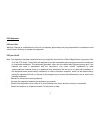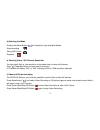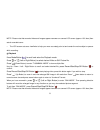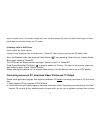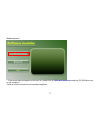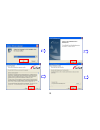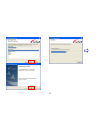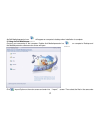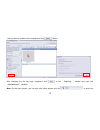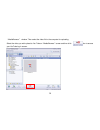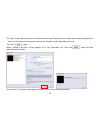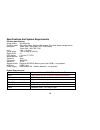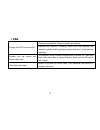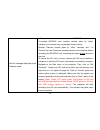Summary of X5
Page 1
0 j j a a z z z z x x 5 5 i i n n s s t t r r u u c c t t i i o o n n m m a a n n u u a a l l x5.
Page 2
1 fcc statement. Fcc part 15.21 warning: changes or modifications to this unit not expressly approved by the party responsible for compliance could void the user ’s authority to operate the equipment. Fcc part 15.105 note: this equipment has been tested and found to comply with the limits for a clas...
Page 3
2 pertinent testing documentation is available for verification. Using your camcorder power on/off button 1. Press & hold down " " to turn camcorder on. 2. Press " " to turn camcorder off. Note: camcorder will power off after 3 minutes of inactivity. Mode button press " " to change mode between vide...
Page 4
3 tripod nut sd/mmc card slot lcd screen lens microphone led light speaker appearance usb connector tv out port usb ejector strap holder battery cover x5.
Page 5
4 note: please insert two fresh aa batteries and sd / sdhc memory card to operate the camera camera works with sd/sdhc memory cards up to 8gb capacity a) installing batteries press the battery cover release button and slide down / remove the battery cover . Insert two new aa alkaline batteries. Note...
Page 6
5 d) selecting the mode pressing the mode button " " will browse through available modes: video recording taking still picture playback e) selecting video / still pictures resolution you can select high or low resolution of recorded video or taken still pictures. Press " " resolution button to selec...
Page 7
6 note: please note that recorded video and images appear narrower on camera lcd screen (approx 10% less) than actual recorded scene. • the lcd screen acts as a viewfinder to help you more accurately point at and center the main subject or person while recording. G) playback pres s mode button " " t...
Page 8
7 actual recorded scene. All recorded images and video will be displayed full frame and reflect real image size when played back on computer monitor and tv screen. H) deleting video or still picture camera offers two delete options; “delete current” displayed video or still picture, or, “delete all”...
Page 9
8 and will provide quick access to youtube to share your video with other internet users. Connect to pc 1. Press and then slide up the switch to extract usb connector. Turn the camcorder on. 2. Insert camcorder ’s usb connector into usb port on computer, or use supplied usb extension cable to connec...
Page 10
9 mediaimpression” (if the screen does not appear as the auto-run, please click on softwareinstaller.Exe under the cd-rom drive icon on the computer.) follow on-screen instructions and complete installation.
Page 11
10
Page 12
11.
Page 13
12 arcsoft mediaimpression icon will appear on computer ’s desktop when installation is complete. 2. Using arcsoft mediaimpression connect your camcorder to the computer. Double click mediaimpression icon on computer ’s desktop and the mediaimpression software main screen will open click import opti...
Page 14
13 that you want to upload to the computer and click option. After importing the file has been completed, click on the “ importing … ” window and enter into “mediabrowser” window. Note: on the main screen, you can also click other options such as to enter into.
Page 15
14 “mediabrowser” window. Then select the video file in the computer for uploading. Select the video you wish upload to you tube on“mediabrowser”screen and then click (???????) option to access your youtube log-in screen..
Page 16
15 on“login”screen, please enter your youtube username and password (you can select the corresponding option and “save” the username and password so that you do not need to input these data next time). Then click option. When“upload to youtube”screen appears, fill in title, description, etc. Then cl...
Page 17
16 specifications and system requirements product specifications: image sensor: 300,000pixels function mode: recording video, capture still images, play back, mass storage device resolution: video: 640×480 (30fps); 320×240 (30fps) photo: 640×480, 320×240 lens: f2.8 f=3.0mm focus range: 1.2m (4 feet)...
Page 18
17 • • f f a a q q batteries are depleted. Please reinstall new batteries. Camera can not be turned on. Batteries are installed incorrectly. Make sure that batteries are inserted carefully matching battery polarity with plus / minus terminal markings. Camera can not record any further video clips. T...
Page 19
18 “no file” message displayed at the playback mode 1. No pictures / video are stored on inserted sd/sdhc card. 2. Inserted sd/sdhc card contains records taken by “other” cameras; your camera may not playback these records. Solution: remove records taken by “other” cameras, and / or “format” the car...
Page 20
19.