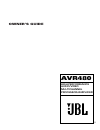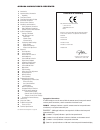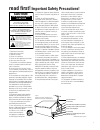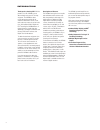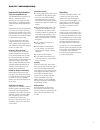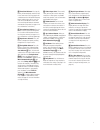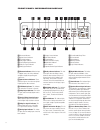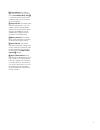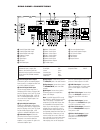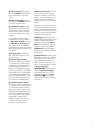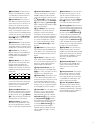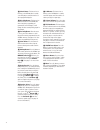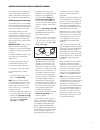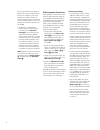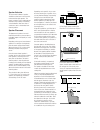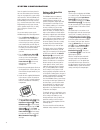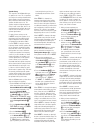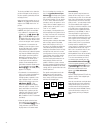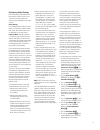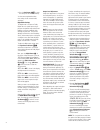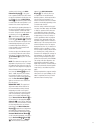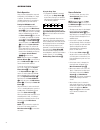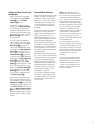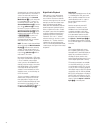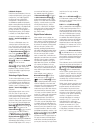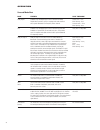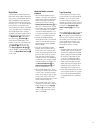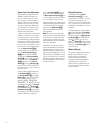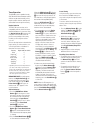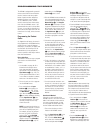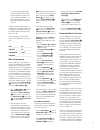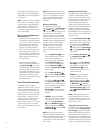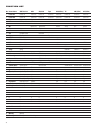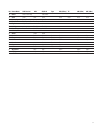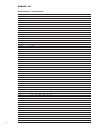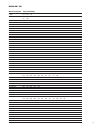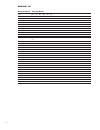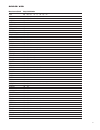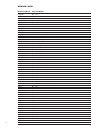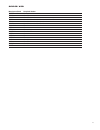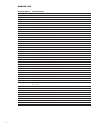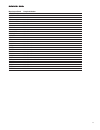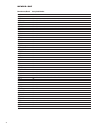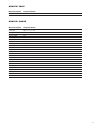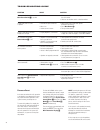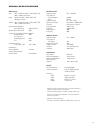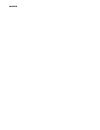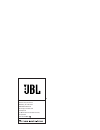- DL manuals
- JBL
- Speaker System
- AVR480
- Owner's Manual
JBL AVR480 Owner's Manual
Summary of AVR480
Page 1
Owner’s guide avr480 high-performance audio/video multichannel processor/amplifier ®.
Page 2
2 avr480 audio/video receiver typographical conventions in order to help you use this manual with the remote control, front-panel controls and rear-panel connections, certain conventions have been used. Example – (bold type) indicates a specific remote control or front-panel button or indicator, or ...
Page 3: Read First!
3 1. Read these instructions. 2. Keep these instructions. 3. Heed all warnings. 4. Follow all instructions. 5. Do not use this apparatus near water. 6. Clean only with a dry cloth. 7. Do not block any ventilation openings. Install in accordance with the manufac- turer’s instructions. 8. Do not insta...
Page 4
4 introduction thank you for choosing jbl! With the purchase of a jbl ® avr480, you are about to begin many years of listening enjoyment. The avr480 has been custom-designed to provide all the excitement and detail of movie sound- tracks and every nuance of musical selec- tions. With onboard dolby* ...
Page 5
5 safety information important safety information verify line voltage before use your avr480 has been designed for use with 220 – 240-volt ac current. Connection to a line voltage other than that for which it is intended can create a safety and fire hazard and may damage the unit. Depending on the e...
Page 6
6 1 main power switch 2 system power control 3 power indicator 4 headphone jack 5 remote sensor window 6 tone mode button 7 surround mode selector 8 tuning selector 9 tuner band selector ) preset stations selector ! Input source selector @ tuning mode selector # video 3 input jacks $ volume control ...
Page 7
7 9 tuner band selector: pressing this button will automatically switch the avr to the tuner mode. Pressing it again will switch between the am and fm frequency bands, holding it pressed for some sec- onds will switch between stereo and mono receiving and between automatic and manual tuning mode (se...
Page 8
8 front-panel information display a bitstream indicators b optical source indicators c dts mode indicator d dolby digital indicator e coaxial digital input indicators f dolby pro logic ii indicator g analog input indicator h dolby 3 stereo indicator i dsp mode indicator j tuned indicator k main info...
Page 9
9 p preset indicator: this indicator lights when the tuner is in use to show that the preset number/sleep timer o is showing the station’s preset memory number (see page 31 for more informa- tion on tuner presets). Q sleep indicator: this indicator lights when the sleep function is in use. The numbe...
Page 10
10 rear-panel connections coaxial digital audio output coaxial digital audio input optical digital audio input subwoofer output tape inputs tape outputs cd inputs dvd video inputs video 1 video inputs video 1 audio inputs video 1 video output video 1 audio outputs video 2 video input video 2 audio i...
Page 11
11 video 2 video input: connect this jack to the play/out composite video jack on a second vcr or other video source. Video 2 audio inputs: connect these jacks to the play/out audio jacks on a vcr or other video source. Video monitor outputs: connect these jacks to the composite and/or s- video inpu...
Page 12
12 remote control functions notes: • the function names shown here are each button’s feature when used with the avr. Most buttons have additional functions when used with other devices. See page 36 for a list of these functions. • the avr480’s remote is shipped from the factory to operate the avr480...
Page 13
13 4 status button: this button has no function on the avr480, but is used by some dvd players and other devices to access an on-screen menu system. 5 input selectors: pressing one of these buttons will perform three actions at the same time. First, if the avr is not turned on, this will power up th...
Page 14
14 o check button: this button has no function on the avr480, but is used by some dvd players and other devices to edit a programmed playlist. P disc skip button: this button has no direct function for the avr480, but when used with a compatibly pro- grammed cd or dvd changer, it will change the dis...
Page 15
15 installation and connections after unpacking the unit, and placing it on a solid surface capable of supporting its weight, you will need to make the connec- tions to your audio and video equipment. Audio equipment connections we recommend that you use high-quality interconnect cables when making ...
Page 16
16 we also recommend that the length of cable used to connect speaker pairs be identical. For example, use the same length piece of cable to connect the front-left and front-right or surround-left and surround-right speakers, even if the speakers have a different distance from the avr480. 8. Connect...
Page 17
17 speaker selection the same model or brand of speaker should be used at least for the front-left, center and front-right speakers. This creates a seamless front soundstage and eliminates the possibility of distracting sonic disturbances that occur when a sound moves across mismatched front- channe...
Page 18
18 system configuration once the speakers have been placed in the room and connected, the remaining steps are to program the system configu- ration memories. With the avr480, two kinds of memories are used: those associ- ated individually with the input selected (e.G., surround modes) and others wor...
Page 19
19 speaker setup this setup tells the avr480 which type of speakers are in use. This is important as it adjusts the settings that determine which speakers receive low-frequency (bass) information and whether a center speaker should be used or not. The speakers may be configured independ- ently for e...
Page 20: Lfe
20 the choices available for the subwoofer position will depend on the settings for the other speakers, particularly the front left/right positions. If the front left/right speakers are set to small, the subwoofer will automati- cally be set to sub, which is the “on” position. If the front left/righ...
Page 21
21 configuring global settings after the settings described above have been made for all input sources in your system, the following settings will remain in effect independent of the input selected. Delay settings for the dolby digital or dolby pro logic ii modes, you may need to adjust the delay ti...
Page 22
22 9. Press the set button e^ to enter the setting into the avr480’s memory. You have now completed the delay time settings for all surround modes and inputs. Night mode settings the night mode is a feature of dolby digital that uses special processing to preserve the dynamic range and full intel- l...
Page 23
23 speaker position shown in the main information display k. If the sound from a speaker location does not match the position indicated in the display, turn the avr480 off using the main power switch 1 and check the speaker wiring to make certain that each speaker is con- nected to the correct outpu...
Page 24
24 operation basic operation once you have completed the setup and configuration of the avr480, it is simple to operate. The following instructions should be followed for you to maximize your enjoyment of your new receiver: turning the avr480 on or off • when using the avr480 for the first time, you...
Page 25
25 volume and tone controls and headphones • adjust the volume to a comfortable level using the front-panel volume control $ or remote volume up/down buttons. • to temporarily silence all speaker outputs, press the mute button . This will interrupt the output to all speakers and the headphone jack, ...
Page 26
26 surround modes are selected using either the front-panel controls or the remote. To select a surround mode from the front panel, repeatedly press the surround mode selector 7 to scroll through the list of available modes. To select a sur- round mode using the remote, press the surround mode selec...
Page 27
27 pcm audio playback pcm (pulse code modulation) is the non- compressed digital audio system used for compact discs, non-dolby digital/dts laserdiscs and some special pcm- encoded dvds. The digital circuits in the avr480 are capable of high-quality digital-to-analog decoding, and they may be connec...
Page 28
28 operation surround mode chart mode features delay time range dolby digital available only with digital input sources encoded with dolby center: 0 ms – 5 ms digital data. It provides up to five separate main audio channels initial setting – 0 ms and a special dedicated low-frequency effects channe...
Page 29
29 night mode a special feature of dolby digital is the night mode, which enables dolby digital input sources to be played back with full digital intelligibility while reducing the maximum peak level and lifting the low levels by 1 / 4 to 1 / 3 . This prevents abruptly loud transitions from disturbi...
Page 30
30 output level trim adjustment normal output level adjustment for the avr480 is established using the test tone, as outlined on page 22. In some cases, however, it may be desirable to adjust the output levels using program material such as a test disc, or a selec- tion you are familiar with. Additi...
Page 31
31 tuner operation the avr480’s tuner is capable of tuning am, fm and fm stereo broadcast stations. Stations may be tuned manually, or they may be stored as favorite station presets and recalled from a 30-position memory. Region selection the avr’s fm tuner must be set for compatibility with the tel...
Page 32
32 the avr480 is equipped with a powerful remote control that will control both the receiver’s functions and most popular brands of audio and video equipment, including cd players, cassette decks, tv sets, cable boxes, vcrs, satellite receivers and other home theater equip- ment. Once the avr480’s r...
Page 33
33 a one-second pause between digits. Count the number of blinks between pauses to determine the digit of the code. One blink is the number 1, two blinks indicate the number 2, and so forth, while 10 blinks are used to indi- cate a “0.” example: one blink, followed by a one- second pause, followed b...
Page 34
34 television boxes and satellite receivers. Button number 32 is the delay button for the avr480, but the time display button for cd players. Note: the numbers used to describe the button functions in the diagram on page 35 for the purposes of describing how a button operates are a different set of ...
Page 35
35 change the device selected by the avr480 or the remote. Note, however, that the remote is factory-preset so that the transport controls w are pro- grammed with the codes for jbl dvd players, and no further programming is required to use a jbl dvd player when the avr controls are active after the ...
Page 36
36 no. Button name avr function dvd cd/cd-r tape vcr (vid1,3) tv cbl (vid2) sat (vid2) 1 power on power on power on power on power on power on power on power on power on 2 power off power off power off power off power off power off power off power off power off 3 mute mute mute mute mute mute mute m...
Page 37
37 no. Button name avr function dvd cd/cd-r tape vcr (vid1,3) tv cbl (vid2) sat (vid2) 46 direct direct tuner entry track direct 47 clear clear clear clear clear clear clear clear 48 preset up preset tune up slow forward 49 tune down tune down prev chapter track increment 50 night night mode select ...
Page 38
38 manufacturer/brand setup code number admiral 023 088 aiwa 110 akai 011 022 042 053 089 093 alba 040 anam 155 156 aristona 022 023 033 047 048 060 086 asa 012 023 088 096 201 autovox 044 088 bang & olufsen 088 barco 202 baur 075 076 077 102 beko 022 blaupunkt 011 075 076 077 brionvega 023 088 203 ...
Page 39
39 manufacturer/brand setup code number hinari 010 043 195 hitachi 010 012 015 018 026 035 043 055 058 061 066 069 082 085 093 094 101 206 hyper 206 inno hit 068 interfunk 022 023 033 088 104 intervision 111 113 114 115 116 117 118 119 121 itt 040 046 092 100 itt-nokia 040 058 092 100 jet point 208 ...
Page 40
40 manufacturer/brand setup code number saba 009 023 069 088 093 094 salora 018 058 samsung 022 068 151 204 205 208 sanyo 010 012 023 038 043 091 092 147 sbr 022 033 046 047 061 084 086 schneider 022 023 033 047 048 060 078 086 196 scott 195 seleco 022 198 199 sharp 010 043 207 siemens 010 011 015 0...
Page 41
41 manufacturer/brand setup code number aiwa 039 044 073 116 121 148 150 152 akai 044 090 092 103 149 150 155 alba 061 068 073 121 136 amstrad 039 107 148 anitech 155 arc en ciel 044 090 astra 148 astro sound 155 atlantic 155 audiosonic 165 166 bang & olufsen 044 155 baur 054 155 blaupunkt 089 107 1...
Page 42
42 manufacturer/brand setup code number kenwood 044 047 koerting 155 kuba 148 lg (goldstar) 036 148 155 176 lloyd 039 148 loewe opta 054 155 magnavox 062 marantz 036 050 054 073 matsui 136 memorex 039 148 mitsubishi 047 054 076 154 155 171 multitech 039 054 068 148 155 national 107 nec 036 044 047 0...
Page 43
43 manufacturer/brand setup code number tempest 150 tensai 148 155 thomson 044 047 090 141 thorn 044 083 090 094 100 104 108 131 149 155 tivo 012 toshiba 009 044 080 090 153 155 173 transonic 155 uher 044 ultravox 155 universum 148 149 155 victor 141 watson 155 weltblick 155 yamaha 036 044 yoko 148 ...
Page 44
44 manufacturer/brand setup code number aiwa 072 111 118 156 170 akai 050 177 capetronic 070 carver 145 185 186 crown 042 denon 187 188 213 fisher 055 068 funai 126 grundig 225 226 227 228 haitai 099 214 harman kardon 001 002 025 054 190 hitachi 093 jvc 176 195 196 kenwood 030 078 079 148 151 176 17...
Page 45
45 device: dvd manufacturer/brand setup code number apex digital 061 california audio 040 denon 019 051 ge 003 004 harman kardon 001 080 081 166 jbl 001 081 jvc 006 kenwood 069 klh 068 lg (goldstar) 005 055 064 066 097 magnavox 056 marantz 059 mitsubishi 023 036 nad 062 onkyo 009 048 panasonic 024 0...
Page 46
46 manufacturer/brand setup code number aiwa 441 alba 301 411 amstrad 432 astro 476 477 478 479 480 481 482 483 blaupunkt 338 390 bush 348 406 echostar 347 493 ferguson 323 345 348 352 363 364 367 406 411 424 finlux 309 310 fuba 347 goodmans 411 grundig 338 367 390 hitachi 406 411 hughes 490 itt 367...
Page 47
47 manufacturer/brand setup code number harman kardon 001 manufacturer/brand setup code number cabletime 008 011 012 016 clyde cable vision 017 c & m 042 decsat canal 010 dong guk 037 france telecom 013 021 gec 017 jerrold 001 022 lg (goldstar) 039 040 memorex 041 paragon 041 philips 023 pioneer 002...
Page 48
48 troubleshooting guide processor reset in the rare case where the unit’s operation or the displays seem abnormal, the cause may involve the erratic operation of the system’s memory or microprocessor. To correct this problem, first unplug the unit from the ac wall outlet and wait at least three min...
Page 49
49 avr480 specifications audio section front 75w + 75w (8 ohms/20hz – 20khz, 0.08% thd) 100w + 100w (6 ohms/eiaj) center 75w (8 ohms/20hz – 20khz, 0.08% thd) 100w (6 ohms/eiaj) sorrund 75w + 75w (8 ohms/20hz – 20khz, 0.08% thd) 100w + 100w (6 ohms/eiaj) input sensitivity/impedance linear (high level...
Page 50
Notes.
Page 51
Notes.
Page 52
® jbl consumer products 250 crossways park drive woodbury, ny 11797 usa 8500 balboa boulevard northridge, ca 91329 usa www.Jbl.Com © 2004 harman international industries, incorporated part no. 55820040