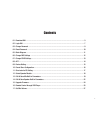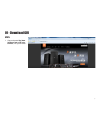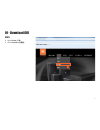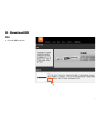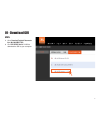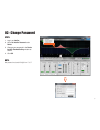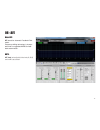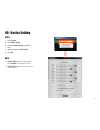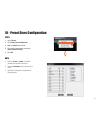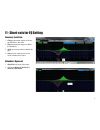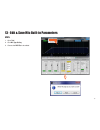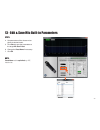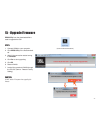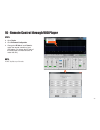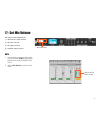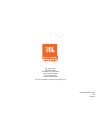Summary of KX200
Page 1
Kx200 digital processor quick start guide.
Page 2
2 contents 01 - download gui ..........................................................................................................3 02 - login gui ...............................................................................................................7 03 - change password .................
Page 3
3 01 - download gui steps: 1. Copy and paste http://www. Harmanpro.Com.Cn/jbl-enter- tainment/ into your browser..
Page 4
4 01 - download gui steps: 2. Go to product ( 产品 ) 3. Click processors ( 处理器 ).
Page 5
5 01 - download gui steps: 4. Click the kx200 as shown..
Page 6
6 01 - download gui steps: 5. Go to download technical documenta- tion ( 技术支持资料下载 ) 6. Click jbl kx200_version 1.1.3.0 to download the gui to your computer..
Page 7
7 02 - login gui steps: 1. Power on kx200. 2. Connect kx200 to your computer through a usb cable. 3. Click to start the kx200 gui from the downloaded file. 4. Click the connection status to connect- ed . 5. Choose to login in as dj (as shown) or as installer (see next page). Note: if logging in as d...
Page 8
8 02 - login gui steps: login as installer: 1. Select to login as installer. 2. Key in the factory-setting password 123456 . 3. Click connect to login. Note: if logging in as installer, settings and parameters can be adjusted and saved..
Page 9
9 03 - change password steps: 1. Log in as installer . 2. Go to set installer password under device. 3. Change your password in the device installer password setting window as shown. 4. Click ok . Note: new password must contain 6 digits from ‘1’ to ‘9’..
Page 10
10 04 - reset password steps: 1. Switch off the power. 2. Press down both the mic and the echo buttons on the front panel. 3. Switch on the power. 4. Release both buttons when the lcd screen displays as shown. 5. Choose no or yes using the adjacent adjust/select knob. 6. Press the knod. Note: 1. Whe...
Page 11
11 05 - block diagram afe.
Page 12
12 06 - change mic settings afe steps: 1. Click mic menu button to enter the interface for mic settings. 2. Select ch a/b link (mic 1, 2, 3, 4) , ch a (mic 1, 2, 3) or ch b (mic 4) to set ch a&b microphone(s) or cha / ch b microphone(s) individually. 3. Specific microphone models can be selected whe...
Page 13
13 07 - change echo settings steps: 1. Click echo menu button to enter the interface for echo settings. 2. Select target eq filter in the eq filter select. 3. Set each parameter to desired level. 4. Click store to save the settings as preset . Note: 1. Pre-delay creates an additional time delay betw...
Page 14
14 08 - afe about afe afe stands for automatic feedback elimi- nation. Frequency-shifting technology is incorpo- rated into our upgraded kx200 for feed- back extermination. Note: afe level can be adjusted to three levels ( 1, 2, 3 ) and level 2 is set as default..
Page 15
15 09 - device setting steps: 1. Go to device. 2. Click device setting. 3. Set each volume setting to desired level. 4. Select the desired initial preset . 5. Click ok . Note: 1. Volume setting defines the mic, effect and music volumes for next restart of the unit. 2. Initial preset selects the pres...
Page 16
16 10 - preset store configuration steps: 1. Go to device. 2. Click preset store configuration. 3. Lock or unlock each preset. 4. Tick desired parameters under the select content in preset . 5. Click ok . Note: 1. When any preset is locked , no modified parameters will be saved to the preset. 2. Unc...
Page 17
17 11 - short-cuts for eq setting frequency, q and gain 1. Click the parameter square of the tar- get eq filter in the chart. 2. Drag the parameter square to define the frequency. 3. Scroll your mouse wheel to define the gain. 4. Drag the mini-sized square on the curve to define the q value. Eq enab...
Page 18
18 12 - select speaker models steps: 1. Go to main. 2. Select speaker models through the drop-down menu..
Page 19
19 13 - edit & save mic built-in parameters steps: 1. Go to tool. 2. Click mic type setting . 3. Choose the mic eqs to be edited..
Page 20
20 13 - edit & save mic built-in parameters steps: 4. Set parameters of the chosen micro- phone to desired levels. 5. Click store to save the parameters to the target mic store preset . 6. Change the preset name if necessary. 7. Click ok . Note: preset name must be capitalized , e.G. Abc, instead of...
Page 21
21 13 - edit & save mic built-in parameters the edited microphone appears in the channel microphone selection menu. Note: eq setting of the edited microphone is effective but not shown in the chart..
Page 22
22 14 - edit & save speaker built-in parameters steps: 1. Go to tool. 2. Click speaker type setting ..
Page 23
23 14 - edit & save speaker built-in parameters steps: 3. Set parameters of the speaker to de- sired levels. 4. Click store to save the parameters to the target speaker store preset . 5. Change the preset name if necessary. 6. Click ok ..
Page 24
24 15 - upgrade firmware kx200-utility from the downloaded file is used to upgrade the gui. Steps: 1. Connect kx200 to your computer. 2. Click kx200-utility in the file download- ed. 3. Wait till the connection status turning to connected . 4. Click yes to start upgrading. 5. Click ok . 6. Restart k...
Page 25
25 16 - remote control through vod player +3.3v signal ground ir receiver for connection of ir recenvier to configure kx200 for remote control through a vod player, an ir receiver (not provided by the manufacturer) is required. Steps: 1. Connect the ir receiver to ext remote on the rear panel of kx2...
Page 26
26 16 - remote control through vod player steps: 2. Go to device . 3. Click ext remote configuration . 4. Change the ir code of each preset to match the remote controller of your vod player. (or change the ir code of the vod player’s remote controller to match the unit). Note: do not duplicate any o...
Page 27
27 17 - set mic volume mic input volume signal should not exceed -30 dbu. Mic output volume depends on: 1) wireless mic output volume; 2) mic input volume; 3) mic output volume; 4) amplifier output volume. Note: 1. To avoid clipping, ensure the maximum signal input do not exceed -30 dbu by adjusting...
Page 28
Jbl professional 8500 balboa blvd. Northridge, ca 91329 usa phone: (818) 894-8850 fax: (818) 830-7801 intl. Fax:(818) 830-7802 for more information, please visit: www.Jblpro.Com kx200 digital processor sz 05/2016.