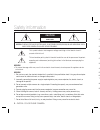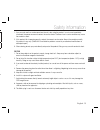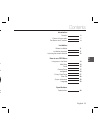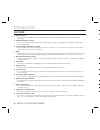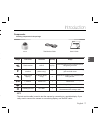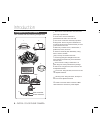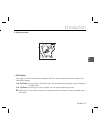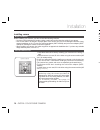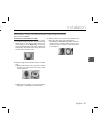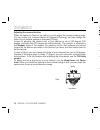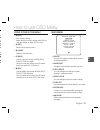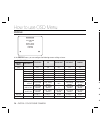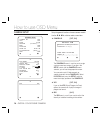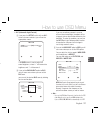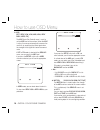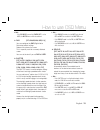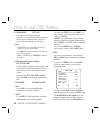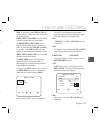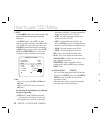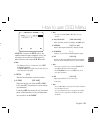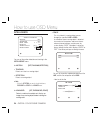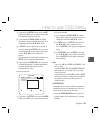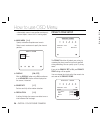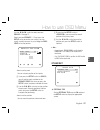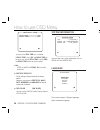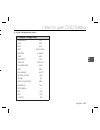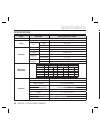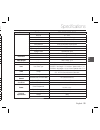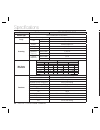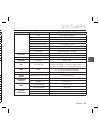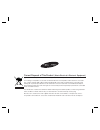- DL manuals
- JBL
- Speakers
- P81BB
- User Manual
JBL P81BB User Manual
Summary of P81BB
Page 1
Eng scc-b5331 scc-b5333 scc-b5335 digital color dome camera user manual scc-b5397 scc-b5399 imagine the possibilities thank you for purchasing this samsung product. To receive more complete service, please register your product at www.Samsungsecurity.Com eng rus pol cze tur.
Page 2
2 – digital color dome camera safety information caution risk of electric shock. Do not open caution: to reduce the risk of electric shock, do not remove cover (or back) no user serviceable parts inside. Refer servicing to qualified service personnel. This symbol indicates that dangerous voltage con...
Page 3
English – 3 eng safety information s nt er if any unusual smells or smoke come from the unit, stop using the product. In such case, immediately disconnect the power source and contact the service center. Continued use in such a condition may cause fi re or electric shock. If this product fails to ope...
Page 4
4 – digital color dome camera safety information warning read these instructions. Keep these instructions. Heed all warnings. Follow all instructions. Do not use this apparatus near water. Clean only with dry cloth. Do not block any ventilation openings. Install in accordance with the manufacturer’s...
Page 5
English – 5 eng e nd ve or contents introduction features 6 product & accessories 7 part names and functions 8 installation before installation 11 installation procedure 11 adjusting the camera direction 12 how to use osd menu using icons in the menu 14 main menu 14 profi le 15 camera setup 17 intell...
Page 6
6 – digital color dome camera introduction features high resolution this camera has realized high resolution of 600 lines using the top-notch full digital image processing and special algorithm technologies. Vps(virtual progressive scan) this is an advanced technology that reproduces a sharp progres...
Page 7
English – 7 eng introduction f e f s components checking components in the package camera test monitor cable user’s guide image part name standard quantity usage plastic anchor hud 5 4 (ea) attach each piece to screw connection holes for strengthening connection assy screw machine bh m5 x l6. (white...
Page 8
8 – digital color dome camera introduction 1 2 4 lens 9 10 11 3 8 12 video connector power connector 5 6 6 7 7 1. Dome cover: covers the inner cover, lens, and main body to protect them. 2. Cover screw: use it to assemble or disassemble both dome cover and case. 3. Inner cover: covers the main body ...
Page 9
English – 9 eng introduction setup switch this switch is used to set the function or property. When this switch is pressed for at least 2 seconds, the main menu appears. Ef (left/right) : by pressing this switch left or right, you can move left or right on the menu or change the displayed value. Cd ...
Page 10
10 – digital color dome camera installation c b a bottom of camera installing camera before installation before installing your camera, you have to read the following cautions: you have to check whether the location (ceiling or wall) can bear fi ve times the weight of your camera. Don’t let the cabl...
Page 11
English – 11 eng installation n installing on a pipe before installation, you have to be familiar with the above cautions and fi ll in the holes that are not used for installation. To install your camera bottom on a pipe 1. After connecting the power and video cables, throw them inside the pipeline ...
Page 12
12 – digital color dome camera installation u • • • • • h adjusting the camera direction when the camera is fi xed on the ceiling, you can adjust the camera viewing angle. You can rotate your camera leftward or rightward (panning), and can change the slope of your camera upward or downward (tilting)...
Page 13
English – 13 eng using icons in the menu (exit) exits the menu setting. Before you exits the menu setting, select save to save your settings, or select quit to cancel. (ret) returns to the previous menu. (home) returns to the main menu. (save) used to save your settings of mask area, privacy zone an...
Page 14
14 – digital color dome camera how to use osd menu profile eprofilef standard its backlight day/night gaming custom in the profile menu, you can confi gure the following camera settings at once. Camera set menu standard its backlight day/night gaming previous menu sub-menus vps off on off off off iri...
Page 15
English – 15 eng how to use osd menu camera set menu standard its backlight day/night gaming previous menu sub-menus shutter off auto1/250 off off off sens-up autox4 autox2 autox4 autox4 autox4 xdr mid mid mid mid mid day/night auto auto day auto day night - - - - - burst off on off off off white ba...
Page 16
16 – digital color dome camera how to use osd menu camera setup ecamera setf camera id off vps off iris alc motion (f.Fast)--- dnr mid shutter off sens-up auto x4 flickerless (off)--- xdr mid d c day/night auto white bal digital zoom off detail [2] v-sync int agc color sup low reverse h/v posi/nega ...
Page 17
English – 17 eng how to use osd menu e. N alc (automatic light control) ① if you press the setup switch with an alc- based sub menu selected, you will see the appropriate screen. Alc level [00]----i---- backlight off the level menu is used to adjust the overall brightness, where “+” will increase th...
Page 18
18 – digital color dome camera how to use osd menu agc [off, very low, low, mid, high, very high, user, fix] the agc (auto gain control) menu is used to set the agc level of the camera. When the agc is active, the camera automatically increases the sensitivity by amplifying the video signal when the...
Page 19
English – 19 eng how to use osd menu n. S d. St] n. M, st n. Note : if the day/night menu of the camera set is set to auto, the motion menu will be deactivated. Dnr [off,low,mid,high, user(1~16)] you can confi gure the dnr (digital noise reduction) related settings. Reduces the noise on the screen. T...
Page 20
20 – digital color dome camera how to use osd menu flickerless [off, on] if set to on, the shutter speed will be fi xed to 1/100(pal:1/120) second. This will prevent possible screen distortion due to a mismatch between the vertical sync frequency and the blinking frequency of the lighting. Note : if ...
Page 21
English – 21 eng how to use osd menu es g e. High. As you adjust it from high to low, the screen switches to black and white mode under the darker situation. Dwell time of day Ænight sets the time to maintain switched black and white mode. The brightness of night Æday sets the brightness degree of b...
Page 22
22 – digital color dome camera how to use osd menu night use the night mode if you want to set the white balance differently according to the ambient luminance. If the night mode is set to off, the white balance will always operate as set in day mode; if not to off, the camera will switch to as set ...
Page 23
English – 23 eng how to use osd menu e m e. T . L digital zoom ratio [x1.0] - location : if you press the setup switch in the condition where the image is enlarged as much as the ratio setting, you can watch an invisible area of the effective screen as well using the cdef switch. Note : if the digit...
Page 24
24 – digital color dome camera how to use osd menu intelligence eintelligencef motion off advanced off mask area 1 2 3 4 display on sensitivity [4] resolution [5] you can set the motion detection and tracking in the intelligence menu. Motion [off,tracking,detection] tracking detects and tracks a mov...
Page 25
English – 25 eng how to use osd menu or e ① if you press the setup switch with the line option set to on, you can specify the position and detection direction of the line. ② if you change the pixel level for setting the position, specify the pixel that moves by a single pressure of the cdef switch. ...
Page 26
26 – digital color dome camera how to use osd menu - a fi xed object moves in one position continuously - a second object screens the fi rst moving object mask area [1~4] specify a detection exception area to mask. Select a mask number and specify the size and position. Mask area display [on, off] wit...
Page 27
English – 27 eng how to use osd menu use the cdef switch to select one from privacy 1 through 12. Select one from privacy 1~12 and press the setup switch to confi rm your setting. You can specify a pixel that moves as you change the pixel level to set the position. Privacy zone set1 pixel level [4] -...
Page 28
28 – digital color dome camera how to use osd menu external trg still time off delay time fix you can set the still time to 0~4 seconds. If delay time is set to fix, the delay time will be set in sync with the still time; if set to user, the delay time will be set to your setting. Note : if vps is s...
Page 29
English – 29 eng how to use osd menu initial confi guration table camera confi guration • camera id off vps off iris alc agc very high motion (f.Fast) dnr mid shutter off sens-up auto x4 flickerless (off) xdr mid day/night auto digital zoom off detail [2] agc color sup mid reverse h/v posi/nega + pip ...
Page 30
30 – digital color dome camera specifi cations specifications items sub-items scc-b5397n/scc-5399n camera type cctv camera (wdr & day/night) image device 1/3” super-had ps ccd pixels total 811 x 508 effective 768 x 494 scanning system interlace/progressive scanning line 525 lines frame 30frame/1sec h...
Page 31
English – 31 eng specifi cations s items sub-items scc-b5397n/scc-5399n sens-up x2 ~ x512 agc off/on (max.Level setting) line lock off/on (phase control) camera id off/on (max.54ea/2line) white balance atw1/atw2/awc/3200k/5600k digital noise reduction(dnr) off/on (adaptive 3d+2d) digital image stabil...
Page 32
32 – digital color dome camera specifi cations items sub-items scc-b5397p/scc-5399p camera type cctv camera (wdr & day/night) image device 1/3” super-had ps ccd pixels total 795 x 596 effective 752 x 582 scanning system interlace/progressive scanning line 625 lines frame 25frame/1sec horizontal frequ...
Page 33
English – 33 eng specifi cations items sub-items scc-b5397p/scc-5399p agc off/on (max.Level setting) line lock off/on (phase control) camera id off/on (max.54ea/2line) white balance atw1/atw2/awc/3200k/5600k digital noise reduction(dnr) off/on (adaptive 3d+2d) digital image stabilization(dis) off/on ...
Page 34
Correct disposal of this product (waste electrical & electronic equipment) (applicable in the european union and other european countries with separate collection systems) this marking on the product, accessories or literature indicates that the product and its electronic accessories (e.G. Charger, ...