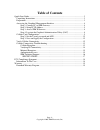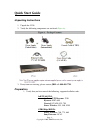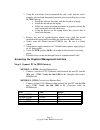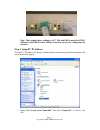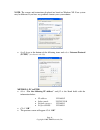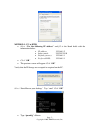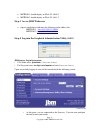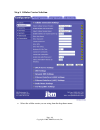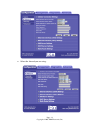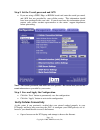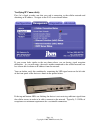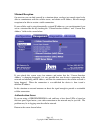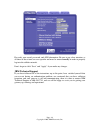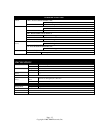- DL manuals
- JBM Electronics
- Gateway
- C-130
- Quick Start Manual
JBM Electronics C-130 Quick Start Manual
Summary of C-130
Page 1
Page -1- copyright ©2007 jbm electronics, inc. C-130 quick start guide.
Page 2: Table of Contents
Page -2- copyright ©2007 jbm electronics, inc. Table of contents quick start guide ............................................................................................................... 3 unpacking instructions ...................................................................................
Page 3: Quick Start Guide
Page -3- copyright ©2007 jbm electronics, inc. Quick start guide unpacking instructions 1. Unpack the c130. 2. Verify the following components are enclosed (figure a) . 3. If any items are missing, please contact jbm at 1-800-489-7781. Preparation 1. Verify that you have one of the following, suppor...
Page 4
Page -4- copyright ©2007 jbm electronics, inc. 2. Using the instructions that accompanied the card, verify that the card is properly activated and functioning correctly prior to installing the car into the jbm gateway: • install the software that came with the aircard on a laptop. • install the airc...
Page 5
Page -5- copyright ©2007 jbm electronics, inc. Note: this example shows cabling to a pc. The link led is not lit for eth1. Without a link led lit either method 1 must be used or the cabling must be checked. Step 2: setup pc ip address set the pc’s ip address by going to control panel and selecting n...
Page 6
Page -6- copyright ©2007 jbm electronics, inc. Note: the screens and instructions displayed are based on windows xp. Your system may be different. If you have any problems contact your system admin. • scroll down to the bottom of the following items and select “internet protocol (tcp/ip)” (as shown ...
Page 7
Page -7- copyright ©2007 jbm electronics, inc. Method 2: pc to eth1 • select “use the following ip address” and fill in the blank fields with the information below: • ip address: 192.168.1.2 • subnet mask: 255.255.255.0 • default gatewa:y 192.168.1.1 • preferred dns: 192.168.1.1 • click “ok” • the p...
Page 8
Page -8- copyright ©2007 jbm electronics, inc. • method 1 should display an ip of 192.168.0.2 • method 2 should display an ip of 192.168.1.2 step 3: access jbm webserver • open a web browser and enter the following in the address bar: method 1: http://192.168.0.1:10000/ method 2: http://192.168.1.1:...
Page 9
Page -9- copyright ©2007 jbm electronics, inc. Cellular card configuration your jbm gateway is able to detect many cellular cards, but others must still be configured manually. If you are using either one of the older 1xrtt/cdma cards, or a gprs/edge/hsdpa card that requires the use of a userid, pas...
Page 10
Page -10- copyright ©2007 jbm electronics, inc. Step 1: cellular carrier selection • select the cellular carrier you are using from the drop-down menu..
Page 11
Page -11- copyright ©2007 jbm electronics, inc. • select the aircard you are using:.
Page 12
Page -12- copyright ©2007 jbm electronics, inc. Step 2: set the userid, password and apn • if you are using a gprs, edge, or hsdpa based card, enter the userid, password, and apn that was provided by your cellular carrier. This information should have been packaged with your card. If you do not have...
Page 13
Page -13- copyright ©2007 jbm electronics, inc. Note: depending on the provisioning of your card, particularly in corporate applications in which the jbm gateway is providing cellular backup connectivity to wired circuits, your card may be restricted from internet access. If this is the case, you ma...
Page 14
Page -14- copyright ©2007 jbm electronics, inc. Verifying ip connectivity first, let’s check to make sure that you card is connecting to the cellular network and obtaining an ip address. Navigate to the gau screen shown below: if your screen looks similar to the one shown above, you are having signa...
Page 15
Page -15- copyright ©2007 jbm electronics, inc. Minimal reception on occasion, you can find yourself in a situation where you have just enough signal to be able to communicate with the cellular tower, and obtain an ip address, but not enough reception to be able to sustain a viable connection. If yo...
Page 16
Page -16- copyright ©2007 jbm electronics, inc. Re-verify your userid, password, and apn information. Be sure to pay close attention, as all three of these items are case specific and must be entered exactly in order to properly log into the cellular network. Don’t forget to click “save” and “apply”...
Page 17
Page -17- copyright ©2007 jbm electronics, inc. Hardware status leds power: yellow – power connection status (pwr) on power is being received by the c130 off power is not being received by the c130 ethernet ports: green – lan connection status (link) on c130 is connected to lan off c130 is not conne...
Page 18: Fcc Compliance Statement
Page -18- copyright ©2007 jbm electronics, inc. Software licensing terms and conditions software supplied with each jbm electronics' product remains the exclusive property of jbm electronics. Jbm grants with each unit a perpetual license to use this software with the express limitation that the soft...
Page 19: Warranty
Page -19- copyright ©2007 jbm electronics, inc. Warranty jbm electronics provides a limited hardware warranty for the gateway, which consists of the following: • this warranty is effective for one year from the delivery date of the gateway to the purchaser. • the purchaser is responsible for returni...