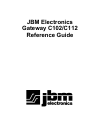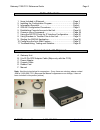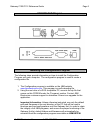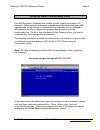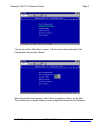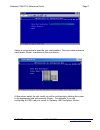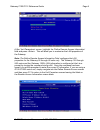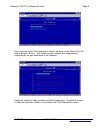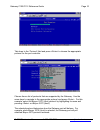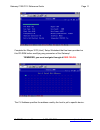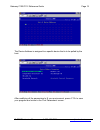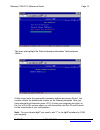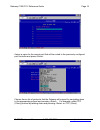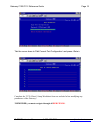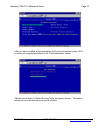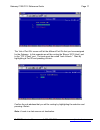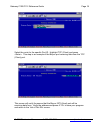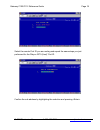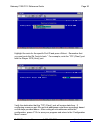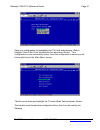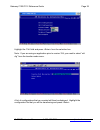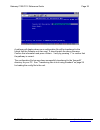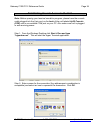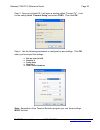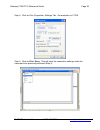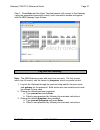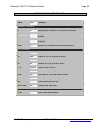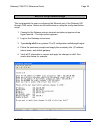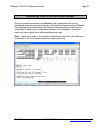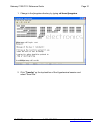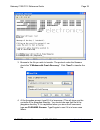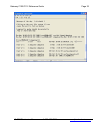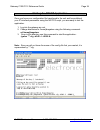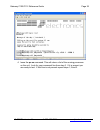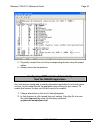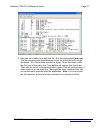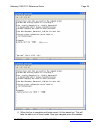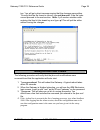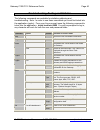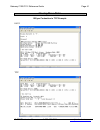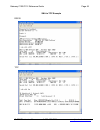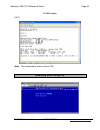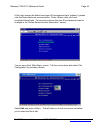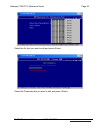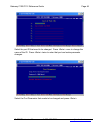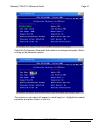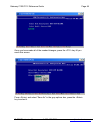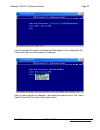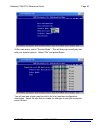- DL manuals
- JBM Electronics
- Gateway
- C102
- Reference Manual
JBM Electronics C102 Reference Manual
Summary of C102
Page 1
Jbm electronics gateway c102/c112 reference guide.
Page 2
Gateway c102/c112 reference guide page 2 © jbm electronics co. 1-800-489-7781 www.Jbmelectronics.Com table of contents 1. Items included in shipment………………………………………page 2 2. Installing the configuration program……………………………page 3 3. Information required……………………………………………..Page 4 4. Gwlnx configuration p...
Page 3
Gateway c102/c112 reference guide page 3 © jbm electronics co. 1-800-489-7781 www.Jbmelectronics.Com c102/c112 i/o diagram installing the configuration program the following steps provide information on how to install the configuration program onto your computer. The configuration program is used to...
Page 4
Gateway c102/c112 reference guide page 4 © jbm electronics co. 1-800-489-7781 www.Jbmelectronics.Com type setup at the \jbmgatew prompt to initialize the self-extraction of the sub-directories and associated files. 3. Enter the default user id and password, gateway, to enter the configuration progra...
Page 5
Gateway c102/c112 reference guide page 5 © jbm electronics co. 1-800-489-7781 www.Jbmelectronics.Com using the gwlnx configuration utility the jbm electronics gateways are used to convert legacy serial data to ip protocols. Because of the wide range of parameters that can be selected, jbm has prepar...
Page 6
Gateway c102/c112 reference guide page 6 © jbm electronics co. 1-800-489-7781 www.Jbmelectronics.Com you are now at the ‘main menu’ screen. Tab the cursor down and select ‘unit configuration’ by pressing . When the selection box appears, select ‘new’ by pressing on the field. This will allow you to ...
Page 7
Gateway c102/c112 reference guide page 7 © jbm electronics co. 1-800-489-7781 www.Jbmelectronics.Com assign a unique name to describe your configuration. Once you have entered a name press to advance to the next screen. At this screen select the unit model you will be configuring by tabbing the curs...
Page 8
Gateway c102/c112 reference guide page 8 © jbm electronics co. 1-800-489-7781 www.Jbmelectronics.Com at the ‘unit parameters’ screen, highlight the ‘define remote access information’ field and press . This will allow you to customize the lan properties of the gateway. Note: the define remote access ...
Page 9
Gateway c102/c112 reference guide page 9 © jbm electronics co. 1-800-489-7781 www.Jbmelectronics.Com once returned to the ‘unit parameters’ screen, tab down to the ‘define port ids’ field and press . This allows you to customize the characteristics performed by the port controllers of the gateway. A...
Page 10
Gateway c102/c112 reference guide page 10 © jbm electronics co. 1-800-489-7781 www.Jbmelectronics.Com tab down to the ‘protocol’ field and press to choose the appropriate protocol for the port controller. Choose from a list of protocols that are supported by the gateway. Use the arrow keys to naviga...
Page 11
Gateway c102/c112 reference guide page 11 © jbm electronics co. 1-800-489-7781 www.Jbmelectronics.Com complete the ‘bisync 3270 (host)’ setup worksheet that has been provided on this cd-rom before modifying any parameters of the gateway! *reminder, you must navigate through all red fields . The cu a...
Page 12
Gateway c102/c112 reference guide page 12 © jbm electronics co. 1-800-489-7781 www.Jbmelectronics.Com the device address is assigned to a specific device that is to be polled by the host. After modifying all the parameters to fit your environment, press to save your progress and return to the ‘port ...
Page 13
Gateway c102/c112 reference guide page 13 © jbm electronics co. 1-800-489-7781 www.Jbmelectronics.Com tab down and highlight the ‘define hardware information’ field and press . At this screen enter the appropriate hardware address and press , this number reflects the labeled port number on the gatew...
Page 14
Gateway c102/c112 reference guide page 14 © jbm electronics co. 1-800-489-7781 www.Jbmelectronics.Com assign a name for the remote port that will be routed to the previously configured port controller and press . Choose from a list of protocols that the gateway will support by navigating down to the...
Page 15
Gateway c102/c112 reference guide page 15 © jbm electronics co. 1-800-489-7781 www.Jbmelectronics.Com tab the cursor down to ‘edit current port configuration’ and press . Complete the ‘tcp (client)’ setup worksheet from our website before modifying any parameters of the gateway! *reminder, you must ...
Page 16
Gateway c102/c112 reference guide page 16 © jbm electronics co. 1-800-489-7781 www.Jbmelectronics.Com after you have modified all the parameters to fit your environment, press to save your progress and return to the ‘port parameters’ screen. Tab the cursor down to ‘define routing table’ and press . ...
Page 17
Gateway c102/c112 reference guide page 17 © jbm electronics co. 1-800-489-7781 www.Jbmelectronics.Com the ‘list of port ids’ screen will list the different port ids that you have assigned for the gateway. In this example we will be routing the ‘bisync 3270 (host)’ port to the ‘tcp (client)’ port. Th...
Page 18
Gateway c102/c112 reference guide page 18 © jbm electronics co. 1-800-489-7781 www.Jbmelectronics.Com select the route for the specific port id. Highlight tcp (client) and press . This step is an example of the bisync port receiving data from the tcp (client) port. This screen will verify the source...
Page 19
Gateway c102/c112 reference guide page 19 © jbm electronics co. 1-800-489-7781 www.Jbmelectronics.Com select the remote port id you are routing and repeat the same steps you just performed for the ‘bisync 3270 (host)’ port id. Confirm the sub address by highlighting the selection and pressing ..
Page 20
Gateway c102/c112 reference guide page 20 © jbm electronics co. 1-800-489-7781 www.Jbmelectronics.Com highlight the route for the specific port id and press . Remember that you must route the ids “back to back.” for example, route the ‘tcp (client)’ port with the ‘bisync 3270 (host)’ port. Verify th...
Page 21
Gateway c102/c112 reference guide page 21 © jbm electronics co. 1-800-489-7781 www.Jbmelectronics.Com save your configuration by highlighting the ‘file’ field and pressing . Highlight ‘save & exit’ from the selection box and press . Your configuration is now successfully saved. Once the configuratio...
Page 22
Gateway c102/c112 reference guide page 22 © jbm electronics co. 1-800-489-7781 www.Jbmelectronics.Com highlight the ‘file’ field and press from the selection box. Note: if you are using an application prior to version 334, you need to select “old cfg” from the transfer mode menu. A list of configura...
Page 23
Gateway c102/c112 reference guide page 23 © jbm electronics co. 1-800-489-7781 www.Jbmelectronics.Com a pathway will display where your configuration file will be transferred in the format that the gateway unit can read. It should match the above filename. Confirm this information and press . Verify...
Page 24
Gateway c102/c112 reference guide page 24 © jbm electronics co. 1-800-489-7781 www.Jbmelectronics.Com establishing console access to the unit note: before opening your terminal emulation program, please have the console cable plugged into the 9-pin port on the back of the unit labeled ttys0 console ...
Page 25
Gateway c102/c112 reference guide page 25 © jbm electronics co. 1-800-489-7781 www.Jbmelectronics.Com step 3: once you clicked ok, it will open a window called “connect to”. Look for the setting called “connect using” and select com1. Then click ok. Step 4: use the following parameters to configure ...
Page 26
Gateway c102/c112 reference guide page 26 © jbm electronics co. 1-800-489-7781 www.Jbmelectronics.Com step 5: click on file> properties> settings tab. Set emulation to vt100. Step 6: click on file > save. This will store the connection settings under the name and icon previously selected (step 2)..
Page 27
Gateway c102/c112 reference guide page 27 © jbm electronics co. 1-800-489-7781 www.Jbmelectronics.Com step 7: press enter and the hyper terminal session will connect to the gateway (using the parameters previously saved), and a connection window will appear with the jbm gateway login screen, log int...
Page 28
Gateway c102/c112 reference guide page 28 © jbm electronics co. 1-800-489-7781 www.Jbmelectronics.Com common linux commands unix dos function directory functions ls dir displays the contents of the current directory. Cd cd changes directories (moves from one directory to another. Mkdir md creates a ...
Page 29
Gateway c102/c112 reference guide page 29 © jbm electronics co. 1-800-489-7781 www.Jbmelectronics.Com niccfg script walkthrough this script assists the user in configuring the ethernet port of the gateway 300 through 1000 series. Below are the instructions on using the niccfg stand-alone script. 1. ...
Page 30
Gateway c102/c112 reference guide page 30 © jbm electronics co. 1-800-489-7781 www.Jbmelectronics.Com transferring files to the unit using zmodem once the console connection is established, the configuration file can be transferred using an error checking async file transfer program such as zmodem. ...
Page 31
Gateway c102/c112 reference guide page 31 © jbm electronics co. 1-800-489-7781 www.Jbmelectronics.Com 1. Change to the jbmgatew directory by typing cd /home/jbmgatew. 2. Click "transfer" on the top task bar of the hyperterminal session and select "send file.".
Page 32
Gateway c102/c112 reference guide page 32 © jbm electronics co. 1-800-489-7781 www.Jbmelectronics.Com 3. Browse to the file you wish to transfer. The protocol under the filename should be "z modem with crash recovery." click "send" to transfer the file. 4. At the jbmgatew prompt, type ll (ll in lowe...
Page 33
Gateway c102/c112 reference guide page 33 © jbm electronics co. 1-800-489-7781 www.Jbmelectronics.Com.
Page 34
Gateway c102/c112 reference guide page 34 © jbm electronics co. 1-800-489-7781 www.Jbmelectronics.Com starting the gwlnx application once you have your configuration file transferred to the unit and have defined your ip interface parameters using the niccfg script, you are ready to test the applicat...
Page 35
Gateway c102/c112 reference guide page 35 © jbm electronics co. 1-800-489-7781 www.Jbmelectronics.Com 4. Issue the ps ax command. This will return a list of the running processes on the unit. Look for your command line from step 3. If it is present you are ready to test. If that line is not present ...
Page 36
Gateway c102/c112 reference guide page 36 © jbm electronics co. 1-800-489-7781 www.Jbmelectronics.Com 5. Physically connect the unit to the corresponding devices using the proper cables. 6. Attempt some test transactions. Configuring jbmcontrol to automatically start the gwlnx application our units ...
Page 37
Gateway c102/c112 reference guide page 37 © jbm electronics co. 1-800-489-7781 www.Jbmelectronics.Com 3. Now use the vi editor to modify that file. Run the command vi jbm.Conf the file contains some descriptive text at the top of the file and a single line below. All of these lines start with a # si...
Page 38
Gateway c102/c112 reference guide page 38 © jbm electronics co. 1-800-489-7781 www.Jbmelectronics.Com 4. When the line is complete and looks correct, hit the key. This will take the editor out of insert mode. Now type :wq and press the.
Page 39
Gateway c102/c112 reference guide page 39 © jbm electronics co. 1-800-489-7781 www.Jbmelectronics.Com key. You will get a short message saying that the changes were written. To verify that the file format is correct, type cat jbm.Conf if the file looks correct proceed to the next section. Note: if y...
Page 40
Gateway c102/c112 reference guide page 40 © jbm electronics co. 1-800-489-7781 www.Jbmelectronics.Com troubleshooting, testing and statistics the following commands are available for statistics gathering and troubleshooting. Note: in order to use these commands you must first telnet into the applica...
Page 41
Gateway c102/c112 reference guide page 41 © jbm electronics co. 1-800-489-7781 www.Jbmelectronics.Com viewing show stat’s bisync contention to tcp example rs232 tcp.
Page 42
Gateway c102/c112 reference guide page 42 © jbm electronics co. 1-800-489-7781 www.Jbmelectronics.Com sna to tcp example rs232 tcp.
Page 43
Gateway c102/c112 reference guide page 43 © jbm electronics co. 1-800-489-7781 www.Jbmelectronics.Com tc500 example rs232 note: this configuration does not have tcp. Modifying your config file.
Page 44
Gateway c102/c112 reference guide page 44 © jbm electronics co. 1-800-489-7781 www.Jbmelectronics.Com at the login screen the default user logon id and password are “gateway” (please note that these fields are case sensitive). Press after you have completed these fields. For security purposes the us...
Page 45
Gateway c102/c112 reference guide page 45 © jbm electronics co. 1-800-489-7781 www.Jbmelectronics.Com select the file that you want to edit and press . Select the parameter that you want to edit and press ..
Page 46
Gateway c102/c112 reference guide page 46 © jbm electronics co. 1-800-489-7781 www.Jbmelectronics.Com select the port id that need to be changed. Press once to change the name of the id. Press twice to enter that port and make parameter changes. Select the port parameter that needs to be changed and...
Page 47
Gateway c102/c112 reference guide page 47 © jbm electronics co. 1-800-489-7781 www.Jbmelectronics.Com select the configuration parameter that needs to be changed and press to bring up the parameter options. The options you can select will appear in a small gray box. Highlight the needed parameter an...
Page 48
Gateway c102/c112 reference guide page 48 © jbm electronics co. 1-800-489-7781 www.Jbmelectronics.Com once you have made all of the needed changes, press the key till you reach this screen. Press and select “save as” in the gray options box, press the key to select it..
Page 49
Gateway c102/c112 reference guide page 49 © jbm electronics co. 1-800-489-7781 www.Jbmelectronics.Com you will now have the option to change the description of the configuration file. Press enter after you have made your changes. After you have saved your changes, it will reopen the options in the “...
Page 50
Gateway c102/c112 reference guide page 50 © jbm electronics co. 1-800-489-7781 www.Jbmelectronics.Com at the main menu, select “transfer mode”. This will bring up a small gray box with your transfer options. Select “file” and press. You will now see a large gray box with a list of at least one confi...
Page 51
Gateway c102/c112 reference guide page 51 © jbm electronics co. 1-800-489-7781 www.Jbmelectronics.Com here you will be able to change the directory and filename. Change the name of the .Cfg file to one that will make it easy for you to recognize. Just be sure to remember that the file is limited to ...