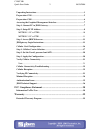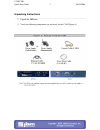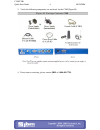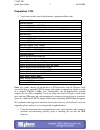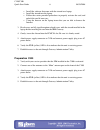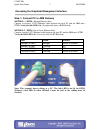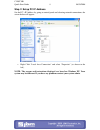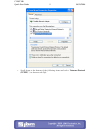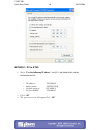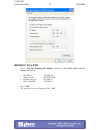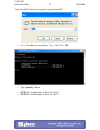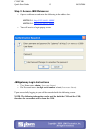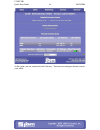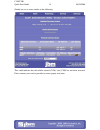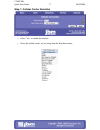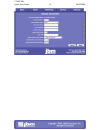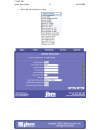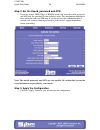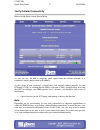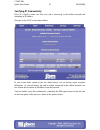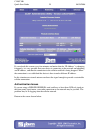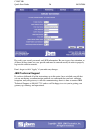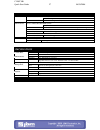Summary of C120F
Page 1
C120f / c300 quick start guide.
Page 2
C120/c300 quick start guide 2 08/29/2008 unpacking instructions .............................................................................................3 preparation c120 ......................................................................................................5 preparation c300 ......
Page 3
C120/c300 quick start guide 3 08/29/2008 unpacking instructions 1. Unpack the jbm unit. 2. Verify the following components are enclosed for the c120 (figure a)..
Page 4
C120/c300 quick start guide 4 08/29/2008 3. Verify the following components are enclosed for the c300 (figure b). 4. If any items are missing, please contact jbm at 1-800-489-7781..
Page 5
C120/c300 quick start guide 5 08/29/2008 preparation c120 1. Verify that you have one of the following, supported cellular cards: alltel pc 5750 huawei ec360 huawei 620 ( non-us gsm ) kyocera kpc 650 kyocera 680 (req. Caddy. Not supported w/vmb5000 caddy) novatel ex720 (req. Caddy) novatel 620 novat...
Page 6
C120/c300 quick start guide 6 08/29/2008 • install the software that came with the aircard on a laptop. • install the aircard into the laptop. • follow the carrier provided procedures to properly activate the card, and unlock the card if necessary. • using the browser on the laptop insure that you a...
Page 7
C120/c300 quick start guide 7 08/29/2008 accessing the graphical management interface step 1: connect pc to jbm gateway method – 1 eth0: (straight ethernet port) connect a crossover cat-5 ethernet cable between the local pc and the jbm unit’s eth0. Verify the link led is lit. (straight cable from a ...
Page 8
C120/c300 quick start guide 8 08/29/2008 step 2: setup pc ip address set the pc’s ip address by going to control panel and selecting network connections, the screen below will appear: • right click “local area connection” and select “properties” (as shown to the left). Note: the screens and instruct...
Page 9
C120/c300 quick start guide 9 08/29/2008 • scroll down to the bottom of the following items and select “internet protocol (tcp/ip)” (as shown to the left)..
Page 10
C120/c300 quick start guide 10 08/29/2008 method 1: pc to eth0 • select “use the following ip address” and fill in the blank fields with the information below: • ip address: 192.168.0.2 • subnet mask: 255.255.255.0 • default gateway: 192.168.0.1 • preferred dns: 192.168.0.1 • click “ok” • the previo...
Page 11
C120/c300 quick start guide 11 08/29/2008 method 2: pc to eth1 • select “use the following ip address” and fill in the blank fields with the information below: • ip address: 192.168.1.2 • subnet mask: 255.255.255.0 • default gateway: 192.168.1.1 • preferred dns: 192.168.1.1 • click “ok” • the previo...
Page 12
C120/c300 quick start guide 12 08/29/2008 verify that the ip change was accepted or acquired on the pc. • select “start>run on your desktop ” type “cmd” click “ok” • type “ipconfig” • method 1 should display an ip of 192.168.0.2 • method 2 should display an ip of 192.168.1.2.
Page 13
C120/c300 quick start guide 13 08/29/2008 step 3: access jbm webserver • open a web browser and enter the following in the address bar: method 1: http://192.168.0.1:10000/ method 2: http://192.168.1.1:10000/ • you will receive a login pop up screen. Jbmgateway login instructions • user name enter: a...
Page 14
C120/c300 quick start guide 14 08/29/2008 at this point, you are connected to the gateway. You can now configure the unit to meet your needs..
Page 15
C120/c300 quick start guide 15 08/29/2008 should you see a screen similar to the following: this could indicate that the cellular aircard (c120)/ sim (c300) has not been activated. Please contact your service provider to ensure proper activation..
Page 16
C120/c300 quick start guide 16 08/29/2008 cellular card configuration your jbm gateway is able to detect many cellular cards, but others must still be configured manually. If you are using a gprs, edge, or hsdpa card that requires the use of a userid, password, and apn, configure your car manually, ...
Page 17
C120/c300 quick start guide 17 08/29/2008 step 1: cellular carrier selection • select “yes” to enable the interface. • select the cellular carrier you are using from the drop-down menu..
Page 18
C120/c300 quick start guide 18 08/29/2008.
Page 19
C120/c300 quick start guide 19 08/29/2008 • select the aircard you are using:.
Page 20
C120/c300 quick start guide 20 08/29/2008 step 2: set the userid, password and apn • if you are using a gprs, edge, or hsdpa based card, enter the userid, password, and apn that was provided by your cellular carrier. This information should have been packaged with your sim chip. If you do not have t...
Page 21
C120/c300 quick start guide 21 08/29/2008 verify cellular connectivity browse to the status screen shown below: as you can see, the unit is receiving good signal from the cellular network, it is connected, and has been issued an ip address. At this point, if you previously verified that your aircard...
Page 22
C120/c300 quick start guide 22 08/29/2008 if you were able to successfully access the internet, or your corporate network, then congratulations, your jbm gateway is up and running and you have successfully completed the quick start. You may skip the troubleshooting section that follows. If you were ...
Page 23
C120/c300 quick start guide 23 08/29/2008 verifying ip connectivity first, let’s check to make sure that you card is connecting to the cellular network and obtaining an ip address. Navigate to the gau screen shown below: if your screen looks similar to the one shown above, you are having signal rece...
Page 24
C120/c300 quick start guide 24 08/29/2008 if the top and bottom leds are flashing the device is not receiving sufficient signal from the cellular towers in order to be able to connect to the network. Typically, 2-3 leds of reception are a minimum requirement for a sustainable connection. Minimal rec...
Page 25
C120/c300 quick start guide 25 08/29/2008 if you refresh this screen every few minutes and notice that the “ip address” is changing frequently, it is very possible that your device is connecting to the network and obtaining and ip address, and then the connection to the cellular network is being dro...
Page 26
C120/c300 quick start guide 26 08/29/2008 re-verify your userid, password, and apn information. Be sure to pay close attention, as all three of these items are case specific and must be entered exactly in order to properly log into the cellular network. Don’t forget to click “apply” if you make any ...
Page 27
C120/c300 quick start guide 27 08/29/2008 hardware status leds yellow – power connection status (pwr) on power is being received by the c120 power: off power is not being received by the c120 green – lan connection status (link) on c120 is connected to lan off c120 is not connected to the lan, or th...
Page 28: Fcc Compliance Statement
C120/c300 quick start guide 28 08/29/2008 software licensing terms and conditions software supplied with each jbm electronics' product remains the exclusive property of jbm electronics. Jbm grants with each unit a perpetual license to use this software with the express limitation that the software m...
Page 29: Warranty
C120/c300 quick start guide 29 08/29/2008 warranty jbm electronics provides a limited hardware warranty for the gateway, which consists of the following: • this warranty is effective for one year from the delivery date of the gateway to the purchaser. • the purchaser is responsible for returning the...