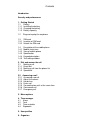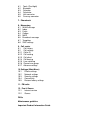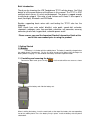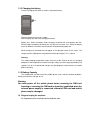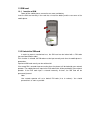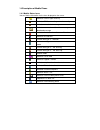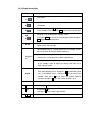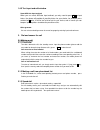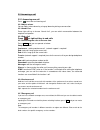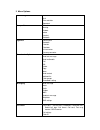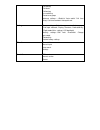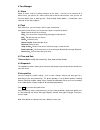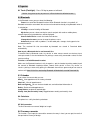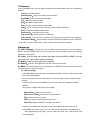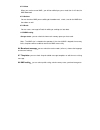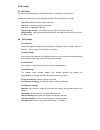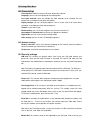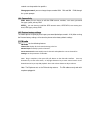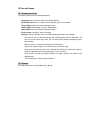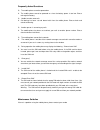Summary of ToughPhone TP121
Page 1
Jcb toughphone tp121 user manual.
Page 2
Contents introduction security and performance 1. Getting started 1.1 battery 1.1.1 installing the battery 1.1.2 charging the battery 1.1.3 battery capacity 1.2 plug and unplug the earphone 1.3 sim card 1.3.1 insertion of sim card 1.3.2 unlock the sim card 1.4 description of the mobile phone 1.4.1 m...
Page 3
6.1 torch (flashlight) 6.2 bluetooth 6.3 calendar 6.4 calculator 6.5 unit converter 6.6 currency converter 7. Phonebook 8. Messaging 8.1 write message 8.2 inbox 8.3 drafts 8.4 outbox 8.5 mms 8.6 broadcast message 8.7 templates 8.8 sms settings 9. Call center 9.1 call history 9.2 call settings 9.2.1 ...
Page 4
Brief introduction thank you for choosing the jcb toughphone tp121 cellular phone. You’ll find details of all the great features of the phone in this manual. The tp121 is ip67 certified, which means it is dust and waterproof. The phone is rugged enough to withstand a drop of 1.5m onto a hard surface...
Page 5
1.1.2 charging the battery insert the charging connector as shown in the picture below: plug the charger into the mains supply. After charging, take out of the charging connector. Battery use:when the battery needs charging, the phone will show battery low icon. Please charge the battery, otherwise ...
Page 6
1.3 sim card 1.3.1 insertion of sim power off the mobile phone, remove the rear cover and battery. Insert the sim card correctly in the card slot; re-install the battery and the rear cover of the mobile phone . 1.3.2 unlock the sim card in order to prevent unauthorized use, the sim card can be locke...
Page 7
1.4 description of mobile phone 1.4.1 mobile status icons you can find the information via the icons displayed on the screen. Indicates current signal intensity indicates sim1is connecting network currently indicates unread short message indicates unread multimedia message and download message indic...
Page 8
1.4.2 view of the jcb touhphone tp121 1.4.3 specification frequency:gsm 900/1800/1900 mhz size:111x49x20mm talk time:180min standby time:130h lcd:1.44inch cstn screen capacity of phone book:500 short message capacity:100 battery:650mah temperature:-20degree to 55 degree support language:english, fre...
Page 9
1.4.4 keypad description : keys function description left soft key ok; pop-up menu; short press in the standby screen to enter the main menu. Right soft key clear; back; short press in the standby screen to enter the phonebook. Send key making a call, press snd key for dialing out; answering a call;...
Page 10
1.4.5 text input and edit window smart abc/abc input method when you use smart abc/abc input method, you only need to press 2-9 to input letters, the phone will provide all possible letters for your choice, for example, press number key2 twice, it will list ―aa‖or―ab\ac‖etc for your choice, and of c...
Page 11
2.2 answering a call 2.2.1 answering new call press to answer an incoming call 2.2.2 adjust volume you can adjust voice volume by using up/ down key during a conversation. 2.2.3 hands free press right soft key to choose ―hands free‖, you can switch conversation between the earpiece and speaker 2.2.4...
Page 12
3 menu options time manage alarm task time and date stopwatch user profiles general meeting outdoor indoor headset bluetooth organizer electric torch bluetooth calendar calculator unit converter currency converter phonebook-- option view send text message send multimedia call edit delete copy move s...
Page 13
Call waiting call divert call barring line switching closed user group advance settings------blacklist/ auto redial/ call time dislay/ call time reminder/ auto quick end settings phone settings----schedule poweron/ off; language; pref.Input methods; display; shortcuts; dedicated key; flight mode; mi...
Page 14
4 time manager 4.1 alarm select an alarm, enter the settings interface of this alarm, ( you can set a maximum of 5 alarms most), you can turn on / off this alarm and set the time of the alarm, also, you can set the alarm details such as alert type etc. ( enter through profile options – customized – ...
Page 15
6 organizer 6.1 torch (flashlight) :press ok key to power on/ off torch. ( notice: long press up key to power on / off torch when it’s defauled screen.) 6.2 bluetooth in the bluetooth menu you can select the following: power: turn on/off the bluetooth function. When bluetooth function is turned off,...
Page 16
7 phoneboox in the phonebook menu, you can input the name to search for contacts; you can also add new contacts. Check : check the contacts send message : send a message to current contact. Send mms : send a mms to current contact. Call : choose to call the contact. Edit : edit details of the contac...
Page 17
8.5.2 inbox when you receive a new mms , you will be notified you, press read, then it will start the mms download. 8.5.3 outbox you can check an mms you are editing to the outbox and check , transfer the mms from the outbox as well. 8.5.4 drafts you can save a message to drafts for editing or sendi...
Page 18
9 call center 9.1 call history the call history will display missed calls,dialled calls, received calls and call timers. Under each record, you can have the option to view, call and send a text message. Delete all:delete all the calls history at one time. Call timer : see how long the last call last...
Page 19
10 settings main menu 10.1 phone settings time and date:modify the current city, time, date and the format. Language: you can set the language of the mobile phone. Pref. Input methods:there are multiple text input methods to be selected. You can choose one as the default method for text editing. Dis...
Page 20
Network service provider for specifics. Change password: you can change the password of sim pin and sim pin2 through the system prompts 10.4 connectivity gsm data: you can choose to edit the gsm account, numbers, user name, password line type, speed, primary dns. Gprs : you can choose to edit the gp...
Page 21
12 fun and games 12.1 internet services the internet service has the following features : homepage: you can access the preset website directly. Bookmarks: bookmark is used to save the websites you use most often. Recent pages: look at the recent browsed history offline pages: look at pages saved as ...
Page 22
Frequently asked questions q. The mobile phone cannot be powered on a. The mobile phone cannot be powered on since the battery power is too low. Please recharge the battery. Q. Unable to make some calls a. Call barring has been set and barred calls from the mobile phone. Please check and cancel call...
Page 23
Important product information guide jcb toughphone important product information guide this important product information guide contains safety and handling for jcb toughphone. Look for recycling, disposal, and other environmental information in the jcb toughphone user guide at: http://www.Jcbphone....
Page 24
Ammonia, or abrasives to clean jcb toughphone. The front screen surfaces have an oleophobic coating. To remove fingerprints, simply wipe these surfaces with a soft, lint-free cloth. The ability of this coating to repel oil will diminish over time with normal usage, and rubbing the screen with an abr...
Page 25
The power cord or plug has become frayed or damaged. The adapter is exposed to rain, liquid, or excessive moisture. The adapter case has become damaged. You suspect the adapter needs service or repair. You want to clean the adapter. Avoiding hearing damage permanent hearing loss may occur if the rec...
Page 26
Get to know jcb toughphone and its features such as voice control, favourites, recent, and speaker. These features help you to place your call without taking your attention off the road. See the jcb toughphone user guide for more information. Use a hands-free device. Take advantage of one of the man...
Page 27
Seizures, blackouts, and eyestrain a small percentage of people may be susceptible to blackouts or seizures (even if they have never had one before) when exposed to flashing lights or light patterns such as when playing games or watching video. If you have experienced seizures or blackouts or have a...
Page 28
Reorienting or relocating jcb toughphone and the connected accessory may improve wireless performance. Keeping jcb toughphone within acceptable temperatures jcb toughphone is designed to be operated in temperatures between 0º and 35º c (32º to 95º f) and stored in temperatures between -20º and 45º c...
Page 29
To the wireless network. In general, the closer you are to a cellular base station, the lower the cellular transmitting power level. Jcb toughphone has been tested and meets the fcc, ic, and european union rf exposure guidelines for cellular, wi-fi, and bluetooth operation jcb toughphone’s sar measu...
Page 30
Handheld wireless phone and a pacemaker to avoid potential interference with the pacemaker. Persons with pacemakers: should always keep jcb toughphone more than 15 cm (6 inches) from the pacemaker when the phone is turned on should not carry jcb toughphone in a breast pocket should use the ear oppos...