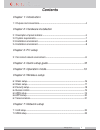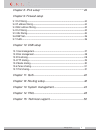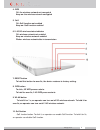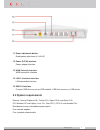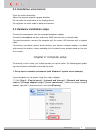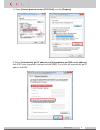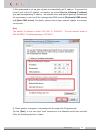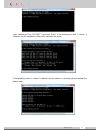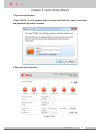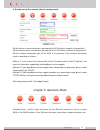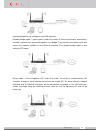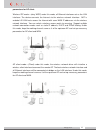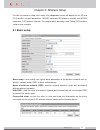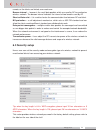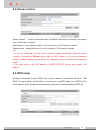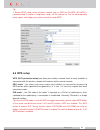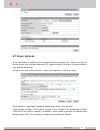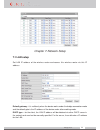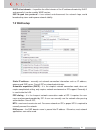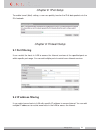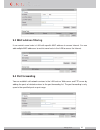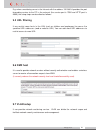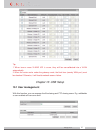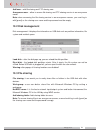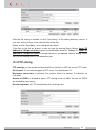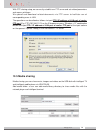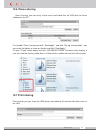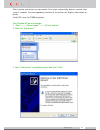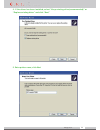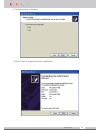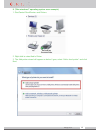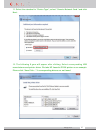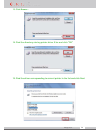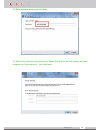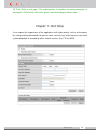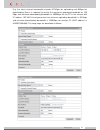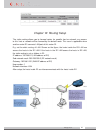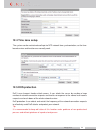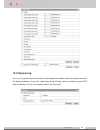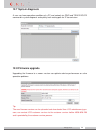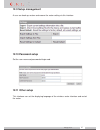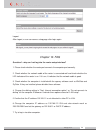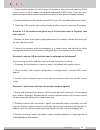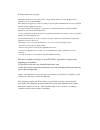- DL manuals
- JCG
- Wireless Router
- 11AC
- Operation Instruction Manual
JCG 11AC Operation Instruction Manual
www.jcgcom.com
1
11AC Intelligent Wireless Router
OPERATION INSTRUCTION
STATEMENT
Copyright © 2013 Yichen (Shenzhen) Technology Development Co.,Ltd.
All rights reserved
JCG is the registered trademark of Yichen (Shenzhen) Technology Development Co.,Ltd.
Without explicit written permission of Yichen (Shenzhen) Technology Development Co.,Ltd.
, any organization and individual are forbidden to imitate, copy, reproduce, translate this
document or use it for other purposes. All other trademarks or registered trademarks
mentioned in this document are owned by their respective holders and are under protection
of the related laws.
The product specifications and information mentioned in this manual are only for reference.
Any content update is subject to change without notice. For more detailed product
information, visit our office website
http://www.jcgcom.com
Summary of 11AC
Page 1
Www.Jcgcom.Com 1 11ac intelligent wireless router operation instruction statement copyright © 2013 yichen (shenzhen) technology development co.,ltd. All rights reserved jcg is the registered trademark of yichen (shenzhen) technology development co.,ltd. Without explicit written permission of yichen ...
Page 2: Contents
Www.Jcgcom.Com 2 contents chapter 1: introduction 1.1 purpose and conventions----------------------------------------------------------------------4 chapter 2: hardware installation 2.1 description of panel indicator-----------------------------------------------------------------5 2.2 system requir...
Page 3
Www.Jcgcom.Com 3 chapter 8: ipv6 setup ------------------------------------------------------------------ 24 chapter 9: firewall setup 9.1 port filtering--------------------------------------------------------------------------------------24 9.2 ip address filtering----------------------------------...
Page 4
Www.Jcgcom.Com 4 chapter 1: introduction thank for you to purchase jcg 11ac dual-frequency wireless broadband router. This product integrates the functions of a router, switch, wireless access point and firewall and adopts the most advanced 11ac wireless technology, so the wireless transmission rate...
Page 5
Www.Jcgcom.Com 5 chapter 2: hardware connection 2.1 description of panel indicator: 1. Touch sensing status indicator to touch with a hand, an operator can turn on/off the status indicator. 2. Power indicator off: power off keep on: power on 3. Usb status indicator off: usb port not connected off: u...
Page 6
Www.Jcgcom.Com 6 4. Wps off: the wireless network not encrypted keep on: the wireless network encrypted 5. Qos off: qos function not enabled keep on: qos function enabled 6.2. 4g/5g wireless status indicator off: wireless network not enabled keep on: wireless network enabled flicker: wireless networ...
Page 7: 2.2 System Requirements
Www.Jcgcom.Com 7 11. Power adjustment button radio power adjustment (x1.X5.X10) 12. Power (dc in) interface power adaptor interface 13. Wan (internet) interface wan connection interface 14. Lan 1-4 network interface lan connection interface 15. Usb 2.0 interface connect usb device such as usb harddi...
Page 8
Www.Jcgcom.Com 8 2.3 installation environment place the router horizontally adjust the antenna angle to a proper direction do not make the router close to the heating device do not place the router under a damp environment. 2.4 hardware installation steps connect the router power with the accompanie...
Page 9
Www.Jcgcom.Com 9 2) select [internet protocol version4(tcp/ipv4)] and click [property] 3) select [automatically get ip address] and [automatically get dns server address], click [ok], return to previous interface and click [ok]. The system will automatically get ip address and dns..
Page 10
Www.Jcgcom.Com 10 4) we recommend to set up your network to automatically get ip address. To connect the network with a fixed ip address, an operator can select [use the following ip address] and input corresponding ip address, sub-network mask and default gateway. According to the requirement, a us...
Page 11
Www.Jcgcom.Com 11 input command: ping 192.168.1.1 and click enter. If the following screen is shown, it indicates that the computer successfully connects the router. If the following screen is shown, it indicates that the device is not ready, please recheck the above steps..
Page 12
Www.Jcgcom.Com 12 chapter 4: quick setup wizard 1. Open the web browser 2. Input 192.168.1.1 at the browser address column and click enter. Input a user name and password (the default is admin). 3. Enter the router interface..
Page 13
Www.Jcgcom.Com 13 4. Quickly set up the network (default routing mode) set the wireless name and wireless password of the 5g wireless network at the position 1. Set the wireless name and wireless password of the 2.4g wireless network at the position 2. Set the network connection type of the wan at t...
Page 14
Www.Jcgcom.Com 14 connected together via a bridge as the lan interface. Network bridge mode – (access point) under this mode, all ethernet interfaces and wireless network interfaces are connected together via a bridge. They connect each other easily and access the superior network via the ethernet i...
Page 15
Www.Jcgcom.Com 15 parameters for ap client. Wireless isp mode—(relay wisp) under this mode, all ethernet interfaces act as the lan interface. The device connects the internet via the wireless network interface. Nat is enabled. All lan hosts access the internet with same wan ip addresses via the wire...
Page 16: 6.1 Basic Setup
Www.Jcgcom.Com 16 chapter 6: wireless setup to click the wireless setup main menu, the independent menu will display to set 5g and 2.4g wireless network parameters (wlan1 represents 5g wireless network and wlan2 represents 2.4g wireless network). The setup mode is basically same. Taking 2.4g wireles...
Page 17: 6.2 Advanced Setup
Www.Jcgcom.Com 17 generic relay – the wireless network interface is used as the wireless network access point and wireless network client. The wireless network client interface can connect the superior router as the wan interface (switch to wireless isp mode and select correct wlan wireless network ...
Page 18: 6.3 Security Setup
Www.Jcgcom.Com 18 remote, or the clients are limited, even reach one. Beacon interval --- beacon is the small data packets which are used by ap to synchronize wireless network. The beacon interval indicates the interval of two beacons sent by ap. Short collision slot – it is used to shorten the comm...
Page 19: 6.4 Access Control
Www.Jcgcom.Com 19 6.4 access control access control --- control connected client to forbid or allow them to connect and access your 2.4g wireless network. Allow access – only allow the clients in the list to access 2.4g wireless network. Forbid access – forbid the clients in the list to access 2.4g ...
Page 20: 6.6 Wps Setup
Www.Jcgcom.Com 20 tip 1. Before wds setup, select wireless network type as wds or ap+wds (ap+wds is recommended) in wireless setup-basic setup, set the channel as it of the corresponding access point, click apply and restart and further setup wds. 6.6 wps setup wps (wi-fi protection setup) can allow...
Page 21: 6.7 Green Wireless
Www.Jcgcom.Com 21 6.7 green wireless a use can disable or enable wireless network within the specified time. Please correctly set up the system time or enable automatic ntp update function. Otherwise, the green wireless may operate abnormally. Set up system time: router interface – system management...
Page 22: 7.1 Lan Setup
Www.Jcgcom.Com 22 chapter 7: network setup 7.1 lan setup set lan ip address of the wireless router and access this wireless router via this ip address. Default gateway—it is valid only when the device works under the bridge connection mode and the default gate is the ip address of the device under o...
Page 23: 7.2 Wan Setup
Www.Jcgcom.Com 23 dhcp effect domain – it specifies the effect domain of the ip address allocated by dhcp and generally it can be used by wins service; 802.1d span tree protocol—it can detect and disconnect the network loop, avoid broadcasting storm and improve network stability 7.2 wan setup static...
Page 24: 9.1 Port Filtering
Www.Jcgcom.Com 24 chapter 8: ipv6 setup to enable tunnel (6to4) setting, a user can quickly transfer the ipv6 data packets via the ipv4 network. Chapter 9: firewall setup 9.1 port filtering it can restrict the hosts in lan to access the internet services at the specified ports or within specific por...
Page 25: 9.3 Mac Address Filtering
Www.Jcgcom.Com 25 9.3 mac address filtering it can restrict some hosts in lan with specific mac address to access internet. You can add multiple mac addresses to restrict more hosts in the lan to access the internet. 9.4 port forwarding you can establish self-network services in the lan such as web ...
Page 26: 9.5 Url Filtering
Www.Jcgcom.Com 26 e.G. When a monitoring server in the intranet with the address 192.168.1.8 provides the port forwarding service to the pc in the extranet (the service port is 7000 and http port is 8000), the setup steps are described as follows: 9.5 url filtering it can restrict some hosts in the ...
Page 27: 10.1 User Management
Www.Jcgcom.Com 27 tip: 1 when two or more vland vid is same, they will be consolidated into a vlan automatically. 2 when the router works under the gateway mode, the final item (namely wan port) must be checked. Otherwise, it will lead to network access failure. Chapter 10: usb setup 10.1 user manag...
Page 28: 10.2 Disk Management
Www.Jcgcom.Com 28 add user – add file sharing and ftp sharing user. Anonymous user – allow to access file sharing and ftp sharing service in an anonymous mode. Note: when accessing the file sharing service in an anonymous manner, you must log in with [guest] as the sharing user name and the password...
Page 29: 10.4 Ftp Sharing
Www.Jcgcom.Com 29 after the file sharing is enabled, to click “add sharing” at the sharing directory column, a user can set the privilege of the selected files on the disk. Notice: to click “save/apply”, your setting will take effect! If the files on the disk are shared, a user can view the sharing ...
Page 30: 10.5 Media Sharing
Www.Jcgcom.Com 30 with ftp sharing setup, we can easily establish our ftp server and set related parameters and access privileges. We upload and download related documents via ftp ser ver to facilitate use of corresponding users in lan. The operations are described as follows: to input ftp://ip addr...
Page 31: 10.6 Itunes Sharing
Www.Jcgcom.Com 31 10.6 itunes sharing itunes sharing: you can easily share music and video files on usb disk via itunes software on the pc. First enable itunes sharing and click “save/apply”. And click “set up sharing folder”, you can select the folders to share on the disk and click “save/apply”. T...
Page 32
Www.Jcgcom.Com 32 after a printer and router are connected, if the router successfully detects a printer after several seconds, the corresponding interface of the printer will display information on printer. Install (hp laser jet p1008) for printer. Take window xp as one example 1. “start” —— “contr...
Page 33
Www.Jcgcom.Com 33 4. If the driver has been installed, select ”keep existing driver(recommended)” or “replace existing driver” and click “next” 5. Enter printer name, click next.
Page 34
Www.Jcgcom.Com 34 6. Test the printer, click next 7. Click finish to complete printer installation..
Page 35
Www.Jcgcom.Com 35 8. (take windows 7 operating system as an example) 1. Startcontrol paneldevices and printers 2. Right click to select add a printer 3. The add printer wizard will appear as below fi gure, select “add a local printer” and click next.
Page 36
Www.Jcgcom.Com 36 9. Select “create a new port”, select “standard tcp/ip port” in “type of port” and click next 10. Enter ip address of the router in “hostname or ip address” and click next. Remember to uncheck “query the printer and automatically select the driver to use”.
Page 37
Www.Jcgcom.Com 37 11. Select the standard in “device type”, select “generic network card “and click next. 12. The following fi gure will appear after clicking. Select corresponding usb manufacturer and printer driver. We take hp laserjet p1008 printer as an example. Please click “have disk....” if c...
Page 38
Www.Jcgcom.Com 38 13. Click browse... 14. Find the directory storing printer driver fi les and click "ok" 15. Find the driver corresponding to current printer in the list and click next.
Page 39
Www.Jcgcom.Com 39 16. Enter a printer name and click next 17. Select do not share this printer or share this printer so that others on your network can fi nd and use it ” and click next.
Page 40
Www.Jcgcom.Com 40 18. Click “print a test page”. The added printer is available if printing test page is successful. Click finish, otherwise please reset according to above steps. Chapter 11: qos setup it can improve the experiences of the applications with higher priority such as online game by set...
Page 41
Www.Jcgcom.Com 41 e.G. The total extranet bandwidth includes 512kbps for uploading and 8mbps for downloading. Now it is required to restrict the maximum uploading bandwidth as 150 kbps and maximum downloading bandwidth as 3000kbps for the pc in the intranet with ip address 192.168.1.8 and guarantee ...
Page 42
Www.Jcgcom.Com 42 chapter 12: routing setup the static routing allows you to forward routes for specific host or network, any access to this host or network will be forward by the default route. This case is applicable when another router r2 connects lan port of this router ri. E.G. Set the static r...
Page 43: 12.2 Data Statistics
Www.Jcgcom.Com 43 chapter 13: system management 12.2 data statistics display the statistics information on data received and transmitted at different network interfaces, including statistics data at the wireless network interface and ethernet interface 12.3 dynamic domain it can map the dynamic ip a...
Page 44: 12.4 Time Zone Setup
Www.Jcgcom.Com 44 12.4 time zone setup the system can be maintained and kept via ntp network time synchronization, so the time- based service and function can normally work. 12.5 dos protection dos is one frequent hacker attack means. It can attack the server by sending a large number of network con...
Page 45: 12.6 System Log
Www.Jcgcom.Com 45 12.6 system log it can assist you to know and track the device operation records and easily locate and solve the device problems. A user can select type of log, all logs, wireless network log and dos logs on demand. A user can remotely access the log server..
Page 46: 12.7 System Diagnosis
Www.Jcgcom.Com 46 12.7 system diagnosis a user can know operation conditions of a pc and network via ping and trace route command in system diagnosis and quickly track routing path for ip transmission. 12.8 firmware upgrade upgrading the firmware to a newer version can optimize device performance or...
Page 47: 12.9 Setup Management
Www.Jcgcom.Com 47 12.9 setup management a user can back up, restore and recover the router setting via this interface. 12.10 password setup set the user name and password of login web. 12.11 other setup this interface can set the displaying language of the wireless router interface and restart the r...
Page 48
Www.Jcgcom.Com 48 logout after logout, a user can access setup page after login again. Chapter 14: faq question 1: why can i not log into the router setup interface? 1. Please check whether the router port connects the computer port correctly 2. Check whether the network cable of the router is conne...
Page 49
Www.Jcgcom.Com 49 8. If a user can not log into the router via the above operations, please restore the router to the factory setting and re-operate or contact our customer service support persons. Question 2: when the login user name and password of the jcg wireless router, how can i do? If a user ...
Page 50
Www.Jcgcom.Com 50 1. Please confirm whether the lan includes ip address of other device allocated by dhcp server is same as the ip address of the router allocated by dhcp server. If they are same, please change the default gate of the device or router to be in different network sections. 2. Confirm ...
Page 51
Www.Jcgcom.Com 51 4. Antenna type of wireless router. The antenna can be changed to enhance wireless signals. 5. External factors the weather will have bigger influence on the wireless signals. The grey weather and thunder storm will lead to severe attenuation of signals. 6. Channel interference. Wh...
Page 52
Fcc information and copyright this equipment has been tested and found to comply with the limits for a class b digital device, pursuant to part 15 of the fcc rules. These limits are designed to provide reasonable protection against harmful interference in a residential installation. This equipment g...