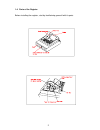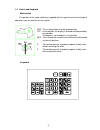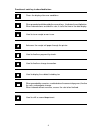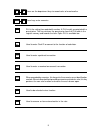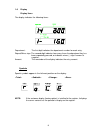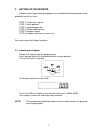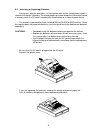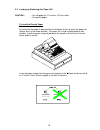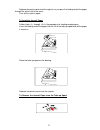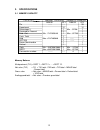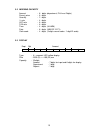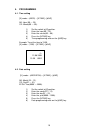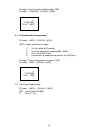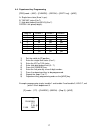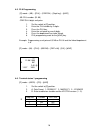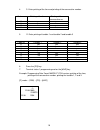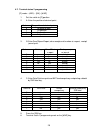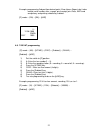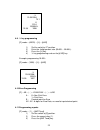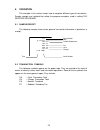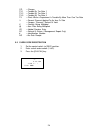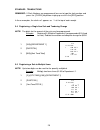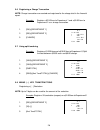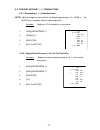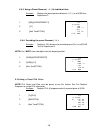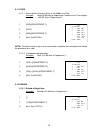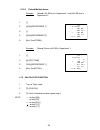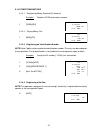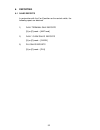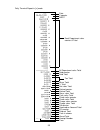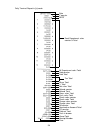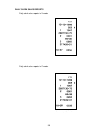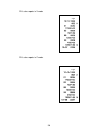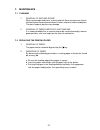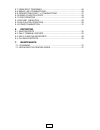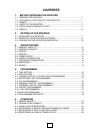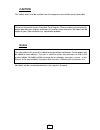- DL manuals
- JCM GOLD
- Cash Register
- G-105
- Owner's Manual
JCM GOLD G-105 Owner's Manual
1
1.
BEFORE OPERATING THE REGISTER
1-1 General Precautions
-
The shock of impact can damage the register, Install the register on a stable and level
place.
-
Do not move the register with the power ON.
-
Be careful not to spill liquids on the register, or drop metallic objects such as paper clips
into it.
-
To clean the register, wipe it with a soft, dry cloth, Do not use solvents such as
thinner, alcohol or benzene.
-
If you leave the register unused for a long time, unplug the power cord.
1-2 Choosing a Location for the Register
Avoid locations where the register would be exposed to:
-
excessive dust
-
vibration
-
high humidity
-
extremely high or low temperature
-
rapid changes in temperature direct sunlight
-
direct heat from a heating appliance
CAUTION : Do not use this cash register outdoors in the rain or near any source of
liquid
If the register is used near a radio or television set, it may interfere with reception. If
this problem occurs, try reorienting the register or the TV/radio antenna, or move the
register away from the set.
1-3 Power
The register rated at 220V runs on standard power from wall outlet.
Do not connect the register to the same outlet as a heavy-duty appliance that
generates electrical noise, such as refrigerator or air conditioner.
Summary of G-105
Page 1
1 1. Before operating the register 1-1 general precautions - the shock of impact can damage the register, install the register on a stable and level place. - do not move the register with the power on. - be careful not to spill liquids on the register, or drop metallic objects such as paper clips in...
Page 2
2 1-4 parts of the register before installing the register, start by familiarizing yourself with its parts..
Page 3
3 st time cl x 1-5 switch and keyboard mode switch the position of the mode switch key (supplied with the register) controls what type of operations you can perform on the register. Prg: this is the position used for programming. Off: in this position, the display is cleared and no operations are po...
Page 4
4 function of each key is described below: cl clears the display after error conditions. X/time when preceded and followed by the numeric keys, it indicates the multiplication. When indexed alone, outside of a sale, it starts the time or the date display. Rept on/off used to issue receipt or non iss...
Page 5
5 d1 d6 /7 /12 these are the department keys to record sales of merchandise. 0 9 these keys enter numerics. Plu plu is the setting item coded with number. A plu usually associated with a preset price. This key retrieves the preset price from the plu table in the register memory and records the item....
Page 6
6 1-6 display display items: the display indicates the following items: symbols special symbols appear in the left-most position on the display. Total> note: if the customer display (factory option) is installed to the register, it displays the same contents as the operator’s display on the register...
Page 7
7 2. Setting up the register in order for your register to operate properly, you should do the following register setup procedure for the first time. Step 1: initialize the register. Step 2: insert batteries. Step 3: load the paper roll. Step 4: set the date and time. Step 5: program the tax. Step 6...
Page 8
8 2-2 inserting (or replacing) batteries during cash register operations, all transaction data for the management report is stored in the register’s memory. The memory back-up system keeps this information stored in memory when the ac cord is accidentally disconnected or in case of power failure. Th...
Page 9
9 insert the batteries into the battery compartment. Before the insertion, see the cautions below. Replace the battery compartment cover. Cautions: - do not insert the batteries into the register with their plus (+) and minus (-) ends facing the wrong direction. - do not allow batteries to become sh...
Page 10
10 2-3 loading (or replacing) the paper roll caution : -use roll paper of 2-1/4 inches (57 mm) width. -use quality paper. To load the receipt paper remove the printer cover. Ensuring that the paper is being fed from the bottom of the roll, push the paper roll release lever in the arrow direction. Th...
Page 11
11 replace the printer cover onto the register, as you pass the leading end of the paper through the cutter slot of the cover. Tear off the excess paper. To load the journal paper follow steps through in the procedure for loading receipt paper. Insert the leading end of the paper into the slit of th...
Page 12
12 3. Specifications 3-1 memory capacity amount totalizer quantity counter range qty range qty plu ------ ----- 99 department 12 12 percentage % 1 min. -32768 1 received on account 1 1 paid out min. -2147483648 1 max. +32768 1 cash total 1 1 void max.+2147483648 1 ------ --- vat/tax 1 ------ --- ret...
Page 13
13 3-2 indexing capacity amount : 8 digits (department, plu max.7digits) preset price : 6 digits quantity : 2 digits % rate : 4 digits vat rate : 6 digits tax rate : 6 digits time : 4 digits (hh:mm) date : 8 digits (mm-dd-yyyy) clerk code : 4 digits (3 digits secret code + 1 digit id code) 3-3 displ...
Page 14
14 3-4 printer specifications model : epson m42v(01) printing capacity : 19 columns printing speed : 2.2 lines/second ( 7 columns ) 0.9 lines/second (19 columns ) roll paper width : 57.5+/-0.5mm 3-5 power supply ac 220v±10% 50/60hz 3-6 power consumption 15 w ( standby ), 30 w ( operating ) 3-7 opera...
Page 15
15 4. Programming 4-1. Time setting [x] mode – (abcd) – [x/time] – [#/ns] ab: hour (00 — 23). Cd: minute(00 — 59). 1) set the switch to [x] position. 2) enter the hour(00 – 23). 3) enter the minute(00 – 59). 4) press the [x/time] key. 5) time programming ends on the [#/ns] key example: to set the ti...
Page 16
16 example: to set the date to 08 december ,1999. [x] mode – (12081999) – [x/time] – [#/ns] •1• 12-08-1999 13-33 0003 4-3. Consecutive no. Programming [p] mode – (abcd) – [check] – [#/ns] abcd: 4 digits consecutive number. 1) set the switch to [p] position. 2) enter the consecutive number(0000 – 999...
Page 17
17 code no. Taxable 3 taxable 2 taxable 1 0 no no no 1 no no yes 2 no yes no b 3 no yes yes 4 yes no no 5 yes no yes 6 yes yes no 7 yes yes yes 4-4. Department key programming [prg] mode – (abc) - [charge] – (defghi) – [dept. Key] – [#/ns] a: single item status(0=no,1=yes). B: tax/vat status(0 to 7)...
Page 18
18 code no. Taxable vat/tax b 1 no no 2 yes tax 3 yes vat 4-5. Plu programming [p] mode – (ab) – [plu] – (cdefgh) – [dept.Key] – [#/ns] ab: plu number. (01-99) cdefgh: 6 digits unit price. 1. Set the switch to [p] position. 2. Enter the plu number by 2 digits. 3. Press the plu key. 4. Enter the unit...
Page 19
19 4. C: enter printing of the time and printing of the consecutive number . Code no. Printing of the time printing of the consecutive no. 0 yes yes 1 yes no 2 no yes 3 no no 5. D: enter printing of taxable 1 and taxable 2 and taxable 3 6. Press the [po] key. 7. Terminal status 1 programming end on ...
Page 20
20 4-7. Terminal status 2 programming [p] mode – (abc) – [ra] – [#/ns] 1. Set the switch to [p] position. 2. A: enter the position of decimal point . Code no. The position of decimal point 0 no decimal point 1 1st position 2 2nd position 3 3rd position 3. B: enter zero skip on report, clear receipt ...
Page 21
21 example: programming 2nd position decimal point, zero skip on report, don’t clear receipt serial number after z report, print receipt, print date, amt tend compulsory and printing subtotal by subtotal. [p] mode – (226) – [ra] – [#/ns] •1• 12-08-1999 226ra 13-37 1005 4-8. Tax/vat programming [p] m...
Page 22
22 •1• 12-09-1998 tx 1 0 12.34 10.0000% 13-38 1006 4-9. % key programming [p] mode – (abcd) – [%] – [#/ns] 1) set the switch to “p” position. 2) enter the 4-digit percent rate (00.00% - 99.99%). 3) press the [%] key. 4) % key programming ends on the [#/ns] key. Example: programming 10.00%. [p] mode ...
Page 23
23 ·1· 11 -26-1998 1 1.00 tx 1 1.06 st 0.06 tx 1 5.00 ca 3.94 cg 17 -40 0002 5. Operation the example in this section shows how to complete different type of transactions. Sample receipts are included that reflect the program examples used in setting the register programs. 5-1 sample receipt the fol...
Page 24
24 cg —change tx 1 —taxable by tax rate 1 tx 2 —taxable by tax rate 2 tx 3 —taxable by tax rate 3 tx —prints when a department is taxable by more than one tax rate % —percent discount applied to an item or sale —coupon / discount / refund or void x —quantity being multiplied @ —item price being mult...
Page 25
25 standard transactions reminder: if clerk numbers are programmed, be sure to type the clerk number and press the [clerk] key before ringing up a sale in the [reg] position. In these examples, the clerk no.1 appears as .1. At the top of each receipt. 5-4 registering a single item sale and tendering...
Page 26
26 ·1 · 11 -26-1998 1 2.50 tx 1 1 2.00 0.14 tx 1 4.64 ch 17 -44 0004 ·1 · 11 -26-1998 2 10.00 2 15.00 25.00 st 20.00 ca 5.00 ch 17 -47 0005 ·1 · 11 -26-1998 2 2.00 -0.10 1.90 ca 17 -50 0006 5-6 registering a charge transaction note: charge transaction are counted and registered to the charge total i...
Page 27
27 ·1 · 11 -26-1998 1 1.00 tx 1 10.00 % -0.10 - 0.95 st 0.05 tx 1 0.95 ca 17 -52 0007 ·1 · 11 -26-1998 1 1.00 tx 1 1 2.00 tx 1 3.16 st 5.00 % -0.15 - 0.16 tx 1 3.01 ca 17 -54 0008 5-9 percent discount ( % ) transactions 5-9-1 discounting [ % ] individual items note: up to four digits can be used for...
Page 28
28 ·1 · 11 -26-1998 2 3.00 5.00 % -0.15 - 2.85 ca 17 -56 0009 ·1 · 11 -26-1998 2 10.00 15.00 % -1.50 - 8.50 ca 17 -58 0010 5-9-3 using a preset discount ( –% ) on individual item: example: register the preset percent discount ( 5 % ) on a $3.00 item department 2. 1. [300]+[department 2] 2. [%1] 3. [...
Page 29
29 ·1 · 11 -26-1998 2 2.00 tx 1 2 -2.00 vd -0.08 tx 1 2 3.00 tx 1 0.12 tx 1 3.12 ca 18 -05 0012 ·1 · 11 -26-1998 2 1.00 tx 1 3 54.32 2 -1.00. Vd -0.04 tx 1 54.32 ca 18 -08 0013 ·1 · 11 -26-1998 1 -1.00 rf -0.06 tx 1 -1.06 ca 18 -10 0014 5-11 voids 6-11-1 direct void the previous entry in the middle ...
Page 30
30 ·1 · 11 -26-1998 1 -1.00 rf -0.06 tx 1 2 -2.00 rf -3.06 ca 18 -12 0016 ·1 · 11 -26-1998 3 x 1 1.00 @ -3.00 rf -0.17 tx 1 -3.17 ca 18 -10 0014 5-12-2 refund multiple items: example: refund a $1.00 item in department 1 and a $2.00 item in department 2. 1. [-] 2. [100]+[department 1] 3. [-] 4. [200]...
Page 31
31 ·1 · 11 -26-1998 10.00 ra 18 -23 0019 ·1 · 11 -26-1998 5.00 po 18 -26 0020 ·1 · 11 -26-1998 12345 # 1 1.00 tx 1 0.05 tx 1 1.05 ca 18 -29 0021 ·1 · 11 -26-1998 ns 18 -31 0022 5-14 other transaxtions 5-14-1 registering money received on account: example: register $10.00 received on account. 1. [100...
Page 32
32 6. Reporting 6-1 sales reports in conjunction with the x or z position on the control switch, the following report are obtained. 1) daily terminal sale reports [x] or [z] mode – [amt tend] 2) daily clerk sales reports [x] or [z] mode – [clerk] 3) plu sales reports [x] or [z] mode – [plu].
Page 33
33 daily terminal report in [x] mode date x counter nrgt each department sales counter & total all department sales total void counter void total tax total minus total % total net sales total refund counter refund total gross sales total cash sales total check sales counter check sales total charge ...
Page 34
34 daily terminal report in [z] mode date z counter nrgt each department sales counter & total all department sales total void counter void total tax total minus total % total net sales total refund counter refund total gross sales total cash sales total check sales counter check sales total charge ...
Page 35
35 daily clerk sales reports daily clerk sales reports in x mode daily clerk sales reports in z mode..
Page 36
36 plu sales reports in x mode plu sales reports in z mode..
Page 37
37 7. Maintenance 7-1 cleaning 1. Removal of dirt and stains when removing dirt and stains, use only alcohol. Never use benzine, thinner, trichlorethylene, ketone-based solvents, toluen, acetone, triethan and dyfron. The parts made of plastics may damage. 2. Removal of paper particles, dust and nap ...
Page 38
38 5-7 using split tendering ............................................................................ 26 5-8 minus(-) key transactions .................................................................... 26 5-9 percent discount (-%) transactions .............................................. 27 ...
Page 39
39 contents 1. Before operating the register 1-1 general precautions ........................................................................... 1 1-2 choosing a location for the register ......................................... 1 1-3 power..............................................................
Page 40
40 caution the socket-outlet shall be installed near the equipment and shall be easily accessible. Thank you for purchasing this electronic cash register. Please read this manual carefully before operating your register and keep it at hand for future reference. We hope it will be helpful to you if y...
Page 41
41 owner manual jcm gold g-105 electronic cash register.
Page 42
42 g105 jcmhk 9910