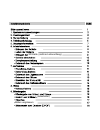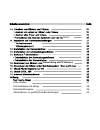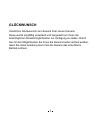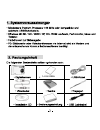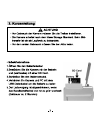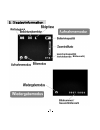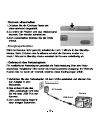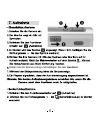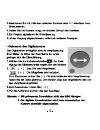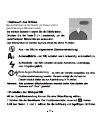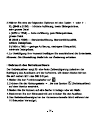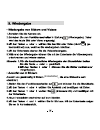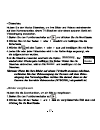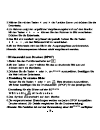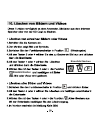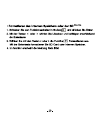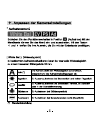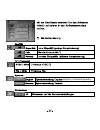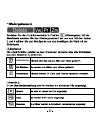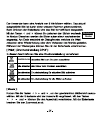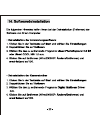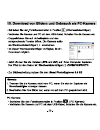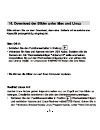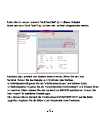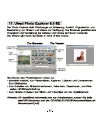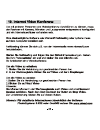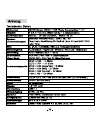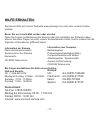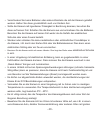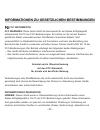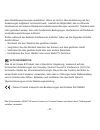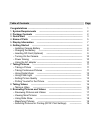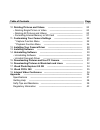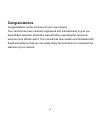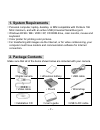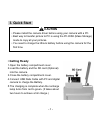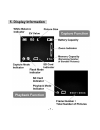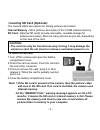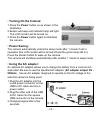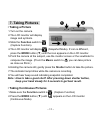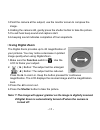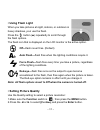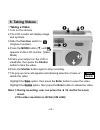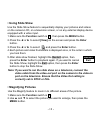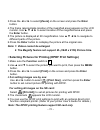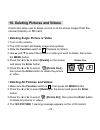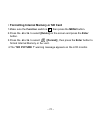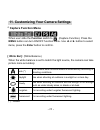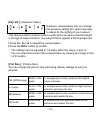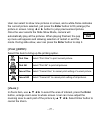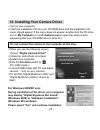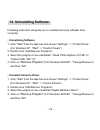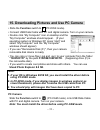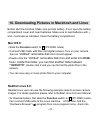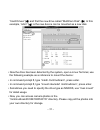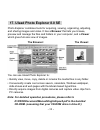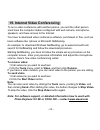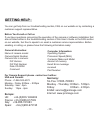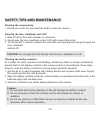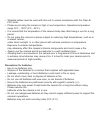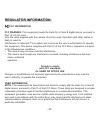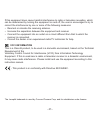- DL manuals
- JD
- Digital Camera
- C 3.1 Li
- User Manual
JD C 3.1 Li User Manual
Summary of C 3.1 Li
Page 1
Jd jendigital c 3.1 li.
Page 2
(nicht im lieferumfang) (indexbilder) bilder vergrössern sd karte.
Page 3
Karte verwendung als pc-kamera hilfe erhalten 37 sicherheitstips und pflege 38 sicherheitshinweise 39 informationen zu gesetzlichen bestimmungen 42 d.
Page 4: Glückwunsch
GlÜckwunsch herzlichen glückwunsch zum erwerb ihrer neuen kamera. Diese wurde sorgfältig entwickelt und hergestellt um ihnen die bestmöglichen einsatzmöglichkeiten zur verfügung zu stellen. Damit sie mit den möglichkeiten die ihnen die kamera bietet vertraut werden, lesen sie diese anleitung bevor s...
Page 5
Li-ion akku.
Page 7
Halten sie die kamera ruhig und betätigen sie den auslöser.
Page 8
Kamerateile.
Page 10
Bildanzahl).
Page 11
(polung) richtig ein..
Page 12: Karte
Karte karte karte karte schieben sie die karte wie dargestellt in den kartenschacht..
Page 13: Energiesparfunktion
Energiesparfunktion netzsteckdose usb-kabel ac adapter kamera.
Page 14: Auslöser.
Halten sie die kamera ruhig und betätigen sie den auslöser..
Page 16: Rote Augen Reduzierung
Bei aufnahmen in der nacht, im freien und in geschlossenen räumen sowie rote augen reduzierung.
Page 18: Speichern
Speichern löschen löschen speichern.
Page 19
(indexbilder).
Page 20: Wiederholung
Wiederholung beenden beenden wiederholung bilder vergrössern.
Page 21: Druck
Druck karte karte.
Page 22: Einzelbild Löschen
Einzelbild löschen einzelbild löschen.
Page 23: Karte
Karte.
Page 25
Mittlere dateigrösse.
Page 27
(englisch =standard-sprache).
Page 28
Einzelbild löschen.
Page 29
Einzelbild drucken wiederholung beenden.
Page 34
1 2.
Page 35
4 3.
Page 37: Das Hilfemenü
Das hilfemenü dieses programmes.
Page 41: 6,&+(5+(,767,3681'3)/(*(
6,&+(5+(,767,3681'3)/(*( 5hlqljxqjghv.Dphudjhklxvhv %lwwhyhuzhqghq6lhhlqzhlfkhvxqgwurfnhqhv7xfkxpglh.Dphud]xuhlqljhq 5hlqljxqjyrq2emhnwly6xfkhuxqg/&'021,725 3xvwhq6lh6wdxerghu6fkpxw]plwhlqhp*heolvhrghu3uhvvoxiwzhj 3xw]hq6lhgdv2emhnwlyhghq6xfkhuxqgrghughq/&'021,725ohlfkwplwhlqhp vsh]lhoohq 5hlqljxqjv...
Page 43
9huvfkoxfnhq6lhnhlqh%dwwhulhqrghudqghuh.Ohlqwhlohglhplwghu.Dphudjholhihuw zxughq+dowhq6lhglhvhjuxqgvlw]olfkdxfkyrq.Lqghuqihuq 6roowhglh.Dphudplwlujhqghlqhu)ovvljnhlwlq%hukuxqjnrpphqehqxw]hq6lh glhvhdxinhlqhq)doo6fkdowhq6lhglh.Dphuddxvxqghqwqhkphq6lhglh%dwwhulhq %hqxw]hq6lhglh.Dphuddxinhlqhq)do...
Page 44
- 41 - temperaturunterschieden. Wenn sie die kamera extremen temperaturen aussetzen besteht die gefahr das die innenliegenden komponenten sich so stark erhitzen, das die kamera zerstört wird und ggf. Ein feuer verursacht wird. • benutzen sie die kamera und das zubehör nur in gut gelüfteter umgebung....
Page 45
,1)250$7,21(1=8*(6(7=/,&+(1%(67,0081*(1 )&&,1)250$7,21 )&&:$5181* 'lhvh*hulwhuioowglh*uhq]zhuwhiuhlq.Odvvh%'ljlwdojhulw hqwvsuhfkhqg7hloghu)&&%hvwlppxqjhq(vvroowhqqxuglhplwghu.Dphud jholhihuwhq.Dehoyhuzhqghwzhughq'hu%hwulheplwdqghuhq.Dehoqikuw yrudxvvlfkwolfk]x5dglrlqwhuihuhq]hqplw)huqvhkhuqxqgnd...
Page 47
Table of contents page congratulations -------------------------------------------------------------------------- 1 1. System requirements ----------------------------------------------------------- 2 2. Package contents ---------------------------------------------------------------- 2 3. Quick sta...
Page 48
Table of contents page 10. Deleting pictures and videos ----------------------------------------------- 20 • deleting single picture or video -------------------------------------------- 20 • deleting all pictures and videos -------------------------------------------- 20 • formatting internal memor...
Page 49: Congratulations
- 1 - congratulations congratulations on the purchase of your new camera. Your camera has been carefully engineered and manufactured to give you dependable operation. Read this manual before operating the camera to become more familiar with it. This manual has been written and formatted with depth a...
Page 50: 1. System Requirements
- 2 - 1. System requirements • personal computer, laptop, desktop, or ibm compatible with pentium 166 mhz minimum, and with an active usb (universal serial bus) port. • windows 98 se / me / 2000 / xp, cd rom drive, color monitor, mouse and keyboard. • color printer for printing color pictures. • for...
Page 51: 3. Quick Start
- 3 - 3. Quick start caution • please install the camera driver before using your camera with a pc. • best way to transfer picture to pc is using the pc-disk (mass storage) mode to copy all your pictures. • you need to charge the lithium battery before using the camera for the first time. • getting ...
Page 52: • Taking A Picture
- 4 - • taking a picture 1.Turn on the camera. 2.Slide the function switch to (capture function). 3.Point the camera at the subject, use the viewfinder or monitor screen to compose the picture. 4.Hold the camera still, gently press the shutter button to take a picture. • reviewing a picture 1.Turn o...
Page 53: 4. Name of Parts
- 5 - 4. Name of parts the following illustrations show the names of each component, button, and switch on the camera..
Page 54: Indicators
- 6 - indicators 1.Indicator lamp (green) 2.Self-timer lamp (red) 3.Recharge lamp digital interface: usb 1.1 video output: tv out in ntsc / pal digital zoom during shooting, user can push Ż and Ź to zoom in and zoom out. Display button press the enter button the current information on lcd monitor wi...
Page 55: 5. Display Information
- 7 - 5. Display information.
Page 56: 6. Getting Started
- 8 - 6. Getting started note: the battery must be charged before using. • installing camera battery: 1.Open the battery compartment cover. 2.Insert battery. Be sure to load battery with + and – terminals as shown on the camera. 3.Close the battery compartment cover. • charging the battery 1.Make su...
Page 57: Internal Memory -
- 9 - • inserting sd card (optional): the camera offers two options for storing pictures and videos: internal memory - store pictures and videos in the 16 mb internal memory. Sd card - optional sd cards provide removable, reusable storage for pictures and videos. Store as many pictures as you like, ...
Page 58: Turning On The Camera:
- 10 - • turning on the camera: 1.Press the power button on as shown in the illustration. 2.Buzzer will beep and indicator lamp will light. The lcd monitor will be turned on. 3.Press the power button again to shutdown the camera. • power saving: the camera automatically enters the sleep mode after 1...
Page 59: 7. Taking Pictures
- 11 - 7. Taking pictures • taking a picture 1.Turn on the camera. 2.The lcd monitor will display image and symbols. 3.Slide the function switch to (capture function). 4.The lcd monitor will display (snapshot mode). If icon is different, press the mode button ( ź ) until the icon appears on the lcd ...
Page 60: • Using Digital Zoom
- 12 - 3.Point the camera at the subject, use the monitor screen to compose the image. 4.Holding the camera still, gently press the shutter button to take the picture. 5.You will hear beep sound and capture start. 6.A beeping sound indicates completion of four snapshots. • using digital zoom the dig...
Page 61: • Using Flash Light
- 13 - • using flash light when you take pictures at night, indoors, or outdoors in heavy shadows, your use the flash. Press the button ( Ÿ ) repeatedly to scroll through the flash options. The flash icon that is displayed on the lcd monitor is the active option. Off— flash never fires. (default) au...
Page 62: Xl (2848 X 2136)
- 14 - 3.Select an option with Ż or Ź : xl (2848 x 2136) — for enlarged picture size; produces the highest picture resolution. L (2272 x 1704) — for enlarged picture size; produces higher picture resolution and larger file size. M (2048 x 1536) — for standard picture size; produces normal picture re...
Page 63
- 15 - 3.Place the camera on a flat surface or use a tripod. 4.Compose the picture, then press the shutter button all the way down. 5.The red self timer light, located on the front of the camera, blinks for 10 seconds before the picture is taken..
Page 64: 8. Taking Videos
- 16 - 8. Taking videos • taking a video 1.Turn on the camera. 2.The lcd monitor will display image and symbols. 3.Slide the function switch to (capture function). 4.Press the mode button ( ź ) until appears on the lcd monitor. (video mode) 5.Frame your subject on the lcd or viewfinder, then press t...
Page 65: Function
- 17 - 9. Reviewing pictures and videos • reviewing pictures and videos 1.Turn on the camera. 2.Slide the function switch to Ź (playback function). The last picture or video is displayed. 3.Use Ÿ and ź to select the picture or video (if appears on the lcd monitor) you want to review. 4.Press the ent...
Page 66: • Using Slide Show
- 18 - • using slide show use the slide show feature to sequentially display your pictures and videos on the camera lcd, on a television screen, or on any external display device equipped with a video input. 1.Make sure the function switch is Ź , then press the menu button. 2.Press the Ż or Ź to sel...
Page 67: [Zoom]
- 19 - 3.Press the Ż or Ź to select [zoom] on the screen and press the enter button. 4.The frame (approximate location of the magnified area) appears on the lcd monitor. Use Ÿ ź Ż Ź to select location of the magnified area and press the enter button. 5.The picture is displayed at 2x magnification. U...
Page 68: Function
- 20 - 10. Deleting pictures and videos delete item allow user to delete current or all the stored images from the internal memory or sd card . • deleting single picture or video 1.Turn on the camera. 2.The lcd monitor will display image and symbols. 3.Slide the function switch to Ź (playback functi...
Page 69: Function
- 21 - • formatting internal memory or sd card 1.Make sure the function switch is Ź , then press the menu button. 2.Press the Ż or Ź to select [delete] on the screen and press the enter button. 3.Press the Ż or Ź to select ( [format] ), then press the enter button to format internal memory or sd car...
Page 70: Capture Function Menu
- 22 - 11. Customizing your camera settings * capture function menu when user slide the function switch to (capture function). Press the menu button can turn on/off function menu. Use Ż or Ź button to select items, press the enter button to confirm. [ white bal ]: (white balance) when the white bala...
Page 71: [ Exp Val ]:
- 23 - [ exp val ]: (exposure value) exposure compensation lets you change the exposure setting (ev value) manually to adjust for the lighting of your subject. This feature helps to achieve better results when recording a backlit subject, a strongly lit subject indoors, or a subject that is against ...
Page 72: [ Advance ]:
- 24 - [ advance ]: select advance option to bring up the following advanced menu. Use Ÿ and ź to select the function you want to set, and then press the Ż and Ź to change the currently selected setting. Press the enter button to confirm the setting. Beeper: on setting the beep sound to on. (*) off ...
Page 73: Menu
- 25 - press the menu button to cancel the advance menu and return to shooting status. (*) : default quality: superfine setting the picture quality to super fine. (bigger file size) fine setting the picture quality to fine. (*) normal setting the picture quality to normal. (small file size) tv / fli...
Page 74: * Playback Function Menu
- 26 - * playback function menu when you slide the function switch to Ź (playback function), pressing menu button can turn on/off playback mode menu. Use Ż or Ź button to select items, press the enter button to confirm. [ delete ]: delete item allow user to delete current or all the stored images fr...
Page 75: Enter
- 27 - user can select to show nine pictures in screen, and a white-frame indicates the current picture selected, just press the enter button to fill (enlarge) the picture in screen. Using Ż or Ź button to jump previous/next picture. Once the user selects the slide show mode, camera will automatical...
Page 76: My Computer
- 28 - 12. Installing your camera driver • turn on your computer. • insert the installation cd into your cd-rom drive and the installation cd menu should appear. If the menu does not appear, double-click the cd drive icon in my computer or run d:\autorun.Exe to open the setup screen (assuming that y...
Page 77: 13. Installing Software
- 29 - 13. Installing software in order to download your photos to your computer, you must install Κ 1. Ulead photo explorer 8.0 se photo explorer makes photography easy and fun on the pc. Acquire, organize, edit and share photos fast. 2. Ulead cool 360 cool 360 quickly and easily allows photo editi...
Page 78: 14. Uninstalling Software
- 30 - 14. Uninstalling software following instruction will guide you to uninstall (remove) software from computer. • uninstalling software 1. Click "start" from the task bar and choose "settings" -> "control panel". (for windows xp : "start" -> "control panels") 2. Double click "add/remove programs...
Page 79: Function
- 31 - 15. Downloading pictures and use pc camera • slide the function switch to Ź (pc-disk mode). • connect usb data cable with pc and digital camera. Turn on your camera. • double click “my computer” icon on desktop and the “my computer” windows should appear. (if your operating system is windows ...
Page 80: Mac Os 9:
- 32 - 16. Downloading pictures in macintosh and linux before start the function. Make sure put into battery. If not, open the battery compartment cover and insert batteries. Make sure to load batteries with + and – terminals as indicated. Close the battery compartment. Mac os 9: • slide the functio...
Page 81
- 33 - “hard drives” ( n ) and find the new drive called “multicam disk” ( o ) . In this example, “sda1” ( p ) is the new device can be mounted as a new disk. • now the drive has been detected by the system, open a linux terminal, use the following example as a reference to mount the device: • in co...
Page 82: Browser
- 34 - 17. Ulead photo explorer 8.0 se photo explorer combines tools for acquiring, viewing, organizing, adjusting, and sharing images and video. It has a browser that lets you browse, preview and manage the files and folders in your computer, and a viewer which gives full-size view of images. The b...
Page 83: 18. Ulead Cool 360
- 35 - 18. Ulead cool 360 double click the cool 360 icon on your desktop to open the program. 1. Start- starting a project click the "new project" icon from the options panel, the “new project wizard” will direct you through project setup. • organize your panorama project by selecting a project type...
Page 84: To Receive Video:
- 36 - 19. Internet video conferencing to run a video conference with another person, you and the other person must have the computer station configured with web camera, microphone, speakers, and have access to the internet. You have to download video conference software, purchased or free, such as ...
Page 85: Appendix :
- 37 - appendix : specifications image sensor cmos sensor (2048 x 1536 pixel), sensor area 1 / 2 " lens specification f 2.8, f = 8.8 mm, view angle 52 °, 5 glasses element focus range normal: 1.5m to infinity, macro: 50 cm operating system microsoft windows 98se / 2000 / me / xp support image downlo...
Page 86: *(77,1*+(/3
*(77,1*+(/3 fxvwrphuvxssruwuhsuhvhqwdwlyh %hiruh ,i\rxkdyhtxhvwlrqvfrqfhuqlqjwkhrshudwlrqriwkhfdphudruvriwzduhlqvwdoodwlrqwkdw duhqrwolvwhghlwkhulqwkhwurxeohvkrrwlqjvhfwlrqriwklv8vhu¶v*xlghruwkh)$4vhfwlrq rqrxuzhevlwhihhoiuhhwrvshdnwrruhpdlodfxvwrphuvhuylfhuhsuhvhqwdwlyh%hiruh hpdlolqjrufdoolqjxvsoh...
Page 87: 6$)(7
6$)(7 &ohdqlqjwkhfdphuderg\ 3ohdvhxvhdvriwgu\dqggxvwiuhhforwkwrfohdqwkhfdphud &ohdqlqjwkhohqvylhzilqghudqg/&' %orzriigluwrugxvwzlwkdeorzhurufdqqhgdlu *hqwo\zlshwkhohqvylhzilqghudqgru/&'zlwkdplfurilehuforwk 7ruhpryhgluwruuhvlgxhprlvwhqwkhforwkzlwkohqvfohdqlqjioxlgdqgjhqwo\zlshwkh ohqvylhzilqghu dqgru...
Page 88: 6$)(7
6$)(7 3uhfdxwlrqviruwkhfdphud 'rqrwdwwhpswwrprgli\wklvfdphudlqdq\zd\7klvpd\fdxvhdiluhhohfwulfvkrfn ruvhyhuhgdpdjhwrwkhfdphud 'rqrwxvhwkhiodvklqforvhsur[lplw\wrshrsohrudqlpdov :khqwdnlqjskrwrjudskvqhyhusrlqwwkhohqvriwkhfdphudgluhfwo\lqwryhu\vwurqj oljkw 3ohdvhgrqrwxvhwklvsurgxfwlqforvhsur[lpl...
Page 89
- 41 - • shielded cables must be used with this unit to ensure compliance with the class b fcc limits. • please avoid using the camera in high or low temperature. Operation temperature range 32 ˚ f - 104 ˚ f (0 ˚ c - 40 ˚ c). • it is normal that the temperature of the camera body rises after being i...
Page 90: 5(*8/$725,1)250$7,21
5(*8/$725,1)250$7,21 )&&,1)250$7,21 )&&:$51,1* 7klvhtxlsphqwphhwvwkholplwvirud&odvv%gljlwdoghylfhsxuvxdqwwr 3duwri)&&uxohv 2qo\wkhfdeohvxssolhgzlwkwkhfdphudvkrxogehxvhg2shudwlrqzlwkrwkhufdeohvlv olnho\wruhvxowlq lqwhuihuhqfhwrudglrdqg79uhfhswlrqdqgfrxogyrlgwkhxvhu¶vdxwkrul]dwlrqwrrshudwh wklvhtxlsph...
Page 91
,iwklvhtxlsphqwgrhvfdxvhkdupixolqwhuihuhqfhwrudglrruwhohylvlrquhfhswlrqzklfk fdqehghwhuplqhge\wxuqlqjwkhhtxlsphqwrqdqgriiwkhxvhulvhqfrxudjhgwrwu\wr fruuhfwwkhlqwhuihuhqfhe\rqhrupruhriwkhiroorzlqjphdvxuhv 5hrulhqwruuhorfdwhwkhuhfhlylqjdqwhqqd ,qfuhdvhwkhvhsdudwlrqehwzhhqwkhhtxlsphqwdqguhfhlyhu ...
Page 92
583063-00