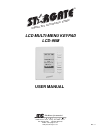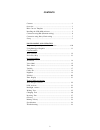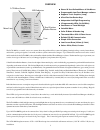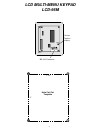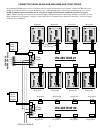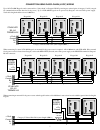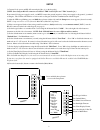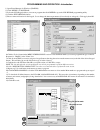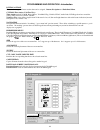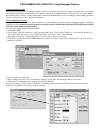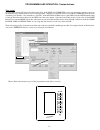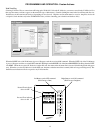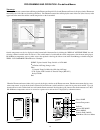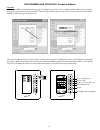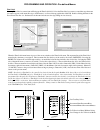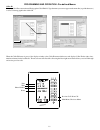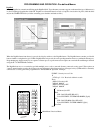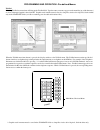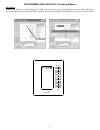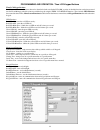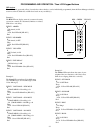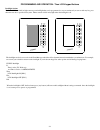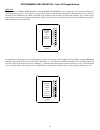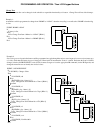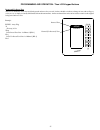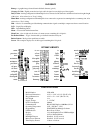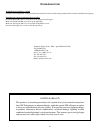- DL manuals
- JDS
- Keypad
- Stargate LCD-96M
- User Manual
JDS Stargate LCD-96M User Manual - Lcd Multi-Menu Keypad
Summary of Stargate LCD-96M
Page 1
Lcd multi-menu keypad lcd-96m user manual interactive automa tion system tm 12200 thatcher court poway, ca 92064 u.S.A. Tel 858-486-8787 fax 858-486-8789 email onlinejds@aol.Com www.Jdstechnologies.Com “the home of automation” rev 1.1.
Page 2
Contents ....................................................................................... 2 overview ....................................................................................... 3 hole cut-out template ................................................................... 4 installing...
Page 3
Overview 3 the lcd-96m is a versatile, easy-to-use, menu-driven keypad that allows control of lighting, heating/cooling, security, home theater, audio/video, pool/spa, irrigation, voice mail, and other systems connected to stargate. Up to 96 interactive menu screens can be created and downloaded to ...
Page 4: Lcd Multi-Menu Keypad
Lcd multi-menu keypad lcd-96m 4" 3 3/8" hole cut out template 4 rs-485 connector pot1 screen contrast adjust.
Page 5
Lock wings (open) installing the lcd-96m 1) choose a convenient location to install the lcd-96m keypad. For best visability, install the keypad at eye level. 2) using the hole cut-out template on the previous page, put a small pencil mark on the wall in the four corners of the cut-out. 3) draw lines...
Page 6: Rs-485 Hub #1
Keypad #1 keypad #2 keypad #3 keypad #4 keypad #8 keypad #7 keypad #6 keypad #5 rs-485 hub #1 rs-485 hub #2 keypad #16 keypad #15 keypad #14 keypad #13 keypad #9 keypad #10 keypad #11 keypad #12 to rs-485 hub #3 catagory-5 cable +12v gnd b+ a- stargate rs-485 connector 6 connection using rs-485 hub ...
Page 7
Connection using daisy-chain (loop) wiring up to 16 lcd-96m keypads can be connected in a "daisy-chain" to stargate's rs485 port using two twisted pairs of catagory-5 cable (one pair for communication and the other for 12vdc power). Up to 4 lcd-96m keypads can be powered by stargate's on-board 12vdc...
Page 8
Setup 8 1) connect 12vdc power and rs-485 network pair (b+, a-) to the keypad(s). (note: some stargate rs-485 connectors are labeled "trb" instead of b+ and "tra" instead of a-) if an external 12vdc power supply is used, you must connect the ground (negative) of the power supply to the ground (-) te...
Page 9
Programming and operation - introduction 3 5 1) open event manager for windows (winevm). 2) click define - lcd keypad. 3) select the lcd keypad address you want to program then click define to open the lcd keypad programming utility. 4) click the setup keypad button. 5) enter a name and location for...
Page 10
Programming and operation - introduction button actions there are three types of button actions that can be assigned, custom, navigation and predefined menu. Custom (then action, x-10 two-way) then actions include x-10, ir, relay, macro, voicemail, flag, variable, hvac, audio path, lcd keypad and ar...
Page 11
Programming and operation - using bitmapped graphics using bitmapped graphics many menu items allow the use of bitmapped graphics in place of text for labeling a menu line. Graphics can enhance the look of a menu and simplify identifying the function of a button. For instance, using up and down arro...
Page 12
Programming and operation - custom actions then actions selecting then action will bring up the then action field. In the display attributes section, type the name you want to appear on the menu line (up to 10 characters) or select a bit map graphic. Graphics used in menus must be stored in the star...
Page 13
X-10 two-way selecting x-10 two-way as a menu item will bring up the x-10 field. Select the x-10 device you want to control in the x-10 device list then type the name you want to appear on the menu line (up to 10 characters). Double-clicking the name in the list will insert the first 8 or 10 charact...
Page 14
Programming and operation - pre-defined menus when the thermostat button (either side) is pressed, the display switches to the thermostat menu. The thermostat menu displays zone name, temperature, set point, mode (heat/cool/auto/off) and fan status (on/off) and allows control of set point, mode and ...
Page 15
Voicemail selecting voicemail as a menu item will bring up the voicemail selection field. Select a mailbox number and the desired output for playing back voicemail messages then click ok. This will display the box number on the left side of the menu line and the number of new and old messages on the...
Page 16
Programming and operation - pre-defined menus time label selecting time label as a menu item will bring up the time label field. Select the time label you want to control then type the name you want to appear on the menu line (up to 10 characters) or select a bit map graphic then click ok. Double-cl...
Page 17
Variable selecting variable as a menu item will bring up the variable field. Select the variable whose value is to be displayed on the menu item (to the left of the associated keypad button). Type the variable name (up to 8 characters) to be displayed above the numerical value. Double-clicking the n...
Page 18
Caller id selecting caller id as a menu item will bring up the caller id field. Type the name you want to appear on the menu line (up to 10 characters) or select a bit map graphic then click ok. Programming and operation - pre-defined menus when the caller id button is pressed, the display switches ...
Page 19
Digitpad selecting digitpad as a menu item will bring up the digitpad field. Type the name you want to appear on the menu line (up to 10 characters) or select a bitmapped graphic then click ok. Graphics used in menus must be stored as .Bmp files sized to 64 x 16 pixels, black & white only in the sta...
Page 20
Programming and operation - pre-defined menus telepad selecting telepad as a menu item will bring up the telepad field. Type the name you want to appear on the menu line (up to 10 characters) or select a bitmapped graphic* then click ok. Graphics used in menus must be stored as .Bmp files sized to 6...
Page 21
Time display selecting time display as a menu item will place "12:00" on the selected line. Once downloaded, the current time will be displayed on the corresponding menu line of the lcd-96m. Set display attributes then click ok. Click setup to select 12 hour or 24 hour format. Programming and operat...
Page 22
Programming and operation - then lcd keypad actions then lcd keypad actions in addition to all the menu functions that can be downloaded and stored in the lcd-96m, a variety of scheduled actions can be incorporated into the event manager schedule to interact with the keypad using the then - lcd keyp...
Page 23
Programming and operation - then lcd keypad actions led actions three leds (red, green and yellow), located above the rocker keys, can be individually programmed (from the event manager schedule) to turn on, turn off, blink fast or blink slow based on any condition(s). Example 1: the red led can dis...
Page 24
Programming and operation - then lcd keypad actions the backlight can also be accessed via the event manager schedule to allow dynamic interaction with other system functions. For example, an event in your schedule can turn on the backlight of your bedroom keypad at wake-up time and off during sleep...
Page 25
Programming and operation - then lcd keypad actions 25 write text messages such as "take out the trash" or "doctor appt at 4pm today" can be triggered by your schedule and displayed on the appropriate keypad(s). Text written to a keypad will be displayed until the keypad changes to a different menu ...
Page 26
Programming and operation - then lcd keypad actions 26 tuner event: source select if (v:source) changes value then if (v:source) = 0 then (ir:tuner ) play 1 time(s) [1] lcd: change text item 3 menu 16 to 'tuner' [kp:# 1] nest end if (v:source) = 1 then (ir:tape ) play 1 time(s) [1] lcd: change text ...
Page 27
Programming and operation - then lcd keypad actions invert and un-invert text the text of a menu line can be inverted (background and text color reversed) via the schedule to indicate a change of state such as flag set, a relay on, etc. Or simply to visually differentiate it from other menu lines. A...
Page 28
Glossary bitmap - a graphic image formed from individual elements (pixels). Catagory-5 cable - tightly wound twisted pair cable designed to carry high-speed data signals. Daisy-chain - a wiring configuration with multiple devices connected to the same wires at different locations along the length of...
Page 29
Troubleshooting technical support hours: 10am - 4pm m-f pacific time jds technologies 12200 thatcher court poway, ca 92064 u.S.A. Tel: 858-486-8787 fax: 858-486-8789 email: onlinejds@aol.Com backlight is on but display is blank contrast is out of adjustment. Slowly turn the contrast adjust control o...