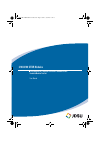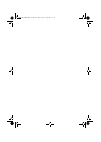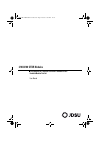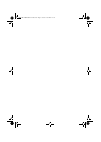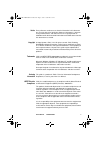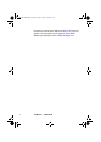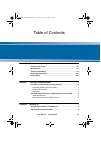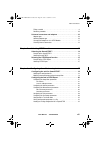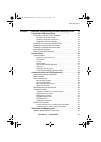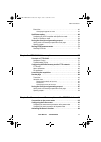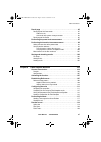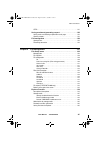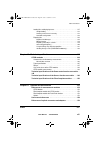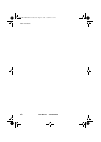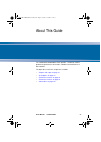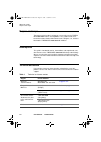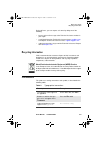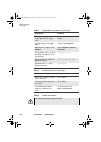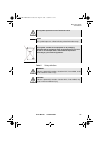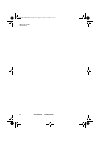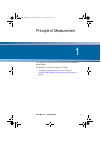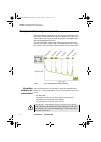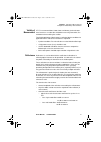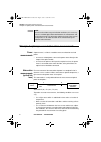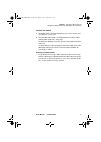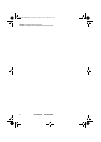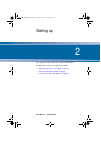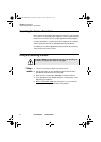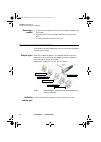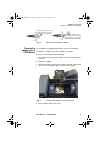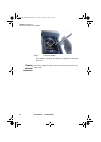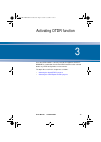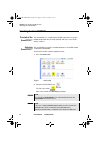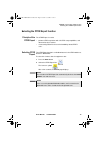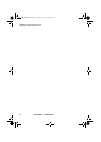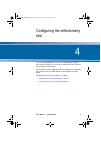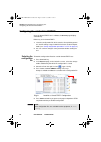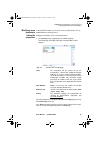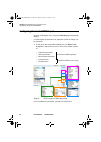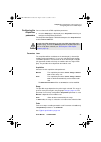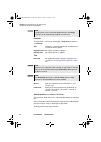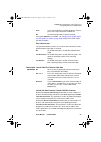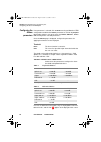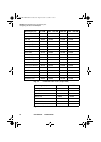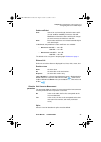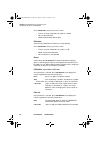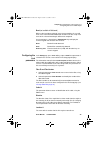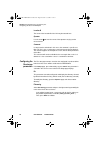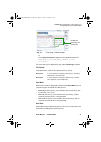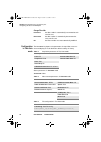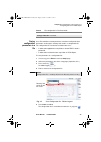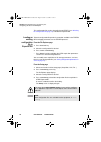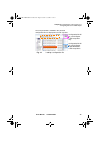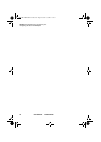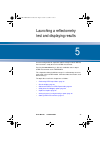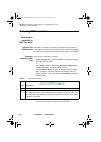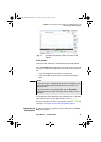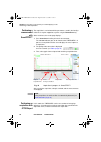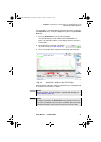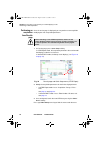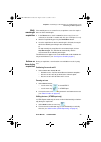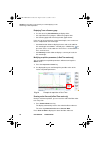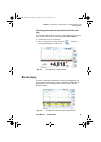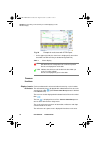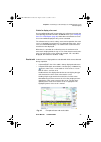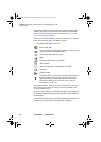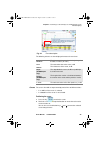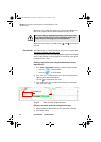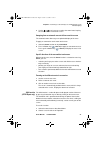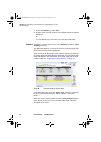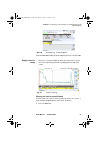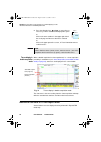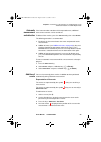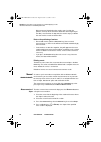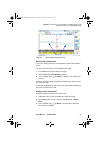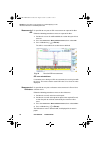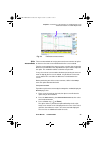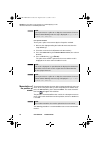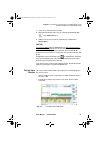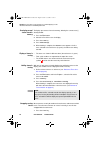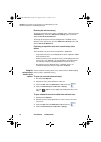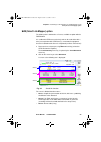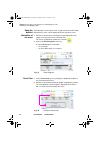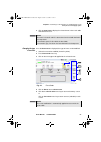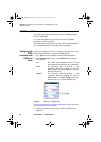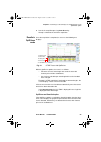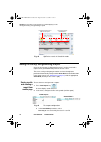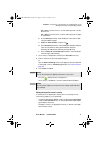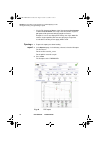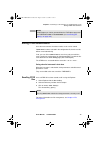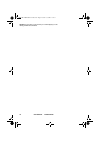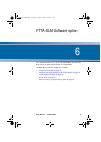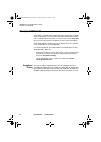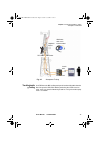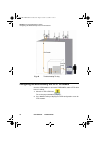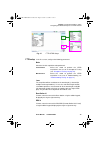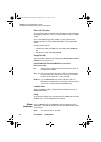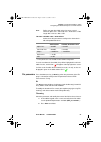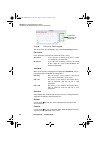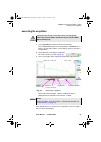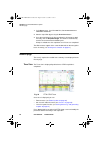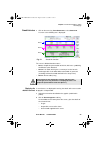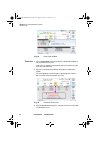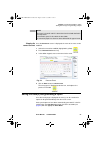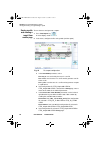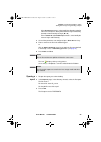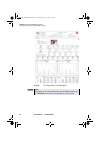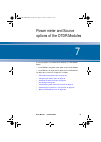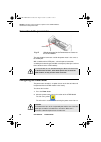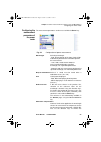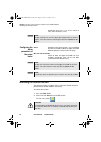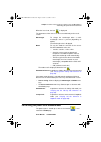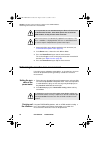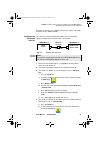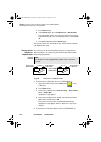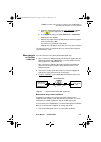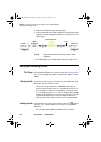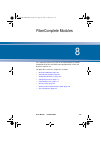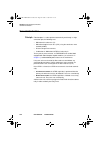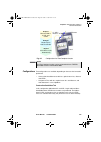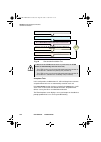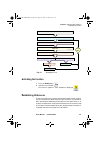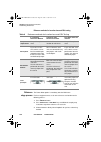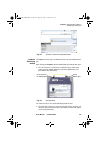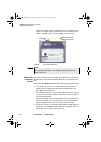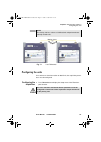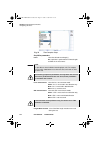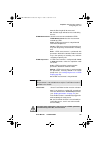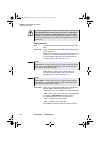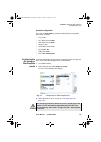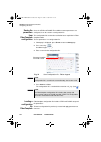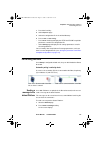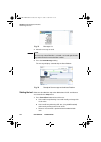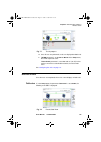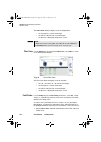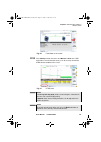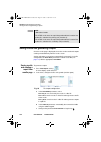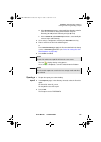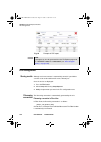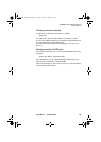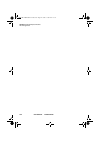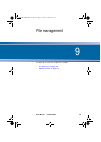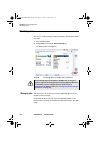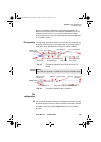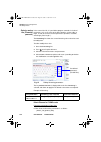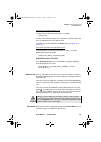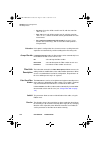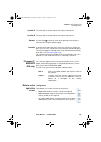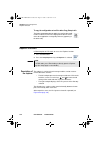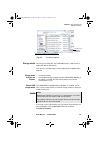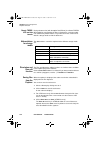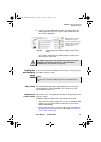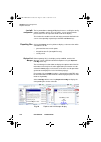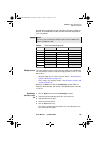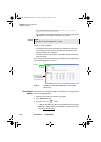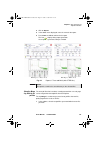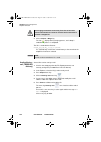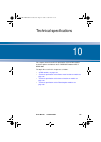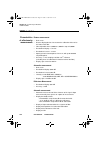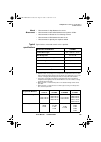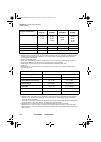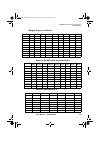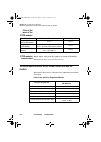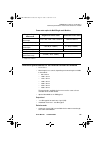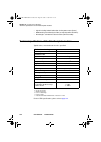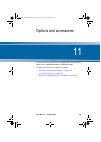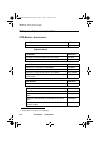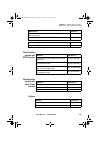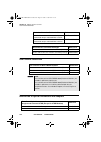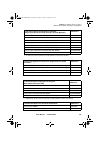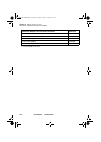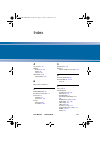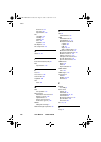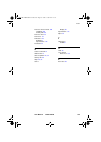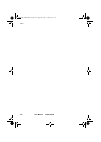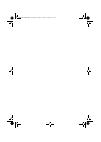- DL manuals
- JDS Uniphase
- Test Equipment
- 2100
- User Manual
JDS Uniphase 2100 User Manual
Summary of 2100
Page 1
2100/4100 otdr modules otdr modules for t-berd/mts-2000 and t-berd/mts-4000 handheld modular test set user manual mts2100 4100 module us rev08.Book page i jeudi, 1. Août 2013 1:43 13.
Page 2
Mts2100 4100 module us rev08.Book page ii jeudi, 1. Août 2013 1:43 13.
Page 3: 2100/4100 Otdr Modules
2100/4100 otdr modules otdr modules for t-berd/mts-2000 and t-berd/mts-4000 handheld modular test set user manual mts2100 4100 module us rev08.Book page iii jeudi, 1. Août 2013 1:43 13.
Page 4
Mts2100 4100 module us rev08.Book page iv jeudi, 1. Août 2013 1:43 13.
Page 5
User manual 770000102/08 v notice every effort was made to ensure that the information in this document was accurate at the time of printing. However, information is subject to change without notice, and jdsu reserves the right to provide an addendum to this document with information not available a...
Page 6
Vi user manual 770000102/08 instructions for returning waste equipment to jdsu can be found in the environmental section of jdsu’s web site at www.Jdsu.Com . If you have questions concerning disposal of your equipment, contact jdsu’s weee program management team at weee.Emea@jdsu.Com . Mts2100 4100 ...
Page 7
User manual 770000102/08 vii table of contents about this guide xv purpose and scope . . . . . . . . . . . . . . . . . . . . . . . . . . . . . . . . . . Xvi assumptions . . . . . . . . . . . . . . . . . . . . . . . . . . . . . . . . . . . . . . . . . Xvi technical assistance . . . . . . . . . . . . ...
Page 8
Table of contents user manual 770000102/08 viii fitting a module . . . . . . . . . . . . . . . . . . . . . . . . . . . . . . . . . . . . . . . . . . . . . . 8 removing a module . . . . . . . . . . . . . . . . . . . . . . . . . . . . . . . . . . . . . . . . . . 10 universal connectors and adapters . ...
Page 9
Table of contents user manual 770000102/08 ix chapter 5 launching a reflectometry test and displaying results 37 performing otdr acquisitions . . . . . . . . . . . . . . . . . . . . . . . . . 38 performing an acquisition in real time mode . . . . . . . . . . . . . . . . . . . . . . 38 principle of t...
Page 10
Table of contents user manual 770000102/08 x event view . . . . . . . . . . . . . . . . . . . . . . . . . . . . . . . . . . . . . . . . . . . . . . . . . 66 changing the type of an event . . . . . . . . . . . . . . . . . . . . . . . . . . . . 67 optipulses option . . . . . . . . . . . . . . . . . . ...
Page 11
Table of contents user manual 770000102/08 xi result page . . . . . . . . . . . . . . . . . . . . . . . . . . . . . . . . . . . . . . . . . . .95 result page of the power meter . . . . . . . . . . . . . . . . . . . . . . . . . . . . . . . . . 95 table of results . . . . . . . . . . . . . . . . . . ....
Page 12
Table of contents user manual 770000102/08 xii otdr . . . . . . . . . . . . . . . . . . . . . . . . . . . . . . . . . . . . . . . . . . . . . . . . . . . . 121 saving results and generating a report . . . . . . . . . . . . . . . . . . . .122 saving results and creating a report from results page . ....
Page 13
Table of contents user manual 770000102/08 xiii loading files and displaying traces . . . . . . . . . . . . . . . . . . . . . . . . . . . . . . 137 simple loading . . . . . . . . . . . . . . . . . . . . . . . . . . . . . . . . . . . . . . . 137 loading several traces in overlay . . . . . . . . . . ....
Page 14
Table of contents xiv user manual 770000102/08 mts2100 4100 module us rev08.Book page xiv jeudi, 1. Août 2013 1:43 13.
Page 15
User manual 770000102/08 xv about this guide the t-berd/mts-2000/4000 of jdsu provides a handheld, modular platform designed for the construction, validation and maintenance of fiber networks. The topics discussed in this chapter are as follows: – “purpose and scope” on page xvi – “assumptions” on p...
Page 16: Purpose and Scope
About this guide purpose and scope xvi user manual 770000102/08 purpose and scope the purpose of this guide is to help you successfully use the t-berd/ mts-2000/4000 features and capabilities. This guide includes task- based instructions that describe how to install, configure, use, and trou- blesho...
Page 17: Recycling Information
About this guide recycling information user manual 770000102/08 xvii during off-hours, you can request assistance by doing one of the following: – leave a voice mail message at the technical assistance number in your region – e-mail north american technical assistance center, tac@jdsu.Com , or europ...
Page 18
About this guide conventions xviii user manual 770000102/08 table 4 symbol conventions text you must type exactly as shown appears in this type- face . Type: a:\set.Exe in the dia- log box variables appear in this type- face . Type the new hostname . Book references appear in this typeface . Refer t...
Page 19
About this guide conventions user manual 770000102/08 xix table 5 safety definitions this symbol represents a risk of electrical shock. Note this symbol represents a note indicating related information or tip. This symbol, located on the equipment or its packaging indicates that the equipment must n...
Page 20
About this guide conventions xx user manual 770000102/08 mts2100 4100 module us rev08.Book page xx jeudi, 1. Août 2013 1:43 13.
Page 21
1 user manual 770000102/08 1 chapter 1 principle of measurement this chapter gives the principles of the measurements made by the optical modules. The topics discussed in this chapter are as follows: – “principle of reflectometry measurements” on page 2 – “principle of optical power and attenuation ...
Page 22
Chapter 1 principle of measurement principle of reflectometry measurements 2 user manual 770000102/08 principle of reflectometry measurements optical time domain reflectometry consists in injecting a light pulse into one end of the optical fiber to be analyzed and observing, at the same end, the opt...
Page 23
Chapter 1 principle of measurement principle of reflectometry measurements user manual 770000102/08 3 validity of measurement uti-t, in recommendations g.650, g.651 and g.652, give backscatter measurement as an alternative method for measuring attenuation, the method of reference being the cut fiber...
Page 24
Chapter 1 principle of measurement principle of optical power and attenuation measurements 4 user manual 770000102/08 principle of optical power and attenuation measurements power measurements a power meter, is all that is needed to measure emitted or received power: – to measure emitted power, conn...
Page 25
Chapter 1 principle of measurement principle of optical power and attenuation measurements user manual 770000102/08 5 insertion loss method 1 the power meter is first connected to the laser source via the refer- ence fiber: p1 is measured. 2 then the fiber to be tested is inserted between the refere...
Page 26
Chapter 1 principle of measurement principle of optical power and attenuation measurements 6 user manual 770000102/08 mts2100 4100 module us rev08.Book page 6 jeudi, 1. Août 2013 1:43 13.
Page 27
2 user manual 770000102/08 7 chapter 2 starting up this chapter describes how to start using the mts/t-berd. The topics discussed in this chapter are as follows: – “unpacking the device - precautions” on page 8 – “fitting and removing a module” on page 8 – “universal connectors and adapters” on page...
Page 28
Chapter 2 starting up unpacking the device - precautions 8 user manual 770000102/08 unpacking the device - precautions we suggest that you keep the original packing material. It is designed for reuse (unless it is damaged during shipping). Using the original packing material ensures that the device ...
Page 29
Chapter 2 starting up fitting and removing a module user manual 770000102/08 9 fig. 2 fixing the module to the 2000 base-unit fig. 3 fixing the module to the 4000 base-unit captive screws f ixing the module 1b 1b 2a 2b 2000 platf orm with module in stalled 2000 pla tform without m odule 1a 1a 3a 3a ...
Page 30
Chapter 2 starting up universal connectors and adapters 10 user manual 770000102/08 removing a module 1 unscrew the two captive fixing screws of the module completely (up to the stop). 2 remove the two slots of the module from their housing onto the base. 3 carefully remove the module out of its slo...
Page 31
Chapter 2 starting up universal connectors and adapters user manual 770000102/08 11 changing the adapter on a la otdr module the la modules are equipped with specific connector and adapters. The adapters available are fc or sc adapters, screw type. To mount a new adapter onto the la module: 1 unscre...
Page 32
Chapter 2 starting up universal connectors and adapters 12 user manual 770000102/08 once adapter is mounted, the module is ready to be used onto the base-unit. Cleaning universal connectors remove the adapter in order to access the ferrule and clean it using a cotton swab. Fig. 7 fixing the adapter ...
Page 33
3 user manual 770000102/08 13 chapter 3 activating otdr function once the otdr module is correctly set onto the equipment and the t- berd/mts is switched on, the desired otdr function must be selected before any otdr configuration, or measurement. The topics discussed in this chapter are as follows:...
Page 34: Selecting The Smartotdr™
Chapter 3 activating otdr function selecting the smartotdr™ 14 user manual 770000102/08 selecting the smartotdr™ principle of the smartotdr™ the smartotdr™ is used to perform otdr acquisitions using a pre loaded configuration file (no setup required) and access to essential analysis features. Select...
Page 35
Chapter 3 activating otdr function selecting the otdr expert function user manual 770000102/08 15 selecting the otdr expert function principle of the otdr expert the otdr expert is used to – perform otdr acquisitions with full otdr setup capabilities, and advanced analysis features. – create configu...
Page 36
Chapter 3 activating otdr function selecting the otdr expert function 16 user manual 770000102/08 mts2100 4100 module us rev08.Book page 16 jeudi, 1. Août 2013 1:43 13.
Page 37
4 user manual 770000102/08 17 chapter 4 configuring the reflectometry test pressing the s tart /s top key is all that is needed to start or stop a measurement. However, it is necessary to configure the measurement and the type of results desired. This chapter describes the different stages in config...
Page 38
Chapter 4 configuring the reflectometry test configuring the unit for smartotdr™ 18 user manual 770000102/08 configuring the unit for smartotdr™ once the smartotdr™ icon is validate, the results page displays automatically. Before any test in smartotdr™: 1 select the configuration file, which contai...
Page 39
Chapter 4 configuring the reflectometry test configuring the unit for smartotdr™ user manual 770000102/08 19 modifying some parameters before the acquisition in smartotdr™ mode, the user have access to 4 parameters he can modified before launching the test. To display and modify i necessary the para...
Page 40
Chapter 4 configuring the reflectometry test configuring the test in otdr expert 20 user manual 770000102/08 configuring the test in otdr expert once the otdr expert icon is selected, the results page automatically displays. In otdr expert, the parameters for acquisition and for file storage can be ...
Page 41
Chapter 4 configuring the reflectometry test configuring the test in otdr expert user manual 770000102/08 21 configuring the acquisition parameters you can choose the otdr acquisition parameters. 1 once the setup page is displayed, press acquisition menu key to configure the acquisition parameters. ...
Page 42
Chapter 4 configuring the reflectometry test configuring the test in otdr expert 22 user manual 770000102/08 resolution this parameter is exclusively configurable if acquisition parameter is set to manual . Auto resolution is selected automatically according to the last two parameters above. High re...
Page 43
Chapter 4 configuring the reflectometry test configuring the test in otdr expert user manual 770000102/08 23 auto a first short acquisition is performed with the shortest pulse in the range, before the standard one. No the standard acquisition is directly launched. If the option optipuls e is availa...
Page 44
Chapter 4 configuring the reflectometry test configuring the test in otdr expert 24 user manual 770000102/08 configuring the alarms parameters if one parameter is selected, click on next menu key to follow the otdr configuration and define the alarms parameters or click on the acquisi- tion header a...
Page 45
Chapter 4 configuring the reflectometry test configuring the test in otdr expert user manual 770000102/08 25 if all the results lie within the thresholds (no result is in red or yellow), they are displayed in green in the table and the icon is displayed at the right top of the trace. Configuring the...
Page 46
Chapter 4 configuring the reflectometry test configuring the test in otdr expert 26 user manual 770000102/08 fig. 12 predefined index values (single mode) fig. 13 predefined index values (multi mode) wavelength (nm) 1310 sm 1360 - 1510 sm 1550 sm 1625 - 1650 sm generic g652 g657 1.46750 1.46800 1.46...
Page 47
Chapter 4 configuring the reflectometry test configuring the test in otdr expert user manual 770000102/08 27 scatter coefficient user selects for each wavelength, the backscatter coeffi- cient of -99 db to -50 db by increments of 0.1db. Modification of the backscatter coefficient k changes the measu...
Page 48
Chapter 4 configuring the reflectometry test configuring the test in otdr expert 28 user manual 770000102/08 press edit number soft key and select a value: – enter a min level of detection, from 0.01 to 1.99 db – no : no splice detection – auto : to automatically detect splice reflectance select if ...
Page 49
Chapter 4 configuring the reflectometry test configuring the test in otdr expert user manual 770000102/08 29 bend (not available in multimode) with any dual or triple-wavelength measurement module, the user will have access to the macro bend detection function in the test setup. Each event of the se...
Page 50
Chapter 4 configuring the reflectometry test configuring the test in otdr expert 30 user manual 770000102/08 location b the name of the location b of the link may be entered here. Operator use the arrow to enter the name of the operator carrying out the measurement. Comment in contrast to the other ...
Page 51
Chapter 4 configuring the reflectometry test configuring the test in otdr expert user manual 770000102/08 31 or press default filename to apply the name by default to the file: fiber[cable_id][fiber_num]_[lambda]_[direc- tion][pulse] the name of the file is displayed in grey under filenaming paramet...
Page 52
Chapter 4 configuring the reflectometry test configuring the test in otdr expert 32 user manual 770000102/08 change fiber nbr increment the fiber number is automatically incremented at each new file-save. Decrement the fiber number is automatically decremented at each new file-save no the fiber numb...
Page 53
Chapter 4 configuring the reflectometry test configuring the test in otdr expert user manual 770000102/08 33 saving configuration parameters in a file once file and measurement parameters have been configured, those parameters can be kept in memory and saved in a configuration file. This configurati...
Page 54
Chapter 4 configuring the reflectometry test configuring the test in otdr expert 34 user manual 770000102/08 this configuration file can be selected in smartotdr™ (see "selecting the configuration file" page 18 ) or loaded for expertotdr. Loading an existing configuration file in expertotdr to load ...
Page 55
Chapter 4 configuring the reflectometry test configuring the test in otdr expert user manual 770000102/08 35 fig. 16 loading a configuration file configuration file will be used for expert otdr acquisition only configuration file will be used for expert otdr and smart- otdr acquisitions the main par...
Page 56
Chapter 4 configuring the reflectometry test configuring the test in otdr expert 36 user manual 770000102/08 mts2100 4100 module us rev08.Book page 36 jeudi, 1. Août 2013 1:43 13.
Page 57
5 user manual 770000102/08 37 chapter 5 launching a reflectometry test and displaying results once the configuration for acquisition and file storage has been defined, the instrument is ready to launch an otdr measurement. Pressing the s tart /s top key is all that is needed to start or stop an otdr...
Page 58: Performing Otdr Acquisitions
Chapter 5 launching a reflectometry test and displaying results performing otdr acquisitions 38 user manual 770000102/08 performing otdr acquisitions performing an acquisition in real time mode principle of the real time mode acquisition in real time must not be used if a precise measurement is requ...
Page 59
Chapter 5 launching a reflectometry test and displaying results performing otdr acquisitions user manual 770000102/08 39 traffic detection traffic on the fiber under test is automatically detected and reported. Press the s tart /s top key to begin the measurement. A message indi- cates there is traf...
Page 60
Chapter 5 launching a reflectometry test and displaying results performing otdr acquisitions 40 user manual 770000102/08 performing a measurement with smartotdr™ the acquisition is carried out with the parameters saved in the configu- ration file. It may be stopped at any time using the s tart /s to...
Page 61
Chapter 5 launching a reflectometry test and displaying results performing otdr acquisitions user manual 770000102/08 41 the acquisition is carried out with the parameters previously selected in the acquisition menu. It may be stopped at any time using the s tart / s top key. 1 press the s tart /s t...
Page 62
Chapter 5 launching a reflectometry test and displaying results performing otdr acquisitions 42 user manual 770000102/08 performing an acquisition from results page once the results page is displayed, you can perform a new acquisition modifying the main acquisition parameters. 1 on results page, pre...
Page 63
Chapter 5 launching a reflectometry test and displaying results performing otdr acquisitions user manual 770000102/08 43 multi- wavelength acquisition if the module possesses several lasers, to perform successive acquisi- tions on all the wavelengths: 1 in the s etup menu, check in laser line, that ...
Page 64
Chapter 5 launching a reflectometry test and displaying results performing otdr acquisitions 44 user manual 770000102/08 displaying trace or summary page 1 use the menu key trace/summary to display either: – the acquisition trace in progress and the bar graph of time – the summary page with exclusiv...
Page 65: Results Display
Chapter 5 launching a reflectometry test and displaying results results display user manual 770000102/08 45 performing measurements during acquisition (real time mode only) the real time mode allows to make loss, orl or reflectance measure- ment using the a & b cursors and the key loss / orl / refle...
Page 66
Chapter 5 launching a reflectometry test and displaying results results display 46 user manual 770000102/08 – on the upper right side, the alarm icon is displayed (if some alarm thresholds are defined in the pre loaded configuration file). Common functions display of events on the trace each event d...
Page 67
Chapter 5 launching a reflectometry test and displaying results results display user manual 770000102/08 47 criteria for display of an event an event will be displayed if its attenuation or its reflectance exceeds the corresponding threshold selected in the s etup menu (see "configuring the test i...
Page 68
Chapter 5 launching a reflectometry test and displaying results results display 48 user manual 770000102/08 at the top of the table, a line shows the generic parameters of the fiber: numbers of events present, total orl of the link and, in expertotdr mode, reference trace icon (if trace is the refer...
Page 69
Chapter 5 launching a reflectometry test and displaying results results display user manual 770000102/08 49 the following columns are then displayed next to each event icon: cursors the cursors a and b are represented by vertical lines of different colors: – in a solid line if the cursor is selected...
Page 70
Chapter 5 launching a reflectometry test and displaying results results display 50 user manual 770000102/08 above the trace is shown the 2-points loss measurement between the two cursors, together with the distance between the two cursors. When the cursor function is selected, the keys and move the ...
Page 71
Chapter 5 launching a reflectometry test and displaying results results display user manual 770000102/08 51 3 use the or key to increase or reduce the zoom factor, keeping the selected cursor centered on screen. Swapping from an automatic zoom to full trace and vice-versa the automatic zoom allows t...
Page 72
Chapter 5 launching a reflectometry test and displaying results results display 52 user manual 770000102/08 3 on the zoom/shift key, select shift . 4 displace trace manually on touchscreen toward left/right or upward/ backward. Or use the direction keys to shift the trace in the desired direction su...
Page 73
Chapter 5 launching a reflectometry test and displaying results results display user manual 770000102/08 53 click on trace view softkey to return to display of trace + results table. Display of traces in overlay – the traces are shown in different colors (the active trace is green). – the mains acqu...
Page 74
Chapter 5 launching a reflectometry test and displaying results advanced functions in otdr expert mode 54 user manual 770000102/08 2 press the direction keys and , as many times as necessary, until the active trace is displayed in green. Or click on the trace numbers in the upper right side of the r...
Page 75
Chapter 5 launching a reflectometry test and displaying results advanced functions in otdr expert mode user manual 770000102/08 55 automatic measurement and detection if the instrument does not detect all the expected events, additional manual measurements can be carried out. To delete all the marke...
Page 76
Chapter 5 launching a reflectometry test and displaying results advanced functions in otdr expert mode 56 user manual 770000102/08 measurement of slope before the marker starts just after the previous event (or at the end of the dead zone at the beginning of the fiber); measurement of slope after th...
Page 77
Chapter 5 launching a reflectometry test and displaying results advanced functions in otdr expert mode user manual 770000102/08 57 result of slope measurement the result is displayed on the screen between the two slope indicators [ and ]. The measurement results are also available in the table: 1 pr...
Page 78
Chapter 5 launching a reflectometry test and displaying results advanced functions in otdr expert mode 58 user manual 770000102/08 measurement of orl it is possible to carry out an orl measurement on a part of the fiber. Follow the following procedure to measure a part of the fiber: 1 position the c...
Page 79
Chapter 5 launching a reflectometry test and displaying results advanced functions in otdr expert mode user manual 770000102/08 59 splice measurements there are two methods of carrying out manual measurements of splices on the trace: the two-cursor method and the five-cursor method. The five-cursor ...
Page 80
Chapter 5 launching a reflectometry test and displaying results advanced functions in otdr expert mode 60 user manual 770000102/08 five points method to carry out a splice measurement by the "five points" method: 1 measure the slope preceding the fault to be measured, then the slope following it. 2 ...
Page 81
Chapter 5 launching a reflectometry test and displaying results advanced functions in otdr expert mode user manual 770000102/08 61 1 carry out an automatic measurement. 2 memorize the position of the events selecting lock with the key in the advanced menu. 3 add the manual measurements required (key...
Page 82
Chapter 5 launching a reflectometry test and displaying results advanced functions in otdr expert mode 62 user manual 770000102/08 overlaying several traces stored in memory to display up to 8 traces from the memory, deleting the current trace(s) already loaded: 1 press the f ile button . 2 select t...
Page 83
Chapter 5 launching a reflectometry test and displaying results advanced functions in otdr expert mode user manual 770000102/08 63 2 press the and direction keys, as many times as necessary, until the active trace is displayed in green. Or click on the trace numbers in the upper right side of the re...
Page 84
Chapter 5 launching a reflectometry test and displaying results advanced functions in otdr expert mode 64 user manual 770000102/08 removing the reference trace(s) to change one reference trace into a «standard» trace, select it using the trace/event key, and in the advanced > overlay menu, click onc...
Page 85
Chapter 5 launching a reflectometry test and displaying results slm (smart link mapper) option user manual 770000102/08 65 slm (smart link mapper) option the slm function is delivered as a licence, available on option with the t-berd/mts. It is usable with otdr trace exclusively and can be used eith...
Page 86
Chapter 5 launching a reflectometry test and displaying results slm (smart link mapper) option 66 user manual 770000102/08 show the detailed information of one event the information concerning the event, its type and the alarm thresholds defined for this event, can be displayed from the smartlink sc...
Page 87
Chapter 5 launching a reflectometry test and displaying results slm (smart link mapper) option user manual 770000102/08 67 3 click on view trace to display the selected event in the results table and zoomed on trace. Changing the type of an event once the event view is displayed, the type of event c...
Page 88: Optipulses Option
Chapter 5 launching a reflectometry test and displaying results optipulses option 68 user manual 770000102/08 optipulses option the optipulses function is delivered as a licence, available on option with the t-berd/mts. It is usable with otdr trace exclusively and can be used before performing an ot...
Page 89
Chapter 5 launching a reflectometry test and displaying results optipulses option user manual 770000102/08 69 4 launch the acquisition pressing s tart /s top key a beep is emitted at the end of the acquisition. Results in optipulses mode once the acquisition is completed, a screen as the following o...
Page 90
Chapter 5 launching a reflectometry test and displaying results saving the trace(s) and generating a report 70 user manual 770000102/08 saving the trace(s) and generating a report once the results page is displayed, the trace(s) can be saved and a report can be generated directly from the results sc...
Page 91
Chapter 5 launching a reflectometry test and displaying results saving the trace(s) and generating a report user manual 770000102/08 71 file + txt to save the trace in a sor file and to generate a txt file of the results file + pdf to save the trace in a sor file and to generate a report in a pdf fo...
Page 92
Chapter 5 launching a reflectometry test and displaying results saving the trace(s) and generating a report 72 user manual 770000102/08 – if in the file setup page ( s etup > file ), the parameter file content is defined with all traces , one single .Msor file and one single txt/ pdf report will be ...
Page 93: Storing Otdr Measurements
Chapter 5 launching a reflectometry test and displaying results storing otdr measurements user manual 770000102/08 73 storing otdr measurements once the measurements have been made, results can be stored. If auto store has been selected in the configuration file, then the results will be saved autom...
Page 94
Chapter 5 launching a reflectometry test and displaying results storing otdr measurements 74 user manual 770000102/08 mts2100 4100 module us rev08.Book page 74 jeudi, 1. Août 2013 1:43 13.
Page 95
6 user manual 770000102/08 75 chapter 6 ftta-slm software option this chapter describes the use of the ftta-slm option, when the soft- ware license has been purchased with an otdr module. The topics discussed in this chapter are as follows: – “principle of ftta-slm” on page 76 – “configuring the ref...
Page 96: Principle of Ftta-Slm
Chapter 6 ftta-slm software option principle of ftta-slm 76 user manual 770000102/08 principle of ftta-slm ftta-slm is an otdr software application that is delivered as an option of the otdr module (see references in the ordering information section), and is installed onto the mainframe as a license...
Page 97
Chapter 6 ftta-slm software option principle of ftta-slm user manual 770000102/08 77 troubleshootin g testing an otdr from the bbu or fiber patch panel location will troubleshoot the fiber link up to the rru/rrh. Before performing the otdr measure- ment, make sure that the fiber being tested has no ...
Page 98
Chapter 6 ftta-slm software option configuring the reflectometry test for ftta network 78 user manual 770000102/08 configuring the reflectometry test for ftta network once the otdr module is set into the t-berd/mts, and the ftta-slm license installed: 1 select the ftta-otdr icon . The results page a...
Page 99
Chapter 6 ftta-slm software option configuring the reflectometry test for ftta network user manual 770000102/08 79 ftta setup in the first screen, configure the following parameters: mode select the kind of acquisition to be performed: construction select this mode to perform the otdr acquisition in...
Page 100
Chapter 6 ftta-slm software option configuring the reflectometry test for ftta network 80 user manual 770000102/08 fiber code / fiber num to use the fiber code convention, with rx/tx labeling, choose between the following config files: ftta_rx_tx.Sm-otdr or ftta_rx_tx.Mm- otdr . For a simple labelin...
Page 101
Chapter 6 ftta-slm software option configuring the reflectometry test for ftta network user manual 770000102/08 81 user define your own thresholds values for one or several elements: splice loss / connector loss / reflectance / fiber length min / link loss max / orl tia-568 c / iso/iec 11801 / jdsu ...
Page 102
Chapter 6 ftta-slm software option configuring the reflectometry test for ftta network 82 user manual 770000102/08 the name of the file is displayed in grey under filenaming parameter file content in this parameter, select the file content for traces saving: one trace in case of traces in overlay, e...
Page 103: Launching The Acquisition
Chapter 6 ftta-slm software option launching the acquisition user manual 770000102/08 83 launching the acquisition 1 press s tart /s top hard key to launch measurement. The red test indicator goes on to show that the t-berd/mts is in process of acquisition and the screen displays the trace in proces...
Page 104: Results Page
Chapter 6 ftta-slm software option results page 84 user manual 770000102/08 1 in the s etup menu, check in laser line, that several lasers are selected or select all . 2 start the acquisition by pressing the s tart /s top button. 3 once the acquisition for the first wavelength is finished or to stop...
Page 105
Chapter 6 ftta-slm software option results page user manual 770000102/08 85 smartlink view 1 click on the menu key trace/smartlink to select smartlink . A screen as the following one is displayed: the screen is divided into three zones: – zone 1 : graphical representation of the link, with icons sym...
Page 106
Chapter 6 ftta-slm software option results page 86 user manual 770000102/08 event view 1 click on event view menu key to display a detailed description of one event detected on trace. In this view, an algorithm automatically detects the elements of the ftta link and label them. 2 select the event to...
Page 107
Chapter 6 ftta-slm software option saving the trace(s) and generating a report user manual 770000102/08 87 changing the name of an event once the smartlink screen is displayed, the name of an event can be modified: 1 select the event to be modified (highlighted in yellow) . 2 press rename event menu...
Page 108
Chapter 6 ftta-slm software option saving the trace(s) and generating a report 88 user manual 770000102/08 saving results and creating a report from results page to save the trace and generate a report: 1 press fast report key . A menu displays under the trace. 2 in the menu, configure the file savi...
Page 109
Chapter 6 ftta-slm software option saving the trace(s) and generating a report user manual 770000102/08 89 in the direction parameter, select/modify the direction, to define if the measurement has been performed from origin to extremity ( a -> b ) or from extremity to origin ( b -> a ) in the locati...
Page 110
Chapter 6 ftta-slm software option saving the trace(s) and generating a report 90 user manual 770000102/08 fig. 56 fast report with ftta-slm option note a pdf report can also be generated from the file explorer page onto the t-berd/mts (see âgenerating pdf report(s)â on page 320 ). Mts2100 41...
Page 111
7 user manual 770000102/08 91 chapter 7 power meter and source options of the otdr modules a variety of options are available when ordering an otdr module. Option: – e41otdrpm is the power meter option for the otdr modules – e41otdrls is the light source option for the otdr modules. The topics discu...
Page 112: Configuring The Power Meter
Chapter 7 power meter and source options of the otdr modules connection to the power meter 92 user manual 770000102/08 connection to the power meter the type of optical connector used for the power meter is the same as the otdr port. With a module with 2 otdr ports, select the port of connection acc...
Page 113
Chapter 7 power meter and source options of the otdr modules configuring the power meter user manual 770000102/08 93 configuring the measurement parameters of the power meter the measurement parameters can be accessed with the s etup key. Wavelength selecting wavelength: - auto: the wavelength of th...
Page 114
Chapter 7 power meter and source options of the otdr modules activating the source function 94 user manual 770000102/08 wavelength, then press > to access choice of value, then confirm this value. Configuring the alarm parameters of the power meter alarm activation of the alarm function : any result...
Page 115: Result Page
Chapter 7 power meter and source options of the otdr modules result page user manual 770000102/08 95 result page the results page, automatically displayed after the icon selection, gives the information relating to the measurement in progress, results previ- ously saved and the commands available fo...
Page 116
Chapter 7 power meter and source options of the otdr modules result page 96 user manual 770000102/08 commands of the power meter parameters when the powermeter function is selected, the following softkeys are available on the results page: the different configuration buttons are displayed: wavelengt...
Page 117
Chapter 7 power meter and source options of the otdr modules performing the power level measurement user manual 770000102/08 97 when the laser is on , the icon is displayed. The parameters of the source can be accessed directly on the result screen: wavelength to change the wavelength when a multi- ...
Page 118
Chapter 7 power meter and source options of the otdr modules performing the insertion loss measurement 98 user manual 770000102/08 1 connect the light source to be tested to the rear connector (see "connection to the power meter" page 92 ). 2 in the s etup menu, choose the units dbm or watts. 3 pres...
Page 119
Chapter 7 power meter and source options of the otdr modules performing the insertion loss measurement user manual 770000102/08 99 two types of reference are available: referencing in side by side mode and referencing in loopback mode. Carrying out the side by side reference this reference can be ca...
Page 120
Chapter 7 power meter and source options of the otdr modules performing the insertion loss measurement 100 user manual 770000102/08 c press r esults key d in the results page, press pow.Reference > standard ref. The actual power level is set as the new reference level for the selected wavelength. Th...
Page 121
Chapter 7 power meter and source options of the otdr modules performing the insertion loss measurement user manual 770000102/08 101 a select the optical powermeter icon of the mainframe in home page (on the upper part, on the base options line) b in the lts result page, press pow. Reference > jumper...
Page 122
Chapter 7 power meter and source options of the otdr modules storing and reloading results 102 user manual 770000102/08 2 connect the powermeter port (2) to the jumper 3 connect extremities of the mode conditioner and jumper to the fiber under test using the appropriate method (ex. Keying mechanism ...
Page 123
8 user manual 770000102/08 103 chapter 8 fibercomplete modules this chapter describes the functions of the fibercomplete tm modules (combined otdr or fault finder and auto bidirectional il/orl and distance) and their use. The topics discussed in this chapter are as follows: – "general introduction" ...
Page 124: General Introduction
Chapter 8 fibercomplete modules general introduction 104 user manual 770000102/08 general introduction principle fibercomplete is used to perform automatically and through a single connection port, the following tests: – bidirectional insertion loss (il) – bidirectional optical return loss (orl) usi...
Page 125
Chapter 8 fibercomplete modules general introduction user manual 770000102/08 105 configurations two configurations are available, depending on the tests that have to be performed: – construction/installation tests with loss, optical return loss, distance and otdr. – acceptance tests with loss, opti...
Page 126
Chapter 8 fibercomplete modules general introduction 106 user manual 770000102/08 acceptance tests in this configuration, the bidirectional il, orl and length measurements are performed and results are automatically stored on each unit. If the fault finder function has been selected in the setup men...
Page 127: Activating The Function
Chapter 8 fibercomplete modules activating the function user manual 770000102/08 107 activating the function 1 press the h ome button. 2 select the icon fcomp . The icon turns yellow and fiber complete is displayed . Establishing references to get a meaningful measurement, the two leads or patch cor...
Page 128
Chapter 8 fibercomplete modules establishing references 108 user manual 770000102/08 reference methods for insertion loss and orl testing reference stage process the power meter option is mandatory onto the mainframe. Each test equipment must set its own references and conform to the following proce...
Page 129
Chapter 8 fibercomplete modules establishing references user manual 770000102/08 109 loopback referencing method the loopback referencing is used when the two units are at different loca- tion. After clicking on loopback , the wizard will guide you through two steps: 1 the self reference is used for...
Page 130
Chapter 8 fibercomplete modules establishing references 110 user manual 770000102/08 connect the jumper from the module port to the non-reflective termi- nation via a mating sleeve. If you don't have a non-reflective termi- nation, a mandrel can be used. Press ok to start referencing. Side-by-side r...
Page 131: Configuring The Units
Chapter 8 fibercomplete modules configuring the units user manual 770000102/08 111 configuring the units once references have been taken on both units, the acquisition param- eters must be configured. Configuring the acquisition 1 press s etup button to display the setup menu of the fibercom- plete ...
Page 132
Chapter 8 fibercomplete modules configuring the units 112 user manual 770000102/08 acquisition parameters laser select the desired wavelength(s). All : acquisition is performed for all wavelengths available in the instruments. Loss measurement select the loss measurement mode. Unidir. : loss is meas...
Page 133
Chapter 8 fibercomplete modules configuring the units user manual 770000102/08 113 yes : the fiber length will be measured. No : the fiber length will not be measured during the test. Otdr measurement select the measurement method for otdr. Otdr measurement select the measurement method for otdr. No...
Page 134
Chapter 8 fibercomplete modules configuring the units 114 user manual 770000102/08 display parameters unit select the unit for the distance measurement: km / kfeet / miles. Table view allows to choose the kind of table to be displayed at the end of acquisition. Fiber : displays detailed results for ...
Page 135
Chapter 8 fibercomplete modules configuring the units user manual 770000102/08 115 automatic configuration press the key auto setup to configure automatically the acquisition parameters as follows: – lasers: all – loss measurement: bidir. – orl measurement: bidir. – distance: yes – otdr measurement:...
Page 136
Chapter 8 fibercomplete modules configuring the units 116 user manual 770000102/08 saving the parameters from fibercomplete configuration once the otdr and fcomp file and measurement parameters are configured, it can be saved in a configuration file. This configuration file can then be recalled for ...
Page 137: Performing The Tests
Chapter 8 fibercomplete modules performing the tests user manual 770000102/08 117 1 press f ile hard key 2 select explorer page 3 select the configuration file in the wished directory. 4 press load > load config. – press s etup hard key to display the otdr and fcomp acquisition parameters saved in t...
Page 138
Chapter 8 fibercomplete modules performing the tests 118 user manual 770000102/08 3 select the message to send. S 4 press the send message softkey. The message displays automatically on distant platform. Starting the test below are described the steps when bidirectional il/orl and distance are selec...
Page 139: Results Screen
Chapter 8 fibercomplete modules results screen user manual 770000102/08 119 d once all tests are performed, results are displayed on both units e if otdr parameter is set to auto or manual in the setup menu, the otdr acquisition starts. If fault finder parameter is set to yes and an il or orl value ...
Page 140
Chapter 8 fibercomplete modules results screen 120 user manual 770000102/08 the cable view allows to display results of multiple fibers: – the average loss at each wavelength – the orl a and orl b at each wavelength – the distance is displayed on top of the screen fiber view if, in the setup page, t...
Page 141
Chapter 8 fibercomplete modules results screen user manual 770000102/08 121 otdr if the otdr parameter has been set to manual or auto , the otdr acquisition is launched and the trace(s) can be seen by selected the otdr tab at the bottom of the screen. Fig. 80 fault finder result screen fig. 81 otdr ...
Page 142
Chapter 8 fibercomplete modules saving results and generating a report 122 user manual 770000102/08 saving results and generating a report once the results page is displayed, the results can be saved and a report can be generated directly from the results screen. Saving and report can have been auto...
Page 143
Chapter 8 fibercomplete modules saving results and generating a report user manual 770000102/08 123 d in the direction parameter, select/modify the direction, to define if the measurement has been performed from origin to extremity ( a -> b ) or from extremity to origin ( b -> a ) e in the location ...
Page 144: File Management
Chapter 8 fibercomplete modules file management 124 user manual 770000102/08 file management storing results although each measurement is automatically stored, it is possible to save the results under a different file name, directory etc. Once the results are displayed: 1 press the f ile button 2 se...
Page 145
Chapter 8 fibercomplete modules file management user manual 770000102/08 125 filenaming convention in cable view in cable view, the filenaming convention is as follows: [cable_id] the cable results, which includes all fibers, are stored in a .Blts file. As soon as the cable id changes, the result ta...
Page 146
Chapter 8 fibercomplete modules file management 126 user manual 770000102/08 mts2100 4100 module us rev08.Book page 126 jeudi, 1. Août 2013 1:43 13.
Page 147
9 user manual 770000102/08 127 chapter 9 file management the topics discussed in this chapter are as follows: – “file setup menu” on page 128 – “explorer function” on page 134 mts2100 4100 module us rev08.Book page 127 jeudi, 1. Août 2013 1:43 13.
Page 148: File Setup Menu
Chapter 9 file management file setup menu 128 user manual 770000102/08 file setup menu this menu is used to configure various parameters common to the whole of a cable. 1 press the f ile button. 2 check setup is selected on explorer/setup key the following file menu appears. Managing tabs tabs give ...
Page 149
Chapter 9 file management file setup menu user manual 770000102/08 129 when several different applications (corresponding to modules for different measurements) are managed by the t-berd/mts, pressing the f ile key several times in succession changes from one tab to another to give access to the fil...
Page 150
Chapter 9 file management file setup menu 130 user manual 770000102/08 rules for naming files (filenaming parameter) in the name of the file, it is possible to program automatic inclusion of parameters such as the name of the fiber, identifiers (of the cable, its origin, its end) or the measurement ...
Page 151
Chapter 9 file management file setup menu user manual 770000102/08 131 filenaming convention in cable view in cable view, the filenaming convention is as follows: [cable_id] as soon as the cable id changes, the result table is cleared and the next tests are stored with the new cable id name. The tab...
Page 152
Chapter 9 file management file setup menu 132 user manual 770000102/08 – file only : the results will be saved in one file, with the extension «.Blts» or «.Lts». – file+ txt : the results will be saved in one file, with the extension «.Blts» or «.Lts», and one txt file will also be generated will al...
Page 153
Chapter 9 file management file setup menu user manual 770000102/08 133 location a the name of the location a of the link may be entered here. Location b the name of the location b of the link may be entered here. Operator use the arrow to enter the name of the operator carrying out the measurement, ...
Page 154: Explorer Function
Chapter 9 file management explorer function 134 user manual 770000102/08 to copy the configuration on to all the tabs the button copy setup for all applies the configuration modi- fications made in the file menu displayed into the file menus of the other applications managed by the base (appearing i...
Page 155
Chapter 9 file management explorer function user manual 770000102/08 135 storage media for saving or recalling data, the t-berd/mts offers a wide choice of media, both built-in and external. Free space on selected media is clearly displayed at the bottom of the left panel. Storage media built into t...
Page 156
Chapter 9 file management explorer function 136 user manual 770000102/08 remote t-berd/ mts and data transfer during a data transfer (with the option data/talkset), the distant t-berd/ mts hard drive connected by the fiber is displayed as a storage media. File and directory edition features may all ...
Page 157
Chapter 9 file management explorer function user manual 770000102/08 137 5 if you wish, click on f ile button to display the explorer page for another application and save, using the same method, the active trace from this application. This will open automatically the edition keypad, in order to giv...
Page 158
Chapter 9 file management explorer function 138 user manual 770000102/08 load with configuration the key load trace + config will display the traces, recalling the config- uration recorded in the file. Thus the zooms, cursors and parameters present at the time of acquisition will be used for the dis...
Page 159
Chapter 9 file management explorer function user manual 770000102/08 139 according to the application selected, the fiber information available are different. The table below describes the fiber information displayed for each selected tab: editing function the same editing functions as those from th...
Page 160
Chapter 9 file management explorer function 140 user manual 770000102/08 the name by default for the txt file is: fiber_info_”name of application selected”.Txt . For example, for the export of the fiber information from the otdr application, the txt file will be called: fiber_info_otdr.Txt this file...
Page 161
Chapter 9 file management explorer function user manual 770000102/08 141 4 click on report 5 in the edition menu displayed, enter the name for the report 6 press enter to validate and launch the report the icon display during report generation. Once report is generated, a beep is emitted. Using the ...
Page 162
Chapter 9 file management explorer function 142 user manual 770000102/08 2 click on export > merge key the icon displays during merging process, and a beep is emitted once process is completed. The file is saved with the filename: merged_yyyy_mm_day__hr_mn_sec. Pdf/txt it is automatically saved in t...
Page 163
10 user manual 770000102/08 143 chapter 10 technical specifications this chapter shows the technical specifications of the otdr modules and of the options available for the or t-berd/mts 2000 or mts/t- berd 4000. The topics discussed in this chapter are as follows: – “otdr modules” on page 144 – “te...
Page 164: Otdr Modules
Chapter 10 technical specifications otdr modules 144 user manual 770000102/08 otdr modules characteristics of reflectometry measurements distance measurement – dual cursor – distance displayed takes into account the calibration of the refrac- tive index of the fiber. – index adjustable from 1,30000 ...
Page 165
Chapter 10 technical specifications otdr modules user manual 770000102/08 145 manual measurement – measurement of slope between the cursors. – measurement of attenuation between two segments of fiber. – measurement of reflectance of a reflecting element. – measurement of orl between the two cursors....
Page 166
Chapter 10 technical specifications otdr modules 146 user manual 770000102/08 rms dynamic range d 33 db 31 db 37 db 35 db 35 db 34 db 40 db 38 db 42 db 40 db 40 db 40 db 40 db distance range up to 260 km pulse width 5ns to 20 µs 3 ns to 20 µs 3 ns to 20 µs 3 ns to 20 µs event dead zone e 1.5 m f 0.9...
Page 167
Chapter 10 technical specifications otdr modules user manual 770000102/08 147 ranges ranges for la modules ranges for ma, mae and mp singlemode modules ranges for multimode modules 5 ns 30 ns 60ns 100 ns 300 ns 1 μ s 3 μ s 10 μ s 20 μ s 0.1 km x x 0.5 km x x 1 km x x x 2 km x x x x 5 km x x x x x 10...
Page 168: Module
Chapter 10 technical specifications technical specifications of the power meter function on module 148 user manual 770000102/08 class of the lasers of the otdr modules otdr modules measurement weight: approx. 300 g (0,66 lbs) (400g for the quad otdr module) dimensions (in mm) - w x h x d: 128 x 134 ...
Page 169
Chapter 10 technical specifications technical specifications of the source function on module user manual 770000102/08 149 power meter option for multi/single mode modules technical specifications of the source function on module – laser class 1 – wavelength lasers at 25°c, depending on the waveleng...
Page 170
Chapter 10 technical specifications technical specifications of the fibercomplete modules 150 user manual 770000102/08 – signal including lambda information for the power meter (auto ). – modulated signal to identify the fiber (at 270 hz/330 hz/1kh/2khz). – wavelengths activated one after the other ...
Page 171
11 user manual 770000102/08 151 chapter 11 options and accessories this chapter shows the references of the options and accessories for the modules of the t-berd/mts-2000 or t-berd/mts-4000. The topics discussed in this chapter are as follows: – “references of measurement modules” on page 152 – “use...
Page 172
Chapter 11 options and accessories references of measurement modules 152 user manual 770000102/08 references of measurement modules otdr modules 1 multimode module singlemode module 1. Specify optical connector of each otdr ports modules reference multimode 850 / 1300 nm otdr module e4123mm la modul...
Page 173
Chapter 11 options and accessories references of measurement modules user manual 770000102/08 153 fibercomplete module with otdr function fibercomplete module with fault finder function options metro pon 1310/1550 nm and filtered 1650 nm otdr module with source option e4138rmp65 metro pon filtered 1...
Page 174: User Manual References
Chapter 11 options and accessories user manual references 154 user manual 770000102/08 user manual references references of optical connectors and adapters mode conditioner for multimode fiber references encircled flux mode conditioner embedded in a patchcord for 50 µm multimode fiber in fc/pc efjef...
Page 175
Chapter 11 options and accessories references of optical connectors and adapters user manual 770000102/08 155 universal pc connector with st adapter eunipcst universal pc connector with din adapter eunipcdin universal pc connector with lc adapter eunipclc universal apc connector for sm only with fc ...
Page 176
Chapter 11 options and accessories references of optical connectors and adapters 156 user manual 770000102/08 universal sc adapter euscad universal sc adapter (screw type) euscads universal st adapter eustad universal din adapter eudinad universal lc adapter eulcad a. Interchangeable in the field ad...
Page 177
User manual 770000102/08 157 index a accessories 151 adapter references 154 switch 10 types of 10 attenuation 4 , 49 specifications 144 b backscatter coefficient 3 c cd-rom burning 136 coefficient of reflection 3 , 4 connectors 8 cleaning 12 references 154 cursor movement 49 resolution 144 d data tr...
Page 178
Index 158 user manual 770000102/08 references 153 selection 107 specifications 150 file expedition 133 loading 137 naming 130 save 136 signature 129 file explorer 134 file setup menu 128 g ghost 27 , 48 i index of refraction (ior) 25 ior specifications 144 l laser 21 laser classes 148 launch cable 8...
Page 179
Index user manual 770000102/08 159 reference measurement 100 loopback 100 side by side 99 reference trace 63 references 151 reflectance 49 definition 3 specifications 144 resolution 22 s scatter coefficient 27 shift function 51 short acquisition 22 , 54 side by side 99 slope 48 , 56 source display 9...
Page 180
Index 160 user manual 770000102/08 mts2100 4100 module us rev08.Book page 160 jeudi, 1. Août 2013 1:43 13.
Page 181
Mts2100 4100 module us rev08.Book page 161 jeudi, 1. Août 2013 1:43 13.
Page 182
Test and measurement regional sales north america toll free: 1 800 638 2049 tel: +1 240 404 2999 fax:+1 240 404 2195 latin america tel: +55 11 5503 3800 fax:+55 11 5505 1598 asia pacific tel: +852 2892 0990 fax:+852 2892 0770 emea tel: +49 7121 86 2222 fax:+49 7121 86 1222 www.Jdsu.Com e4100m02/um/0...