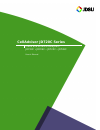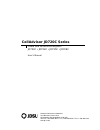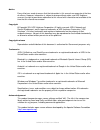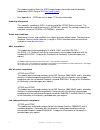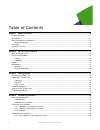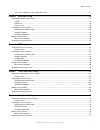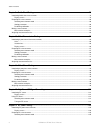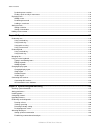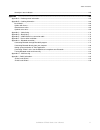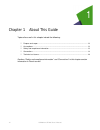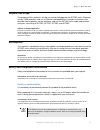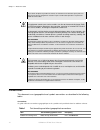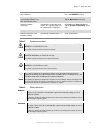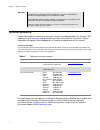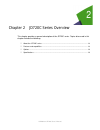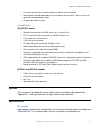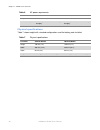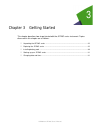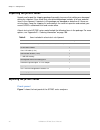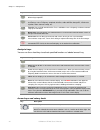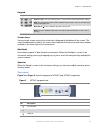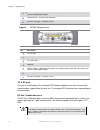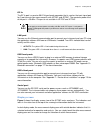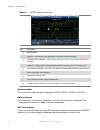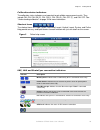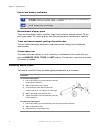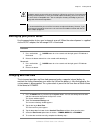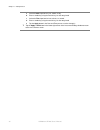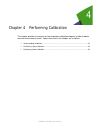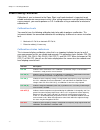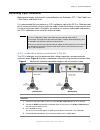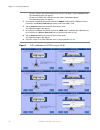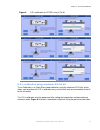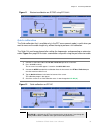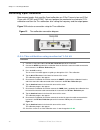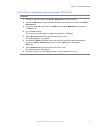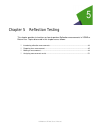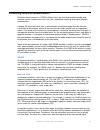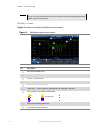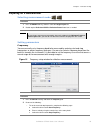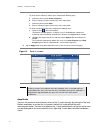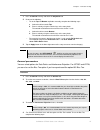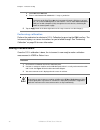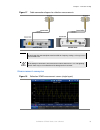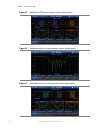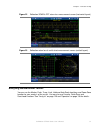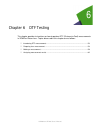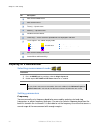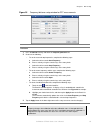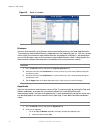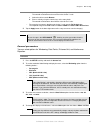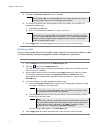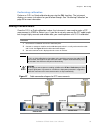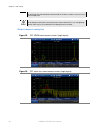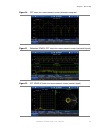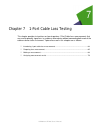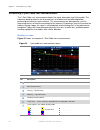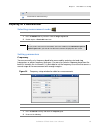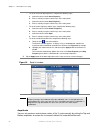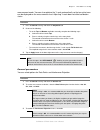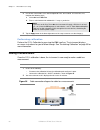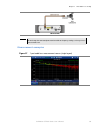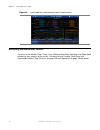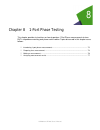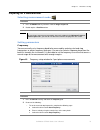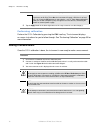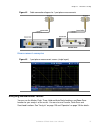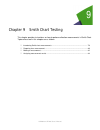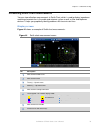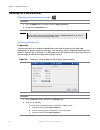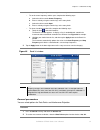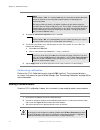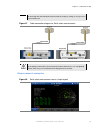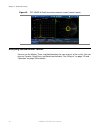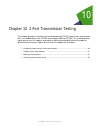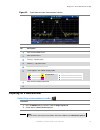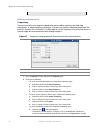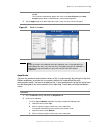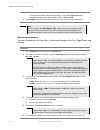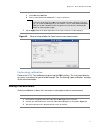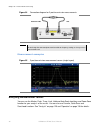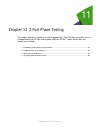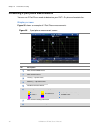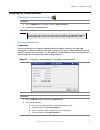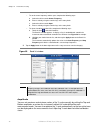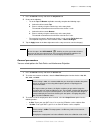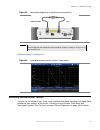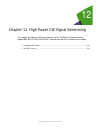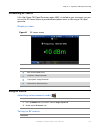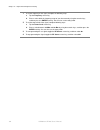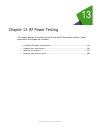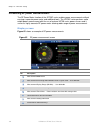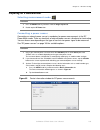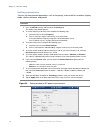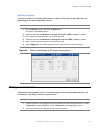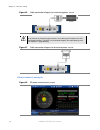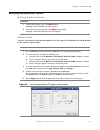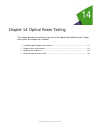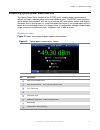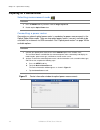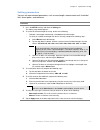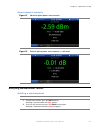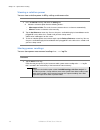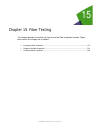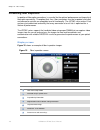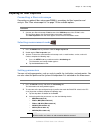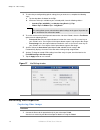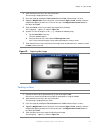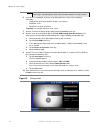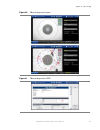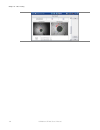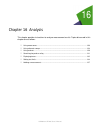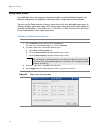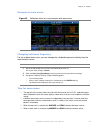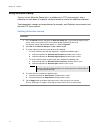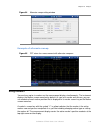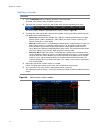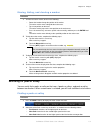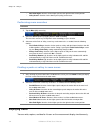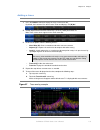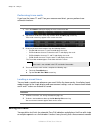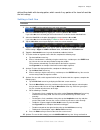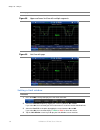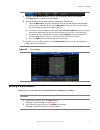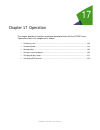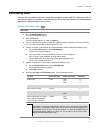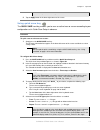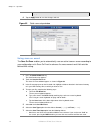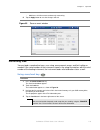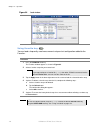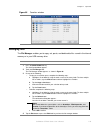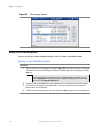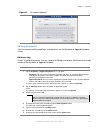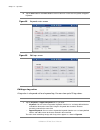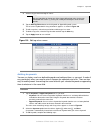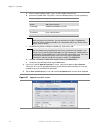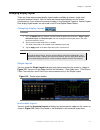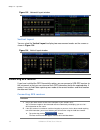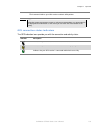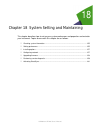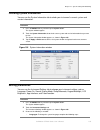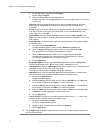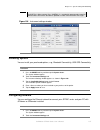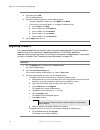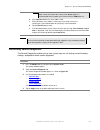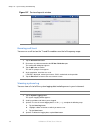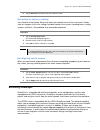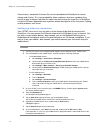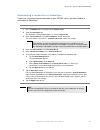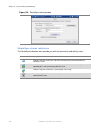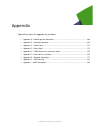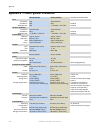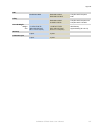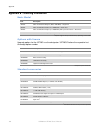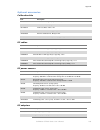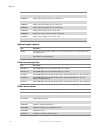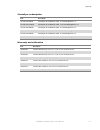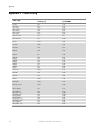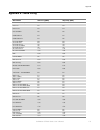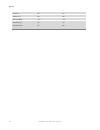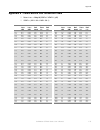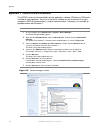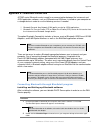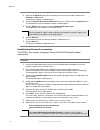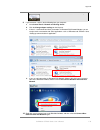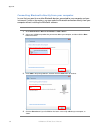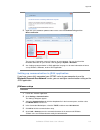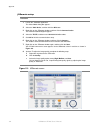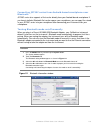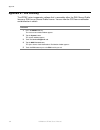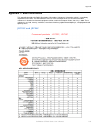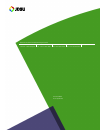JDS Uniphase CellAdvisor JD720C Series User Manual - Celladvisor Jd720C Series
Summary of CellAdvisor JD720C Series
Page 1
Celladvisor jd720c series cable and antenna analyzers jd723c jd724c jd725c jd726c user’s manual.
Page 2: Celladvisor Jd720C Series
Network and service enablement one milestone center court germantown, maryland 20876-7100 usa toll free 1-855-ask- jdsu • tel +1-240-404-2999 • fax +1-240-404-2195 www.Jdsu.Com celladvisor jd720c series cable and antenna analyzers jd723c jd724c jd725c jd726c user’s manual.
Page 3
Celladvisor jd720c user's manual 3 notice every effort was made to ensure that the information in this manual was accurate at the time of release. However, information is subject to change without notice, and jds uniphase reserves the right to provide an addendum to this manual with information not ...
Page 4
4 celladvisor jd720c user's manual this product used free library for jpeg image compression written and distributed by independent jpeg group or ijg ( http://www.Ijg.Org/ ). See “appendix h – oss licensing” on page 177 for more information. Ordering information this manual is a product of jdsu, iss...
Page 5
Celladvisor jd720c series user ’s manual 5 weee and battery directive compliance jdsu has established processes in compliance with the waste electrical and electronic equipment (weee) directive, 2002/96/ec, and the battery directive, 2006/66/ec. This product, and the batteries used to power the prod...
Page 6
6 celladvisor jd720c user's manual table of contents chapter 1 about this guide ............................................................................................................................... 12 purpose and scope ..........................................................................
Page 7
Table of contents celladvisor jd720c series user ’s manual 7 o-s-l-thru calibration using electronic ez-cal kit ....................................................................................................... 41 chapter 5 reflection testing .......................................................
Page 8
Table of contents 8 celladvisor jd720c user's manual chapter 9 smith chart testing ........................................................................................................................... 78 introducing smith chart measurements ........................................................
Page 9
Table of contents celladvisor jd720c series user ’s manual 9 connecting a power sensor ....................................................................................................................................... 105 setting parameters .........................................................
Page 10
Table of contents 10 celladvisor jd720c user's manual performing more searches ......................................................................................................................................... 132 finding a peak or valley in zoom zones ...........................................
Page 11
Table of contents celladvisor jd720c series user ’s manual 11 stratasync status indicators....................................................................................................................................... 164 appendix ................................................................
Page 12
1 12 celladvisor jd720c user's manual chapter 1 about this guide topics discussed in this chapter include the following: purpose and scope .............................................................................................................. 13 assumptions ......................................
Page 13
Chapter 1 about this guide celladvisor jd720c series user ’s manual 13 purpose and scope the purpose of this manual is to help you successfully operate the jd720c series (firmware version 1.050 and after) and use its features and capabilities. It includes instructions that describe how to operate, s...
Page 14
Chapter 1 about this guide 14 celladvisor jd720c user's manual avertissement ne pas tenter de réparer ce produit vous-même, car l'ouverture ou le retrait des capots peut vous exposer à des tensions dangereuses et autres risques. Confiez toute réparation à un personnel qualifié de service jdsu. Cauti...
Page 15
Chapter 1 about this guide celladvisor jd720c series user ’s manual 15 the user presses on a physical device press the mode hard key. Press the marker hard key. Screen keys, toggle keys, or screen buttons that the user taps on the touch-screen bold, default font tap the limit line screen key. Tap th...
Page 16
Chapter 1 about this guide 16 celladvisor jd720c user's manual caution indicates a potentially hazardous situation that, if not avoided, could result in minor or moderate injury and/or damage to equipment. It may be associated with a general hazard, high voltage, or risk of explosion symbol. When ap...
Page 17
2 celladvisor jd720c user's manual chapter 2 jd720c series overview this chapter provides a general description of the jd720c series. Topics discussed in this chapter include the following: about the jd720c series .........................................................................................
Page 18
Chapter 2 jd720c series overview 18 celladvisor jd720c user's manual about the jd720c series the majority of problems in mobile networks occur at the base station infrastructure that is consisted of the antenna system, cables, and connectors. It is essential to have the optimal instrument for proper...
Page 19
Chapter 2 jd720c series overview celladvisor jd720c series user ’s manual 19 full remote control of the instrument through a software client jdremote rechargeable and field replaceable lithium ion battery with more than 7 hours or 5 hours of operation time depending on model rf power protection of o...
Page 20
Chapter 2 jd720c series overview 20 celladvisor jd720c user's manual table 6 ac power requirements item jd723c/724c jd725c/726c ac power 100 to 240 v ac, 50-60 hz 100 to 240 v ac, 50-60 hz power consumption 12 w in operation; 34.5 w with battery charging 15 w in operation; 37.5 w with battery chargi...
Page 21
3 celladvisor jd720c user's manual chapter 3 getting started this chapter describes how to get started with the jd720c series instrument. Topics discussed in this chapter are as follows: unpacking the jd720c series ........................................................................................
Page 22
Chapter 3 getting started 22 celladvisor jd720c user's manual unpacking the jd720c series unpack and inspect the shipping package thoroughly to ensure that nothing was damaged during the shipment. Also, check that your delivered package includes all of your ordered items in the shipment. If contents...
Page 23
Chapter 3 getting started celladvisor jd720c series user ’s manual 23 figure 1 jd720c front panel view jd724c jd725c no. Description power button and leds operation hard keys – mode, setup, favorite, quick save, save/load, and cal analysis hard keys – marker, peak, trace, limit, hold, and auto scale...
Page 24
Chapter 3 getting started 24 celladvisor jd720c user's manual key description mode: you can bring up the measurement mode screen with all the measurement icons in three different layout options. Setup: you can bring up the measurement setup screen, where you can configure parameters and settings suc...
Page 25
Chapter 3 getting started celladvisor jd720c series user ’s manual 25 keypad key description numeric keys: you can manually enter a value for measurement parameter settings. Esc: you can stop an active function, go back to the previous menu, or exit data entry without changing value. Backspace (): ...
Page 26
Chapter 3 getting started 26 celladvisor jd720c user's manual usb host ports – usb memory, rf power sensor, optical power meter, fiber microscope, gps receiver, and bluetooth adapter usb client port – jdviewer and jdremote rs-232c serial port – rf power sensors figure 3 jd725c top panel view no. Des...
Page 27
Chapter 3 getting started celladvisor jd720c series user ’s manual 27 rf in the rf in port is a precise 50 Ω n-type female connector that is used as the input signal port for 2 port transmission measurements with jd725c and jd726c. The maximum power level of the port is +25 dbm. This port is not ava...
Page 28
Chapter 3 getting started 28 celladvisor jd720c user's manual figure 4 jd720c display screen view no. Description model number shortcut – date and time; gps information if usb gps receiver connected calibration status indicators – cal on , cal on (e) , cal on (i) , cal on (q) , cal off (t) , cal off...
Page 29
Chapter 3 getting started celladvisor jd720c series user ’s manual 29 calibration status indicators the calibration status indicators are important to get reliable measurement results. They include cal on, cal on (e), cal on (i), cal on (q), cal off (t), and cal off. See “understanding calibration” ...
Page 30
Chapter 3 getting started 30 celladvisor jd720c user's manual power and battery indicators indicator description dc supply: indicates that external power is supplied to the instrument. The installed battery is charged when the external power supply is connected. Battery: indicates that the instrumen...
Page 31
Chapter 3 getting started celladvisor jd720c series user ’s manual 31 caution the battery pack that came with your instrument is lithium ion and it may, if not connected correctly, lead to explosion. In case you need to replace the battery, you must use one of the same kinds or compatible ones. You ...
Page 32
Chapter 3 getting started 32 celladvisor jd720c user's manual a select the date input box for year, month, or day. B enter a number by using the numeric keys or the rotary knob. C select the time input box for hour, minute, or second. D enter a number by using the numeric keys or the rotary knob. E ...
Page 33
4 celladvisor jd720c user's manual chapter 4 performing calibration this chapter provides instructions on how to perform calibration properly in order to obtain accurate measurement results. Topics discussed in this chapter are as follows: understanding calibration .....................................
Page 34
Chapter 4 performing calibration 34 celladvisor jd720c user's manual understanding calibration calibration of your instrument to the open, short, and load standards is important to get reliable and accurate measurement results. After setting frequencies and right before making a measurement, you nee...
Page 35
Chapter 4 performing calibration celladvisor jd720c series user ’s manual 35 performing 1-port calibration measurement modes that need the 1-port calibration are reflection, dtf, 1 port cable loss, 1 port phase, and smith chart. It is recommended that you perform an o-s-l calibration right at the rf...
Page 36
Chapter 4 performing calibration 36 celladvisor jd720c user's manual – jd723c, jd724c, and jd726c without 2-por transmission option: tap the continue button. The calibration progress bar appears. – jd725c and jd726c with 2-port transmission option: tap the o-s-l button. The calibration progress bar ...
Page 37
Chapter 4 performing calibration celladvisor jd720c series user ’s manual 37 figure 8 o-s-l calibration on jd725c using y-cal kit o-s-l calibration using electronic ez-cal kit the e-calibration is an open-short-load calibration using the electronic ez-cal kit, which allows you to perform the o-s-l c...
Page 38
Chapter 4 performing calibration 38 celladvisor jd720c user's manual figure 9 e-calibration connection diagram with an extension cable jd723c/724c jd725c/726c procedure 1 connect an extension cable, if necessary, to the rf out / reflection port of the instrument. 2 connect the ez-cal to the instrume...
Page 39
Chapter 4 performing calibration celladvisor jd720c series user ’s manual 39 figure 11 electronic calibration on jd725c using ez-cal kit quick calibration the quick calibration that is available only in the dtf measurement mode is useful when you want to measure the cable length only, without having...
Page 40
Chapter 4 performing calibration 40 celladvisor jd720c user's manual performing 2-port calibration measurement modes that need the 2-port calibration are 2 port transmission and 2 port phase with jd725c and jd726c. You must perform the mechanical or electronic o-s-l calibration and then the thru cal...
Page 41
Chapter 4 performing calibration celladvisor jd720c series user ’s manual 41 o-s-l-thru calibration using electronic ez-cal kit procedure 1 connect an extension cable, to the rf out / reflection port of the instrument. 2 connect the ez-cal to the end of the extension cable connected to the instrumen...
Page 42
5 celladvisor jd720c user's manual chapter 5 reflection testing this chapter provides instructions on how to perform reflection measurements in vswr or return loss. Topics discussed in this chapter are as follows: introducing reflection measurements .....................................................
Page 43
Chapter 5 reflection testing celladvisor jd720c series user ’s manual 43 introducing reflection measurements reflection measurements in vswr or return loss are used to characterize cable and antenna system in order to ensure a cell site's impedance matching and signal reflection characteristics. A p...
Page 44
Chapter 5 reflection testing 44 celladvisor jd720c user's manual note you can also view reflection measurements in smith chart to help you graphically identify problems with transmission lines. Display screen figure 14 shows an example of reflection measurement. Figure 14 reflection measurement scre...
Page 45
Chapter 5 reflection testing celladvisor jd720c series user ’s manual 45 preparing for a measurement selecting measurement mode procedure 1 press the mode hard key, and then select the single layout tab. 2 double-tap the reflection vswr or reflection return loss icon as needed. Note you can choose t...
Page 46
Chapter 5 reflection testing 46 celladvisor jd720c user's manual d enter a value by using the numeric keys or the rotary knob. – to set the center frequency and the span, complete the following steps: a select the cell next to the center frequency. B enter a value by using the numeric keys or the ro...
Page 47
Chapter 5 reflection testing celladvisor jd720c series user ’s manual 47 procedure 1 press the setup hard key and touch the amplitude tab. 2 do one of the following: – to set the top and bottom amplitudes manually, complete the following steps: a select the cell next to the top. B enter a value by u...
Page 48
Chapter 5 reflection testing 48 celladvisor jd720c user's manual a select on for the bias tee. B enter a value between 12 and 32 with 1 v step, as you desire. Note if you have set this bias tee to on, the instrument will supply a dc bias of set level (12 – 32 v) from the rf in port to an active devi...
Page 49
Chapter 5 reflection testing celladvisor jd720c series user ’s manual 49 figure 17 cable connection diagram for reflection measurements jd723c/724c jd725c/726c note do not change the connected port extension cable or frequency settings, or it may cause a measurement error. Warning do not attempt to ...
Page 50
Chapter 5 reflection testing 50 celladvisor jd720c user's manual figure 19 reflection vswr measurement screen (zoom zones) figure 20 reflection return loss measurement screen (single layout) figure 21 reflection return loss measurement screen (zoom zones).
Page 51
Chapter 5 reflection testing celladvisor jd720c series user ’s manual 51 figure 22 reflection vswr & dtf return loss measurement screen (horizontal layout) figure 23 reflection return loss & smith chart measurement screen (vertical layout) analyzing measurement results you can use the marker, peak, ...
Page 52
6 celladvisor jd720c user's manual chapter 6 dtf testing this chapter provides instructions on how to perform dtf (distance to fault) measurements in vswr or return loss. Topics discussed in this chapter are as follows: introducing dtf measurements ......................................................
Page 53
Chapter 6 dtf testing celladvisor jd720c series user ’s manual 53 introducing dtf measurements while vswr is an indicator to express the efficiency of the cell site's energy transmission, dtf is a measurement to identify the fault locations in the antenna line system. Most of the antenna line system...
Page 54
Chapter 6 dtf testing 54 celladvisor jd720c user's manual no. Description measurement mode name measurement chart trace(s) – up to 4 traces marker(s) – up to 6 markers readout for active marker limit line(s) – traces out of the specified limits are displayed in red color trace legend – for "indoor" ...
Page 55
Chapter 6 dtf testing celladvisor jd720c series user ’s manual 55 figure 25 frequency/distance setup window for dtf measurements procedure 1 press the setup hard key and touch the frequency/distance tab. 2 do one of the following: – to set the start and stop frequencies, complete the following steps...
Page 56
Chapter 6 dtf testing 56 celladvisor jd720c user's manual figure 26 band list window distance you can also manually set a distance to be measured by entering start and stop distances. The maximum measurable distance is dependent on the frequency you set. You can set any values within the maximum mea...
Page 57
Chapter 6 dtf testing celladvisor jd720c series user ’s manual 57 b enter a value by using the numeric keys or the rotary knob. The entered value becomes the maximum value for the y-scale. C select the cell next to the bottom. D enter a value by using the numeric keys or the rotary knob. The entered...
Page 58
Chapter 6 dtf testing 58 celladvisor jd720c user's manual 5 to enable the interference rejection feature, select on. Note default setting is off. It is recommended to use this feature only when you suspect interfering signals in the area as it slows down measurement. 6 for jd725c and jd726c users wi...
Page 59
Chapter 6 dtf testing celladvisor jd720c series user ’s manual 59 performing calibration perform an o-s-l or quick calibration by pressing the cal hard key. The instrument displays on-screen instructions for you to follow through. See “performing calibration” on page 33 for more information. Making ...
Page 60
Chapter 6 dtf testing 60 celladvisor jd720c user's manual note do not change the connected port extension cable or frequency settings, or it may cause a measurement error. Warning do not attempt to connect the instrument to the antenna when there is a risk of lightning. Electric shock may cause malf...
Page 61
Chapter 6 dtf testing celladvisor jd720c series user ’s manual 61 figure 30 dtf return loss measurement screen (alternate sweep on) figure 31 reflection vswr & dtf return loss measurement screen (horizontal layout) figure 32 dtf vswr & smith chart measurement screen (vertical layout).
Page 62
Chapter 6 dtf testing 62 celladvisor jd720c user's manual analyzing measurement results you can use the marker, peak, trace, limit, hold and auto scale hard keys and alternate sweep function for your analysis of the results. You can also use favorite, quick save and save/load functions. See "analysi...
Page 63
7 celladvisor jd720c user's manual chapter 7 1-port cable loss testing this chapter provides instructions on how to perform 1 port cable loss measurements that are used to quantify signal loss in a cable or other device without connecting both ends of the cable or device to the instrument. Topics di...
Page 64
Chapter 7 1-port cable loss testing 64 celladvisor jd720c user's manual introducing 1-port cable loss measurements the 1 port cable loss measurement checks the signal attenuation level of the cable. The frequency band to measure the characteristics of a cable must be calibrated before performing the...
Page 65
Chapter 7 1-port cable loss testing celladvisor jd720c series user ’s manual 65 measurement setting information screen menu and screen keys preparing for a measurement selecting measurement mode procedure 1 press the mode hard key and then select the single layout tab. 2 double-tap the 1 port cable ...
Page 66
Chapter 7 1-port cable loss testing 66 celladvisor jd720c user's manual – to set the start and stop frequencies, complete the following steps: a select the cell next to the start frequency. B enter a value by using the numeric keys or the rotary knob. C select the cell next to the stop frequency. D ...
Page 67
Chapter 7 1-port cable loss testing celladvisor jd720c series user ’s manual 67 measurement mode. You can also optimize the y-scale automatically so that an entire trace can be displayed on the measurement chart. Adjusting y-scale does not affect calibration status. Procedure 1 press the setup hard ...
Page 68
Chapter 7 1-port cable loss testing 68 celladvisor jd720c user's manual 4 for jd725c and jd726c users with the option 001 bias tee installed. To use the bias tee, complete the following steps: a select on for the bias tee. B enter a value between 12 and 32 with 1 v step, as you desire. Note if you h...
Page 69
Chapter 7 1-port cable loss testing celladvisor jd720c series user ’s manual 69 jd725c/726c note do not change the connected port extension cable or frequency settings, or it may cause a measurement error. Measurement examples figure 37 1 port cable loss measurement screen (single layout).
Page 70
Chapter 7 1-port cable loss testing 70 celladvisor jd720c user's manual figure 38 1 port cable loss measurement screen (zoom zones) analyzing measurement results you can use the marker, peak, trace, limit, hold and auto scale hard keys and zoom zone function for your analysis of the results. You can...
Page 71
8 celladvisor jd720c user's manual chapter 8 1-port phase testing this chapter provides instructions on how to perform 1 port phase measurements to tune dut’s impedance matching and phase match cables. Topics discussed in this chapter are as follows: introducing 1-port phase measurements ..............
Page 72
Chapter 8 1-port phase testing 72 celladvisor jd720c user's manual introducing 1-port phase measurements you can use 1 port phase mode to measure s 11 phase when you want to tune antennas and phase match cables. Display screen figure 39 shows an example of 1 port phase measurements. Figure 39 1 port...
Page 73
Chapter 8 1-port phase testing celladvisor jd720c series user ’s manual 73 preparing for a measurement selecting measurement mode procedure 1 press the mode hard key and then select the single layout tab. 2 double-tap the 1 port phase icon. Note you can choose two measurement modes from each window ...
Page 74
Chapter 8 1-port phase testing 74 celladvisor jd720c user's manual d enter a value by using the numeric keys or the rotary knob. – to set the center frequency and the span, complete the following steps: a select the cell next to the center frequency. B enter a value by using the numeric keys or the ...
Page 75
Chapter 8 1-port phase testing celladvisor jd720c series user ’s manual 75 procedure 1 press the setup hard key and touch the amplitude tab. 2 do one of the following: – to set the top and bottom amplitudes manually, complete the following steps: a select the cell next to the top. B enter a value by...
Page 76
Chapter 8 1-port phase testing 76 celladvisor jd720c user's manual b enter a value between 12 and 32 with 1 v step, as you desire. Note if you have set this bias tee to on, the instrument will supply a dc bias of set level (12 – 32 v) from the rf in port to an active device, such as tower mounted am...
Page 77
Chapter 8 1-port phase testing celladvisor jd720c series user ’s manual 77 figure 42 cable connection diagram for 1 port phase measurements jd723c/724c jd725c/726c measurement examples figure 43 1 port phase measurement screen (single layout) analyzing measurement results you can use the marker, pea...
Page 78
9 celladvisor jd720c user's manual chapter 9 smith chart testing this chapter provides instructions on how to perform reflection measurements in smith chart. Topics discussed in this chapter are as follows: introducing smith chart measurements ...........................................................
Page 79
Chapter 9 smith chart testing celladvisor jd720c series user ’s manual 79 introducing smith chart measurements you can view reflection measurements in smith chart, which is used to display impedance matching characteristics in the cable and antenna system as well as filter and duplexers devices. It ...
Page 80
Chapter 9 smith chart testing 80 celladvisor jd720c user's manual preparing for a measurement selecting measurement mode procedure 1 press the mode hard key and then select the single layout tab. 2 double-tap the smith chart icon. Note you can choose two measurement modes from the vertical layout ta...
Page 81
Chapter 9 smith chart testing celladvisor jd720c series user ’s manual 81 d enter a value by using the numeric keys or the rotary knob. – to set the center frequency and the span, complete the following steps: a select the cell next to the center frequency. B enter a value by using the numeric keys ...
Page 82
Chapter 9 smith chart testing 82 celladvisor jd720c user's manual 501, 1001, and 2001. Note default setting is 1001. It is recommended that you select high resolution data points only for an instance of measuring wide frequency bands or requiring precise measurement data. The larger number you choos...
Page 83
Chapter 9 smith chart testing celladvisor jd720c series user ’s manual 83 note do not change the connected port extension cable or frequency settings, or it may cause a measurement error. Figure 47 cable connection diagram for smith chart measurements jd723c/724c jd725c/726c warning do not attempt t...
Page 84
Chapter 9 smith chart testing 84 celladvisor jd720c user's manual figure 49 dtf vswr & smith chart measurement screen (vertical layout) analyzing measurement results you can use the marker, trace, and hold hard keys for your analysis of the results. You can also use favorite, quick save, and save/lo...
Page 85
10 celladvisor jd720c user's manual chapter 10 2-port transmission testing this chapter provides instructions on how to perform the 2-port transmission measurement that is a standard feature for jd725c and an option (002) for jd726c. It is used to quantify signal gain or loss in a cable or other dev...
Page 86
Chapter 10 2-port transmission testing 86 celladvisor jd720c user's manual introducing 2-port transmission measurements the 2 port transmission measures the level of the signal attenuation of passive rf elements such as cables and filters, or the level of gains of active rf elements such as amplifie...
Page 87
Chapter 10 2-port transmission testing celladvisor jd720c series user ’s manual 87 figure 50 2 port transmission measurement screen no. Description measurement mode name measurement chart trace(s) – up to 4 traces marker(s) – up to 6 markers readout for active marker trace legend – for "indoor" disp...
Page 88
Chapter 10 2-port transmission testing 88 celladvisor jd720c user's manual vertical layout tab if you want to view dual measurements displayed on one screen. Setting parameters frequency you can manually set a frequency band to be measured by entering start and stop frequencies, or center frequency ...
Page 89
Chapter 10 2-port transmission testing celladvisor jd720c series user ’s manual 89 b highlight your choice from the list, and then tap the apply button on the band list window. The instrument automatically updates the values in the start frequency and stop frequency cells with the selected band's st...
Page 90
Chapter 10 2-port transmission testing 90 celladvisor jd720c user's manual the entered value becomes the minimum value for the y-scale. – to restore the instrument ’s default range for the y-scale, tap the full scale button. The amplitude range for this measurement mode is -100 to 100 db. 3 tap the ...
Page 91
Chapter 10 2-port transmission testing celladvisor jd720c series user ’s manual 91 complete the following steps: a select on for the bias tee. B enter a value between 12 and 32 with 1 v step, as you desire. Note if you have set this bias tee to on, the instrument will supply a dc bias of set level (...
Page 92
Chapter 10 2-port transmission testing 92 celladvisor jd720c user's manual figure 54 connection diagram for 2-port transmission measurements jd725c/726c note do not change the connected port extension cable or frequency settings, or it may cause a measurement error. Measurement examples figure 55 2 ...
Page 93
11 celladvisor jd720c user's manual chapter 11 2-port phase testing this chapter provides instructions on how to perform the 2 port phase measurement that is a standard feature for jd725c and an option (002) for jd726c. Topics discussed in this chapter are as follows: introducing 2-port phase measur...
Page 94
Chapter 11 2-port phase testing 94 celladvisor jd720c user's manual introducing 2-port phase measurements you can use 2 port phase mode to determine your dut ’s s 21 phase characteristics. Display screen figure 56 shows an example of 2 port phase measurements. Figure 56 2 port phase measurement scre...
Page 95
Chapter 11 2-port phase testing celladvisor jd720c series user ’s manual 95 preparing for a measurement selecting measurement mode procedure 1 press the mode hard key and then select the single layout tab. 2 double-tap the 2 port phase icon. Note you can choose two measurement modes from each window...
Page 96
Chapter 11 2-port phase testing 96 celladvisor jd720c user's manual d enter a value by using the numeric keys or the rotary knob. – to set the center frequency and the span, complete the following steps: a select the cell next to the center frequency. B enter a value by using the numeric keys or the...
Page 97
Chapter 11 2-port phase testing celladvisor jd720c series user ’s manual 97 procedure 1 press the setup hard key and touch the amplitude tab. 2 do one of the following: – to set the top and bottom amplitudes manually, complete the following steps: a select the cell next to the top. B enter a value b...
Page 98
Chapter 11 2-port phase testing 98 celladvisor jd720c user's manual requires you to perform a new calibration. 4 to set the number of measurements to be averaged, complete the following steps: a select the input box next to the average. B enter a value between one and five. 5 to enable the interfere...
Page 99
Chapter 11 2-port phase testing celladvisor jd720c series user ’s manual 99 figure 59 connection diagram for 2-port phase measurements jd725c/726c note do not change the connected port extension cable or frequency settings, or it may cause a measurement error. Measurement examples figure 60 2 port p...
Page 100
12 celladvisor jd720c user's manual chapter 12 high power cw signal generating this chapter provides instructions on how to use the cw signal generator function (option 005) with jd275c and jd726c. Topics discussed in this chapter are as follows: introducing rf source ..................................
Page 101
Chapter 12 high power cw signal generating celladvisor jd720c series user ’s manual 101 introducing rf source if the high power cw signal generator option (005) is installed on your instrument, you can turn on the rf source feature to provide different power levels as like using a cw signal generato...
Page 102
Chapter 12 high power cw signal generating 102 celladvisor jd720c user's manual 1 to set the frequency of the signal, complete the following steps: a tap the frequency screen key. B enter a value within the frequency range of your instrument by using the numeric keys, and then press the enter hard k...
Page 103
13 celladvisor jd720c user's manual chapter 13 rf power testing this chapter provides instructions on how to use the rf power meter function. Topics discussed in this chapter are as follows: introducing rf power measurements ..............................................................................
Page 104
Chapter 13 rf power testing 104 celladvisor jd720c user's manual introducing rf power measurements the rf power meter function of the jd720c series enables power measurements without carrying a separate power meter and additional tools. The jd720c series performs radio output power measurement with ...
Page 105
Chapter 13 rf power testing celladvisor jd720c series user ’s manual 105 preparing for a measurement selecting measurement mode procedure 1 press the mode hard key and then select the single layout tab. 2 double-tap the rf power icon. Connecting a power sensor connecting an external power sensor is ...
Page 106
Chapter 13 rf power testing 106 celladvisor jd720c user's manual setting parameters you can set measurement parameters such as frequency, external offset, resolution, display mode, relative reference, and period. Procedure 1 press the setup hard key and then touch the setting tab. The setting setup ...
Page 107
Chapter 13 rf power testing celladvisor jd720c series user ’s manual 107 setting display you can manually set minimum and maximum values of the measurement plot that vary depending on the connected power sensor. Procedure 1 press the setup hard key and touch the display tab. The display setup window...
Page 108
Chapter 13 rf power testing 108 celladvisor jd720c user's manual figure 66 cable connection diagram for terminating power sensor caution do not connect the terminating type of power sensor directly to the output of the hpa (high power amplifier). The power sensor will be damaged if the output power ...
Page 109
Chapter 13 rf power testing celladvisor jd720c series user ’s manual 109 analyzing measurement results holding a measurement procedure 1 to hold a measurement, press the hold hard key. Sweeping is paused and the text “ hold ” appears. 2 to resume the measurement, press the hold hard key again. Sweep...
Page 110
14 celladvisor jd720c user's manual chapter 14 optical power testing this chapter provides instructions on how to use the optical power meter function. Topics discussed in this chapter are as follows: introducing optical power measurements ...............................................................
Page 111
Chapter 14 optical power testing celladvisor jd720c series user ’s manual 111 introducing optical power measurements the optical power meter function of the jd720c series enables power measurements without carrying a separate power meter and additional tools. The jd720c series performs optical power...
Page 112
Chapter 14 optical power testing 112 celladvisor jd720c user's manual preparing for a measurement selecting measurement mode procedure 1 press the mode hard key and then select the single layout tab. 2 double-tap the optical power icon. Connecting a power meter connecting an external optical power m...
Page 113
Chapter 14 optical power testing celladvisor jd720c series user ’s manual 113 setting parameters you can set measurement parameters such as wavelength, measurement unit, threshold limit, alarm option, and reference. Procedure 1 press the setup hard key and touch the setting tab. The setting setup wi...
Page 114
Chapter 14 optical power testing 114 celladvisor jd720c user's manual figure 72 setting window for optical power measurements making a measurement once the connected power meter is initialized and you have configured parameters, the instrument is now ready to make a measurement. Procedure 1 connect ...
Page 115
Chapter 14 optical power testing celladvisor jd720c series user ’s manual 115 measurement example figure 74 absolute optical power measurement figure 75 relative optical power measurement vs. Reference analyzing measurement results holding a measurement procedure 1 to hold a measurement, press the h...
Page 116
Chapter 14 optical power testing 116 celladvisor jd720c user's manual viewing a relative power you can view a relative power in db by setting a reference value. Procedure 1 press the setup hard key and touch the setting tab. A. Select the reference option from the following choices: – measurement va...
Page 117
15 celladvisor jd720c user's manual chapter 15 fiber testing this chapter provides instructions on how to use the fiber inspection function. Topics discussed in this chapter are as follows: introducing fiber inspection ....................................................................................
Page 118
Chapter 15 fiber testing 118 celladvisor jd720c user's manual introducing fiber inspection inspection of fiber optic connections is essential for the optimal performance and longevity of fiber optic connectivity. Throughout their lives, fiber connectors must be inspected, analyzed, and cleaned to ma...
Page 119
Chapter 15 fiber testing celladvisor jd720c series user ’s manual 119 preparing for fiber inspection connecting a fiber microscope connecting an optional fiber microscope p5000i is mandatory for fiber inspection and analysis. See “fiber microscope kits” on page 170 for available options. Procedure 1...
Page 120
Chapter 15 fiber testing 120 celladvisor jd720c user's manual 3 to select the pre-configured tip (optical settings) that you want to use, complete the following steps: a tap the drop-down list button for the tip. B select one of the tips available to your selected profile, from the following choices...
Page 121
Chapter 15 fiber testing celladvisor jd720c series user ’s manual 121 2 touch the live screen key in the screen menu bar. The live image is displayed on the screen. 3 focus the image by rotating the focus control on the p5000i until the image is in focus. 4 toggle the magnification screen key on the...
Page 122
Chapter 15 fiber testing 122 celladvisor jd720c user's manual note if the image is not properly focused in step 3, you will encounter an analysis failure. 6 once the test is completed, check the result displayed on the screen with the following information: – image overlay of the zone locations, def...
Page 123
Chapter 15 fiber testing celladvisor jd720c series user ’s manual 123 figure 80 fiber testing result screen figure 81 fiber testing result in pdf.
Page 124
Chapter 15 fiber testing 124 celladvisor jd720c user's manual.
Page 125
16 celladvisor jd720c user's manual chapter 16 analysis this chapter provides instructions to analyze measurement results. Topics discussed in this chapter are as follows: using zoom zones.............................................................................................................. 1...
Page 126
Chapter 16 analysis 126 celladvisor jd720c user's manual using zoom zones user-definable zones on frequency sub-bands enable visual identification of uplink and downlink frequencies for compliance verification with a single measurement window. You can use the zoom function to have a closer look at t...
Page 127
Chapter 16 analysis celladvisor jd720c series user ’s manual 127 example of zoom zones figure 83 reflection return loss measurement with zoom zones changing sub-band frequency for the enabled zoom zones, you can change the sub-band frequencies directly from the measurement screen. Procedure 1 tap on...
Page 128
Chapter 16 analysis 128 celladvisor jd720c user's manual using alternate sweep you can use the alternate sweep that is available only in dtf measurements after a calibration to scale down of a specific sub-band without a need of an additional calibration. Two independent sweeps can be performed, for...
Page 129
Chapter 16 analysis celladvisor jd720c series user ’s manual 129 figure 84 alternate sweep setting window example of alternate sweep figure 85 dtf return loss measurement with alternate sweep on using markers you can have up to six markers on the measurement display simultaneously. The instrument di...
Page 130
Chapter 16 analysis 130 celladvisor jd720c user's manual setting a marker procedure 1 press the marker hard key to display the marker screen menu bar. By default, the instrument shows the marker screen bar. 2 tap one of the six marker screen keys (m1 to m6), which you like to position on the trace. ...
Page 131
Chapter 16 analysis celladvisor jd720c series user ’s manual 131 moving, hiding, and clearing a marker procedure 1 to move the active marker, do one of the following: – rotate the knob to change the position of the marker. The active marker moves alongside the active trace. – tap a new position on t...
Page 132
Chapter 16 analysis 132 celladvisor jd720c user's manual – next peak right: searches for the highest peak to the right from the current position. – valley search: searches for the lowest peak (valley) on the trace. Performing more searches procedure 1 tap the more (1/2) screen key. 2 select the sear...
Page 133
Chapter 16 analysis celladvisor jd720c series user ’s manual 133 adding a trace procedure 1 press the trace hard key to display the trace screen menu bar. By default, the instrument sets the first trace t1 on and displays "t1 (w) on". 2 double-tap one of the four trace screen keys (t1 to t4), which ...
Page 134
Chapter 16 analysis 134 celladvisor jd720c user's manual performing trace math if you have the traces t1 and t2 on your measurement chart, you can perform trace arithmetic functions. Procedure 1 press the trace hard key to display the trace screen menu bar. 2 tap either t1 or t2 trace screen key and...
Page 135
Chapter 16 analysis celladvisor jd720c series user ’s manual 135 defined thresholds with alarming option, which sounds if any portion of the trace falls outside the limit settings. Setting a limit line procedure 1 press the limit hard key to display the limit screen menu bar. 2 select the limit alar...
Page 136
Chapter 16 analysis 136 celladvisor jd720c user's manual page 139 for more information. Figure 88 upper and lower limit line with multiple segments figure 89 limit line with gaps setting a limit window procedure 1 press the limit hard key to display the limit screen menu bar. 2 select the limit alar...
Page 137
Chapter 16 analysis celladvisor jd720c series user ’s manual 137 5 toggle the limit window on/off screen key and select on to enable the limit window. See figure 90 for an example of the limit window. 6 optional. To edit the limit window segments, complete the following steps: a touch the move point...
Page 138
17 celladvisor jd720c user's manual chapter 17 operation this chapter provides instructions to perform operational tasks with the jd720c series. Topics discussed in this chapter are as follows: performing save .............................................................................................
Page 139
Chapter 17 operation celladvisor jd720c series user ’s manual 139 performing save you can save an active trace, user setup, measurement screen, and limit setting as a file so that you can load it as needed. It also provides the save on event feature that automatically logs events falling outside of ...
Page 140
Chapter 17 operation 140 celladvisor jd720c user's manual if the screen is selected, the colors inversion appears and you can turn it on or off by selecting on or off. If the setup is selected, it saves a test configuration only, not including limit setting. You must select limit to save limit setti...
Page 141
Chapter 17 operation celladvisor jd720c series user ’s manual 141 internal memory. You cannot change the location. 3 tap the apply button in the lower-right corner of the screen. Using quick save key the quick save hard key enables you to save an active trace or screen according to your configuratio...
Page 142
Chapter 17 operation 142 celladvisor jd720c user's manual display with two enabled zoom zones. 6 tap the apply button to save the changes and exit. Figure 92 quick save setup window using save on event the save on even enables you to automatically save an active trace or screen according to your con...
Page 143
Chapter 17 operation celladvisor jd720c series user ’s manual 143 occurrs. – off: saves all failure events continuously re-occurring. 8 tap the apply button to save the changes and exit. Figure 93 save on event window performing load you can load a saved active trace, user setup, measurement screen,...
Page 144
Chapter 17 operation 144 celladvisor jd720c user's manual figure 94 load window using favorite key you can load a frequently used measurement setup or test configuration added to the favorites. Procedure 1 press the favorite hard key. The favorites window appears as shown in figure 95. 2 select a fa...
Page 145
Chapter 17 operation celladvisor jd720c series user ’s manual 145 figure 95 favorites window managing files the file manager enables you to copy, cut, paste, and delete data files saved in the internal memory or in your usb memory drive. Procedure 1 press the save/load hard key. The save/load window...
Page 146
Chapter 17 operation 146 celladvisor jd720c user's manual figure 96 file manager window using on-screen keyboard you can use the on-screen keyboard to type in text, file names, and folder names. Typing in and deleting letters procedure 1 tap keys on the on-screen keyboard as shown in figure 97. As y...
Page 147
Chapter 17 operation celladvisor jd720c series user ’s manual 147 figure 97 on-screen keyboard editing keywords you can create or edit keyword tags and tag values on the keywords or append keywords screen. Editing a tag a tag is a group of keywords. You can store up to 20 tags and display 10 of them...
Page 148
Chapter 17 operation 148 celladvisor jd720c user's manual 8 tap the save button or the close button to return to the main screen of the keywords or append keywords. Figure 98 keywords main screen figure 99 edit tags screen editing a tag value a tag value is a keyword set for a keyword tag. You can s...
Page 149
Chapter 17 operation celladvisor jd720c series user ’s manual 149 2 select a tag you want to change its values. Note you must not delete or change any of the factory-defined tag values for the tags marked with the asterisk (*) as they are used by the stratasync server for data transfer. 3 tap the ed...
Page 150
Chapter 17 operation 150 celladvisor jd720c user's manual a select a keyword tag box under to view available keywords for it. B select one keyword under , from the following choices for each keyword tag: keyword tag keyword tag values site-id* sitea, siteb, sitec sector* alpha, beta, gamma technolog...
Page 151
Chapter 17 operation celladvisor jd720c series user ’s manual 151 changing display layout there are three measurement display layout modes available to choose: single, dual horizontal and dual vertical. You can have two measurement displays on the screen simultaneously if you select measurement mode...
Page 152
Chapter 17 operation 152 celladvisor jd720c user's manual figure 103 horizontal layout window vertical layout you can select the vertical layout to display two measurement modes on the screen as shown in figure 104. Figure 104 vertical layout window connecting gps receiver if you have installed the ...
Page 153
Chapter 17 operation celladvisor jd720c series user ’s manual 153 b tap the gps cold start button. The instrument initializes your gps receiver and locks gps position. Note saving the current measurement screen or saving measurement data as a report captures the displayed gps information as well so ...
Page 154
18 celladvisor jd720c user's manual chapter 18 system setting and maintaining this chapter describes how to set up your system preferences and properties and maintain your instrument. Topics discussed in this chapter are as follows: checking system information ..........................................
Page 155
Chapter 18 system setting and maintaining celladvisor jd720c series user ’s manual 155 checking system information you can use the system information tab to check your instrument ’s current system and version information. Procedure 1 press the mode hard key and then tap the system button. The system...
Page 156
Chapter 18 system setting and maintaining 156 celladvisor jd720c user's manual a tap the drop-down list button for the language. Default setting is english. B select a language option from the drop-down list. Available languages may vary depending on the country or region where the instrument is pur...
Page 157
Chapter 18 system setting and maintaining celladvisor jd720c series user ’s manual 157 note the usb test & measurement class (usbtmc) is a standard for programmatic control of usb-based test instruments that defines protocols used to send and receive messages. Figure 106 instrument settings window i...
Page 158
Chapter 18 system setting and maintaining 158 celladvisor jd720c user's manual the instrument settings window appears as shown in figure 106. 3 tap the bar for the lan. The lan window appears. 4 select the ip addressing option, from the following choices: – to enable automatic ip addressing, select ...
Page 159
Chapter 18 system setting and maintaining celladvisor jd720c series user ’s manual 159 note older version of firmware does not have the server option. It is recommended that you update your firmware with the usb option first. B enter ftp2.Jdsu.Com in the server address field. C enter your proxy serv...
Page 160
Chapter 18 system setting and maintaining 160 celladvisor jd720c user's manual figure 107 service diagnostic window running self-test you can run a self-test on the tx and rx modules over the full frequency range. Procedure 1 tap the run self test button. 2 disconnect any cable connected to the rf o...
Page 161
Chapter 18 system setting and maintaining celladvisor jd720c series user ’s manual 161 5 tap the exit button to return to the measurement screen. Reverting to factory setting you should use the factory reset only when you need to return to the instrument's factory state as it purges all the user set...
Page 162
Chapter 18 system setting and maintaining 162 celladvisor jd720c user's manual once testing is completed, the trace files can be uploaded onto stratasync for secure storage and sharing. This sharing capability allows engineers who have a problem they cannot resolve to request help from an expert who...
Page 163
Chapter 18 system setting and maintaining celladvisor jd720c series user ’s manual 163 establishing a connection to stratasync if you have set up the internet connection in your jd720c series, you can establish a connection to stratasync. Procedure 1 press the mode hard key and then tap the system b...
Page 164
Chapter 18 system setting and maintaining 164 celladvisor jd720c user's manual figure 108 stratasync setting window stratasync status indicators the stratasync indication icons provide you with the connection and activity status. Indicator description indicates that your instrument is idle to be con...
Page 165
Celladvisor jd720c user's manual appendix topics discussed in this appendix are as follows: appendix a – product general information ........................................................................ 166 appendix b – ordering information ...........................................................
Page 166
Appendix 166 celladvisor jd720c user's manual appendix a – product general information jd723c/jd724c jd725c/jd726c supplemental information rf in connector:n/a type-n female impedance:n/a 50 Ω nominal damage level:n/a > +25 dbm, > ±50 v dc nominal rf out / reflection connector: type-n female type-n ...
Page 167
Appendix celladvisor jd720c series user ’s manual 167 emc en 61326-1:2006 en 61326-1:2013 en 61326-2-3:2013 complies with european emc safety en 61010-1:2010 ul 61010-1:2012 complies with european lvd complies with tuv nrtl size and weight weight: with battery size: 260 x 190 x 60 (mm) 260 x 190 x 6...
Page 168
Appendix 168 celladvisor jd720c user's manual appendix b – ordering information basic model item description jd723c cable and antenna analyzer (100 to 2700 mhz) – single port 1 jd724c cable and antenna analyzer (5 to 4000 mhz) – single port 1 jd725c cable and antenna analyzer (5 to 4000 mhz) with 2-...
Page 169
Appendix celladvisor jd720c series user ’s manual 169 optional accessories calibration kits item description jd78050509 y- calibration kit, type- n(m), dc to 6 ghz, 50 Ω jd78050510 y- calibration kit, din(m), dc to 6 ghz, 50 Ω gc72550511 50 Ω load, dc to 4 ghz, 1 w jd78050507 dual port calibration k...
Page 170
Appendix 170 celladvisor jd720c user's manual g700050573 adapter type- n(m) to sma(f) dc to 18 ghz, 50 Ω g700050574 adapter type- n(m) to bnc(f), dc to 4 ghz, 50 Ω g700050575 adapter type-n(f) to type- n(f), dc to 18 ghz 50 Ω g700050576 adapter type-n(m) to din(m), dc to 7.5 ghz, 50 Ω g700050577 ada...
Page 171
Appendix celladvisor jd720c series user ’s manual 171 stratasync subscription item description ss-ca-caa-am-01 stratasync for celladvisor caa - asset management-1 yr. Ss-ca-caa-tdm-01 stratasync for celladvisor caa - test data management-1 yr. Ss-ca-caa-am-02 stratasync for celladvisor caa - asset m...
Page 172
Appendix 172 celladvisor jd720c user's manual appendix c – cable listing cable type relative propagation velocity (v¦) nominal attenuation db/m @ 1000 mhz fsj1-50a 0.84 0.197 fsj250 0.83 0.134 fsj4-50b 0.81 0.119 hcc 12-50j 0.915 0.092 hcc 158-50j 0.95 0.023 hcc 300-50j 0.96 0.014 hcc 312-50j 0.96 0...
Page 173
Appendix celladvisor jd720c series user ’s manual 173 appendix d – band listing band name start freq (mhz) stop freq (mhz) bluetooth usa & europe 2,400 2,484 bluetooth japan 2,472 2,497 c450 p up 453 464 c450 p down 463 474 c450 p full 453 474 c450 sa up 465 470 c450 sa down 455 460 c450 sa full 455...
Page 174
Appendix 174 celladvisor jd720c user's manual phs 1,895 1,918 smr 800 up 806 821 smr 800 down 851 866 smr 800 full 806 866 smr 1500 up 1,453 1,465 smr 1500 down 1,501 1,513 smr 1500 full 1,453 1,513 tacs/etacs up 872 915 tacs/etacs down 917 960 tacs/etacs full 872 960 tetra 380 430
Page 175
Appendix celladvisor jd720c series user ’s manual 175 appendix e – vswr-return loss conversion table return loss = 20log10(vswr+1/vswr-1) (db) vswr = (10r.L./20+1/10r.L./20-1) vswr return loss (db) trans. Loss (db) volt. Refl coeff power trans (%) power refl (%) vswr return loss (db) trans. Loss (db...
Page 176
Appendix 176 celladvisor jd720c user's manual appendix f – device driver installation the jd720c series can be controlled from the application software jdviewer or jdremote installed on your computer. You must install driver software for the instrument on to your computer if usb client connection is...
Page 177
Appendix celladvisor jd720c series user ’s manual 177 appendix g – bluetooth connection jd720c series’ bluetooth mode is used for a communication between the instrument and jdsu application software, such as jdremote and jdviewer, installed on your computer or a storage device in order to use the fo...
Page 178
Appendix 178 celladvisor jd720c user's manual the bluesoleil program window appears. 3 right-click the my device icon (the orange ball) in the center of the window, and then click properties > services tab. The my device properties window appears. 4 select the bluetooth personal area network from th...
Page 179
Appendix celladvisor jd720c series user ’s manual 179 computer screen to indicate that the bluetooth connection is established successfully. 9 if you encounter a failure, do the following from your computer: a go to control panel > network and sharing center. B click the change adapter settings on t...
Page 180
Appendix 180 celladvisor jd720c user's manual connecting bluetooth directly from your computer in case that you want to use other bluetooth devices connected to your computer and your instrument is within a few meters, you can make the bluetooth connection directly from your computer without install...
Page 181
Appendix celladvisor jd720c series user ’s manual 181 5 right-click your celladvisor product under devices and select connect using and then direct connection. The message “connection successful” appears on your computer. You can also check the bluetooth connection on your jd720c series by going to ...
Page 182
Appendix 182 celladvisor jd720c user's manual jdremote setup procedure 1 launch the jdremote application. The select model dialog box appears. 2 select the 720c series, and then click the ok button. 3 right-click on the jdremote window, and then click the communication. The communication dialog box ...
Page 183
Appendix celladvisor jd720c series user ’s manual 183 connecting jd720c series from android-based smartphone over bluetooth jd720c series also supports a file transfer directly from your android-based smartphone. If you have installed a bluetooth file transfer app on your smartphone, you can copy fi...
Page 184
Appendix 184 celladvisor jd720c user's manual appendix h – oss licensing the jd720c series incorporates software that is covered by either the gnu general public license or gnu lesser general public license. You can view the oss license notification and distribution in details. Procedure 1 press the...
Page 185
Appendix celladvisor jd720c series user ’s manual 185 appendix i – rohs information this appendix describes the rohs (restriction of hazardous substances) information, which is a mandatory requirement from china. The rohs directive consists in the restriction on the use of certain hazardous substanc...
Page 186
Appendix 186 celladvisor jd720c user's manual jd725c and jd726c.
Page 187
Network and service enablement regional sales north america toll free: 1 855 ask jdsu latin america tel: +55 11 5503 3800 asia pacific tel: +852 2892 0990 emea tel: +49 7121 86 2222 www.Jdsu.Com doc part no. 22080035 rev. 4.0, september 2014.