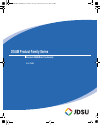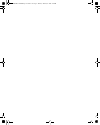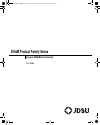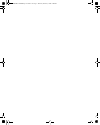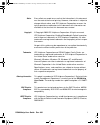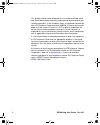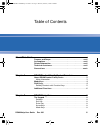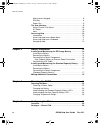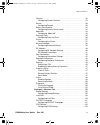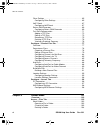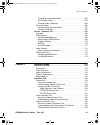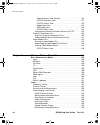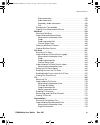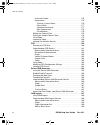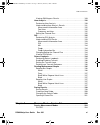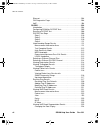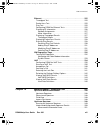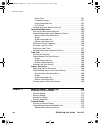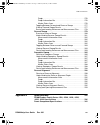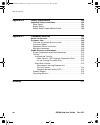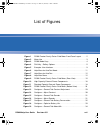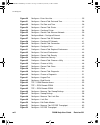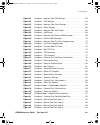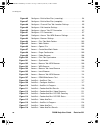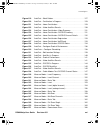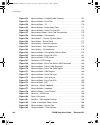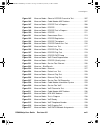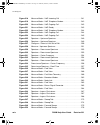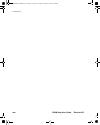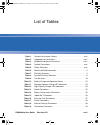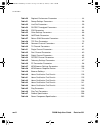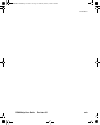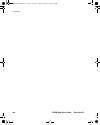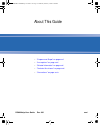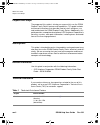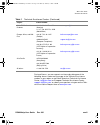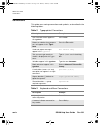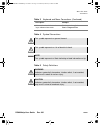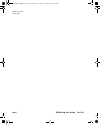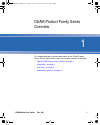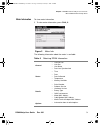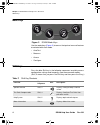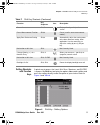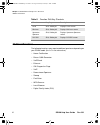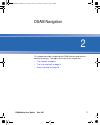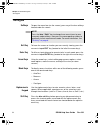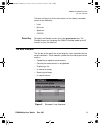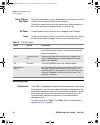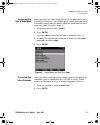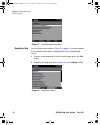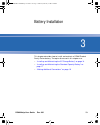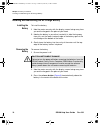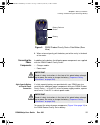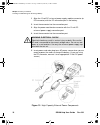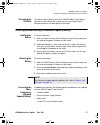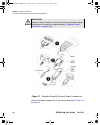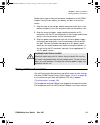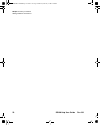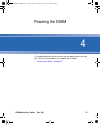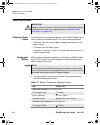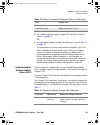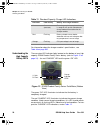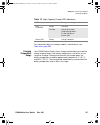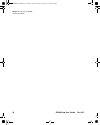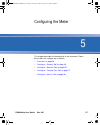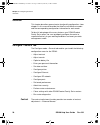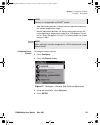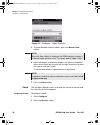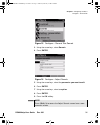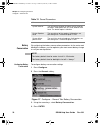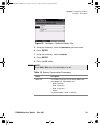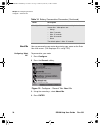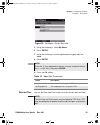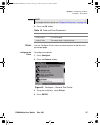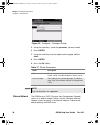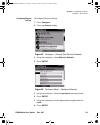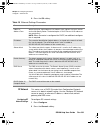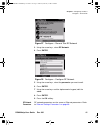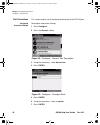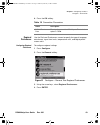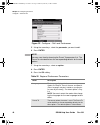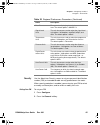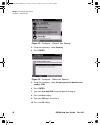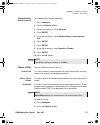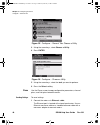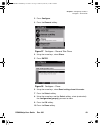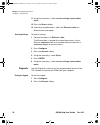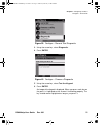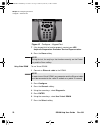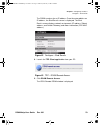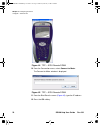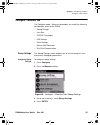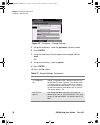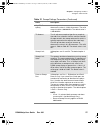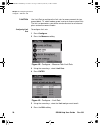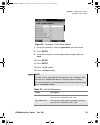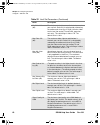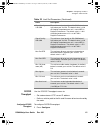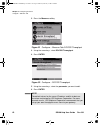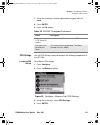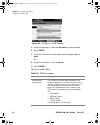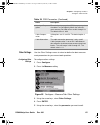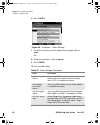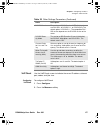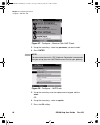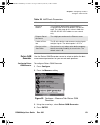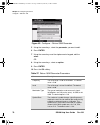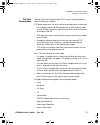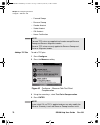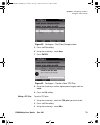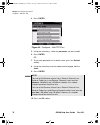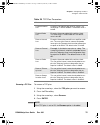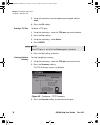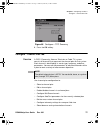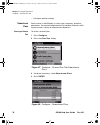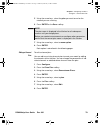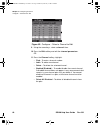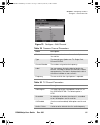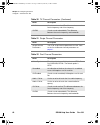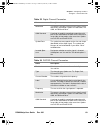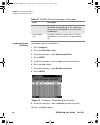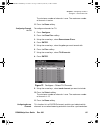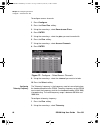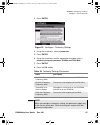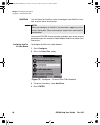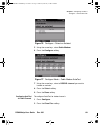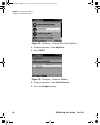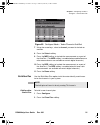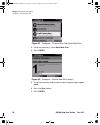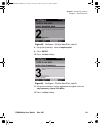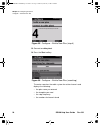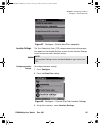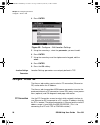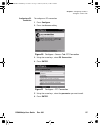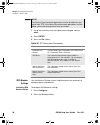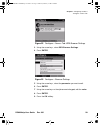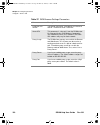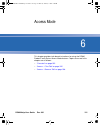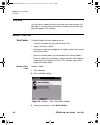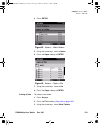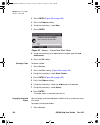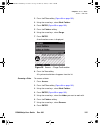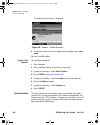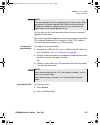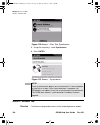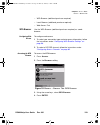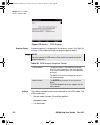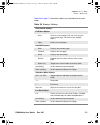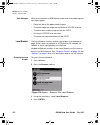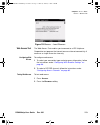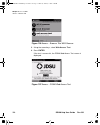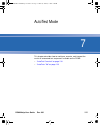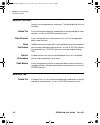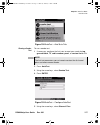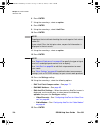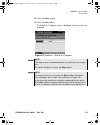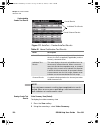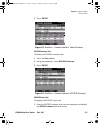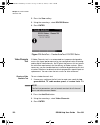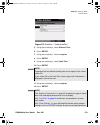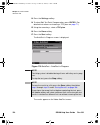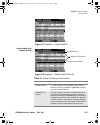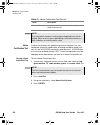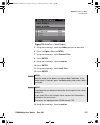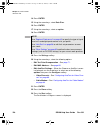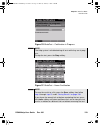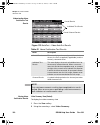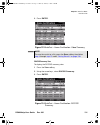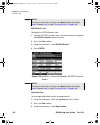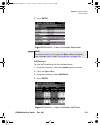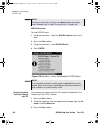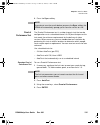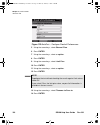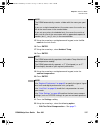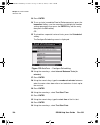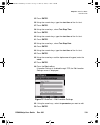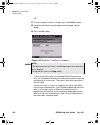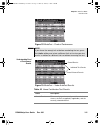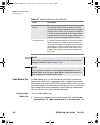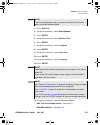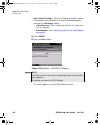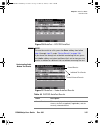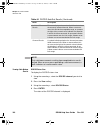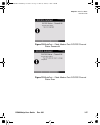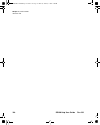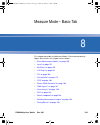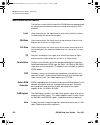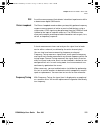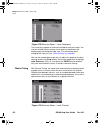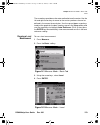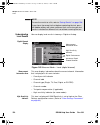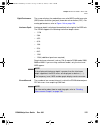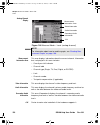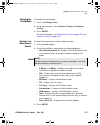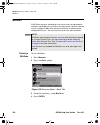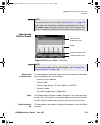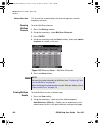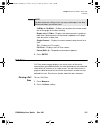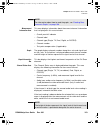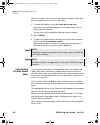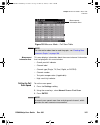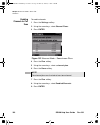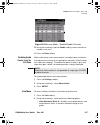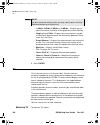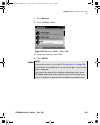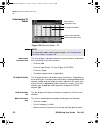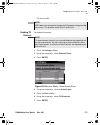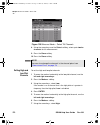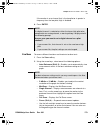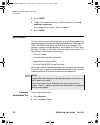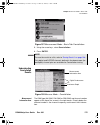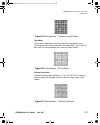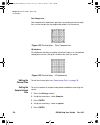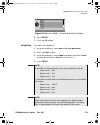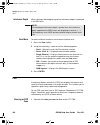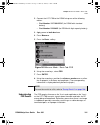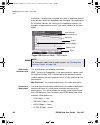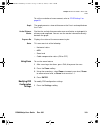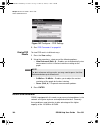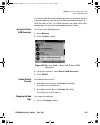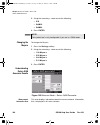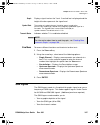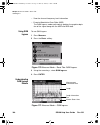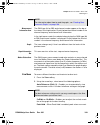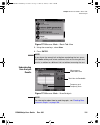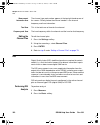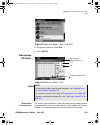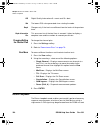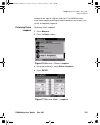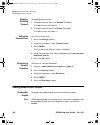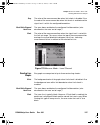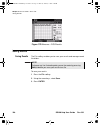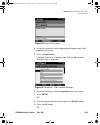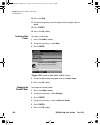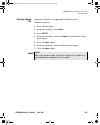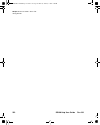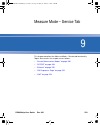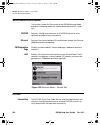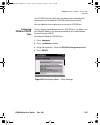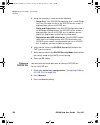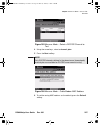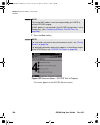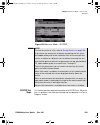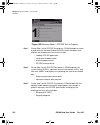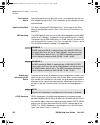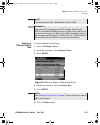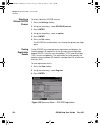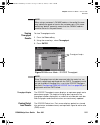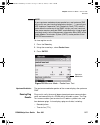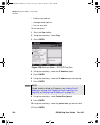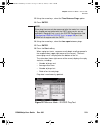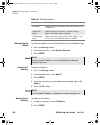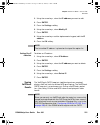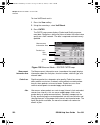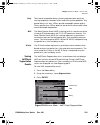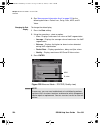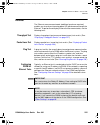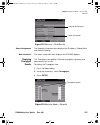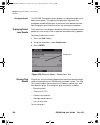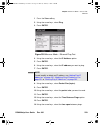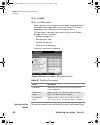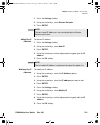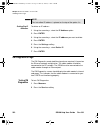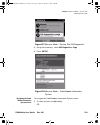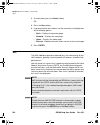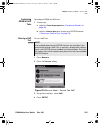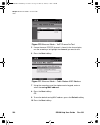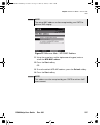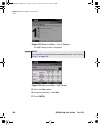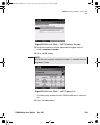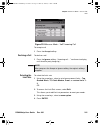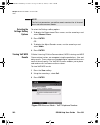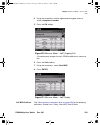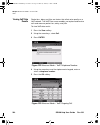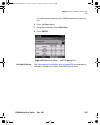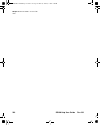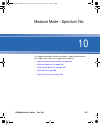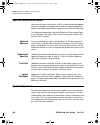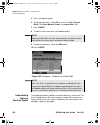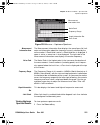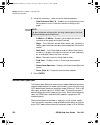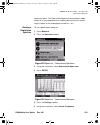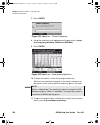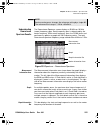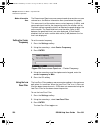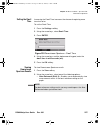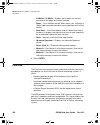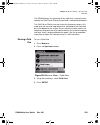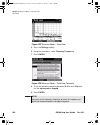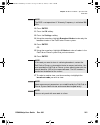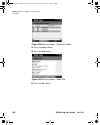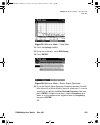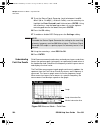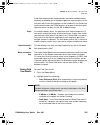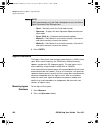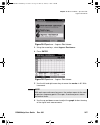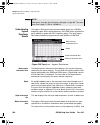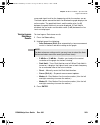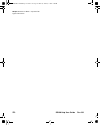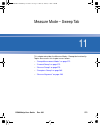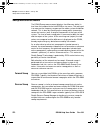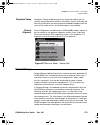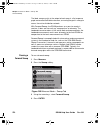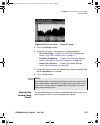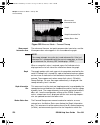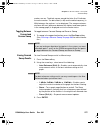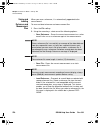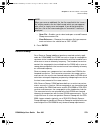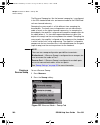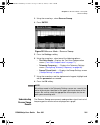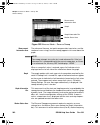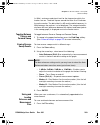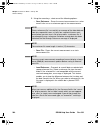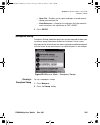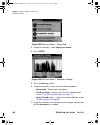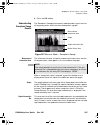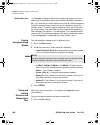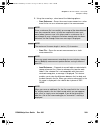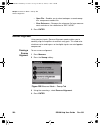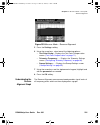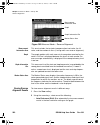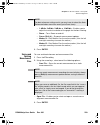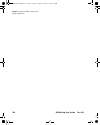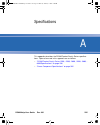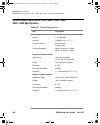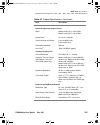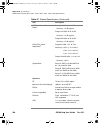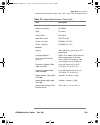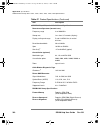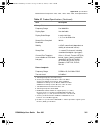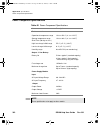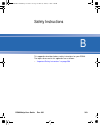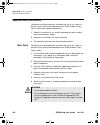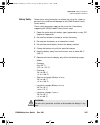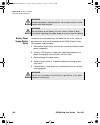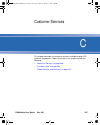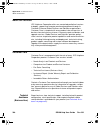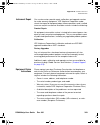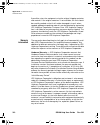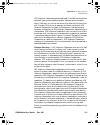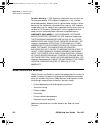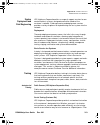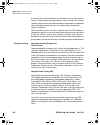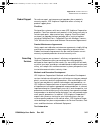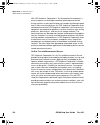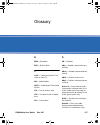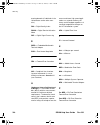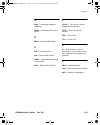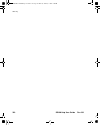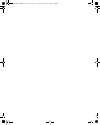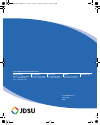- DL manuals
- JDS Uniphase
- Measuring Instruments
- DSAM-1500
- User Manual
JDS Uniphase DSAM-1500 User Manual
Summary of DSAM-1500
Page 1
Dsam product family series complete dsam meter functionality user guide 21128026 r001 dsam help user guide.Book page i thursday, february 5, 2009 2:02 pm.
Page 2
21128026 r001 dsam help user guide.Book page ii thursday, february 5, 2009 2:02 pm.
Page 3: Dsam Product Family Series
Dsam product family series complete dsam meter functionality user guide 21128026 r001 dsam help user guide.Book page iii thursday, february 5, 2009 2:02 pm.
Page 4
21128026 r001 dsam help user guide.Book page iv thursday, february 5, 2009 2:02 pm.
Page 5
Dsam help user guide rev. 001 i notice every effort was made to ensure that the information in this document was accurate at the time of printing. However, information is subject to change without notice, and jds uniphase corporation reserves the right to provide an addendum to this document with in...
Page 6
Ii dsam help user guide rev. 001 this product should not be disposed of as unsorted municipal waste and should be collected separately and disposed of according to your national regulations. In the european union, all equipment purchased from jds uniphase corporation after 2005-08-13 can be returned...
Page 7
Dsam help user guide rev. 001 iii table of contents about this guide xxxi purpose and scope. . . . . . . . . . . . . . . . . . . . . . . . . . . . . . . . . . Xxxii assumptions . . . . . . . . . . . . . . . . . . . . . . . . . . . . . . . . . . . . . . . Xxxii related information . . . . . . . . . ....
Page 8
Table of contents iv dsam help user guide rev. 001 alphanumeric keypad . . . . . . . . . . . . . . . . . . . . . . . . . . . . . . . . . . 8 shift key . . . . . . . . . . . . . . . . . . . . . . . . . . . . . . . . . . . . . . . . . . . . 8 power key . . . . . . . . . . . . . . . . . . . . . . . . ....
Page 9
Table of contents dsam help user guide rev. 001 v contrast. . . . . . . . . . . . . . . . . . . . . . . . . . . . . . . . . . . . . . . . . . . . 28 configuring screen contrast . . . . . . . . . . . . . . . . . . . . . . . . . . 29 sound . . . . . . . . . . . . . . . . . . . . . . . . . . . . . . . ...
Page 10
Table of contents vi dsam help user guide rev. 001 other settings . . . . . . . . . . . . . . . . . . . . . . . . . . . . . . . . . . . . . . . 65 configuring other settings. . . . . . . . . . . . . . . . . . . . . . . . . . . . 65 voip check . . . . . . . . . . . . . . . . . . . . . . . . . . . . ....
Page 11
Table of contents dsam help user guide rev. 001 vii purging synchronized folders . . . . . . . . . . . . . . . . . . . . . . . 104 renaming a folder . . . . . . . . . . . . . . . . . . . . . . . . . . . . . . . . 105 viewing folder properties . . . . . . . . . . . . . . . . . . . . . . . . . . . 106...
Page 12
Table of contents viii dsam help user guide rev. 001 video summary view (default) . . . . . . . . . . . . . . . . . . . . . 130 docsis summary view . . . . . . . . . . . . . . . . . . . . . . . . . . 131 docsis details view. . . . . . . . . . . . . . . . . . . . . . . . . . . . . 132 registration vi...
Page 13
Table of contents dsam help user guide rev. 001 ix video information . . . . . . . . . . . . . . . . . . . . . . . . . . . . . . . . . 156 audio information . . . . . . . . . . . . . . . . . . . . . . . . . . . . . . . . . 156 secondary audio information . . . . . . . . . . . . . . . . . . . . . . ....
Page 14
Table of contents x dsam help user guide rev. 001 interleaver depth . . . . . . . . . . . . . . . . . . . . . . . . . . . . . . . . . . 176 impairments . . . . . . . . . . . . . . . . . . . . . . . . . . . . . . . . . . . . . . 176 thermal (system) noise . . . . . . . . . . . . . . . . . . . . . . ....
Page 15
Table of contents dsam help user guide rev. 001 xi viewing qam ingress results . . . . . . . . . . . . . . . . . . . . . . . . . . 189 hum analysis . . . . . . . . . . . . . . . . . . . . . . . . . . . . . . . . . . . . . . . 190 performing hum analysis . . . . . . . . . . . . . . . . . . . . . . . ...
Page 16
Table of contents xii dsam help user guide rev. 001 ethernet . . . . . . . . . . . . . . . . . . . . . . . . . . . . . . . . . . . . . . . . . . . 204 cm diagnostics page . . . . . . . . . . . . . . . . . . . . . . . . . . . . . . . . 204 voip . . . . . . . . . . . . . . . . . . . . . . . . . . . . ...
Page 17
Table of contents dsam help user guide rev. 001 xiii ethernet . . . . . . . . . . . . . . . . . . . . . . . . . . . . . . . . . . . . . . . . . . . . 225 throughput test . . . . . . . . . . . . . . . . . . . . . . . . . . . . . . . . . . . . 225 packet loss test . . . . . . . . . . . . . . . . . . ....
Page 18
Table of contents xiv dsam help user guide rev. 001 noise peak. . . . . . . . . . . . . . . . . . . . . . . . . . . . . . . . . . . . . . . 251 frequency range . . . . . . . . . . . . . . . . . . . . . . . . . . . . . . . . . 251 graph information bar . . . . . . . . . . . . . . . . . . . . . . . . ...
Page 19
Table of contents dsam help user guide rev. 001 xv graph . . . . . . . . . . . . . . . . . . . . . . . . . . . . . . . . . . . . . . . . . . 276 graph information bar . . . . . . . . . . . . . . . . . . . . . . . . . . . . . . 276 marker status area . . . . . . . . . . . . . . . . . . . . . . . . . ...
Page 20
Table of contents xvi dsam help user guide rev. 001 appendix b safety instructions 303 important safety instructions. . . . . . . . . . . . . . . . . . . . . . . . . . . 304 meter safety . . . . . . . . . . . . . . . . . . . . . . . . . . . . . . . . . . . . . . . 304 battery safety . . . . . . . . ...
Page 21
Dsam help user guide revision 001 xvii list of figures figure 1 dsam product family series field meter front panel layout . . . . . 2 figure 2 meter info . . . . . . . . . . . . . . . . . . . . . . . . . . . . . . . . . . . . . . . . . . . . . 3 figure 3 dsam mode keys. . . . . . . . . . . . . . . ....
Page 22
List of figures xviii dsam help user guide revision 001 figure 20 configure – enter your info . . . . . . . . . . . . . . . . . . . . . . . . . . . . . . . 35 figure 21 configure – general tab: date and time . . . . . . . . . . . . . . . . . . . . 36 figure 22 configure – set date and time . . . . ....
Page 23
List of figures dsam help user guide revision 001 xix figure 53 configure – measure tab: fdr settings . . . . . . . . . . . . . . . . . . . . 63 figure 54 configure – fdr settings . . . . . . . . . . . . . . . . . . . . . . . . . . . . . . . . 64 figure 55 configure – measure tab: other settings. . ...
Page 24
List of figures xx dsam help user guide revision 001 figure 86 configure – build a new plan (searching). . . . . . . . . . . . . . . . . . . . 94 figure 87 configure – build a new plan (complete) . . . . . . . . . . . . . . . . . . . . 95 figure 88 configure – channel plan tab: location settings . ....
Page 25
List of figures dsam help user guide revision 001 xxi figure 119 autotest – work folders . . . . . . . . . . . . . . . . . . . . . . . . . . . . . . . . 127 figure 120 autotest – certification in progress . . . . . . . . . . . . . . . . . . . . . . . 129 figure 121 autotest – home certification. . ....
Page 26
List of figures xxii dsam help user guide revision 001 figure 152 measure mode – enable/disable channels . . . . . . . . . . . . . . . . . 167 figure 153 measure mode – basic tab . . . . . . . . . . . . . . . . . . . . . . . . . . . . . . 169 figure 154 measure mode – tilt . . . . . . . . . . . . . ...
Page 27
List of figures dsam help user guide revision 001 xxiii figure 185 measure mode – select a docsis channel to test . . . . . . . . . . 207 figure 186 measure mode – cable modem mac address. . . . . . . . . . . . . . . 207 figure 187 measure mode – docsis test in progress . . . . . . . . . . . . . . ....
Page 28
List of figures xxiv dsam help user guide revision 001 figure 218 measure mode – voip incoming call . . . . . . . . . . . . . . . . . . . . . . 241 figure 219 measure mode – voip telephone number . . . . . . . . . . . . . . . . . . 242 figure 220 measure mode – voip ongoing call . . . . . . . . . . ...
Page 29
List of figures dsam help user guide revision 001 xxv figure 251 measure mode – sweep tab . . . . . . . . . . . . . . . . . . . . . . . . . . . . 280 figure 252 measure mode – reverse sweep . . . . . . . . . . . . . . . . . . . . . . . . . 281 figure 253 measure mode – reverse sweep . . . . . . . . ...
Page 30
List of figures xxvi dsam help user guide revision 001 21128026 r001 dsam help user guide.Book page xxvi thursday, february 5, 2009 2:02 pm.
Page 31
Dsam help user guide revision 001 xxvii list of tables table 1 technical assistance centers . . . . . . . . . . . . . . . . . . . . . . . . . . . . Xxxii table 2 typographical conventions. . . . . . . . . . . . . . . . . . . . . . . . . . . . . Xxxiv table 3 keyboard and menu conventions. . . . . . ...
Page 32
List of tables xxviii dsam help user guide revision 001 table 20 regional preferences parameters . . . . . . . . . . . . . . . . . . . . . . . . . 44 table 21 sweep settings parameters . . . . . . . . . . . . . . . . . . . . . . . . . . . . . . 56 table 22 limit set parameters . . . . . . . . . . . ...
Page 33
List of tables dsam help user guide revision 001 xxix 21128026 r001 dsam help user guide.Book page xxix thursday, february 5, 2009 2:02 pm.
Page 34
List of tables xxx dsam help user guide revision 001 21128026 r001 dsam help user guide.Book page xxx thursday, february 5, 2009 2:02 pm.
Page 35
Dsam help user guide rev. 001 xxxi about this guide – “purpose and scope” on page xxxii – “assumptions” on page xxxii – “related information” on page xxxii – “technical assistance” on page xxxii – “conventions” on page xxxiv 21128026 r001 dsam help user guide.Book page xxxi thursday, february 5, 200...
Page 36: Purpose and Scope
About this guide purpose and scope xxxii dsam help user guide rev. 001 purpose and scope the purpose of this guide is to help you successfully use the dsam product family series features and capabilities. This guide includes task-based instructions that describe how to install, configure, use, and t...
Page 37
About this guide technical assistance dsam help user guide rev. 001 xxxiii during off-hours, you can request assistance by doing one of the following: leave a voice mail message at the technical assistance number in your region; e-mail north american technical assistance center, tac@jdsu.Com , or eu...
Page 38: Conventions
About this guide conventions xxxiv dsam help user guide rev. 001 conventions this guide uses naming conventions and symbols, as described in the following tables. Table 2 typographical conventions description example user interface actions appear in this typeface . Press enter . Buttons or switches ...
Page 39
About this guide conventions dsam help user guide rev. 001 xxxv table 4 symbol conventions table 5 safety definitions a slanted bracket indicates choos- ing a submenu from menu. On the menu bar, click start > program files . Table 3 keyboard and menu conventions (continued) description example this ...
Page 40
About this guide conventions xxxvi dsam help user guide rev. 001 21128026 r001 dsam help user guide.Book page xxxvi thursday, february 5, 2009 2:02 pm.
Page 41
1 dsam help user guide rev. 001 1 chapter 1 dsam product family series overview this chapter provides a general description of the dsam product family series. Topics discussed in this chapter include the following: – “about dsam product family series” on page 2 – “mode keys” on page 4 – “shift keys”...
Page 42
Chapter 1 dsam product family series overview about dsam product family series 2 dsam help user guide rev. 001 about dsam product family series figure 1 dsam product family series field meter front panel layout display screen display softkeys enter key mode keys shift key power key alphanumeric keys...
Page 43
Chapter 1 dsam product family series overview about dsam product family series dsam help user guide rev. 001 3 meter information to view meter information 1 to view meter information, press shift, 6 . The following information about the meter is available: figure 2 meter info table 6 obtaining dsam ...
Page 44: Mode Keys
Chapter 1 dsam product family series overview mode keys 4 dsam help user guide rev. 001 mode keys use the mode keys ( figure 3 ) to access the top level menu of features associated with each mode. – autotest – measure – access – configure shift keys press the blue shift key in the following sequence...
Page 45
Chapter 1 dsam product family series overview shift keys dsam help user guide rev. 001 5 softkey shortcuts with function keys a quick way to access the level, mini scan, spectrum, and docsis is to press the shift key to display the options above each softkey and press the softkey directly under the ...
Page 46: Additional Functions
Chapter 1 dsam product family series overview additional functions 6 dsam help user guide rev. 001 additional functions the following functions may require additional purchase depending on your dsam model (this list is not exhaustive): – home certification – return qam generator – voipcheck – ethern...
Page 47
2 dsam help user guide rev. 001 7 chapter 2 dsam navigation this chapter describes navigating the dsam interface and the func- tionality of the keys. The topics discussed in this chapter are: – “the keypad” on page 8 – “the user interface” on page 9 – “accessing help” on page 10 21128026 r001 dsam h...
Page 48: The Keypad
Chapter 2 dsam navigation the keypad 8 dsam help user guide rev. 001 the keypad softkeys to open the menu item (on the screen), press any of the four softkeys located under the screen. Exit key to leave the screen or function you are currently viewing, press the crescent-shaped exit key (located to ...
Page 49: The User Interface
Chapter 2 dsam navigation the user interface dsam help user guide rev. 001 9 the blue shift key also shifts the functions of the softkeys to enable access to the following: – level – miniscan – spectrum – docsis power key to display the standby screen, press the green power key. The standby screen l...
Page 50: Accessing Help
Chapter 2 dsam navigation accessing help 10 dsam help user guide rev. 001 active channel plan name the active channel plan name is displayed in the far right corner of the title bar, directly under the battery level indicator. The battery symbol to the left of the battery level indicator begins to f...
Page 51
Chapter 2 dsam navigation accessing help dsam help user guide rev. 001 11 accessing help from a mode menu when you access the help system from one of the mode menus (such as autotest or measure), the dsam displays a mode-level help menu that enables you to select the general topic you would like to ...
Page 52
Chapter 2 dsam navigation accessing help 12 dsam help user guide rev. 001 navigating help use the help screen softkeys ( figure 7 on page 12 ) to move forward to the selected menu option or backward to the last viewed help screen. 1 to return to the beginning of the last active mode, press the exit ...
Page 53
3 dsam help user guide rev. 001 13 chapter 3 battery installation this chapter describes how to install and maintain a dsam product family series battery. The topics discussed in this chapter are: – “installing and maintaining the ez charge battery” on page 14 – “installing and maintaining the stand...
Page 54
Chapter 3 battery installation installing and maintaining the ez charge battery 14 dsam help user guide rev. 001 installing and maintaining the ez charge battery installing the battery to install the battery 1 hold the meter securely with the display screen facing away from you and the keypad in the...
Page 55
Chapter 3 battery installation installing and maintaining the ez charge battery dsam help user guide rev. 001 15 4 when released, gently pull the battery out of the cavity in the back of the meter. Connecting the power components in addition to the battery, the following power components are supplie...
Page 56
Chapter 3 battery installation installing and maintaining the ez charge battery 16 dsam help user guide rev. 001 1 align the 12 volt dc universal power supply module connector (or dc connector) with the dc connection port in the battery. 2 insert the connector into the connection port. 3 align the p...
Page 57
Chapter 3 battery installation installing and maintaining the standard capacity battery dsam help user guide rev. 001 17 connecting the rf cable to conduct measurements with your dsam product family series, connect the rf cable of the system you are servicing to the rf connection port on the back pa...
Page 58
Chapter 3 battery installation installing and maintaining the standard capacity battery 18 dsam help user guide rev. 001 connect the power components in the manner displayed in figure 10 on page 16 . Important read all safety instructions in the front of this guide before attempt- ing to power the m...
Page 59
Chapter 3 battery installation making additional connections dsam help user guide rev. 001 19 follow these steps to connect the power components to the dsam product family series battery (the battery can be in or out of the meter): 1 align the tabs of the charger module connector to the slots in the...
Page 60
Chapter 3 battery installation making additional connections 20 dsam help user guide rev. 001 21128026 r001 dsam help user guide.Book page 20 thursday, february 5, 2009 2:02 pm.
Page 61
4 dsam help user guide rev. 001 21 chapter 4 powering the dsam this chapter describes the test results that you gather when running a test. Test results described in this chapter are as follows: – “powering the meter” on page 22 21128026 r001 dsam help user guide.Book page 21 thursday, february 5, 2...
Page 62: Powering The Meter
Chapter 4 powering the dsam powering the meter 22 dsam help user guide rev. 001 powering the meter choosing a power option there are three ways to provide power to your dsam product family series. Select the method that best suits your working conditions: – dc power from the universal power supply c...
Page 63
Chapter 4 powering the dsam powering the meter dsam help user guide rev. 001 23 2 for standard capacity battery charge led indications, refer to table 11 on page 23 . Or 3 for high capacity battery charge led indications, refer to table 12 on page 25 . The charging time is be the same whether the po...
Page 64
Chapter 4 powering the dsam powering the meter 24 dsam help user guide rev. 001 for information about the charger module’s specifications, see table 48 on page 302 . Understanding the high capacity battery led’s there are two led indicator lights located on the bottom of your high capacity dsam prod...
Page 65
Chapter 4 powering the dsam powering the meter dsam help user guide rev. 001 25 for information about the charger module’s specifications, see table 48 on page 302 . Charging temperature range your dsam product family series charger module does not allow the charge mode to begin if the battery tempe...
Page 66
Chapter 4 powering the dsam powering the meter 26 dsam help user guide rev. 001 21128026 r001 dsam help user guide.Book page 26 thursday, february 5, 2009 2:02 pm.
Page 67
5 dsam help user guide rev. 001 27 chapter 5 configuring the meter this chapter describes the functionality of the instrument. Topics discussed in this chapter are as follows: – “overview” on page 28 – “configure – general tab” on page 28 – “configure – measure tab” on page 55 – “configure – channel...
Page 68: Overview
Chapter 5 configuring the meter overview 28 dsam help user guide rev. 001 overview this chapter describes general meter functionality configuration. Later chapters in this manual describe the autotest and measure modes and the corresponding configuration information for each mode. To take full advan...
Page 69
Chapter 5 configuring the meter configure – general tab dsam help user guide rev. 001 29 – auto adjustment provides a limited contrast adjustment based on the sensed temperature range. – manual adjustment provides full contrast adjustment across the entire operational temperature range (0 to +120 de...
Page 70
Chapter 5 configuring the meter configure – general tab 30 dsam help user guide rev. 001 5 to switch between contrast modes, press the manual/auto softkey. 6 adjust the degree of difference between the lightest and darkest areas of the screen by using the left and right arrow keys to move the contra...
Page 71
Chapter 5 configuring the meter configure – general tab dsam help user guide rev. 001 31 3 using the arrow keys, select sounds . 4 press enter . 5 using the arrow keys, select the parameter you want to edit . 6 press enter . 7 using the arrow keys, select an option . 8 press enter . 9 press the ok s...
Page 72
Chapter 5 configuring the meter configure – general tab 32 dsam help user guide rev. 001 battery conservation by configuring the battery conservation parameters for the meter and backlight shutdown, you can optimize your most recent battery charge to suit your work practices. Configuring battery con...
Page 73
Chapter 5 configuring the meter configure – general tab dsam help user guide rev. 001 33 5 using the arrow keys, select the parameter you want to edit. 6 press enter . 7 using the arrow keys, select an option . 8 press enter . 9 press the ok softkey. Figure 18 configure – optimize battery life note ...
Page 74
Chapter 5 configuring the meter configure – general tab 34 dsam help user guide rev. 001 about me you can personalize your meter by entering your name on the enter your info screen. (the employee id is set by tpp.) configuring “about me” to personalize your meter 1 press configure . 2 press the gene...
Page 75
Chapter 5 configuring the meter configure – general tab dsam help user guide rev. 001 35 5 using the arrow keys, select my name . 6 press enter . 7 using the arrow keys and the alphanumeric keypad, edit the value . 8 press enter . 9 press the ok softkey. Date and time use the set date and time scree...
Page 76
Chapter 5 configuring the meter configure – general tab 36 dsam help user guide rev. 001 configuring date and time to set the meter date and time 1 press configure . 2 press the general softkey. 3 using the arrow keys, select date and time . 4 press enter . 5 using the arrow keys, select the paramet...
Page 77
Chapter 5 configuring the meter configure – general tab dsam help user guide rev. 001 37 9 press the ok softkey. Printer use the configure printer screen to select a printer or edit the lines printed per page. Configuring the printer to configure the printer 1 press configure . 2 press the general s...
Page 78
Chapter 5 configuring the meter configure – general tab 38 dsam help user guide rev. 001 5 using the arrow keys, select the parameter you want to edit. 6 press enter . 7 using the arrow keys and the alphanumeric keypad, edit the value . 8 press enter . 9 press the ok softkey. Ethernet network the ds...
Page 79
Chapter 5 configuring the meter configure – general tab dsam help user guide rev. 001 39 configuring ethernet settings to configure ethernet settings 1 press configure . 2 press the general softkey. 3 using the arrow keys, select ethernet network . 4 press enter . 5 using the arrow keys, select the ...
Page 80
Chapter 5 configuring the meter configure – general tab 40 dsam help user guide rev. 001 9 press the ok softkey. Rf network this meter uses a dhcp (dynamic host configuration protocol) server as its default network setting. Use the configure rf network screen to specify an alternate ip address, subn...
Page 81
Chapter 5 configuring the meter configure – general tab dsam help user guide rev. 001 41 3 using the arrow keys, select rf network . 4 press enter . 5 using the arrow keys, select the parameter you want to edit. 6 press enter . 7 using the arrow keys and the alphanumeric keypad, edit the value . 8 p...
Page 82
Chapter 5 configuring the meter configure – general tab 42 dsam help user guide rev. 001 port connections this screen enables you to configure the baud rate of the rs-232 port. Configuring connection settings to configure connection settings 1 press configure . 2 press the general softkey. 3 using t...
Page 83
Chapter 5 configuring the meter configure – general tab dsam help user guide rev. 001 43 8 press the ok softkey. Regional preferences use the set local preferences screen to specify the type of language, date format, signal level units, temperature units, and digital perfor- mance units. Configuring...
Page 84
Chapter 5 configuring the meter configure – general tab 44 dsam help user guide rev. 001 5 using the arrow keys, select the parameter you want to edit. 6 press enter . 7 using the arrow keys, select an option . 8 press enter . 9 press the ok softkey. Figure 32 configure – set local preferences note ...
Page 85
Chapter 5 configuring the meter configure – general tab dsam help user guide rev. 001 45 security use the administer security screen to set your personal identification number (pin) or to enable/disable security protection on the meter. When security protection is enabled, you must enter your pin to...
Page 86
Chapter 5 configuring the meter configure – general tab 46 dsam help user guide rev. 001 3 using the arrow keys, select security . 4 press enter . 5 using the arrow keys, select set your personal identification number (pin) . 6 press enter . 7 type your four-digit pin using only digits 0 through 9. ...
Page 87
Chapter 5 configuring the meter configure – general tab dsam help user guide rev. 001 47 enabling/disabling security protection to enable/disable security protection 1 press configure . 2 press the general softkey. 3 using the arrow keys, select security . 4 press enter . 5 using the arrow keys, sel...
Page 88
Chapter 5 configuring the meter configure – general tab 48 dsam help user guide rev. 001 3 using the arrow keys, select choose a utility . 4 press enter . 5 using the arrow keys, select the task you want to perform. 6 press the select softkey. Clone use the clone screen to copy configuration paramet...
Page 89
Chapter 5 configuring the meter configure – general tab dsam help user guide rev. 001 49 2 press configure . 3 press the general softkey. 4 using the arrow keys, select clone . 5 press enter . 6 using the arrow keys, select send settings from this meter . 7 press the select softkey. 8 using the arro...
Page 90
Chapter 5 configuring the meter configure – general tab 50 dsam help user guide rev. 001 11 using the arrow keys, select receive settings from another meter . 12 press the select softkey. 13 if cloning to multiple meters, attach the ethernet cable to a different meter and repeat. Receiving settings ...
Page 91
Chapter 5 configuring the meter configure – general tab dsam help user guide rev. 001 51 3 using the arrow keys, select diagnostic . 4 press enter . 5 using the arrow keys, select test the keypad . 6 press enter . An image of the keypad is displayed. When you press each key on the pad, it is highlig...
Page 92
Chapter 5 configuring the meter configure – general tab 52 dsam help user guide rev. 001 7 if the keypad fails to function properly, contact your jds uniphase corporation customer service representative . 8 press the done softkey. Using virtual dsam to use virtual dsam 1 connect an ethernet cable to...
Page 93
Chapter 5 configuring the meter configure – general tab dsam help user guide rev. 001 53 the dsam searches for an ip address. Once the meter obtains an ip address, the bind results screen is displayed. The bind results screen displays network assignments (ip address, subnet address, and default gate...
Page 94
Chapter 5 configuring the meter configure – general tab 54 dsam help user guide rev. 001 10 from the connection menu, select connect to meter . The connect to meter window is displayed. 11 from the bind results screen ( figure 42 ), type the ip address. 12 press the ok softkey. Figure 44 tpp – jdsu ...
Page 95: Configure – Measure Tab
Chapter 5 configuring the meter configure – measure tab dsam help user guide rev. 001 55 configure – measure tab the configure mode – measure tab enables you to edit the following configuration areas for the dsam: – sweep settings – limit sets – docsis throughput – fdr settings – other settings – re...
Page 96
Chapter 5 configuring the meter configure – measure tab 56 dsam help user guide rev. 001 5 using the arrow keys, select the parameter you want to edit. 6 press enter . 7 using the arrow keys and the alphanumeric keypad, edit the value . Or 8 using the arrow keys, select an option . 9 press enter . 1...
Page 97
Chapter 5 configuring the meter configure – measure tab dsam help user guide rev. 001 57 high tilt fre- quency use the up and down arrows to increase or decrease the value in 10 khz increments. The valid range is 6.00 to 1,000.00 mhz. The default value is 1,000.00 mhz. Tilt amount the tilt adjustmen...
Page 98
Chapter 5 configuring the meter configure – measure tab 58 dsam help user guide rev. 001 limit sets use limit sets to configure the limit sets for measurements for tap, ground block, tv, cable modem, proof, and up to three custom limits. The limit set parameters you define remain constant for all ch...
Page 99
Chapter 5 configuring the meter configure – measure tab dsam help user guide rev. 001 59 7 using the arrow keys, select the parameter you want to edit. 8 press enter . 9 using the arrow keys and the alphanumeric keypad, edit the value . 10 press enter . 11 press enter . 12 press the ok softkey. 13 p...
Page 100
Chapter 5 configuring the meter configure – measure tab 60 dsam help user guide rev. 001 min delta v/a (db) the minimum delta video to audio before it exceeds your set limit. Delta v/a is calculated by subtracting the audio carrier level (first if dual) from the video carrier level (for analog tv an...
Page 101
Chapter 5 configuring the meter configure – measure tab dsam help user guide rev. 001 61 docsis throughput use the docsis throughput screen to: – set a downstream http server ip address – define a relative path to the file and file name to be transferred by the meter configuring docsis throughput to...
Page 102
Chapter 5 configuring the meter configure – measure tab 62 dsam help user guide rev. 001 2 press the measure softkey. 3 using the arrow keys, select docsis throughput . 4 press enter . 5 using the arrow keys, select the parameter you want to edit. 6 press enter . Figure 51 configure – measure tab: d...
Page 103
Chapter 5 configuring the meter configure – measure tab dsam help user guide rev. 001 63 7 using the arrow keys and the alphanumeric keypad, edit the value . 8 press enter . 9 press the ok softkey. Fdr settings use the fdr settings screen to configure the following components of the lst1700. Configu...
Page 104
Chapter 5 configuring the meter configure – measure tab 64 dsam help user guide rev. 001 5 using the arrow keys, select the parameter you want to edit. 6 press enter . 7 using the arrow keys and the alphanumeric keypad, edit the value . Or 8 using the arrow keys, select an option . 9 press enter . 1...
Page 105
Chapter 5 configuring the meter configure – measure tab dsam help user guide rev. 001 65 other settings use the other settings screen to select or define the best measure- ment parameters for your current work practices. Configuring other settings to configure other settings 1 press configure . 2 pr...
Page 106
Chapter 5 configuring the meter configure – measure tab 66 dsam help user guide rev. 001 6 press enter . 7 using the arrow keys and the alphanumeric keypad, edit the value . Or 8 using the arrow keys, select an option . 9 press enter . 10 press the ok softkey. Figure 56 configure – other settings ta...
Page 107
Chapter 5 configuring the meter configure – measure tab dsam help user guide rev. 001 67 voip check use the voipcheck screen to indicate the server ip address, ethernet port, codec, and jitter size. Configuring voipcheck to configure voipcheck 1 press configure . 2 press the measure softkey. Docsis ...
Page 108
Chapter 5 configuring the meter configure – measure tab 68 dsam help user guide rev. 001 3 using the arrow keys, select the parameter you want to edit. 4 press enter . 5 using the arrow keys and the alphanumeric keypad, edit the value . Or 6 using the arrow keys, select an option . 7 press the ok so...
Page 109
Chapter 5 configuring the meter configure – measure tab dsam help user guide rev. 001 69 return qam generator use the return qam generator screen to select or define the best measurement parameters for your current work practices. Configuring return qam generator to configure return qam generator 1 ...
Page 110
Chapter 5 configuring the meter configure – measure tab 70 dsam help user guide rev. 001 5 using the arrow keys, select the parameter you want to edit. 6 press enter . 7 using the arrow keys and the alphanumeric keypad, edit the value . Or 8 using the arrow keys, select an option . 9 press enter . 1...
Page 111
Chapter 5 configuring the meter configure – measure tab dsam help user guide rev. 001 71 test point compensation use the test point compensation (tpc) screen, to mathematically adjust dsam level readings. Tpc better represents the level value at a common point of reference. – for example, adding 10 ...
Page 112
Chapter 5 configuring the meter configure – measure tab 72 dsam help user guide rev. 001 – forward sweep – reverse sweep – combo autotest – video autotest – cm autotest – home certification adding a tpc plan to add a tpc plan 1 press configure . 2 press the measure softkey. 3 using the arrow keys, s...
Page 113
Chapter 5 configuring the meter configure – measure tab dsam help user guide rev. 001 73 5 press the file softkey. 6 using the arrow keys, select new . 7 press enter . 8 using the arrow keys and the alphanumeric keypad, edit the value . 9 press the ok softkey. Editing a tpc plan to edit a tpc plan 1...
Page 114
Chapter 5 configuring the meter configure – measure tab 74 dsam help user guide rev. 001 4 press enter . 5 using the arrow keys, select the parameter you want to edit. 6 press enter . Or 7 to set each parameter to its default value, press the default softkey. 8 using the arrow keys and the alphanume...
Page 115
Chapter 5 configuring the meter configure – measure tab dsam help user guide rev. 001 75 renaming a tpc plan to rename a tpc plan 1 using the arrow keys, select the tpc plan you want to rename. 2 press the file softkey. 3 using the arrow keys, select rename . 4 press enter . Table 28 tpc plan parame...
Page 116
Chapter 5 configuring the meter configure – measure tab 76 dsam help user guide rev. 001 5 using the arrow keys and the alphanumeric keypad, edit the value . 6 press the ok softkey. Deleting a tpc plan to delete a tpc plan 1 using the arrow keys, select the tpc plan you want to delete. 2 press the f...
Page 117: Configure
Chapter 5 configuring the meter configure – channel plan tab dsam help user guide rev. 001 77 4 press the ok softkey. Configure – channel plan tab overview a catv (community antenna television or cable tv) system consists of channels that represent the channel plan for that system. Each channel is i...
Page 118
Chapter 5 configuring the meter configure – channel plan tab 78 dsam help user guide rev. 001 – configure location settings downstream plans each channel is identified by its carrier type, frequency, and other parameters. You can edit the parameters of individual channels within a plan to meet a var...
Page 119
Chapter 5 configuring the meter configure – channel plan tab dsam help user guide rev. 001 79 5 using the arrow keys, select the plan you want to use for the network you are servicing. 6 press enter or the done softkey. 7 using the arrow keys, select a menu option . 8 press enter . Each option is de...
Page 120
Chapter 5 configuring the meter configure – channel plan tab 80 dsam help user guide rev. 001 9 using the arrow keys, select a channel then: 10 press the edit softkey and edit the channel parameters . Or 11 press the channel softkey, highlight. – find – to enter a channel number. – add – to add a ne...
Page 121
Chapter 5 configuring the meter configure – channel plan tab dsam help user guide rev. 001 81 figure 70 configure – edit channel table 29 common channel parameters name description enabled whether or not the channel is enabled. Options are yes and no. Type the channel type. Options are tv, single, d...
Page 122
Chapter 5 configuring the meter configure – channel plan tab 82 dsam help user guide rev. 001 cn offset (carrier-to-noise offset) the difference between the carrier frequency and noise frequency. Cn bw (carrier-to-noise bandwidth) the difference between the carrier frequency and bandwidth. Table 31 ...
Page 123
Chapter 5 configuring the meter configure – channel plan tab dsam help user guide rev. 001 83 table 33 digital channel parameters name description modulation the process whereby a transmission signal is modi- fied to carry information. Options are 256 qam, 128 qam, 64 qam and other. Qam standard a m...
Page 124
Chapter 5 configuring the meter configure – channel plan tab 84 dsam help user guide rev. 001 configuring channels for miniscan to configure channels for miniscan 1 press configure . 2 press the chan plan softkey. 3 using the arrow keys, select downstream plans . 4 press enter . 5 using the arrow ke...
Page 125
Chapter 5 configuring the meter configure – channel plan tab dsam help user guide rev. 001 85 the minimum number of channels is one. The maximum number of channels is twelve. 11 press the done softkey. Configuring channels for tilt to configure channels for tilt 1 press configure . 2 press the chan ...
Page 126
Chapter 5 configuring the meter configure – channel plan tab 86 dsam help user guide rev. 001 to configure access channels 1 press configure . 2 press the chan plan softkey. 3 using the arrow keys, select downstream plans . 4 press enter . 5 using the arrow keys, select the plan you want to work wit...
Page 127
Chapter 5 configuring the meter configure – channel plan tab dsam help user guide rev. 001 87 3 press enter . 4 using the arrow keys, select a parameter . 5 press enter . 6 using the arrow keys and the alphanumeric keypad, enter a telemetry frequency between 50 mhz and 1000 mhz . 7 press enter . 8 p...
Page 128
Chapter 5 configuring the meter configure – channel plan tab 88 dsam help user guide rev. 001 autotests use the select an autotest screen to configure how autotests func- tion using the active channel plan. At least one docsis channel must be enabled in your active channel plan before you can conduc...
Page 129
Chapter 5 configuring the meter configure – channel plan tab dsam help user guide rev. 001 89 5 using the arrow keys, select cable modem . 6 press the configure softkey. 7 using the arrow keys, select a docsis channel you want to include or exclude. 8 press the select softkey. 9 press the done softk...
Page 130
Chapter 5 configuring the meter configure – channel plan tab 90 dsam help user guide rev. 001 3 using the arrow keys, select autotests . 4 press enter . 5 using the arrow keys, select video channels . 6 press the configure softkey. Figure 78 configure – channel plan tab: autotests figure 79 configur...
Page 131
Chapter 5 configuring the meter configure – channel plan tab dsam help user guide rev. 001 91 7 using the arrow keys, select a channel you want to include or exclude. 8 press the select softkey. 9 press the mer softkey to include the measurement as a part of the autotest. (the mer softkey is enabled...
Page 132
Chapter 5 configuring the meter configure – channel plan tab 92 dsam help user guide rev. 001 3 using the arrow keys, select build new plan . 4 press enter . 5 using the arrow keys and the alphanumeric keypad, type the plan name . 6 press the next softkey. 7 press enter . Figure 81 configure – chann...
Page 133
Chapter 5 configuring the meter configure – channel plan tab dsam help user guide rev. 001 93 8 using the arrow keys, select a template plan . 9 press enter . 10 press the next softkey. 11 using the arrow keys and the alphanumeric keypad, enter the stop frequency (up to 1000 mhz) . 12 press the next...
Page 134
Chapter 5 configuring the meter configure – channel plan tab 94 dsam help user guide rev. 001 13 connect to cable plant . 14 press the start softkey. The meter searches the cable system for active channels and displays the following: – the plan name you entered – the template you used – the stop fre...
Page 135
Chapter 5 configuring the meter configure – channel plan tab dsam help user guide rev. 001 95 location settings the test productivity pack (tpp) software determines what parame- ters appear on the location settings screen. Use the location settings screen to create or edit a location setting. Config...
Page 136: Configure
Chapter 5 configuring the meter configure – access tab 96 dsam help user guide rev. 001 4 press enter . 5 using the arrow keys, select the parameter you want to edit. 6 press enter . 7 using the arrow keys and the alphanumeric keypad, edit the value . 8 press enter . 9 press the ok softkey. Location...
Page 137
Chapter 5 configuring the meter configure – access tab dsam help user guide rev. 001 97 configuring a pc connection to configure a pc connection 1 press configure . 2 press the access softkey. 3 using the arrow keys, select pc connection . 4 press enter . 5 using the arrow keys, select the parameter...
Page 138
Chapter 5 configuring the meter configure – access tab 98 dsam help user guide rev. 001 7 using the arrow keys and the alphanumeric keypad, edit the value . 8 press enter . 9 press the ok softkey. Wfa browser settings use the browser settings screen (additional purchase required) to configure browse...
Page 139
Chapter 5 configuring the meter configure – access tab dsam help user guide rev. 001 99 3 using the arrow keys, select wfa browser settings . 4 press enter . 5 using the arrow keys, select the parameter you want to edit. 6 press enter . 7 using the arrow keys or the alphanumeric keypad, edit the val...
Page 140
Chapter 5 configuring the meter configure – access tab 100 dsam help user guide rev. 001 table 37 wfa browser settings parameters name description preferred con- nection the type of connection. Valid options are ethernet and rf. The default value is ethernet. Home url this parameter is “view only” f...
Page 141
6 dsam help user guide rev. 001 101 chapter 6 access mode this chapter provides task-based instructions for using the dsam product family series access mode features. Topics discussed in this chapter are as follows: – “overview” on page 102 – “access – files tab” on page 102 – “access – browser tab”...
Page 142: Overview
Chapter 6 access mode overview 102 dsam help user guide rev. 001 overview use the access mode to efficiently manage your measurement files and folders. You can also use the access mode to synchronize your data with optional tpp software. Access – files tab work folders the work folders function enab...
Page 143
Chapter 6 access mode access – files tab dsam help user guide rev. 001 103 4 press enter . 5 using the arrow keys, select a folder . 6 press the open softkey or enter . 7 using the arrow keys, select a file . 8 press the open softkey or enter . Creating a folder to create a new folder 1 press access...
Page 144
Chapter 6 access mode access – files tab 104 dsam help user guide rev. 001 4 press enter ( figure 95 on page 103 ). 5 press the folders softkey. 6 using the arrow keys, select new . 7 press enter . 8 using the arrow keys and alphanumeric keypad, type the new folder name . 9 press the ok softkey. Del...
Page 145
Chapter 6 access mode access – files tab dsam help user guide rev. 001 105 2 press the files softkey ( figure 94 on page 102 ). 3 using the arrow keys, select work folders . 4 press enter ( figure 95 on page 103 ). 5 press the folders softkey. 6 using the arrow keys, select purge . 7 press enter . A...
Page 146
Chapter 6 access mode access – files tab 106 dsam help user guide rev. 001 the folder rename screen is displayed. 9 using the arrow keys and the alphanumeric keypad, type a new name . 10 press the ok softkey. Viewing folder properties to view folder properties 1 press access . 2 press the files soft...
Page 147
Chapter 6 access mode access – files tab dsam help user guide rev. 001 107 you can also use the synchronization function to receive firmware upgrades to your meter. After initial setup and configuration you can synchronize your data with jds uniphase corporation test productivity pack (tpp) software...
Page 148: Access – Browser Tab
Chapter 6 access mode access – browser tab 108 dsam help user guide rev. 001 3 using the arrow keys, select synchronize . 4 press enter . Access – browser tab overview the browser tab provides access to the following browser modes: figure 100 access – files tab: synchronize figure 101 access – synch...
Page 149
Chapter 6 access mode access – browser tab dsam help user guide rev. 001 109 – wfa browser (additional purchase required) – local browser (additional purchase required) – web access test wfa browser use the wfa browser (additional purchase required) as a web browser. Configuring web access to config...
Page 150
Chapter 6 access mode access – browser tab 110 dsam help user guide rev. 001 graphical pointer a graphical pointer is displayed on the browser screen. Use table 38 on page 110 to understand how the graphical pointer works. Softkeys the softkeys change function and use based on the html mode. The htm...
Page 151
Chapter 6 access mode access – browser tab dsam help user guide rev. 001 111 table 39 on page 111 describes softkey use and behavior for each mode. Table 39 browser softkeys normal mode softkeys file menu options – save saves the current page. (you can save only the most current page. You cannot sav...
Page 152
Chapter 6 access mode access – browser tab 112 dsam help user guide rev. 001 error messages when an error occurs in wfa browser mode, one of the following error messages appear: – could not lock to the downstream channel – the meter could not range over the browser docsis channel – the meter was una...
Page 153
Chapter 6 access mode access – browser tab dsam help user guide rev. 001 113 web access test the web access test enables you to connect to a jds uniphase corporation test page on the internet to ensure internet connectivity. It accesses a single screen for view only. Configuring web access to config...
Page 154
Chapter 6 access mode access – browser tab 114 dsam help user guide rev. 001 3 using the arrow keys, select web access test . 4 press enter . If the test is successful, the dsam web access test screen is displayed. Figure 106 access – browser tab: wfa browser figure 107 access – dsam web access test...
Page 155
7 dsam help user guide rev. 001 115 chapter 7 autotest mode this chapter describes how to configure, execute, and interpret the results of automated test sequences available on the dsam. – “autotest overview” on page 116 – “autotests tab” on page 116 21128026 r001 dsam help user guide.Book page 115 ...
Page 156: Autotest Overview
Chapter 7 autotest mode autotest overview 116 dsam help user guide rev. 001 autotest overview autotests are automated test sequences. The following autotests are available: combo test a user-configured sequential combination of analog and digital video channels, as well as docsis connectivity tests....
Page 157
Chapter 7 autotest mode autotests tab dsam help user guide rev. 001 117 running a combo test to run a combo test 1 if necessary, configure the limit sets to meet your needs for tap , ground block , tv , cable modem , proof , or custom limits 1-3 . 2 press autotest . 3 using the arrow keys, select co...
Page 158
Chapter 7 autotest mode autotests tab 118 dsam help user guide rev. 001 6 press enter . 7 using the arrow keys, select an option . 8 press enter . 9 using the arrow keys, select limit plan . 10 press enter . 11 using the arrow keys, select an option . 12 press enter . 13 press the settings softkey. ...
Page 159
Chapter 7 autotest mode autotests tab dsam help user guide rev. 001 119 16 press the done softkey. 17 press the start softkey. The autotest in progress screen is displayed, then the results are displayed. Figure 110 autotest – autotest in progress note the help system is disabled during all tests wh...
Page 160
Chapter 7 autotest mode autotests tab 120 dsam help user guide rev. 001 understanding combo test results viewing combo test results video summary view (default) to display the video summary view 1 press the view softkey. 2 using the arrow keys, select video summary . Figure 111 autotest – combo auto...
Page 161
Chapter 7 autotest mode autotests tab dsam help user guide rev. 001 121 3 press enter . Docsis summary view to display the docsis summary view 1 press the view softkey. 2 using the arrow keys, select docsis summary . 3 press enter . Docsis status view to display the docsis status view 1 from the doc...
Page 162
Chapter 7 autotest mode autotests tab 122 dsam help user guide rev. 001 2 press the view softkey. 3 using the arrow keys, select docsis status . 4 press enter . Video channels test a video channels test is an automated test sequence designed to assess the signal performance of a user-configured seri...
Page 163
Chapter 7 autotest mode autotests tab dsam help user guide rev. 001 123 5 using the arrow keys, select channel plan . 6 press enter . 7 using the arrow keys, select an option . 8 press enter . 9 using the arrow keys, select limit plan . 10 press enter . 11 using the arrow keys, select an option . 12...
Page 164
Chapter 7 autotest mode autotests tab 124 dsam help user guide rev. 001 13 press the settings softkey. 14 to select edit test point compensation, press enter . (for detailed instructions on choosing a tpc plan see page 71 .) 15 using the arrow keys, select a tpc plan . 16 press the done softkey. 17 ...
Page 165
Chapter 7 autotest mode autotests tab dsam help user guide rev. 001 125 understanding video channels results figure 117 autotest – video autotest figure 118 autotest – video autotest results table 41 home certification test results name description overall results this area displays the overall pass...
Page 166
Chapter 7 autotest mode autotests tab 126 dsam help user guide rev. 001 home certification test a home certification test (additional purchase required) is a user- configured sequential combination of analog and digital video chan- nels, as well as docsis connectivity and data tests. (docsis data te...
Page 167
Chapter 7 autotest mode autotests tab dsam help user guide rev. 001 127 5 using the arrow keys, select the folder you want to work with. 6 press the open softkey or enter . 7 using the arrow keys, select channel plan . 8 press enter . 9 using the arrow keys, select an option . 10 press enter . 11 us...
Page 168
Chapter 7 autotest mode autotests tab 128 dsam help user guide rev. 001 14 press enter . 15 using the arrow keys, select data plan . 16 press enter . 17 using the arrow keys, select an option . 18 press enter . 19 press the settings softkey. 20 using the arrow keys, select the following options. – e...
Page 169
Chapter 7 autotest mode autotests tab dsam help user guide rev. 001 129 figure 120 autotest – certification in progress note the help system is disabled during all tests while they are in prog- ress. To stop the test, press the stop softkey. Figure 121 autotest – home certification note to save the ...
Page 170
Chapter 7 autotest mode autotests tab 130 dsam help user guide rev. 001 understanding home certification test results viewing home certification results video summary view (default) to display the video summary view 1 press the view softkey. 2 using the arrow keys, select video summary . Figure 122 ...
Page 171
Chapter 7 autotest mode autotests tab dsam help user guide rev. 001 131 3 press enter . Docsis summary view to display the docsis summary view 1 press the view softkey. 2 using the arrow keys, select docsis summary . 3 press enter . Figure 123 autotest – home certification: video summary n note to s...
Page 172
Chapter 7 autotest mode autotests tab 132 dsam help user guide rev. 001 docsis details view to display the docsis details view 1 from the docsis summary view, use the arrow keys to highlight the docsis channel you wish to view. 2 press the view softkey. 3 using the arrow keys, select docsis details ...
Page 173
Chapter 7 autotest mode autotests tab dsam help user guide rev. 001 133 4 press enter . Voipcheck view to view voipcheck detail for the selected channel 1 using the arrow keys, select the channel you wish to view. 2 press the view softkey. 3 using the arrow keys, select voipcheck . 4 press enter . F...
Page 174
Chapter 7 autotest mode autotests tab 134 dsam help user guide rev. 001 docsis status view to view docsis status 1 using the arrow keys, select the docsis channel you wish to view. 2 press the view softkey. 3 using the arrow keys, select docsis status . 4 press enter . Synchronizing home certificati...
Page 175
Chapter 7 autotest mode autotests tab dsam help user guide rev. 001 135 4 press the sync softkey. Proof of performance test the proof of performance test is a video channels test that can be configured to run at a scheduled interval. An rf plant that passes this test meets the minimum requirements f...
Page 176
Chapter 7 autotest mode autotests tab 136 dsam help user guide rev. 001 5 using the arrow keys, select channel plan . 6 press enter . 7 using the arrow keys, select an option . 8 press enter . 9 using the arrow keys, select limit plan . 10 press enter . 11 using the arrow keys, select an option . 12...
Page 177
Chapter 7 autotest mode autotests tab dsam help user guide rev. 001 137 15 using the arrow keys and alphanumeric keypad, enter the file name for the test results. 16 press enter . 17 using the arrow keys, select ambient temp . 18 press enter . 19 using the arrow keys and alphanumeric keypad, enter t...
Page 178
Chapter 7 autotest mode autotests tab 138 dsam help user guide rev. 001 23 press enter . 24 to run a single, immediate proof of performance test, press the immediate softkey, use the arrow keys to highlight the location settings parameters then press the enter key, edit the entry, then press the ok ...
Page 179
Chapter 7 autotest mode autotests tab dsam help user guide rev. 001 139 35 press enter . 36 using the numeric keys, type the start time of the first test. 37 press enter . 38 using the arrow keys, select test stop time . 39 press enter . 40 using the numeric keys, type the start time of the first te...
Page 180
Chapter 7 autotest mode autotests tab 140 dsam help user guide rev. 001 or 51 to use the default location settings, press the default softkey. 52 using the arrow keys and the alphanumeric keypad, edit the entry . 53 press the ok softkey. If you are running a series of scheduled proof of performance ...
Page 181
Chapter 7 autotest mode autotests tab dsam help user guide rev. 001 141 understanding proof of performance results figure 133 autotest – proof of performance note if you chose the wrong limit set before conducting the test, press the limits softkey and select a different limit set to view your test ...
Page 182
Chapter 7 autotest mode autotests tab 142 dsam help user guide rev. 001 cable modem test a cable modem test is a user-configured verification of upstream/ downstream connectivity, ranging emulation, and quality parameter measurements of a series of docsis channels. When necessary, you can troublesho...
Page 183
Chapter 7 autotest mode autotests tab dsam help user guide rev. 001 143 2 press autotest . 3 using the arrow keys, select cable modem . 4 press enter . 5 using the arrow keys, select channel plan . 6 press enter . 7 using the arrow keys, select an option . 8 press enter . 9 using the arrow keys, sel...
Page 184
Chapter 7 autotest mode autotests tab 144 dsam help user guide rev. 001 – edit autotest settings – when the choose an autotest screen is displayed, use the arrow keys to select the following options then press the configure softkey. – v ideo channels – see “configuring autotest for video chan- nels”...
Page 185
Chapter 7 autotest mode autotests tab dsam help user guide rev. 001 145 understanding cable modem test results figure 136 autotest – docsis autotest note to save the results to a file, press the save softkey then follow step 4 through step 13 under “saving results” on page 198 . If you chose the wro...
Page 186
Chapter 7 autotest mode autotests tab 146 dsam help user guide rev. 001 viewing cable modem results docsis status view to display the docsis status view 1 using the arrow keys, select the docsis channel you wish to view. 2 press the view softkey. 3 using the arrow keys, select docsis status . 4 pres...
Page 187
Chapter 7 autotest mode autotests tab dsam help user guide rev. 001 147 figure 138 autotest – cable modem test: docsis channel status successful figure 139 autotest – cable modem test: docsis channel status error 21128026 r001 dsam help user guide.Book page 147 thursday, february 5, 2009 2:02 pm.
Page 188
Chapter 7 autotest mode autotests tab 148 dsam help user guide rev. 001 21128026 r001 dsam help user guide.Book page 148 thursday, february 5, 2009 2:02 pm.
Page 189
8 dsam help user guide rev. 001 149 chapter 8 measure mode – basic tab this chapter describes the measure mode – basic tab functionality. Topics discussed in this chapter are as follows: – “basic measurement modes” on page 150 – “level” on page 151 – “miniscan” on page 158 – “full scan” on page 161 ...
Page 190: Basic Measurement Modes
Chapter 8 measure mode – basic tab basic measurement modes 150 dsam help user guide rev. 001 basic measurement modes the functions under the basic tab of the dsam measure mode provide the following measurement modes for viewing and analyzing catv channels: level views and analyzes the signal level o...
Page 191: Level
Chapter 8 measure mode – basic tab level dsam help user guide rev. 001 151 dqi a real-time measurement that detects intermittent impairments within a downstream digital qam carrier. Return loopback the return loopback mode enables you to quickly perform frequency response measurements of active or p...
Page 192
Chapter 8 measure mode – basic tab level 152 dsam help user guide rev. 001 the arrow keys provide an alternate method to tune your meter. You use the left and right arrow keys to increment or decrement the frequency by the configured step size. (for information about changing the step size, see “oth...
Page 193
Chapter 8 measure mode – basic tab level dsam help user guide rev. 001 153 the arrow keys provide an alternate method to tune the meter. Use the left and right arrow keys to move to the next or previous channel as defined in the current channel plan. Use the up and down arrow keys to adjust the grap...
Page 194
Chapter 8 measure mode – basic tab level 154 dsam help user guide rev. 001 understanding level results you can display level results in two ways: digital or analog. Digital channel display measurement information area this area displays information about the current channel. Information that is disp...
Page 195
Chapter 8 measure mode – basic tab level dsam help user guide rev. 001 155 digital performance the screen displays the modulation error ratio (mer) and bit error rate (ber) before and after (pre/post) forward error correction (fec). For analog performance, refer to figure 144 on page 156 . Interleav...
Page 196
Chapter 8 measure mode – basic tab level 156 dsam help user guide rev. 001 analog channel display measurement information area this area displays information about the current channel. Information that is displayed in this area includes: – overall pass/fail indicator – channel label – channel type (...
Page 197
Chapter 8 measure mode – basic tab level dsam help user guide rev. 001 157 changing the tuning mode to change the tuning mode 1 press the settings softkey. 2 using the arrow keys, select channel tuning or frequency tuning . 3 press enter . For more information, see “frequency tuning” on page 151 and...
Page 198: Miniscan
Chapter 8 measure mode – basic tab miniscan 158 dsam help user guide rev. 001 miniscan a miniscan analyzes and displays the carrier levels of up to twelve channels and displays the results on a single screen. You can view the results in graph or table form and measure them in relation to pre- config...
Page 199
Chapter 8 measure mode – basic tab miniscan dsam help user guide rev. 001 159 understanding miniscan results measurement information area this area displays information about the current channel. Information that is displayed in this area includes: – overall pass/fail indicator – channel label – cha...
Page 200
Chapter 8 measure mode – basic tab miniscan 160 dsam help user guide rev. 001 channel status area this area of the screen displays the channel type icon, channel frequency, and level. Choosing miniscan channels to select miniscan channels 1 press the settings softkey. 2 using the arrow keys, select ...
Page 201: Full Scan
Chapter 8 measure mode – basic tab full scan dsam help user guide rev. 001 161 5 db/div or 10 db/div – enables you to adjust the vertical resolu- tion of the graph for the best viewing. Graph (default)/ table – displays the measurements in graph or table form. Measurements are continually updated in...
Page 202
Chapter 8 measure mode – basic tab full scan 162 dsam help user guide rev. 001 3 using the arrow keys, select full scan . 4 press enter . Understanding full scan results (graph) the full scan measurement mode provides two views (graph and table). Both views continuously update measurements for all t...
Page 203
Chapter 8 measure mode – basic tab full scan dsam help user guide rev. 001 163 measurement information area this area displays information about the current channel. Information that is displayed in this area includes: – overall pass/fail indicator – channel label – channel type (single, tv, dual, d...
Page 204
Chapter 8 measure mode – basic tab full scan 164 dsam help user guide rev. 001 when the marker is on a channel, the top of the marker is dark, and overstrike portion of the channel is light gray. 1 to move the marker, use the left and right arrow keys . With each non-continuous key press, the marker...
Page 205
Chapter 8 measure mode – basic tab full scan dsam help user guide rev. 001 165 measurement information area this area displays information about the current channel. Information that is displayed in this area includes: – overall pass/fail indicator – channel label – channel type (single, tv, dual, d...
Page 206
Chapter 8 measure mode – basic tab full scan 166 dsam help user guide rev. 001 enabling channels for full scan to enable channels 1 press the settings softkey. 2 using the arrow keys, select channel plans . 3 press enter . 4 press the plan softkey. 5 using the arrow keys, select a channel plan . 6 p...
Page 207
Chapter 8 measure mode – basic tab full scan dsam help user guide rev. 001 167 10 using the arrow keys and the enable softkey, select channels to include in the scan. 11 press the done softkey. Enabling audio carrier level for full scan when audio carrier level measurement is enabled, each vertical ...
Page 208: Tilt
Chapter 8 measure mode – basic tab tilt 168 dsam help user guide rev. 001 – 1 db/div, 2 db/div, 5 db/div or 10 db/div – enables you to adjust the vertical resolution of the graph for the best viewing. – graph (default)/ table –displays the measurements in graph or table form. Measurements are contin...
Page 209
Chapter 8 measure mode – basic tab tilt dsam help user guide rev. 001 169 1 press measure . 2 press the basic softkey. 3 using the arrow keys, select tilt . 4 press enter . Figure 153 measure mode – basic tab n note to save the results to a file, refer to “saving results” on page 198 . If no channel...
Page 210
Chapter 8 measure mode – basic tab tilt 170 dsam help user guide rev. 001 understanding tilt results measurement information area this area displays information about the current channel. Information that is displayed in this area includes: – channel label – channel type (single, tv, dual, digital, ...
Page 211
Chapter 8 measure mode – basic tab tilt dsam help user guide rev. 001 171 – tilt value (in db) enabling tilt channels to enable tilt channels 1 press the settings softkey. 2 using the arrow keys, select channel plans . 3 press enter . 4 using the arrow keys, select a channel plan . 5 press the plan ...
Page 212
Chapter 8 measure mode – basic tab tilt 172 dsam help user guide rev. 001 8 using the arrow keys and the select softkey, select up to twelve channels for tilt measurement. 9 press the done softkey. 10 press the done softkey. Setting high and low pilot channels to set the high and low pilot channels ...
Page 213
Chapter 8 measure mode – basic tab tilt dsam help user guide rev. 001 173 if the marker is on a channel that is the low pilot or is greater in frequency than the low pilot, high is disabled. 8 press enter . View menu to access different functions and shortcuts to other tests 1 press the view softkey...
Page 214: Constellation
Chapter 8 measure mode – basic tab constellation 174 dsam help user guide rev. 001 3 press enter . 4 to adjust the reference level by (1) db increments, use the up and down arrow keys . The reference level range is -40 to +60 dbmv. 5 press enter . Constellation the constellation measurement displays...
Page 215
Chapter 8 measure mode – basic tab constellation dsam help user guide rev. 001 175 3 using the arrow keys, select constellation . 4 press enter . Understanding constellation results measurement information area the qam type (64 qam, 128 qam, or 256 qam) and channel number appear at the top of the sc...
Page 216
Chapter 8 measure mode – basic tab constellation 176 dsam help user guide rev. 001 digital performance the area displays the high sensitivity indicator, modulation error ratio (mer) and bit error rate (ber) before and after (pre/post) forward error correction (fec). Interleaver depth interleaver dep...
Page 217
Chapter 8 measure mode – basic tab constellation dsam help user guide rev. 001 177 phase noise phase noise impairments cause the dots on the graph to form a circular pattern possibly caused by faulty modulators. Phase noise is best seen on the grid without the use of the zoom feature. Coherent inter...
Page 218
Chapter 8 measure mode – basic tab constellation 178 dsam help user guide rev. 001 gain compression gain compression impairment, possibly caused by over-driven ampli- fiers, cause the dots on the graph to be pulled in at the corners. I/q imbalance i/q imbalance, possibly caused by intermittent ingre...
Page 219
Chapter 8 measure mode – basic tab constellation dsam help user guide rev. 001 179 6 press enter . 7 press the ok softkey. Using zoom to zoom in on a quadrant 1 using the arrow keys, select one of the four quadrants . 2 press the zoom softkey. 3 using the arrow keys, select zoom+ to zoom in one leve...
Page 220: Fdr
Chapter 8 measure mode – basic tab fdr 180 dsam help user guide rev. 001 interleaver depth when viewing a locked digital signal the interleaver depth is displayed in the ber area. View menu to access different functions and shortcuts to other tests 1 press the view softkey. 2 using the arrow keys, s...
Page 221
Chapter 8 measure mode – basic tab fdr dsam help user guide rev. 001 181 2 connect the lst-1700 to the dsam using one of the following cables: – part number 1217-00-0251c (for dsam with standard battery) – part number 21103805 (for dsam with high capacity battery) 3 apply power to both devices . 4 p...
Page 222
Chapter 8 measure mode – basic tab fdr 182 dsam help user guide rev. 001 a reflection is displayed on the graph as a peak in amplitude located at the distance where the impedance has changed. The amplitude of the reflection indicates the severity of the impedance change. For example, a large reflect...
Page 223
Chapter 8 measure mode – basic tab fdr dsam help user guide rev. 001 183 to set the resolution of measurement, refer to “fdr settings” on page 63 . Graph the graph presents a view of distance on the x-axis and amplitude on the y-axis. Vertical distance marker position the vertical distance marker ov...
Page 224: Return Qam Generator
Chapter 8 measure mode – basic tab return qam generator 184 dsam help user guide rev. 001 2 see “fdr parameters” on page 64 . Viewing fdr results to view fdr results in different ways 1 press the view softkey. 2 using the arrow keys, select one of the following options: – auto reference (shift, 9) –...
Page 225
Chapter 8 measure mode – basic tab return qam generator dsam help user guide rev. 001 185 the return qam generator function generates an upstream signal of a desired frequency, desired level and desired modulation type (16 qam, 64 qam, or cw). The dsam generates the signal and a signal demodulator c...
Page 226
Chapter 8 measure mode – basic tab return qam generator 186 dsam help user guide rev. 001 2 using the arrow keys, select one of the following: – cw – qam16 – qam64 3 press enter . Changing the msym/s to change the msym/s 1 press the settings softkey. 2 using the arrow keys, select one of the followi...
Page 227: Qam Ingress
Chapter 8 measure mode – basic tab qam ingress dsam help user guide rev. 001 187 graph displays signal level on the y-axis. A vertical bar is displayed and the height of the bar represents the signal level. Symbol rate transmit status indicates whether tx is enabled or disabled. View menu to access ...
Page 228
Chapter 8 measure mode – basic tab qam ingress 188 dsam help user guide rev. 001 – view the channel frequency level information – examine modulation error ratio (mer) the qam ingress mode continuously updates the graphic depic- tion of the signal along with the mer and ber data. Using qam ingress to...
Page 229
Chapter 8 measure mode – basic tab qam ingress dsam help user guide rev. 001 189 measurement information area the qam type (64 or 256) and channel number appear at the top of the screen in the right corner. Directly below the channel number is the channel frequency and channel level information. In ...
Page 230: Hum Analysis
Chapter 8 measure mode – basic tab hum analysis 190 dsam help user guide rev. 001 reset – manually resets the qam ingress function. (only enabled if peak hold is enabled.) single channel – displays measurements one channel at a time. First, use the arrow keys to move the marker to the preferred chan...
Page 231
Chapter 8 measure mode – basic tab hum analysis dsam help user guide rev. 001 191 3 using the arrow keys, select hum . 4 press enter . Understanding hum analysis results figure 172 measure mode – basic tab: hum note if you chose the wrong limit set before conducting the test, press the limits softke...
Page 232: Dqi
Chapter 8 measure mode – basic tab dqi 192 dsam help user guide rev. 001 measurement information area the channel type and number appear at the top right hand corner of the screen. Directly below the channel number is the channel frequency and hum information. Total hum this is the total sum of hum ...
Page 233
Chapter 8 measure mode – basic tab dqi dsam help user guide rev. 001 193 3 using the arrow keys, select dqi . 4 press enter . Understanding dqi results measurement information area the channel type (qam 64 or qam 256) and channel number appear at the top of the screen in the right corner. Directly b...
Page 234: Return Loopback
Chapter 8 measure mode – basic tab return loopback 194 dsam help user guide rev. 001 dqi digital quality index where 0 = worst and 10 = best. Min the lowest dqi value generated since starting the node. Graph changes only if the levels are different from the levels of the previous trace. Graph inform...
Page 235
Chapter 8 measure mode – basic tab return loopback dsam help user guide rev. 001 195 injected to the input of a device under test. The dsam can then measure the output, providing valuable information such as gain, loss, roll-off, or frequency response. Performing return loopback to perform return lo...
Page 236: Reading Measurement Graphs
Chapter 8 measure mode – basic tab reading measurement graphs 196 dsam help user guide rev. 001 enabling/ disabling transmit to enable/disable transmit 1 to disable transmit, press the disable tx softkey. The softkey turns to enable tx. 2 to enable transmit, press the enable tx softkey. The softkey ...
Page 237
Chapter 8 measure mode – basic tab reading measurement graphs dsam help user guide rev. 001 197 gray the color of the measurement bar when limit check is disabled. Also the color of the measurement bar when limit check is enabled and the signal level is within the configured boundaries. Black/white ...
Page 238: Saving Results
Chapter 8 measure mode – basic tab saving results 198 dsam help user guide rev. 001 saving results saving results the file softkey enables you to save your results and manage saved file folders. To save your results 1 press the file softkey. 2 using the arrow keys, select save . 3 press enter . Figu...
Page 239
Chapter 8 measure mode – basic tab saving results dsam help user guide rev. 001 199 4 using the arrow keys and the alphanumeric keypad, enter a file name for your results. 5 press the save softkey. If location settings is enabled through tpp, the edit location settings screen is displayed. 6 using t...
Page 240
Chapter 8 measure mode – basic tab saving results 200 dsam help user guide rev. 001 10 press the skip . 11 using the arrow keys and the alphanumeric keypad, edit the entry . 12 press enter . 13 press the ok softkey. Creating a new folder to create a new folder 1 press the folder softkey. 2 using the...
Page 241
Chapter 8 measure mode – basic tab saving results dsam help user guide rev. 001 201 opening a saved file opening a saved file is not applicable to autotest results. To open a saved file 1 press the file softkey. 2 using the arrow keys, select open . 3 press enter . 4 using the arrow keys, select the...
Page 242
Chapter 8 measure mode – basic tab saving results 202 dsam help user guide rev. 001 21128026 r001 dsam help user guide.Book page 202 thursday, february 5, 2009 2:02 pm.
Page 243
9 dsam help user guide rev. 001 203 chapter 9 measure mode – service tab this chapter describes the measure mode – service tab functionality. Topics discussed in this chapter are as follows: – “service measurement modes” on page 204 – “docsis” on page 204 – “ethernet” on page 225 – “cm diagnostics p...
Page 244: Service Measurement Modes
Chapter 9 measure mode – service tab service measurement modes 204 dsam help user guide rev. 001 service measurement modes the functions under the service tab of the dsam measure mode provide the following modes for viewing and analyzing catv chan- nels: docsis analyzes the digital performance of a ...
Page 245
Chapter 9 measure mode – service tab docsis dsam help user guide rev. 001 205 only docsis channels defined in the downstream (forward path) channel plan are available for docsis measurement testing. You must build a channel plan prior to running a docsis test. Configuring dsam for docsis tests the f...
Page 246
Chapter 9 measure mode – service tab docsis 206 dsam help user guide rev. 001 5 using the arrow keys, select one of the following: – range only : if the docsis configuration field is set to range only, only the range results on the docsis results screen is displayed after you run a docsis test. – ra...
Page 247
Chapter 9 measure mode – service tab docsis dsam help user guide rev. 001 207 4 using the arrow keys, select a channel plan . 5 press the next softkey. 6 to set the roving mac address as the default, press the default softkey. Figure 185 measure mode – select a docsis channel to test note only docsi...
Page 248
Chapter 9 measure mode – service tab docsis 208 dsam help user guide rev. 001 7 press the start softkey. The results appear on the docsis results screen. Note the roving mac address must be recognized by your cmts to achieve docsis ranging. A mac address is not required if the docsis configuration i...
Page 249
Chapter 9 measure mode – service tab docsis dsam help user guide rev. 001 209 docsis test steps this section provides detailed information of a docsis test. While the test is in progress, the steps are counted and annotated on the test in progress screen. Figure 188 measure mode – docsis note to sav...
Page 250
Chapter 9 measure mode – service tab docsis 210 dsam help user guide rev. 001 step 1 during step 1 of the docsis test process, dsam attempts to tune in to and measure the downstream docsis channel attributes and displays the following text next to the first box: – loading docsis application – lockin...
Page 251
Chapter 9 measure mode – service tab docsis dsam help user guide rev. 001 211 step 4 during step 4 of the docsis test process, dsam establishes regis- tration activities for the cable modem as defined by the docsis spec- ification and displays the following text next to the third box: – connecting t...
Page 252
Chapter 9 measure mode – service tab docsis 212 dsam help user guide rev. 001 test complete results directly below the overall pass/fail result is an indication that the test was completed successfully (test complete), or an indication of what error occurred. High sensitivity mode this icon is displ...
Page 253
Chapter 9 measure mode – service tab docsis dsam help user guide rev. 001 213 selecting a different channel plan to select a different channel plan 1 press the settings softkey. 2 using the arrow keys, select channel plans . 3 press enter . 4 using the arrow keys, select a channel plan . 5 press ent...
Page 254
Chapter 9 measure mode – service tab docsis 214 dsam help user guide rev. 001 selecting a different docsis channel to select a different docsis channel 1 press the settings softkey. 2 using the arrow keys, select docsis channels . 3 press enter . 4 using the arrow keys, select an option . 5 press en...
Page 255
Chapter 9 measure mode – service tab docsis dsam help user guide rev. 001 215 viewing throughput results to view throughput results 1 press the view softkey. 2 using the arrow keys, select throughput . 3 press enter . Throughput graphs the docsis throughput screen displays an upstream graph and a do...
Page 256
Chapter 9 measure mode – service tab docsis 216 dsam help user guide rev. 001 to view packet loss results 1 press the view softkey. 2 using the arrow keys, select packet loss . 3 press enter . Packet loss the packets loss results statistics on how many packets were sent and lost. If snmp is enabled,...
Page 257
Chapter 9 measure mode – service tab docsis dsam help user guide rev. 001 217 to view register results 1 press the view key. 2 using the arrow keys, select packet loss . 3 press enter . Upstream modulation the upstream modulation portion of the screen displays the upstream snr. Running ping results ...
Page 258
Chapter 9 measure mode – service tab docsis 218 dsam help user guide rev. 001 – packets sent and lost – average round trip time – loss to sent ratio to run a ping test 1 press the view softkey. 2 using the arrow keys, select ping . 3 press enter . 4 using the arrow keys, select the ip address option...
Page 259
Chapter 9 measure mode – service tab docsis dsam help user guide rev. 001 219 12 using the arrow keys, select the time between pings option. 13 press enter . 14 using the arrow keys, select the time span between pings. 15 press enter . 16 press the start softkey. When a ping test starts, response re...
Page 260
Chapter 9 measure mode – service tab docsis 220 dsam help user guide rev. 001 restoring ping test defaults to restore the default values for packet size and time between pings. 1 press the settings softkey. 2 using the arrow keys, select restore defaults . 3 press enter . Adding ping ip addresses to...
Page 261
Chapter 9 measure mode – service tab docsis dsam help user guide rev. 001 221 3 using the arrow keys, select the ip address you want to edit. 4 press enter . 5 press the settings softkey. 6 using the arrow keys, select modify ip . 7 press enter . 8 using the arrow keys and the alphanumeric keypad, e...
Page 262
Chapter 9 measure mode – service tab docsis 222 dsam help user guide rev. 001 to view voipcheck results 1 press the view softkey. 2 using the arrow keys, select voipcheck . 3 press enter . The cmts loop screen displays packet and quality measure- ment data. Packet loss, delay and jitter are factors ...
Page 263
Chapter 9 measure mode – service tab docsis dsam help user guide rev. 001 223 delay total end-to-end packet delays severely degrade voice quality by causing long delays between callers and causing echo problems. Any packet delays less than 150 ms provide acceptable speech quality. Delays greater tha...
Page 264
Chapter 9 measure mode – service tab docsis 224 dsam help user guide rev. 001 4 see “measurement information area” on page 222 for the following definitions: packet loss, delay, jitter, mos, and r- value. Changing the data display to change the data display 1 press the data softkey. 2 using the arro...
Page 265: Ethernet
Chapter 9 measure mode – service tab ethernet dsam help user guide rev. 001 225 ethernet the ethernet measurement mode (additional purchase required) enables you to analyze internet protocol (ip) performance through the ethernet. To perform and display ethernet measurement data, use the following te...
Page 266
Chapter 9 measure mode – service tab ethernet 226 dsam help user guide rev. 001 displaying ip information to display ip information 1 press measure . 2 press the service softkey. 3 using the arrow keys, select ethernet . 4 press enter . When the ip connection activity is complete, the bind results s...
Page 267
Chapter 9 measure mode – service tab ethernet dsam help user guide rev. 001 227 network assignments the network assignment area displays the ip address, subnet mask and default gateway. Meter information the meter information area displays the cpe mac address. Displaying throughput results the throu...
Page 268
Chapter 9 measure mode – service tab ethernet 228 dsam help user guide rev. 001 throughput graphs the docsis throughput screen displays an upstream graph and a downstream graph. The height of the gray bars represents the throughput number displayed in a numerical value beside each bar. Both the grap...
Page 269
Chapter 9 measure mode – service tab ethernet dsam help user guide rev. 001 229 1 press the view softkey. 2 using the arrow keys, select ping . 3 press enter . 4 using the arrow keys, select the ip address option. 5 press enter . 6 using the arrow keys, select the ip address you want to ping. 7 pres...
Page 270
Chapter 9 measure mode – service tab ethernet 230 dsam help user guide rev. 001 15 press enter . 16 press the start softkey. When a ping test starts, response results begin scrolling upward in the response box (upper right corner of the screen). The most recent ping result is displayed at the bottom...
Page 271
Chapter 9 measure mode – service tab ethernet dsam help user guide rev. 001 231 1 press the settings softkey. 2 using the arrow keys, select restore defaults . 3 press enter . Adding ping ip addresses to add an ip address 1 press the settings softkey. 2 using the arrow keys, select add ip . 3 press ...
Page 272: Cm Diagnostics Page
Chapter 9 measure mode – service tab cm diagnostics page 232 dsam help user guide rev. 001 deleting ping ip addresses to delete an ip address 1 using the arrow keys, select the ip address option. 2 press enter . 3 using the arrow keys, select the ip address you want to delete. 4 press enter . 5 pres...
Page 273
Chapter 9 measure mode – service tab cm diagnostics page dsam help user guide rev. 001 233 3 using the arrow keys, select cm diagnostics page . 4 press enter . Navigating the cable modem information system screen to navigate the cable modem information system screen 1 to scroll up, press the up soft...
Page 274: Voip
Chapter 9 measure mode – service tab voip 234 dsam help user guide rev. 001 2 to scroll down, press the down softkey. Or 3 press the nav softkey. 4 if you pressed the nav softkey, use the arrow keys to highlight one of the following options: – back – displays the previous page – forward – displays t...
Page 275
Chapter 9 measure mode – service tab voip dsam help user guide rev. 001 235 configuring dsam for voip tests to configure dsam for voip tests 1 if necessary, a adjust the sounds parameters ( “configuring sounds” on page 30 ). B select a channel plan with at least one docsis channel ( “choosing a chan...
Page 276
Chapter 9 measure mode – service tab voip 236 dsam help user guide rev. 001 5 if more than one docsis channel is found in the channel plan, use the arrow keys to highlight the channel you want to test. 6 press the next softkey. 7 using the arrow keys and the alphanumeric keypad, enter or select the ...
Page 277
Chapter 9 measure mode – service tab voip dsam help user guide rev. 001 237 11 using the arrow keys and the alphanumeric keypad, enter or select the mta mac address . 12 press the start softkey. Or 13 to use the default mta mac address, press the default softkey. 14 press the start softkey. Note the...
Page 278
Chapter 9 measure mode – service tab voip 238 dsam help user guide rev. 001 the voip ready screen is displayed. 15 press the view softkey. 16 using the arrow keys, select call . 17 press enter . Figure 213 measure mode – test in progress note for instructions on how to save measurement results, see ...
Page 279
Chapter 9 measure mode – service tab voip dsam help user guide rev. 001 239 18 using the arrow keys and the alphanumeric keypad, enter or select a telephone number . 19 press the ok softkey. If the other party accepts the call, dsam establishes a conversa- tion. 20 press the view softkey. Figure 215...
Page 280
Chapter 9 measure mode – service tab voip 240 dsam help user guide rev. 001 21 highlight one of the following options: – on hook - terminates the call. – off hook - enables you to verify a dial tone. – server info - displays the embedded multimedia terminal adaptor (emta) network assignments. – view...
Page 281
Chapter 9 measure mode – service tab voip dsam help user guide rev. 001 241 to accept a call 1 press the accept softkey. Declining a call to decline a call 1 press the ignore softkey. (“incoming call… ” continues to display until the other party hangs up.) selecting the limit sets to select the limi...
Page 282
Chapter 9 measure mode – service tab voip 242 dsam help user guide rev. 001 selecting the settings softkey options to select the settings softkey options 1 to display the downstream plans screen, use the arrow keys and select channel plans . 2 press enter . Or 3 to display the adjust sounds screen, ...
Page 283
Chapter 9 measure mode – service tab voip dsam help user guide rev. 001 243 4 using the arrow keys and the alphanumeric keypad, enter or select a telephone number . 5 press the ok softkey. If the other party accepts the call, dsam establishes a conversa- tion. 6 press the view softkey. 7 using the a...
Page 284
Chapter 9 measure mode – service tab voip 244 dsam help user guide rev. 001 viewing voip data results packet loss, delay and jitter are factors that affect voice quality on a voip network. The voip data screen enables you to place and receive calls and measure packet loss, delay, and jitter. To view...
Page 285
Chapter 9 measure mode – service tab voip dsam help user guide rev. 001 245 if the other party accepts the call, dsam establishes a conversa- tion. 6 press the view softkey. 7 using the arrow keys, select view data . 8 press enter . View data definitions see “measurement information area” on page 22...
Page 286
Chapter 9 measure mode – service tab voip 246 dsam help user guide rev. 001 21128026 r001 dsam help user guide.Book page 246 thursday, february 5, 2009 2:02 pm.
Page 287
10 dsam help user guide rev. 001 247 chapter 10 measure mode – spectrum tab this chapter describes the measure mode – spectrum tab function- ality. Topics discussed in this chapter are as follows: – “spectrum measurement modes” on page 248 – “upstream spectrum” on page 248 – “downstream spectrum” on...
Page 288: Spectrum Measurement Modes
Chapter 10 measure mode – spectrum tab spectrum measurement modes 248 dsam help user guide rev. 001 spectrum measurement modes high levels of ingress noise enter a catv system through damaged or otherwise improperly shielded coaxial cable or related components. Ingress can reduce signal quality and ...
Page 289
Chapter 10 measure mode – spectrum tab upstream spectrum dsam help user guide rev. 001 249 initial measurements typically occur at the ground block with the home disconnected from the network. Prior to an installation, use upstream spectrum measurements to verify that the system does not exceed the ...
Page 290
Chapter 10 measure mode – spectrum tab upstream spectrum 250 dsam help user guide rev. 001 5 press the limits softkey. 6 using the arrow keys, select off or a limit set ( tap , ground block , tv , cable modem , proof , or custom limits 1-3 ). 7 press enter . 8 to edit the limit value, press the limi...
Page 291
Chapter 10 measure mode – spectrum tab upstream spectrum dsam help user guide rev. 001 251 measurement information area the measurement information area displays the overall pass/fail indi- cator and information about the frequency currently selected by the active marker. If peak hold is active, a p...
Page 292: Downstream Spectrum
Chapter 10 measure mode – spectrum tab downstream spectrum 252 dsam help user guide rev. 001 2 using the arrow keys, select one of the following options: – auto reference (shift, 9) – enables you to automatically view measurement results in the best reference setting on the graph. – 5 db/div or 10 d...
Page 293
Chapter 10 measure mode – spectrum tab downstream spectrum dsam help user guide rev. 001 253 frequency spans. The downstream spectrum measurement mode allows for a very comprehensive troubleshooting utility that reveals ingress spikes on the forward path as brief as 1 ms. Running a downstream spectr...
Page 294
Chapter 10 measure mode – spectrum tab downstream spectrum 254 dsam help user guide rev. 001 7 press enter . 8 using the arrow keys and alphanumeric keypad, enter a telem- etry frequency (between 4 mhz and 1000 mhz) . 9 press enter . 10 to move the marker, use the left and right arrow keys. With eac...
Page 295
Chapter 10 measure mode – spectrum tab downstream spectrum dsam help user guide rev. 001 255 understanding downstream spectrum results the downstream spectrum screen displays a 50 mhz or 10 mhz (zoom) frequency span. Each frequency span is determined by the center frequency. Within each frequency sp...
Page 296
Chapter 10 measure mode – spectrum tab downstream spectrum 256 dsam help user guide rev. 001 marker information area the downstream spectrum measurement mode also contains an area referred to as the marker information area (area below the graph). This area consists of the marker name, carrier freque...
Page 297
Chapter 10 measure mode – spectrum tab downstream spectrum dsam help user guide rev. 001 257 setting the dwell time increasing the dwell time increases the chance of capturing more transient noise. To set the dwell time 1 press the settings softkey. 2 using the arrow keys, select dwell time . 3 pres...
Page 298: Field View
Chapter 10 measure mode – spectrum tab field view 258 dsam help user guide rev. 001 – 5 db/div or 10 db/div – enables you to adjust the vertical resolution of the graph for the best viewing. – zoom – turns zoom on and off. When zoom is on, it displays a 10mhz span centered around the current positio...
Page 299
Chapter 10 measure mode – spectrum tab field view dsam help user guide rev. 001 259 the dsam displays the spectrum of any node that is currently moni- tored by the pathtrak or phasor system and is selected for broadcast. The pathtrak or phasor user can select the frequency range in this mode with th...
Page 300
Chapter 10 measure mode – spectrum tab field view 260 dsam help user guide rev. 001 5 press the settings softkey. 6 using the arrow keys, select telemetry frequency . 7 press enter . 8 to set the telemetry frequency between 50 mhz and 1000 mhz, use the alphanumeric keypad . 9 press enter . Figure 23...
Page 301
Chapter 10 measure mode – spectrum tab field view dsam help user guide rev. 001 261 10 press enter . 11 press the ok softkey. 12 press the settings softkey. 13 using the arrow keys highlight broadcast nodes to view only the broadcast nodes in the pathtrak or phasor system. 14 press enter . Or 15 usi...
Page 302
Chapter 10 measure mode – spectrum tab field view 262 dsam help user guide rev. 001 18 press the select softkey. 19 press the info softkey. 20 press the ok softkey. Figure 239 measure mode – broadcast nodes figure 240 measure mode – node info 21128026 r001 dsam help user guide.Book page 262 thursday...
Page 303
Chapter 10 measure mode – spectrum tab field view dsam help user guide rev. 001 263 21 press the settings softkey. 22 using the arrow keys, select rsg setup . 23 press enter . 24 to set the return signal generator frequency between 5 and 55 mhz (annex b) or 5 and 65 mhz (annex a and annex c), use th...
Page 304
Chapter 10 measure mode – spectrum tab field view 264 dsam help user guide rev. 001 25 to set the return signal generator level to between 8 and 58 dbmv (68 to 118 dbµv) (-40.8 to 9.2 dbm), use the arrow keys to highlight the enter desired level field and press enter . Using the arrow keys, step the...
Page 305
Chapter 10 measure mode – spectrum tab field view dsam help user guide rev. 001 265 field view measurement mode provides increased troubleshooting accuracy by allowing you to compare spectrum measurements at the test point with the current conditions at the headend. In the field view measurement mod...
Page 306: Ingress Resistance
Chapter 10 measure mode – spectrum tab ingress resistance 266 dsam help user guide rev. 001 – reset – manually resets the peak hold function. – spectrum – displays the local upstream spectrum measure- ment mode. – pause (shift, 8) – suspends measurement updates. – marker a – sets marker a as the act...
Page 307
Chapter 10 measure mode – spectrum tab ingress resistance dsam help user guide rev. 001 267 3 using the arrow keys, select ingress resistance . 4 press enter . 5 use the left and right arrow keys to move the marker in 0.1 mhz increments. 6 use the up and down arrows to adjust the graph for best view...
Page 308
Chapter 10 measure mode – spectrum tab ingress resistance 268 dsam help user guide rev. 001 understanding ingress resistance results the ingress resistance measurement mode allows for a 20 mhz frequency span. Within each frequency, the dsam forms and continu- ously updates a graph with 201 frequency...
Page 309
Chapter 10 measure mode – spectrum tab ingress resistance dsam help user guide rev. 001 269 measured signal level for the frequencies which the markers are on. The black square around the letter a or b below the graph displays the active marker. The peak hold levels and the delta value (in db) betwe...
Page 310
Chapter 10 measure mode – spectrum tab ingress resistance 270 dsam help user guide rev. 001 21128026 r001 dsam help user guide.Book page 270 thursday, february 5, 2009 2:02 pm.
Page 311
11 dsam help user guide rev. 001 271 chapter 11 measure mode – sweep tab this chapter describes the measure mode – sweep tab functionality. Topics discussed in this chapter are as follows: – “sweep measurement modes” on page 272 – “forward sweep” on page 273 – “reverse sweep” on page 279 – “sweeples...
Page 312: Sweep Measurement Modes
Chapter 11 measure mode – sweep tab sweep measurement modes 272 dsam help user guide rev. 001 sweep measurement modes the dsam sweep measurement displays the difference (delta) in level from the headend to the field dsam or vice versa. The main goal is to measure the frequency response of the cable ...
Page 313: Forward Sweep
Chapter 11 measure mode – sweep tab forward sweep dsam help user guide rev. 001 273 sweepless sweep sweepless sweep (additional purchase required) enables you to retrieve sweep information without a transmitter. Carrier levels derived from the channel plan are measured and recorded to compare with t...
Page 314
Chapter 11 measure mode – sweep tab forward sweep 274 dsam help user guide rev. 001 the ideal sweep results at the output of each amp is a flat response graph centered at 0 db delta reference, assuming the goal is zero gain across the entire distribution network. With forward sweep, the dsam perform...
Page 315
Chapter 11 measure mode – sweep tab forward sweep dsam help user guide rev. 001 275 5 press the settings softkey. 6 using the arrow keys, select one of the following options: – test point comp – displays the test point compensation screen ( “test point compensation” on page 71 ). – telemetry frequen...
Page 316
Chapter 11 measure mode – sweep tab forward sweep 276 dsam help user guide rev. 001 measurement information area the reference filename, test point compensation icon/value, and the tilt compensation value appear in this area above the graph. When a sweep limit value is entered, a pass/fail indicator...
Page 317
Chapter 11 measure mode – sweep tab forward sweep dsam help user guide rev. 001 277 markers are on. The black square around the letter a or b indicates the active marker. The delta label (in db) and the delta frequency (in mhz) between the markers is also displayed. The sweep maximum- minimum db lev...
Page 318
Chapter 11 measure mode – sweep tab forward sweep 278 dsam help user guide rev. 001 saving and loading reference and measurement files when you save a reference, it is automatically appended to the measurement. To save and load reference and measurement files 1 press the file softkey. 2 using the ar...
Page 319: Reverse Sweep
Chapter 11 measure mode – sweep tab reverse sweep dsam help user guide rev. 001 279 – open file – enables you to select and open a saved forward sweep measurement file. – clear reference – removes the reference file from measure- ment and returns the subtitle bar to “ref: none.” 3 press enter . Reve...
Page 320
Chapter 11 measure mode – sweep tab reverse sweep 280 dsam help user guide rev. 001 the reverse sweep plan, like the forward sweep plan, is configured in the sda headend/hub units and communicated to the dsam field unit over forward telemetry. Sweeping the reverse path is a little different from swe...
Page 321
Chapter 11 measure mode – sweep tab reverse sweep dsam help user guide rev. 001 281 3 using the arrow keys, select reverse sweep . 4 press enter . 5 press the settings softkey. 6 using the arrow keys, select one of the following options: – test point comp – displays the test point compensation scree...
Page 322
Chapter 11 measure mode – sweep tab reverse sweep 282 dsam help user guide rev. 001 measurement information area the reference filename, test point compensation icon/value, and the number of users using (if reverse sweep) appear in this area above the graph. When a sweep limit value is entered, a pa...
Page 323
Chapter 11 measure mode – sweep tab reverse sweep dsam help user guide rev. 001 283 (in mhz), and measured signal level for the frequencies which the markers are on. The black square around the letter a or b indicates the active marker. The delta label (in db) and the delta frequency (in mhz) betwee...
Page 324
Chapter 11 measure mode – sweep tab reverse sweep 284 dsam help user guide rev. 001 2 using the arrow keys, select one of the following options: – save reference – saves the current measurement as a refer- ence file for use as a reference against live measurements. – save file – saves the current me...
Page 325: Sweepless Sweep
Chapter 11 measure mode – sweep tab sweepless sweep dsam help user guide rev. 001 285 – open file – enables you to select and open a saved reverse sweep measurement file. – clear reference – removes the reference file from measure- ment and returns the subtitle bar to “ref: none.” 3 press enter . Sw...
Page 326
Chapter 11 measure mode – sweep tab sweepless sweep 286 dsam help user guide rev. 001 3 using the arrow keys, select sweepless sweep . 4 press enter . 5 press the settings softkey. 6 using the arrow keys, select one of the following options: – show audio – shows/hides audio points. – test point comp...
Page 327
Chapter 11 measure mode – sweep tab sweepless sweep dsam help user guide rev. 001 287 8 press the ok softkey. Understanding sweepless sweep results the sweepless sweep measurement mode provides signal levels of all frequency points which are then displayed on a graph. Measurement information area th...
Page 328
Chapter 11 measure mode – sweep tab sweepless sweep 288 dsam help user guide rev. 001 marker status area the sweepless sweep measurement mode also contains an area referred to as the marker status area (below the graph information bar). This area consists of the marker name (a or b), marker frequenc...
Page 329
Chapter 11 measure mode – sweep tab sweepless sweep dsam help user guide rev. 001 289 2 using the arrow keys, select one of the following options: – save reference – saves the current measurement as a refer- ence file for use as a reference against live measurements. – save file – saves the current ...
Page 330: Reverse Alignment
Chapter 11 measure mode – sweep tab reverse alignment 290 dsam help user guide rev. 001 – open file – enables you to select and open a saved sweep- less sweep measurement file. – clear reference – removes the reference file from measure- ment and returns the subtitle bar to “ref: none.” 3 press ente...
Page 331
Chapter 11 measure mode – sweep tab reverse alignment dsam help user guide rev. 001 291 5 press the settings softkey. 6 using the arrow keys, select one of the following options: – test point comp – displays the test point compensation screen ( “test point compensation” on page 71 ). – telemetry fre...
Page 332
Chapter 11 measure mode – sweep tab reverse alignment 292 dsam help user guide rev. 001 measurement information area this area includes the test point compensation icon/value, the tilt value, and the number of users (if using multi-user reverse alignment). Graph the graph updates with each new set o...
Page 333
Chapter 11 measure mode – sweep tab reverse alignment dsam help user guide rev. 001 293 – 1 db/div , 2 db/div , 5 db/div or 10 db/div – enables you to adjust the vertical resolution of the graph for the best viewing. – zoom – turns zoom on and off. – pause (shift, 8) – suspends measurement updates. ...
Page 334
Chapter 11 measure mode – sweep tab reverse alignment 294 dsam help user guide rev. 001 21128026 r001 dsam help user guide.Book page 294 thursday, february 5, 2009 2:02 pm.
Page 335
A dsam help user guide rev. 001 295 appendix a specifications this appendix describes the dsam product family series specifica- tions. Topics discussed in this appendix are as follows: – “dsam product family series-1500, -2500, -2600, -3500, -3600, - 6000 specifications” on page 296 – “power compone...
Page 336: -3600, -6000 Specifications
Appendix a specifications dsam product family series-1500, -2500, -2600, -3500, -3600, -6000 specifications 296 dsam help user guide rev. 001 dsam product family series-1500, -2500, -2600, -3500, -3600, -6000 specifications table 47 product specifications item description frequency range 4 to 1,000 ...
Page 337
Appendix a specifications dsam product family series-1500, -2500, -2600, -3500, -3600, -6000 specifications dsam help user guide rev. 001 297 upstream spectrum (ingress scan) spans models ending in a, 4 to 65 mhz models ending in b, 4 to 45 mhz sweep rate less than 2 seconds display scaling and rang...
Page 338
Appendix a specifications dsam product family series-1500, -2500, -2600, -3500, -3600, -6000 specifications 298 dsam help user guide rev. 001 mer (modulation error ratio) f range 64 qam: 21 to 35 db accuracy: ± 2 db (typical) range 128 qam: 25 to 35 db accuracy: ± 2 db (typical) range 256 qam: 28 to...
Page 339
Appendix a specifications dsam product family series-1500, -2500, -2600, -3500, -3600, -6000 specifications dsam help user guide rev. 001 299 standards compliance shock and vibration iec 60068 drop ec 61010 handle stress iec 61010 water resistance mil-std-810e safety - emissions en 55022, ce, fcc sa...
Page 340
Appendix a specifications dsam product family series-1500, -2500, -2600, -3500, -3600, -6000 specifications 300 dsam help user guide rev. 001 dsam-3500, - 3600, and -6000 additional specifications downstream spectrum (forward scan) frequency range 4 to 1000 mhz sweep rate less than 2.5 seconds (disp...
Page 341
Appendix a specifications dsam product family series-1500, -2500, -2600, -3500, -3600, -6000 specifications dsam help user guide rev. 001 301 sweep modes frequency range 5 to 1000 mhz display span user definable display scale/range 6 vertical divisions 1, 2, 5, or 10 db/division sweep pulse occupied...
Page 342
Appendix a specifications power component specifications 302 dsam help user guide rev. 001 power component specifications table 48 power component specifications item description environmental operational temperature range -20° to +50° c (-4° to +122° f) storage temperature range short term (30 days...
Page 343
B dsam help user guide rev. 001 303 appendix b safety instructions this appendix describes battery safety instructions for your dsam. The topics discussed in this appendix are as follows: – “important safety instructions” on page 304 21128026 r001 dsam help user guide.Book page 303 thursday, februar...
Page 344
Appendix b safety instructions important safety instructions 304 dsam help user guide rev. 001 important safety instructions follow these safety precautions to reduce the risk of fire, shock, or personal injury and to avoid damage to the dsam product family series meter and its power components. 1 r...
Page 345
Appendix b safety instructions important safety instructions dsam help user guide rev. 001 305 battery safety follow these safety precautions to reduce the risk of fire, shock, or personal injury and to avoid damage to the dsam product family series battery: these safety precautions apply to the use...
Page 346
Appendix b safety instructions important safety instructions 306 dsam help user guide rev. 001 battery power supply module safety follow these safety precautions to reduce the risk of fire, shock, or personal injury and to avoid damage to the dsam product family series power supply module: 1 when po...
Page 347
C dsam help user guide rev. 001 307 appendix c customer services this chapter describes the customer services available through jds uniphase corporation. Topics discussed in this chapter include the following: – “about our services” on page 308 – “customer care” on page 308 – “global services and so...
Page 348: About Our Services
Appendix c customer services about our services 308 dsam help user guide rev. 001 about our services jds uniphase corporation offers an unmatched portfolio of services to deploy, support and innovate purchased equipment through its customer care and global services and solutions organizations. Custo...
Page 349
Appendix c customer services customer care dsam help user guide rev. 001 309 instrument repair our service centers provide repair, calibration and upgrade services for under warranty equipment. Jds uniphase corporation under- stands the impact of equipment down time on operations and is staffed to e...
Page 350
Appendix c customer services customer care 310 dsam help user guide rev. 001 if possible, return the equipment using the original shipping container and material. If the original container is not available, the unit should be carefully packed so that it will not be damaged in transit; when needed, a...
Page 351
Appendix c customer services customer care dsam help user guide rev. 001 311 jds uniphase corporation performed repairs shall be warranted from defective material and workmanship for a period of one-hundred- eighty (180) days, or until the end of the initial warranty period, which- ever is longer. R...
Page 352
Appendix c customer services global services and solutions 312 dsam help user guide rev. 001 services warranty — jds uniphase corporation warrants that the services provided by jds uniphase corporation, if any, shall be performed promptly, diligently and in a professional manner in accor- dance with...
Page 353
Appendix c customer services global services and solutions dsam help user guide rev. 001 313 system deployment and field engineering jds uniphase corporation offers a range of support services for our centralized test systems, designed around the needs of the customer’s network. Field engineering an...
Page 354
Appendix c customer services global services and solutions 314 dsam help user guide rev. 001 to training, the instructor contacts the customer to ensure the course content is aligned with the organization’s training needs. We conduct step-by-step reviews of current technologies and products to help ...
Page 355
Appendix c customer services global services and solutions dsam help user guide rev. 001 315 product support to continue repair, maintenance and upgrades after a product’s warranty expires, jds uniphase corporation offers a variety of product support plans. Fleetcare designed for customers with ten ...
Page 356
Appendix c customer services global services and solutions 316 dsam help user guide rev. 001 with jds uniphase corporation’s test automation development, a team of experts can develop customized automated and remote testing solutions so that you can keep your network functioning at peak levels. Afte...
Page 357
Dsam help user guide rev. 001 317 glossary b bcm — broadcom ber — bit error rate c catv — community antenna tele- vision or cable tv cm — cable modem cmts — cable modem termination system c/n — carrier-to-noise ratio cpe — customer premises equip- ment cw — carrier wave d db — debcibel dbm — decibel...
Page 358
Glossary 318 dsam help user guide rev. 001 tered trademark of cablelabs in the united states and/or other coun- tries.) dqi — digital quality index dsam — digital service activation meter dsp — digital signal processing e emta — embedded multimedia terminal adaptor evm — error vector magnitude f fec...
Page 359
Glossary dsam help user guide rev. 001 319 q qam — quadrature amplitude modulation qpsk — quadrature phase shift keying r rbw — resolution bandwidth s sid — service identifier s/n — signal to noise ratio snmp — simple network manage- ment protocol snr — signal to noise ratio t tcp/ip — transmission ...
Page 360
Glossary 320 dsam help user guide rev. 001 21128026 r001 dsam help user guide.Book page 320 thursday, february 5, 2009 2:02 pm.
Page 361
21128026 r001 dsam help user guide.Book page 321 thursday, february 5, 2009 2:02 pm.
Page 362
Test and measurement regional sales north america toll free: 1 800 638 2049 tel: +1 240 404 2999 fax:+1 240 404 2195 latin america tel: +55 11 5503 3800 fax:+55 11 5505 1598 asia pacific tel: +852 2892 0990 fax:+852 2892 0770 emea tel: +49 7121 86 2222 fax:+49 7121 86 1222 www.Jdsu.Com doc. 21128027...