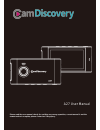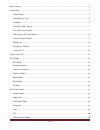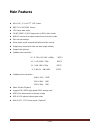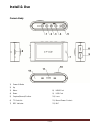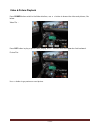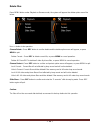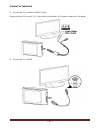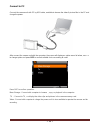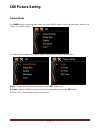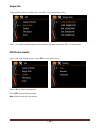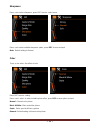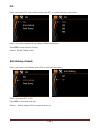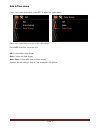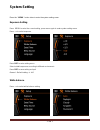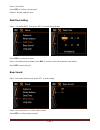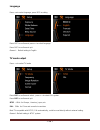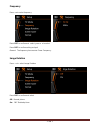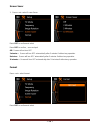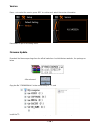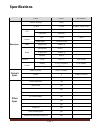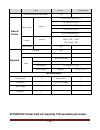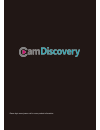- DL manuals
- Jeasun
- Dash Cameras
- CamDiscovery A27
- User Manual
Jeasun CamDiscovery A27 User Manual
Summary of CamDiscovery A27
Page 1
~ 1 ~ a27 user manual please read the user manual clearly for avoiding any wrong opeartion, current manual is not the newest and not complete, please contact us if any query..
Page 2
~ 2 ~ main features ............................................................................................................................................................... 4 install & use ...........................................................................................................
Page 3
~ 3 ~ date & time stamp ............................................................................................................................................ 21 system setting ........................................................................................................................
Page 4: Main Features
~ 4 ~ main features 960 x 240 ,2.7 inch tft lcd screen 3mp full hd cmos sensor 135º super wide angle full hd 1080p h.264 compression to mov video format built in g-sensor for accident and enforce to save the video zero second leakage active video record automatically while start the ve...
Page 5: Install & Use
~ 5 ~ install & use camera body 1) power & mode 2) up 3) menu 4) down 5) capture/record/confirm 6) tf card slot 7) rec indicator 8) hdmi port 9) usb port 10) lens 11) mount power contact 12) mic.
Page 6
~ 6 ~ install memory card 1) please install the tf card correctly according to the picture below: 2) this product does not build in memory, support 1gb~32gb sdhc tf card expand. 3) after insert the tf card, the available usage volume could be checked on the screen. Caution: please use the original t...
Page 7
~ 7 ~ connect to cigar charger connect the usb to the camera, and insert the cigar lighter charger to vehicle cigar power source. The actual scene picture.
Page 8
~ 8 ~ video record & picture capture 1) the camera will start to video record automatically if connected the power, the red icon on the left corner of screen will flash continuously, and means recording normally, like below: 2) press power button switch to “picture capture” mode, then press rec butt...
Page 9
~ 9 ~ video & picture playback press power button switch to the folder interface, use > button to browse the video and pictures, like below: video file : press rec button to play or pause video playing, use > button could fast forward or fast backward. Picture file : use button to go previous or nex...
Page 10
~ 10 ~ delete files press menu button under playback or browse mode, the system will appear the delete option menu like below: use button to do operation: choose delete :press rec button to confirm delete and the delete option menu will appear, or press menu to quit. Delete current :press rec to del...
Page 11
~ 11 ~ connect to television 1) connect with tv by offered usb&rca cable please insert the rca head to tv ( yellow-video; white-audio), usb head to camera unit, like below: 2) connect with tv by hdmi.
Page 12
~ 12 ~ connect to pc connect the camera unit with pc by usb cable, available to browse the video & picture files in the pc and charge the power. After connect the camera unit with the computer, the screen will display an option menu lie below, use to change option and press rec to confirm suitable c...
Page 13: System Icon & Gps
~ 13 ~ system icon & gps system icons on screen rec mode capture mode scan mode rec setting capture setting system setting hdr mic on loop rec / 5 minutes per video clip motion detection on exposure value full hd 1080p 30fps anti-shaking on white balance iso photo pixel photo quality tf card conditi...
Page 14: Rec Setting
~ 14 ~ rec setting rec mode press menu button to enter the main menu, press to do setting and press rec button to confirm and enter. Resolution setting: use button to select suitable resolution, and press rec button to confirm and quit. Loop record setting use button to select loop recording, and pr...
Page 15
~ 15 ~ motion detection press to select motion detection and press rec button to confirm and enter. Press to select on / off and press rec button to confirm and quit. The system will not start record automatically and only active record by detect movement. Motion detection: under power on state, cam...
Page 16
~ 16 ~ date stamp press menu to enter the main menu of the camera, press to select time stamp press rec to confirm and enter to select menu, press to select , press rec to save and quit. Off: video clip without date & time stamp on : video clip with date & time stamp g-sensor press menu to enter mai...
Page 17: Still Picture Setting
~ 17 ~ still picture setting capture mode use power button to enter capture mode, then press menu button to enter the main menu, and use button to select the option. Use button to select the “ capture mode” and press rec button to enter option. Single : camera will take one picture by pressing the r...
Page 18
~ 18 ~ image size press to select the image size , press rec to enter the select menu. Press to select suitable image size according to personal need, press rec to save and quit . Still picture quality press to select image quality, press rec to enter select menu. Press to select image quality. Pres...
Page 19
~ 19 ~ sharpness press to select sharpness ,press rec to enter select menu press to select suitable sharpness option, press rec to save and quit. Note: default setting is normal. Color press to select the effect of color press rec to enter setting press to select to select suitable photo effect, pre...
Page 20
~ 20 ~ iso press to select iso under capture mode, press rec to confirm and enter option menu. Press to select suitable iso according to different enviroment press rec to save selection and quit. Remark: default setting is auto anti-shaking of hands press to select anti-shaking ,press rec to enter t...
Page 21
~ 21 ~ date & time stamp pressto select date stamp ,press rec to enter the option menu. Press to select turn on or turn of the date stamp. Press rec to confirm , save and quit. Off: picture without date display date : picture with date display date / time : picture with time and date display remark:...
Page 22: System Setting
~ 22 ~ system setting press the “ menu “ button twice to enter the system setting menu. Exposure setting press memu to enter the current setting ,press menu again to enter system setting menu. Press to select exposure press rec to enter setting menu select suitable exposure according to different en...
Page 23
~ 23 ~ press to select press rec to confirm, save and quit remark: default setting is auto date/time setting press to select date/ time, press rec to correct time and date press rec to confirm and enter , press to adjust time and date, press rec to confirm ,save and forward to next setting. Press re...
Page 24
~ 24 ~ language press to select language, press rec to setting press rec to confirm and press to select language press rec to confirm and quit remark : default setting is english tv mode output press to select tv mode press rec to confirm and select , press to select pal system press rec to confirm ...
Page 25
~ 25 ~ frequency press to select frequency press rec to confirm and select ,press to select press rec to confirm setting and quit remark: the frequency here means power frequency. Image rotation press to select image rotation press rec to confirm and select off :normal picture on : 180° rotated pict...
Page 26
~ 26 ~ screen saver 1. Press to select screen saver press rec to confirm and select press rec to confirm , save and quit off: screen will not turn off 3 minutes : screen will turn off automatically after 3 minutes if without any operation 5minutes : screen will turn off automatically after 5 minutes...
Page 27
~ 27 ~ press to select format or not , press rec to confirm cancel: cancel operation and tf card will not be formatted ok: format the current tf card press rec to confirm and quit attention: data could not be recovered after formatting operation, please be cautious. Default setting press to select d...
Page 28
~ 28 ~ version press to select the version ,press rec to confirm and watch the version information. Press rec to quit to the setting menu. Firmware update download the firmware package from the official website or local distributers website , the package as below after released: copy the file “ fw96...
Page 29: Specifications
~ 29 ~ specifications item spec remark main spec build in storage 32mb tf card 1-32gb support 32gb sdhc lcd size 2.7inch resolution 480x240 sensor size 1/3inch cmos image pixel 2304h x1536v video output port usb/rca audio microphone built in output port usb/rca speaker built in interface usb usb 2.0...
Page 30: Accessories
~ 30 ~ item spec remark file protected while lower power yes video & picture video record optional full hd1920x1080 30fps hd1280x720 30fps hd1280x720 60fps hd1280x720 30fps qvga 848x480 60fps capture optional 4032x3024 12mp 3648 x 2736 10mp 3264 x 2448 8mp sound record yes playback slid show yes thu...
Page 31
~ 31 ~ please login www.Jeasun.Net for more product information..