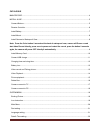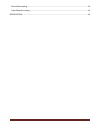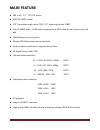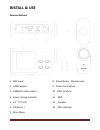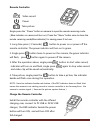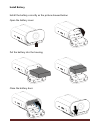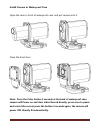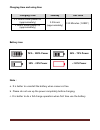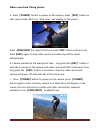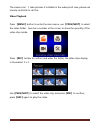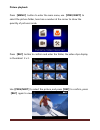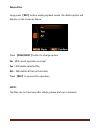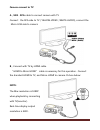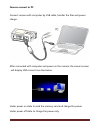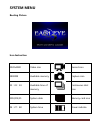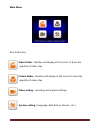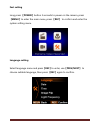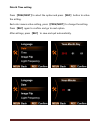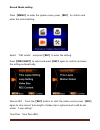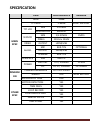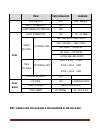- DL manuals
- Jeasun
- Action Cameras
- EXCAM
- User Manual
Jeasun EXCAM User Manual
Summary of EXCAM
Page 1
~ 1 ~ user manual please read the user manual clearly for avoiding any wrong opeartion, current manual is not the newest and not complete, please contact us if any query..
Page 2
~ 2 ~ catalogue main feature ................................................................................................................................................. 4 install & use ................................................................................................................
Page 3
~ 3 ~ record mode setting .................................................................................................................................... 23 video resolution setting ....................................................................................................................
Page 4: Main Feature
~ 4 ~ main feature 480 x 240 , 1.5” tft lcd screen 5mp hd cmos sensor 170° super wide angle under 720p, 127° wide angle under 1080p full hd 1080p video, h.264 code compression in mp4 video format, easy to play and edit 50m waterproof, shock proof wireless rf bidirectional remote controller kinds of ...
Page 5: Install & Use
~ 5 ~ install & use camera buttons 1,mic input 2,hdmi output 3,usb/rca video output 4,power charge indicator 5,1.5”tft lcd 6,up/zoom + 7,main menu 8,down/zoom -/remote pair 9,power on/capture 10,rec/ confirm 11, mic 12, speaker 13, rec indicator.
Page 6
~ 6 ~ remote controller video record power take picture single press the “ power” button on camera to open the remote receiving mode. ( blue indicator on camera will turn on). Press the “ menu” button once to close the remote receiving mode(blue indicator) for saving power if not use. 1. Long time p...
Page 7
~ 7 ~ install battery install the battery correctly as the picture showed below: open the battery cover put the battery into the housing close the battery door.
Page 8
~ 8 ~ install mount open the standard mount, and put the camera into it as picture showed below..
Page 9
~ 9 ~ install camera to waterproof case open the door in front of waterproof case, and put camera into it. Close the front door note: press the color button 2 seconds at the back of waterproof case, camera will power on and start video record directly, press once to pause and restart the record, pre...
Page 10
~ 10 ~ install memory card a ,please install the tf card according to the picture showed below: b ,camera does not have built in memory, support 1gb~32gb tf card expand. C ,usable memory could be checked in the system after inserted the tf card. There without the card icon on the screen if no tf fou...
Page 11
~ 11 ~ camera usb charge connect camera with pc or other dc5v charger to charge, usb cable offered with this camera. The blue led indicator at the bottom(open the door )will turn on if camera connected with correct charging device. Blue led indicator at the bottom will turn off after full charged..
Page 12
~ 12 ~ charging time and using time charging time standby rec time 3.5 hours under power on (approximately) 3.5 hours (approximately) 110 minutes(1080p) 2 hours under power off (approximately) battery icon 76% - 100% power 36% - 75% power 10% - 35% power note: a . It is better to uninstall the batte...
Page 13
~ 13 ~ video record and taking picture a . Press 【power】button to power on the camera, press 【rec】button to start record video, rec icon ( red color ) will display on the screen. Press 【prev/next】to adjust the focus under 720p ( zoom in/zoom out). Press【rec】again to stop video record and video clip ...
Page 14
~ 14 ~ the camera can’t take pictures if installed in the waterproof case, please use remote controller to do this. Video playback press 【menu】button to enter the main menu, use 【prev/next】to select the video folder, here has a number at the corner to show the quantity of the video clips inside. Pre...
Page 15
~ 15 ~ picture playback press 【menu】 button to enter the main menu, use 【prev/next】to select the picture folder, here has a number at the corner to show the quantity of pictures inside. Press 【rec】button to confirm and enter the folder, the video clips display in thumbnail 2 x 3 . Use【prev/next】to s...
Page 16
~ 16 ~ delete files long press 【rec】button under playback mode, the delete option will display on the screen as below. Press 【prev/next】button to change option. No:will cancel operation and quit yes:will delete selected file all:will delete all files in the folder press 【rec】to process the operation...
Page 17
~ 17 ~ camera connect to tv a,usb - rca cable to connect camera with tv connect the rca side to tv ( yellow-video ; white-audio), connect the micro-usb side to camera: b,connect with tv by hdmi cable “ hdmi to micro hdmi ” cable is necessary for this operation. Connect the standard hdmi to tv, and m...
Page 18
~ 18 ~ camera connect to pc connect camera with computer by usb cable, transfer the files and power charge. After connected with computer and power on the camera, the camera screen will display usb connect icon like below: under power on state to read the memory card and charge the power. Under powe...
Page 19: System Menu
~ 19 ~ system menu booting picture icon instruction 1920x1080 video size record icon 28000m available memory capture icon 15:33:24 available time of memory continuous shot icon 2010/09/21 system date memory card icon 04:27:48 system time power indicate.
Page 20
~ 20 ~ main menu icon instruction: video folder: number will display at the corner to show the quantity of video clips picture folder: number will display at the corner to show the quantity of video clips video setting: recording and capture settings system setting ( language, date & time, format …e...
Page 21
~ 21 ~ fast setting long press 【power】button 2 seconds to power on the camera, press 【menu】to enter the main menu, press 【rec】 to confirm and enter the system setting menu. Language setting select language menu and press【rec】to enter, use【prev/next】 to choose suitable language, then press 【rec】again...
Page 22
~ 22 ~ date & time setting press 【prev/next】to select the option and press 【rec】 button to active the setting. Red color means active setting, press 【prev/next】to change the setting. Press 【rec】again to confirm and go to next option. After settings, press 【rec】 to save and quit automatically..
Page 23
~ 23 ~ record mode setting press 【menu】to enter the system menu, press 【rec】 to confirm and enter the record setting. Select “ rec mode” and press【rec】to enter the setting. Press【prev/next】to select and press【rec】again to confirm and save the setting automatically. Normal rec: press the【rec】button t...
Page 24
~ 24 ~ motion detect:the camera will start video record while movement detected face to the lens. Video resolution setting press【prev/next】 to select, and press【rec】to enter the setting. Select the suitable resolution resolution frame rates ratio 1920x1080 full hd 1080p 30fps 16:9 1440x1080 full hd ...
Page 25: Specification
~ 25 ~ specification item performance remark main spec rom 32mb tf card 1-64gb sdhc support tft lcd size 1.5 inch resolution 480x240 sensor size 1/2.5 inch cmos pixels 2592h x 1944v video output hdmi/usb audio mic built in optional output hdmi/usb speaker built in interface usb usb 2.0 power battery...
Page 26
~ 26 ~ item performance remark picture flip yes 180° upright auto screen off yes low power protection yes spec auto power off yes 5、10、20 mins video record optional size full hd1920 × 1080 30fps full hd 1440 × 1080 30fps hd 1280 × 720 60fps hd 1280 × 720 30fps qvga 848×480 60fps take picture optiona...
Page 27
~ 27 ~ please login www.Jeasun.Net for more product information..