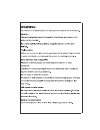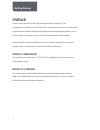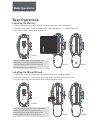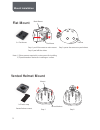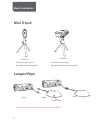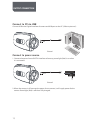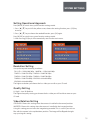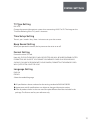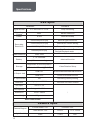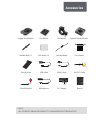Summary of HD96
Page 1
All-in-one type full hd sports camera with 2.0” screen.
Page 3: Preface
1 preface thank you for purchasing the high resolution digital camcorder. The camcorder is a small, all-in-one design that is convenient for you to record activities anytime and anywhere. With the high speed dynamic photograph function, it can clearly record any activity, and let you share the exper...
Page 4: Product Structure
Getting started 19 20 21 22 2 1. 110°lens 2. Horizontal laser light 3. Camera shutter 4. [⊙]press and hold for 2 seconds to power on or power off the cam 5. Recording key 6. Turn on or turn off the horizontal laser light 7. 200°rotating lens 8. Recording indicator 9. External mic interface 10. Wired...
Page 5: Basic Operations
Hdmi out card/batt open ▲ hdmi out card/batt open ▲ ▲ 3 installing the battery 1. Slide the lock on the rear cover and it will automatically open. (refer to picture1) 2. Follow the instructions. Insert the battery with the correct polarity (+/-). (refer to picture2) 3. Push the rear cover closed. (r...
Page 6: Basic Operations
Basic operations rec 4 picture1 picture2 picture3 recording instructions 1.Press [⊙] key and hold for 2 seconds to power up the camera. 2. Adjust the lens to the proper angle. A) face a blank surface and press [⊙] to turn on the lasers ( the lasers will disappear in 15 seconds). The laser can be tur...
Page 7: Basic Operations
Basic operations digital rec digital 5 picture1 picture2 start / stop recording via wired remote press [⊙] key ( hold for 2 seconds ) to power up the camera. 1. Connect wired remote to the digital interface of camera (refer to picture 1) 2: press [rec] key on the wired remote to start recording, rec...
Page 8: Basic Operations
Basic operations movie 100-0014 6 picture1 picture2 picture3 picture shooting instructions in standby mode , press [ ] key to take photos. (refer to picture1) picture resolution: 5 mega pixels picture size: 2560 x 1920 playback instructions 1. Playback on the camera a)press and push the screen cover...
Page 9: Mount Installation
A b c d e 7 mount installation mount installation mounts a .Cradle: with two 1/4 tripod threads fitted for use with other mounts as shown below, this camera can be widely used with any equipment and any application. B. Goggle strap mount: can be fixed on to your goggle strap and any other elastic ba...
Page 10: Main Mount
Main mount bar mount note: 1) other mounts require this main mount for installing 2) tripod thread on device for installing on surface main mount bar mount 3 × rubber insert 1 × hand screw step 1 to adapt different bike bar step 2 step 3 step 4 step 1 step 2 note: please choose the proper rubber ins...
Page 11: Vented Helmet Mount
Step 1 step 2 9 vented helmet mount note: 1) other mounts require this main mount for installing 2) tripod thread on device for installing on surface 3 × flat mount 1 × elastic strap main mount flat mount vented helmet vented helmet mount mount step 1: push flat mount to main mount step 2: peel off ...
Page 12: Goggle Strap Mount
Goggle strap mount strong suction cup 10 h d m i o u t c a r d /b a tt o p en av out digita l goggle strap mount choice a choice b main mount goggle step 1: install mount to goggle step 2: push the device with main mount to the mount screw the suction cup to the tripod thread in the device. Screw th...
Page 13: Mini Tripod
Mini tripod lanyard rope step 1 step 2 step 3 11 h d m i o u t c a r d /b a tt o p en av ou t digita l mic -in av o ut dig ita l 10 0° mic -in av o ut dig ita l 10 0° choice a screen cover screw the suction cup to the tripod thread in the device. Then when you are recording, the screen cover will no...
Page 14: Waterproof Case
Waterproof case step 1 step 3 step 4 step 2 note: 1) before load the device into the waterproof case, please slide switch of recording, and note the direction of device. Note: after load device into waterproof case, please lock it note: press the button of power to start recording 12 rec 3 4 1 2 7 6...
Page 15: Operating Instructions
13 2. Connect to other tv/display devices to playback. A)connect one end of av-out cable to the digital interface on the base of the camera, and connect the other end of av-out cable to your tv or other display device.( refer to picture1) b)turn on the tv or display device, and enter into the av-in ...
Page 16
Av out mic-in hdmi out hdmi in hdmi hdmi 14 picture1 picture2 picture3 output connection connect to external mic connect mic device to camera for capturing higher quality audio. Connect to hd tv via hdmi connect hdmi cable to hdmi interface on the camera and hdmi interface of tv. The lcd will turn o...
Page 17
Usb dc in 15 picture1 picture2 connect to pc via usb connect usb to the digital interface of camera and usb port on the pc. (refer to picture1) connect to power source 1. Connect the power line to digital interface of camera, power light (red) is on when it is connected. 2. When the camera is off, c...
Page 18
16 setting operational approach press[mode] to switch into system function settings mode. 1: press [▲][▼] key to shift the yellow cursor, choose the setting function, press [ok]key to set up. 2. Press [▲][▼] key to choose the needed function, press[ok]again. Press[mode]to switch into system function...
Page 19
17 record mode setting ntsc pal when using in different countries, choose the tv system according to local standard. The image will be flickeringly if the tv system is set incorrectly. External mic vol setting the volume of external mic or audio equipment can be set, and there are 7 grades that can ...
Page 20
18 tv type setting pal ntsc choose the correct video output system when connecting avout to tv. The image on the tv will be flickering if the tv system is incorrect time setup setting there is year / month / day / hour / minute to set up on the camera. Beep sound setting when you operate the camera,...
Page 21: Dvr Spec
19 specifications dvr spec hardware software digital screen recording format codec recording resolution photo resolution battery storage av output jack 1/4" tripod thread usb jack dc input external microphone dimension product weight 2.0" 960×240 tft lcd mov h.264 1920x1080(30/25 fps) 1440x1080(30/2...
Page 22: Accessories
Rec hdmi hdmi goggle strap mount flat mount bar mount vented helmet mount rubber belt x 3 3m sticker x 3 lanyard rope carry pouch elastic strap usb cable hdmi cable av-out cable wired remote microphone ac charger battery note: all contents above are subject to change without prior notice. Accessorie...
Page 23
All-in-one type full hd sports camera with 2.0” screen.