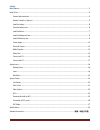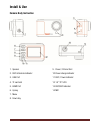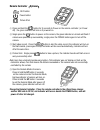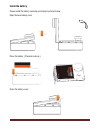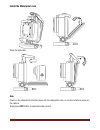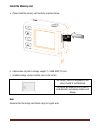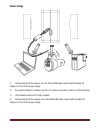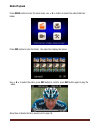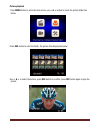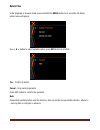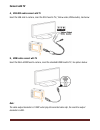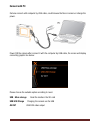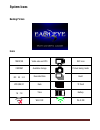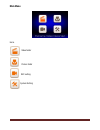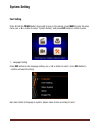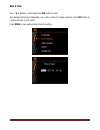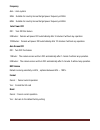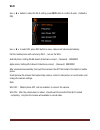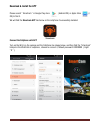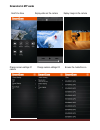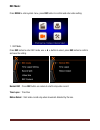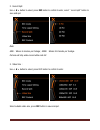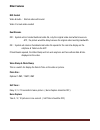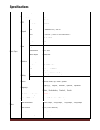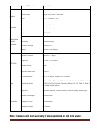- DL manuals
- Jeasun
- Digital Camera
- SmartCam
- User Manual
Jeasun SmartCam User Manual
Summary of SmartCam
Page 1
~ 1 ~ user manual please read the user manual clearly for avoiding any wrong opeartion, current manual is not the newest and not complete, please contact us if any query..
Page 2
~ 2 ~ catalog main features ...................................................................................................................................... 3 install & use ............................................................................................................................
Page 3: Main Features
~ 3 ~ main features 480 x 240 ,1.5” tft lcd screen display 14mp hd cmos image sensor 150° super wide angle under 720p; 118° under 1080p full hd 1080p h.264 video compression to mp4 format waterproof, shockproof, support 50m depth diving wireless rf remote controller support multi-mode video record a...
Page 4: Install & Use
~ 4 ~ install & use camera body instruction 1. Speaker 2. Rec & remote indicator 3. Usb port 4. Tf card slot 5. Hdmi port 6. Up key 7. Menu 8. Down key 9. Power / picture shot 10. Power charge indicator 11. Rec / power indicator 12. 1.5” tft lcd 13. Rec/rec indicator 14. Mic.
Page 5
~ 5 ~ remote controller(optional) rec button power button picture shot ① press and hold the button for 3 seconds to power on the remote controller ( or power off) , the green indicator will turn on if powered on. ② single press the button to power on the camera, the green indicator on remote will fl...
Page 6: Install The Battery
~ 6 ~ install the battery please install the battery correctly according to pictures below: open the face battery cover place the battery ( character side up ) close the battery cover.
Page 7: Install The Mount
~ 7 ~ install the mount pull the both arms towards to outside like below, place the camera into it..
Page 8
~ 8 ~ install the waterproof case close the back door note: power on the camera first and then place into the waterproof case, or use the remote to power on the camera. Single press rec button to stop/start video record..
Page 9: Install The Memory Card
~ 9 ~ install the memory card a. Please install the memory card correctly as picture below: b. Camera does not built in storage, support 1~32gb sdhc tf card. C. Available storage volume could be seen on the screen. No memory card icon displayed on the screen if valid tf card detected. The corner wil...
Page 10: Power Charge
~ 10 ~ power charge ① put the battery into the camera, use the offered usb cable connect with 3rd party 5v charger or pc to do the power charge. ② the red led indicator of charger will turn on if power connected, means in normal charging. ③ led indicator will turn off if fully charged. ④ put the bat...
Page 11
~ 11 ~ battery fully charging time and usage time fully charging time standby time recording time approximately 2 hours approximately 3.5 hours approximately 110 minutes battery icon full power 75% power 35% power low power note: a ,please do not keep the battery in the camera if long time aside. B ...
Page 12: Record & Capture
~ 12 ~ record & capture ① press power button to turn on the camera, press rec button to start video record, when the red icon displayed on the left corner of screen, that means the camera is doing normally record. ② camera could start video record immediately if wi-fi turned off, but if wi-fi turned...
Page 13: Media Playback
~ 13 ~ media playback press menu button to enter the main menu, use button to select the video folder like below: press rec button to enter the folder, the video files display like below: use to select the video, press rec button to confirm, press rec button again to play the video. About how to del...
Page 14
~ 14 ~ picture playback press menu button to enter the main menu, use button to select the picture folder like below. Press rec button to enter the folder, the picture files display like below: use to select the picture, press rec button to confirm, press rec button again to play the picture..
Page 15: Delete Files
~ 15 ~ delete files under playback or browse mode, press and hold the menu button for 2 seconds, the delete option menu will appear. Use button to select suitable option, press rec button to confirm. Yes :confirm to delete cancel :drop current operation press rec button to confirm the operation. Not...
Page 16: Connect With Tv
~ 16 ~ connect with tv a ,usb&rca cable connect with tv insert the usb side to camera, insert the rca head to tv ( yellow-video; white-audio), like below: b ,hdmi cable connect with tv insert the micro-hdmi head to camera, insert the standard hdmi head to tv, like picture below: note: the video outp...
Page 17: Connect With Pc
~ 17 ~ connect with pc camera connect with computer by usb cable, could browse the files in camera or charge the power. Power on the camera after connect it with the computer by usb cable, the screen will display connecting graphic like below: please choose the suitable option according to need. Usb...
Page 18: System Icons
~ 18 ~ system icons booting picture icons 1080p/30 video size and fps rec icon 28000m available storage picture taking mode 00 :33:24 recorded time burst 2010/09/21 date tf card 16 :18 time battery wi-fi off wi-fi on.
Page 19: Main Menu
~ 19 ~ main menu icons video folder picture folder rec setting system setting.
Page 20: System Setting
~ 20 ~ system setting fast setting press & hold the power button 2 seconds to turn on the camera, press menu to enter the main menu, use button to select “system setting” and press rec button to confirm & enter. 1 ,language setting press rec button to enter language setting, use button to select, pr...
Page 21: Date & Time
~ 21 ~ date & time use button to select and press rec button to enter. Grey background means changeable, use button to change numbers, press rec button to confirm and turn to next option. Press menu to save and quit after finish the setting..
Page 22
~ 22 ~ frequency auto :auto system 50hz :suitable for country & area that got power frequency at 50hz 60hz :suitable for country & area that got power frequency at 60hz auto power off off : turn off this feature 5 minutes :camera will power off automatically after 5 minutes if without any operation ...
Page 23: Video System
~ 23 ~ video system use button to select, press rec button to enter. Use button to select suitable system. Press rec button to confirm choice, and the camera will reboot and back to this setting menu automatically. Note: the frame rates are different in different system, consult below: resolution nt...
Page 24: Wi-Fi
~ 24 ~ wi-fi use button to select the wi-fi setting, press rec button to confirm & enter. ( default is on). Use to select on, press rec button to save, camera will reboot automatically. Pair the mobile phone with camera by wi-fi ,turn on the wi-fi. Android phone: setting-wlan-search smartcam-connect...
Page 25
~ 25 ~ download & install the app please search “ smartcam “ in google play store ( android os) or apple store (i os) to find it. Wewill find the smartcam app like below on the cellphone if successfully installed. Connect the cellphone with app turn on the wi-fi on the camera and the cellphone like ...
Page 26: Screenshot of App Works
~ 26 ~ screenshot of app works real time view replay video on the camera replay image on the camera change camera settings 01 change camera settings 02 browse the media files on camera.
Page 27: Rec Mode:
~ 27 ~ rec mode: press menu to enter system menu, press rec button to confirm and enter video setting. 1. Rec mode press rec button to enter rec mode, use button to select, press rec button to confirm and save the setting. Normal rec :press rec button on camera to start & stop video record time laps...
Page 28
~ 28 ~ 2. Record split use button to select, press rec button to confirm & enter, select “ record split” button to save and quit. Note: 5min : means 5 minutes per footage ; 30min : means 30 minutes per footage. Camera will stop video record while card full. 3. Video size : use button to select, pres...
Page 29: Other Features
~ 29 ~ other features rec content video & audio : normal video with sound video: if a mute video needed dual streams off :system will not create thumbnail video file, only the original video read while browse via app, the picture would be delay because the original video need big bandwidth. On : sys...
Page 30: Specifications
~ 30 ~ specifications basic spec built in memory 32mb memory expand support 1g-32g sdhc micro-sd lcd size 1.5 inch resolution 480x240 chipset dsp (ambarella)a5l30 mcu (chipsip)ddr3 ct49248dd486c1 sensor size 1/2.3” 14mp lens aperture f2.8 angle 150° construction 6g+1mg interface video output hdmi/us...
Page 31
~ 31 ~ optional rec content video / audio capture picture size 14mp/10mp/8mp picture mode single shot, burst , self-timer burst 3 / 5 / 10 pieces , off self-timer 3 / 5 / 10 seconds, off playback video loop playback picture thumbnail, next, previous bidirectional remote controller frequency 433.92mh...
Page 32
~ 32 ~ please login www.Jeasun.Net for more product information..