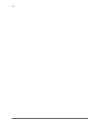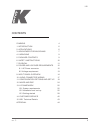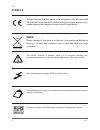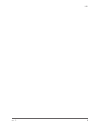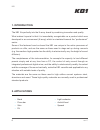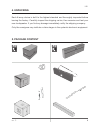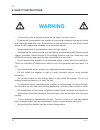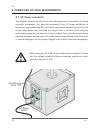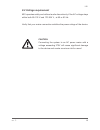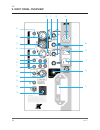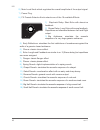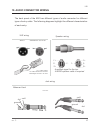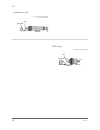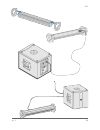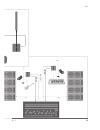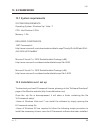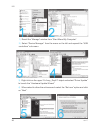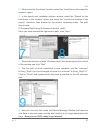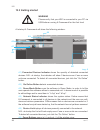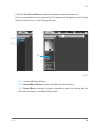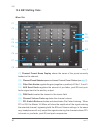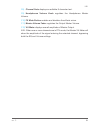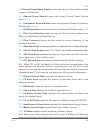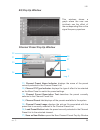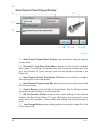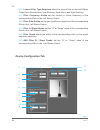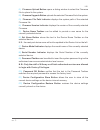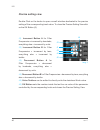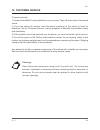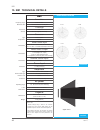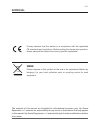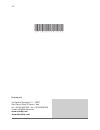- DL manuals
- K-array
- Stereo System
- KB1
- User Manual
K-array KB1 User Manual - Weee
4
rev. C
KB1
This symbol alerts the user to the presence of recommendations about product’s
use and maintenance.
This symbol, wherever it appears, alerts you to important operating and
maintenance instructions in the accompanying literature. Read the manual!
Warning! Dangerous voltages: RISK of electric shock.
K-array declares that this device is in compliance with the applicable
CE standards and regulations. Before putting the device into operation,
please observe the respective country-specific regulations!
WEEE
Please dispose of this product at the end of its operational lifetime by
bringing it to your local collection point or recycling centre for such
equipment.
This device complies with Restriction of Hazardous Substances Directive.
SYMBOLS
Summary of KB1
Page 1
Kb1 user manual english version kb1.
Page 2
Kb1.
Page 3
3 rev. C kb1 contents symbols 4 1. Introduction 6 2. Applications 6 3. Advantages for musicians 7 4. Unpacking 9 5. Package contents 9 6. Safety instructions 10 7. Physical 11 8. Power and voltage requirements 12 8.1 ac power connector 12 8.2 voltage requirement 13 9. Input panel overview 14 10. Aud...
Page 4: Weee
4 rev. C kb1 this symbol alerts the user to the presence of recommendations about product’s use and maintenance. This symbol, wherever it appears, alerts you to important operating and maintenance instructions in the accompanying literature. Read the manual! Warning! Dangerous voltages: risk of elec...
Page 5
5 rev. C kb1.
Page 6: 1. Introduction
6 rev. C kb1 1. Introduction kb1 2. Applications • band • piano bar • solo • dj the kb1 fits perfectly into the k-array brand by combining innovation and quality. What makes it special is that it is immediately recognizable as a product which was developed in an environment (k-array) which is orient...
Page 7: 3. Advantages For Musicians
7 rev. C kb1 3. Advantages for musicians 3.1 the musician and his/her sound pcs are becoming ever more part of the musician’s personal equipment and with a kb1 you become the true craftsman of your own sound. You can connect to your own amplification system while interacting directly with digital so...
Page 8
8 rev. C kb1 a 12” subwoofer for bass and eight 3” loudspeakers for medium-high frequencies guarantee elevated performance, preserving the timbre quality of the instruments and voices. Configuration using a central pole for the medium-highs makes the kb1 a true line-array from the point of view of s...
Page 9: 4. Unpacking
9 rev. C kb1 4. Unpacking 5. Package content each k-array device is built to the highest standard and thoroughly inspected before leaving the factory. Carefully inspect the shipping carton, then examine and test your new loudspeaker. If you find any damage immediately notify the shipping company. On...
Page 10: 6. Safety Instructions
10 rev. C kb1 6. Safety instructions • it is important that loudspeaker systems are used in a safe manner. • professional loudspeakers are capable of producing extremely high sound levels and should be used with care. Hearing loss is cumulative and can result from levels above 90 db if people are ex...
Page 11: 7. Physical
11 rev. C kb1 7. Physical 178-220 cm (70”-86”) 32.5 cm (12.8”) 43.5 cm (17.13”).
Page 12: 8.1 Ac Power Connector
12 rev. C kb1 8. Power and voltage requirements 8.1 ac power connector the amplifier module and the rest of the audio equipment connected to it (mixing consoles, processors, etc.) must be connected to the ac power distribution in the correct way, preserving ac line polarity and connecting earth grou...
Page 13: 8.2 Voltage Requirement
13 rev. C kb1 8.2 voltage requirement kb1 operates safely and without audio discontinuity if the ac voltage stays within both 85-132 v and 170-264 v , at 50 or 60 hz. Verify that your mains connection satisfies the power ratings of the device. Caution connecting the system to an ac power mains with ...
Page 14: 9. Input Panel Overview
A b c d f g e h i j k l m n o p s t r u q v 14 rev. C kb1 9. Input panel overview.
Page 15
15 rev. C kb1 a) ch1 ts (unbalanced jack) input. Use this input when using the module as right side in a stereo configuration. B) ch1 xlr balanced (cannon) phantom powered input. C) ch1 xlr link output. This is a direct physical parallel link only to ch1 xlr input. D) mic/line mode selector. Mic mod...
Page 16
16 rev. C kb1 s) main level knob which regulates the overall amplitude of the output signal. T) power plug. U) fx presets selector knob selects one of the 16 available effects: 1) slap-back delay: short echo with almost no feedback. 2) stereo delay: long echo with some feedback. Repetitions are alte...
Page 17: 10. Audio Connector Wiring
17 rev. C kb1 10. Audio connector wiring hot grd cold hot grd cold input parallel output balanced jack hot hot ground 1+ 1+ 1- 2- 2- 1- 2+ 2+ cold cold ground the back panel of the kb1 has different types of audio connector for different types of entry cable. The following diagrams highlight the dif...
Page 18
18 rev. C kb1 unbalanced jack ch 1,2 instrument input ch 3,4 line input hot ground hot tip tip ground sleeve sleeve rca wiring ch3,4 stereo line input.
Page 19
19 rev. C kb1 11. Configuration options and set up.
Page 20
Amplified signal to the top ac power input 20 rev. C kb1.
Page 21
21 rev. C kb1.
Page 22
22 rev. C kb1.
Page 23
23 rev. C kb1.
Page 24: 12. Mixer And Dsp
24 rev. C kb1 12. Mixer and dsp kb1 has all the functions of a real 4-channel mixing desk as well as dynamic processing on ch1 and ch2 and multi effect for all 4 input channels. Users can operate the main functions directly from the physical mixer panel, while using the k-framework software you can ...
Page 25: 13. K-Framework
25 rev. C kb1 13. K-framework 13.1 system requirements 13.2 installation and set up system requirements: operating system: windows xp / vista / 7 cpu: intel pentium 2 ghz memory: 1 gb required components: .Net framework 4 http://www.Microsoft.Com/downloads/en/details.Aspx?Familyid=0a391abd-25c1- 4fc...
Page 26
5 6 26 rev. C kb1 1) recall the “manage” window from “start menu/my computer”. 2) select “device manager” from the menu on the left and expand the “usb controllers” sub-menu. 3) right click on the upper “k-array_dsp01” object and select “driver update” to launch the “hardware update wizard” 4) when ...
Page 27
27 rev. C kb1 5) when asked for the drivers’ location, select the “install from a list or specific location” option. 6) in the search and installation options window, select the “search for the best driver in this location” option and check the “include this location in the search” checkbox, then br...
Page 28: 13.3 Getting Started
Img. A a2 a5 a3 a4 a1 28 rev. C kb1 a1) connected devices indicator shows the quantity of detected connected devices. N.B.: at startup, the indicator will show 0 devices even if one or more units are connected. To detect all connected devices, just click the “go online” button. A2) go online button ...
Page 29
Img. B b1 b2 b3 29 rev. C kb1 click the go online button to detect all presently connected devices. Once a connected device is detected by k-framework it will appear in the k-array device list as shown in the following picture: b1) connected device name. B2) device menu button shows and hides the de...
Page 30: 13.4 Kb1 Editing Tabs:
C1 c2 c3 c4 c5 c6 c7 c8 c9 c10 c11 c12 img. C 30 rev. C kb1 13.4 kb1 editing tabs: mixer tab c1) channel preset name display shows the name of the preset currently loaded on the channel. C2) channel preset selector opens and closes channel preset window (see img. F ). C3) filter gain knobs regulate ...
Page 31
31 rev. C kb1 c8) channel note displays an editable 8 character text. C9) headphones volume knob regulates the headphones master volume. C10) fx mute button enables and disables the effects return. C11) master volume fader regulates the output master volume. C12) vu meter displays overall amplitude ...
Page 32: Mixer Advanced Tab
Img. D d1 d2 d3 d5 d6 d7 d9 d10 d12 d13 d14 d15 d16 d17 d19 d20 d21 d18 d4 d8 d11 32 rev. C kb1 mixer advanced tab.
Page 33
33 rev. C kb1 d1) channel preset name display shows the name of the preset currently loaded on the channel. D2) channel preset selector opens and closes channel preset window (see img. F ). D3) compressor window button opens and closes the channel compressor window (see img. E ). D4) eq window butto...
Page 34: Compressor Pop Up Window
E1 e2 e3 e4 img. E 34 rev. C kb1 the eq and volume settings. D20) mono switch button switches between stereo and mono mode. In mono mode the same signal is sent to the unit’s speakers and to the out r/d.I. Out xlr output on the mixer panel if right out is selected in the output tab (if d.I. Out is s...
Page 35: Eq Pop Up Window
Img. F f1 f3 f4 f6 f7 f5 f2 35 rev. C kb1 eq pop up window this windows shows a graph where the user can intuitively see the effect of the corresponding filter on the signal frequency spectrum. Channel preset pop up window f1) channel preset name indicator displays the name of the preset currently s...
Page 36
Img. G g1 g3 g4 g6 g7 g5 g2 36 rev. C kb1 new channel preset popup window g1) new channel preset name textbox can be edited to assign a name to a new preset. G2) current fx type drop down menu displays all the currently available effect types. The one that is selected when the new preset is saved wi...
Page 37: Output Tab
Img. H h10 h9 h11 h12 h8 h2 h1 h3 h4 h6 h7 h5 37 rev. C kb1 output tab h1) out r/d.I. Out mode selector assigns the right stereo channel or the pre-fader direct output of channel 1 to the out r/d.I. Out xlr output on the mixer panel. H2) coverage selector sets the vertical coverage width of the syst...
Page 38: Device Configuration Tab
Img. I i1 i11 i12 i5 i4 i7 i8 i9 i10 i6 i3 i2 38 rev. C kb1 h8) l/mono filter type selectors select the type of filter on the left stereo output from three options: low shelving, peak/notch and high shelving. H9) filter frequency knobs set the central or corner frequency of the corresponding filter ...
Page 39
39 rev. C kb1 i1) firmware upload button opens a dialog window to select the firmware file to upload to the system. I2) firmware upgrade button uploads the selected firmware file to the system. I3) firmware file path indicator displays the system path of the selected firmware file. I4) firmware vers...
Page 40: Precise Setting View
Img. J j1 j4 j2 j3 j5 j6 40 rev. C kb1 j1) increment button a for filter frequencies = increment by hundreds, everything else = increment by units. J2) increment button b for filter frequencies = increment by tens, everything else = increment by tenths. J3) decrement button a for filter frequencies ...
Page 41: 14. Customer Service
41 rev. C kb1 14. Customer service to receive service: 1) contact the official k-array distributor in your country. They will direct you to the service centre. 2) if you are calling for service, have the serial number(s) of the unit(s) to hand for reference. Ask for customer service, and be prepared...
Page 42
42 rev. C kb1 15. Kb1 technical details kb1 acoustics frequency range 30 hz - 20 khz. Maximum spl 112 db continuous - 118 db peak coverage horizontal 90° vertical 10° - 60° (digitally controlled) crossover type dsp controlled frequencies 200 hz mixer audio input connectors 2 x balanced xlr + 6,3 mm ...
Page 43: Approval
Kb1 approval the contents of this manual are furnished for informational purposes only. Hp sound equipment s.R.L. Assumes no responsibility for any errors or inaccuracies that may appear in this manual. Hp sound equipment s.R.L. Reserves the right to make modifications without prior notice. Weee k-a...
Page 44
Kb1 k-array surl via paolina romagnoli, 17 - 50037 san piero a sieve (firenze) - italy tel. +39 055 8487222 - fax. +39 0558487238 e-mail: info@kblueline.Com www.K-array.Com www.Kblueline.Com umc026aa01enc.