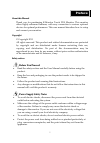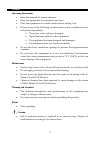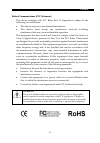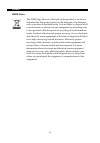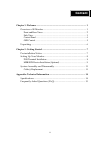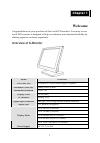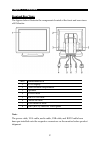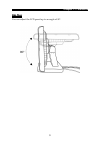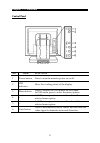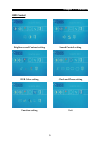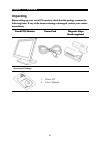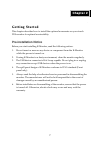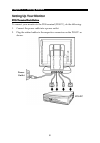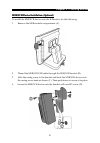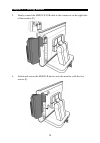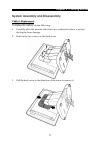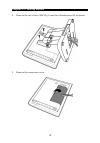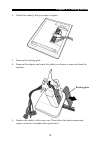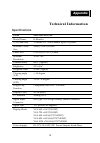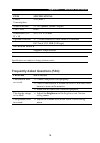- DL manuals
- K?Monitor
- Monitor
- Touch POS
- User Manual
K?Monitor Touch POS User Manual
Summary of Touch POS
Page 1
K k - - m m o o n n i i t t o o r r t t o o u u c c h h p p o o s s m m o o n n i i t t o o r r u u s s e e r r m m a a n n u u a a l l version 1.0
Page 3
P p r r e e f f a a c c e e i a a b b o o u u t t t t h h i i s s m m a a n n u u a a l l thank you for purchasing k‐monitor touch pos monitor. This monitor offers highly enhanced features, with easy connection to various optional devices for optimal performance. This user manual describes how to se...
Page 4
Preface ii o o p p e e r r a a t t i i n n g g i i n n s s t t r r u u c c t t i i o o n n s s • keep this manual for future reference. • keep this equipment from moisture and dust. • place the equipment on a stable surface before setting it up. • if there is any of the following situation arise, no...
Page 5
Preface iii f f e e d d e e r r a a l l c c o o m m m m u u n n i i c c a a t t i i o o n n s s ( ( f f c c c c s s t t a a t t e e m m e e n n t t ) ) this device complies with fcc rules part 15. Operation is subject to the following two conditions: • this device may not cause harmful interference....
Page 6
Preface iv w w e e e e e e n n o o t t i i c c e e the weee logo (shown at the left) on the product or on its box indicates that this product must not be disposed of or dumped with your other household waste. You are liable to dispose of all your electronic or electrical waste equipment by relocatin...
Page 7
C c o o n n t t e e n n t t v chapter 1: welcome ............................................................................................ 1 overview of k‐monitor ............................................................................... 1 front and rear views ..................................
Page 9
C c h h a a p p t t e e r r 1 1 1 c c h h a a p p t t e e r r 1 1 w w e e l l c c o o m m e e congratulations on your purchase of this touch pos monitor. Your easy‐to‐use touch pos monitor is designed to help you enhance your business flexibility by offering superior customer experience. O o v v e e...
Page 10: Chapter 1 — Welcome
Chapter 1 — welcome 2 f f r r o o n n t t a a n n d d r r e e a a r r v v i i e e w w s s the figures below illustrate the components located at the front and rear views of k‐monitor. No. Description 1 lcd display 2 msr module compartment 3 speaker 4 power cable 5 db15 vga cable 6 audio in cable 7 u...
Page 11: Chapter 1— Welcome
Chapter 1— welcome 3 s si id d e e v v i i e e w w s s i i d d e e v v i i e e w w you can adjust the lcd panel up to an angle of 90°..
Page 12: Chapter 1 — Welcome
Chapter 1 — welcome 4 c c o o n n t t r r o o l l p p a a n n e e l l no. Item function 1 power button press to turn the monitor power on or off. 2 led indicator show the working status of the display. 3 menu button press to display the osd menus on the screen. In osd menu, press to select the menu ...
Page 13: Chapter 1— Welcome
Chapter 1— welcome 5 o o s s d d c c o o n n t t r r o o l l brightness and contrast setting sound control setting rgb color setting clock and phase setting function setting exit.
Page 14: Chapter 1 — Welcome
Chapter 1 — welcome 6 u u n n p p a a c c k k i i n n g g u u before setting up your touch pos monitor, check that the package contains the following items. If any of the items is missing or damaged, contact your vendor immediately. Before setting up your touch pos monitor, check that the package co...
Page 15
C c h h a a p p t t e e r r 2 2 7 c c h h a a p p t t e e r r 2 2 g g e e t t t t i i n n g g s s t t a a r r t t e e d d this chapter describes how to install the optional accessories on your touch pos monitor for optimal serviceability. P p r r e e - - i i n n s s t t a a l l l l a a t t i i o o n...
Page 16
Chapter 2 — getting started 8 s s e e t t t t i i n n g g u u p p y y o o u u r r m m o o n n i i t t o o r r s s p p o o s s t t e e r r m m i i n n a a l l i i n n s s t t a a l l l l a a t t i i o o n n e e t t t t i i n n g g u u p p y y o o u u r r m m o o n n i i t t o o r r p p o o s s t t e ...
Page 17
Chapter 2 — getting started 9 m m s s r r / / s s c c r r d d e e v v i i c c e e i i n n s s t t a a l l l l a a t t i i o o n n ( ( o o p p t t i i o o n n a a l l ) ) m m s s r r / / s s c c r r d d e e v v i i c c e e i i n n s s t t a a l l l l a a t t i i o o n n ( ( o o p p t t i i o o n n a ...
Page 18
Chapter 2 — getting started 10 5. Firmly connect the msr/scr usb cable to the connector on the right side of the monitor (e). 6. Attach and secure the msr/scr device onto the monitor with the two screws (f)..
Page 19
Chapter 2 — getting started 11 s s y y s s t t e e m m a a s s s s e e m m b b l l y y a a n n d d d d i i s s a a s s s s e e m m b b l l y y c c a a b b l l e e ( ( s s ) ) r r e e p p l l a a c c e e m m e e n n t t to replace the cable(s), do the following: 1. Carefully place the monitor side do...
Page 20
Chapter 2 — getting started 12 4. Remove the two screws (m4*10) (a) and two thumbscrews (b) as shown. 5. Remove the connectors cover..
Page 21
Chapter 2 — getting started 13 6. Detach the cable(s) that you want to replace. 7. Remove the routing plate. 8. Remove the adapter and route the cable(s) as shown to remove it from the monitor. Routing plate 9. Replace the cable(s) with a new one. Then follow the above‐mentioned steps in reverse to ...
Page 22
A a p p p p e e n n d d i i x x 14 t t e e c c h h n n i i c c a a l l i i n n f f o o r r m m a a t t i i o o n n s s p p e e c c i i f f i i c c a a t t i i o o n n s s item specifications model name k‐monitor lcd panel size 15 inches tft active matrix type lcd panel maximal visual size 246(h) x 1...
Page 23
Appendix — technical information 15 item specifications power consumption 24w (max.) sound function 2 x 1w speaker (stereo output) case color black dimensions (d x w x h) 200 x 370 x 330 mm optional function 15ʺ 5 wires resistive touch panel w/controller iso track 1/2/3 msr (usb type) optional devic...