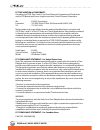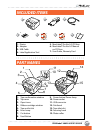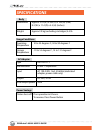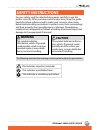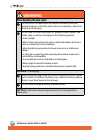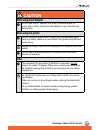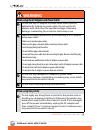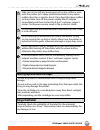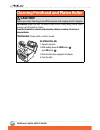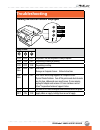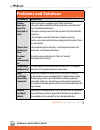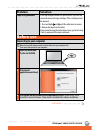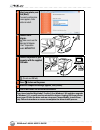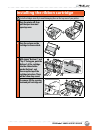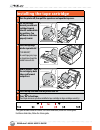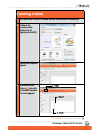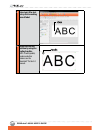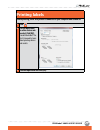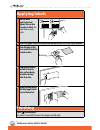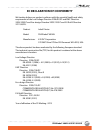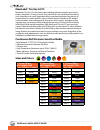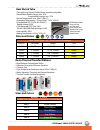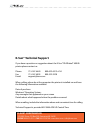- DL manuals
- K-sun
- Label Maker
- PearLabel 400iXL
- User Manual
K-sun PearLabel 400iXL User Manual
Summary of PearLabel 400iXL
Page 1
Read this guide carefully to safely use your printer. Use this guide to help you with problems or concerns. If you require further assistance, contact k-sun® corporation customer support center. Www.Ksun.Com/support • support@ksun.Com • 800-622-6312x214 400ixl user’s guide.
Page 2
Pearlabel® 400ixl user’s guide 2 fcc declaration of conformity according to 47cfr, part 2 and 15 for class b personal computers and peripherals; and/or cpu boards and power supplies used with class b personal computers: we : k-sun® corporation located at : 370 smc drive po box 309 somerset wi 54025,...
Page 3: Included Items
3 pearlabel® 400ixl user’s guide included items 1 2 3 4 1 2 3 4 5 6 5 manual maxilabel® pro ver 5.0 software windows® 8, 7, vista, xp ©2013 k-sun® corporation. All rights reserved. Maxilabel® pro ver 5.0 is pc software for use with the following printers: 2010-pc, label printer pro models - 2011xlb-...
Page 4: Specifications
Pearlabel® 400ixl user’s guide 4 specifications ac adapter type ast2437y1-1 manufacturer k-sun® corporation input ac 100-240v, 1.6a, 50-60hz (dedicated adapter, power cable only) output dc 24v, 3.75a total output power 90 w body dimensions approx. 210 (w) x 290 (d) x 140 (h) (mm) 8.3 (w) x 11.4 (d) ...
Page 5: Safety Instructions
5 pearlabel® 400ixl user’s guide safety instructions for your safety, read the attached documents carefully to use this printer correctly. After you have read all instructions, keep this guide handy for future reference and to make your concerns clear. Items below indicate safety precautions to prot...
Page 6: Warning
Pearlabel® 400ixl user’s guide 6 warning when handling the auto cutter do not touch the tape outlet slot (where the labels come out) during printing or when the auto cutter is in operation, otherwise there is a risk of injury. Do not use or store the printer, ac adapter, power cable, usb cable, tape...
Page 7: Caution
7 pearlabel® 400ixl user’s guide caution when using the ac adapter do not use the ac adapter in a small, confined space, or cover with a cloth, otherwise the adapter may overheat and deteriorate. When using this printer do not stand on the printer or place it on an unstable place such as a shaky tab...
Page 8: Warning
Pearlabel® 400ixl user’s guide 8 warning when using the ac adapter and power cable do not use any ac adapter or power cable other than the dedicated ac adapter or power cable. Do not use the ac adapter with other than the specified voltage. Otherwise, damage, overheating, fire or electric shock may ...
Page 9: Using Printed Labels
9 pearlabel® 400ixl user’s guide take care not to spill any beverages such as tea, coffee or juice onto the printer, or to spray aerosol insecticide. It may cause malfunction, fire, or electric shock. If any liquid has been spilled on the printer, turn off the power, unplug the ac adapter immediatel...
Page 10: Caution
Pearlabel® 400ixl user’s guide 10 cleaning printhead and platen roller caution before you start cleaning, turn off the power and unplug the ac adapter. Exterior: wipe the dirt off with a soft cloth, if very dirty, use a cloth wrung out of water to clean. Do not use chemicals or solvents such as benz...
Page 11: Troubleshooting
11 pearlabel® 400ixl user’s guide troubleshooting checking the status of indicator lamp lights lamp status on off off the power is on and the printer is ready to operate on on off the printing is feeding or printing on off on the printing is cutting on- blink off off error status message on computer...
Page 12: Problems And Solutions
Pearlabel® 400ixl user’s guide 12 problems and solutions problem solution printer does not work if a print job is sent. Is there a message on computer screen? Follow instructions. Is the printer driver installed? Install the printer driver. (see maxilabel® pro 5.0 installation instructions.) is the ...
Page 13: Problem
13 pearlabel® 400ixl user’s guide problem solution tape has jammed. Is the tape wrapped around the platen roller? Open the top cover and remove the tape cartridge. If the cartridge cannot be removed. 1. Press and hold and until the roller turns in reverse. 2. Remove the tape from the roller. If you ...
Page 14: Select Your Printer, and
Pearlabel® 400ixl user’s guide 14 4 select your printer, and click [next]. If a security confirmation screen appears, click a button to install. 5 connect the ac adapter. Make sure to use the dedicated ac adapter k-sun® corporation model: ast2437y1-1 6 connect the printer to your computer with the s...
Page 15: Turn The Printer Off, Then
15 pearlabel® 400ixl user’s guide installing the ribbon cartridge install cartridges correctly to avoid damaging them or the top cover of your printer. 1 turn the printer off, then pull the open lever and open top cover. 2 turn the red gear on the cartridge to remove slack. 3 with labels “bottom 1” ...
Page 16: Tilt The Cartridge
Pearlabel® 400ixl user’s guide 16 installing the tape cartridge 1 turn the printer off, then pull the open lever and open the top cover. 2 tilt the cartridge towards you and rock cartridge forward into slot and back into key positions. You will hear a click when properly loaded. 3 insert the tape ed...
Page 17: Creating A Label
17 pearlabel® 400ixl user’s guide creating a label 1 start maxilabel®pro ver 5.0. Double click the shortcut icon on the desktop. 2 configure the necessary items (printer, size of supply) and click [ok]. A blank label template appears. 3 to enter basic text click on , then click on the label template...
Page 18: Enter Text. After Text
Pearlabel® 400ixl user’s guide 18 4 enter text. After text entry click in working area of label. 5 adjust the size and position by using the scaling handles. Note: to add symbols, borders and other features see the maxilabel® pro ver 5.0 manual..
Page 19: Printing Labels
19 pearlabel® 400ixl user’s guide printing labels before printing, check that printer is connected to your computer and turned on. 1 click 2 for this basic label, no other choices are needed. Click [ok]. Consult maxilabel® pro ver 5.0 manual to learn about printing choices and results. 3 confirm tap...
Page 20: Applying Labels
Pearlabel® 400ixl user’s guide 20 applying labels 1 set the label application tool against the surface you plan to label. The level shows a rough guide. 2 when the guide shows level draw lines on the surface for either top or bottom. 3 peel off some of the liner and fold back the peeled section. 4 n...
Page 21
21 pearlabel® 400ixl user’s guide ec declaration of conformity we hereby declare our product conforms with the essential health and safety requirement of the low voltage directive 2006/95/ec and emc directive 2004/108/ec and eco-design directive 2009/125/ec and eu rohs directive 2011/65/eu. Product ...
Page 22: Sizes And Colors
Pearlabel® 400ixl user’s guide 22 continuous roll pressure-sensitive media • base material: 1” pet, 2” & 4” polyethylene olefin • adhesive: permanent pressure sensitive • chlorine-free • high temperature resistance up to 250o c (480o f) • water, abrasion, chemical and solvent resistant • thermal tra...
Page 23: Heat Shrink Tube
23 pearlabel® 400ixl user’s guide heat shrink tube • thin wall cross-linked, flexible flame-retardant polyolefin • shrink ratio: radial change: min. 50% longitudinal change: min -15% • shrink temperature: min. 90o c (194o f) • operating temperature: -55o to 125o c (-67o-257o f) • ul approved [ul 224...
Page 24: K-Sun® Technical Support
K-sun® technical support if you have a question or suggestion about the k-sun® pearlabel® 400ixl printer please contact us: phone: 715-247-4440 800-622-6312 x214 fax: 715-247-4003 800-522-9108 email: support@ksun.Com when calling, please be at the computer the printer is installed on and have the fo...