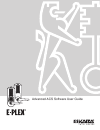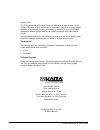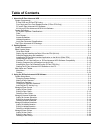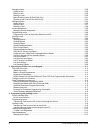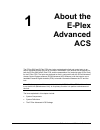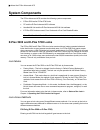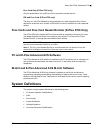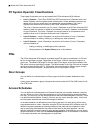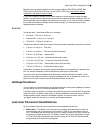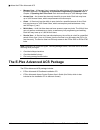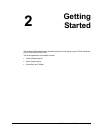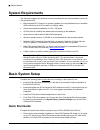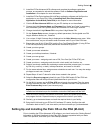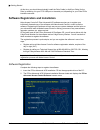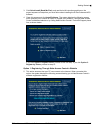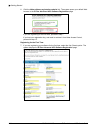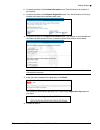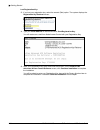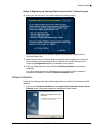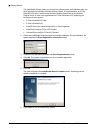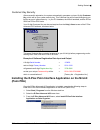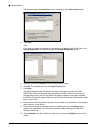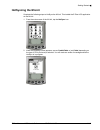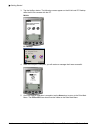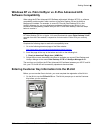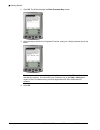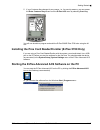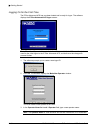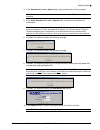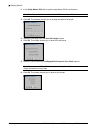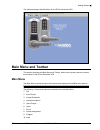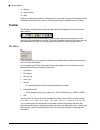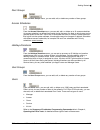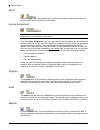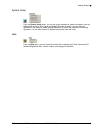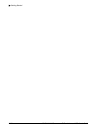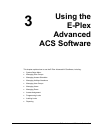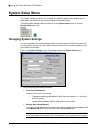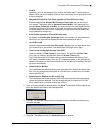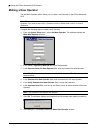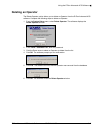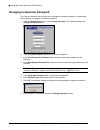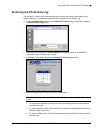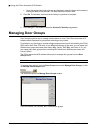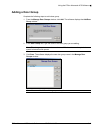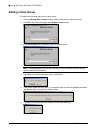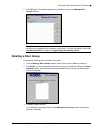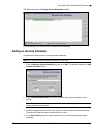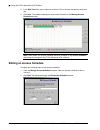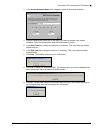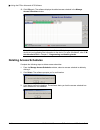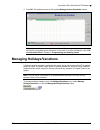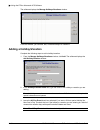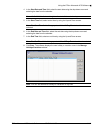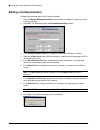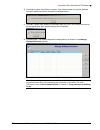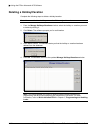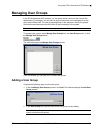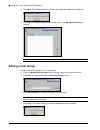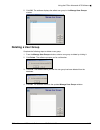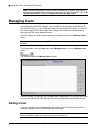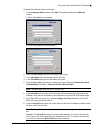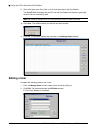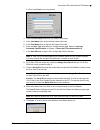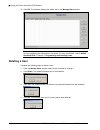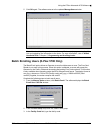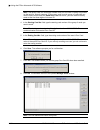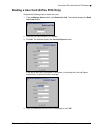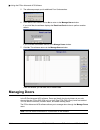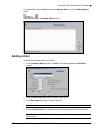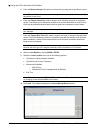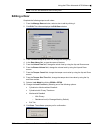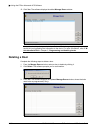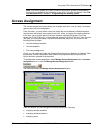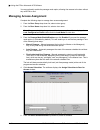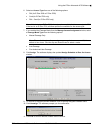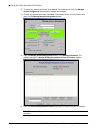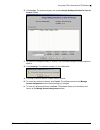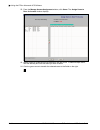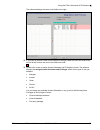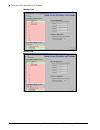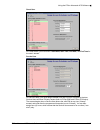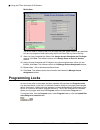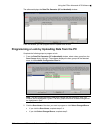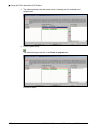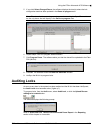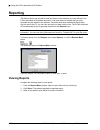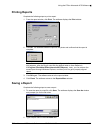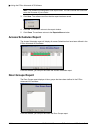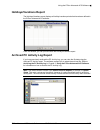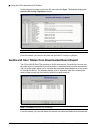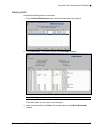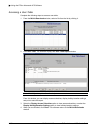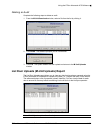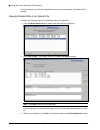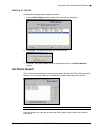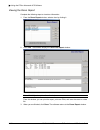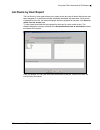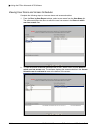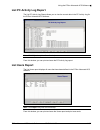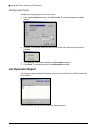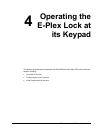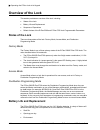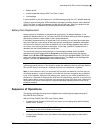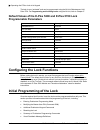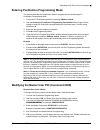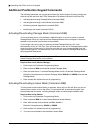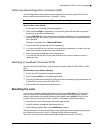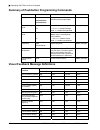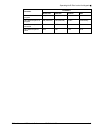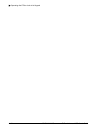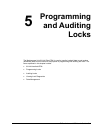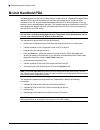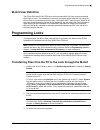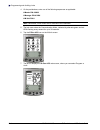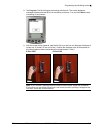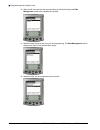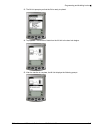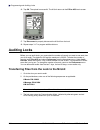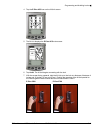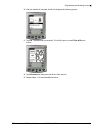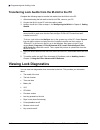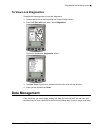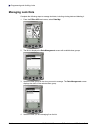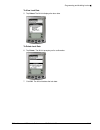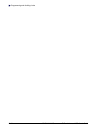- DL manuals
- Kaba
- Door locks
- E-Plex 5200
- User Manual
Kaba E-Plex 5200 User Manual
Summary of E-Plex 5200
Page 1
Advanced acs software user guide.
Page 2
Ii e-plex advanced acs user’s guide january 2006 the e-plex advanced acs user’s guide is a publication of kaba access control. No part of this book may be reproduced or transmitted in any form or by any means, electronic or mechanical, including photocopying, recording, or by any information storage...
Page 3: Table of Contents
E-plex advanced acs user’s guide iii table of contents 1 about the e-plex advanced acs ........................................................................................................... 1–1 system components ......................................................................................
Page 4
Iv e-plex advanced acs user’s guide managing users.....................................................................................................................................3–26 adding a user......................................................................................................
Page 5: About The
E-plex advanced acs user’s guide 1–1 1 about the e-plex advanced acs the e-plex 5200 and e-plex 5700 door locks are designed to limit and control entry to an area or premises through the use of a numeric combination (pin) entered via the keypad, for both the e-plex 5200 and e-plex 5700, and the pres...
Page 6: System Components
About the e-plex advanced acs 1–2 pkg 3114 0106 e-plex advanced acs user’s guide system components the e-plex advanced acs contains the following system components: • e-plex 5200 and/or e-plex 5700 locks • pc and the e-plex advanced acs software • handheld m-unit and the e-plex advanced acs m-unit s...
Page 7: System Definitions
About the e-plex advanced acs e-plex advanced acs user’s guide pkg 3114 0106 1–3 prox card only (e-plex 5700 only) only the presentation of a valid prox card is required to access the lock. Pin and prox card (e-plex 5700 only) the entry of a valid pin followed by the presentation of a valid associat...
Page 8: Pins
About the e-plex advanced acs 1–4 pkg 3114 0106 e-plex advanced acs user’s guide pc system operator classifications three types of operators can use and operate the e-plex advanced acs software. • level 1 operator – the e-plex 5200/e-plex 5700 has one level 1 operator who is the master operator with...
Page 9: Holidays/vacations
About the e-plex advanced acs e-plex advanced acs user’s guide pkg 3114 0106 1–5 because you may specify whether the door access method is pin (e-plex 5200/e-plex 5700), prox card (e-plex 5700 only), or both (e-plex 5700 only), the different access schedules in the system cannot overlap. If you have...
Page 10
About the e-plex advanced acs 1–6 pkg 3114 0106 e-plex advanced acs user’s guide • manager user – a manager user is a second-tier administrator who can program all lock functions specified in the summary of pushbutton programming commands table in chapter 4, operating the e-plex lock. Each lock can ...
Page 11: Getting
E-plex advanced acs user’s guide 2–1 2 getting started the contents of this chapter are intended to assist you with setting up your e-plex advanced acs (e-plex 5200/e-plex 5700). The items explained in this chapter include: • system requirements • basic system setup • main menu and toolbar.
Page 12: System Requirements
Getting started 2–2 pkg 3114 0106 e-plex advanced acs user’s guide system requirements the following hardware and software minimum requirements are recommended to use the e- plex advanced acs. • ibm compatible pc (pentium ii or greater) capable of running windows with an available usb or serial port...
Page 13
Getting started e-plex advanced acs user’s guide pkg 3114 0106 2–3 2. Install the e-plex advanced acs software and complete the software registration process, as requested to activate the software. Refer to software registration and installation in this chapter for more information. 3. Install the e...
Page 14
Getting started 2–4 pkg 3114 0106 e-plex advanced acs user’s guide at this time, you should also physically install the palm cradle (or hotsync cable) for the palm by attaching it to your pc’s usb port or the serial port, depending on your palm pda’s interface connector. Software registration and in...
Page 15
Getting started e-plex advanced acs user’s guide pkg 3114 0106 2–5 3. Click quick install (read me first), and read the brief instructions and tips on the proper sequence of steps that you must follow when installing the e-plex advanced acs software. 4. Close this screen and click install software. ...
Page 16
Getting started 2–6 pkg 3114 0106 e-plex advanced acs user’s guide 6. Click the kaba software registration website link. The system opens your default web browser to the e-plex advanced acs software registration page. If you are registering for the first time, proceed to step 7. If you lost your reg...
Page 17
Getting started e-plex advanced acs user’s guide pkg 3114 0106 2–7 8. Complete the fields of the contact information area. Fields followed by an asterisk (*) are required. 9. Complete the fields of the software registration area. Your serial number and factory number are located on the software jewe...
Page 18
Getting started 2–8 pkg 3114 0106 e-plex advanced acs user’s guide lost registration key: 13. If you lost your registration key, select the second (red) option. The system displays the registration key retrieval screen. 14. Type your email address in the field and click send registration key. You wi...
Page 19
Getting started e-plex advanced acs user’s guide pkg 3114 0106 2–9 option 2: registering by phoning kaba access control’s technical support 16. When you click this option, the system displays the following screen: follow the instructions on the screen to register by calling kaba access control’s tec...
Page 20
Getting started 2–10 pkg 3114 0106 e-plex advanced acs user’s guide the installshield wizard guides you through the software setup and installation after you have registered the software with kaba access control. During installation, an e-plex advanced acs icon is added to the windows desktop screen...
Page 21: (Palm Pda)
Getting started e-plex advanced acs user’s guide pkg 3114 0106 2–11 customer key security after successful registration, the system automatically generates a unique 16-digit customer key, which will be your system security key. This customer key will be used throughout your facility as part of syste...
Page 22
Getting started 2–12 pkg 3114 0106 e-plex advanced acs user’s guide the system displays the install tool screen, followed by the confirm add window: 4. Click done. –or– if you want to change the destination (for example, to a memory card in the palm), click change destination. The system displays th...
Page 23: Hotsyncing The M-Unit
Getting started e-plex advanced acs user’s guide pkg 3114 0106 2–13 hotsyncing the m-unit complete the following steps to hotsync the m-unit. This installs the e-plex acs application on the m-unit. 1. From the main screen of the m-unit, tap the hotsync icon. 2. When the following screen appears, ens...
Page 24
Getting started 2–14 pkg 3114 0106 e-plex advanced acs user’s guide 3. Tap the hotsync button. The following screens appear on the m-unit and pc desktop while the m-unit connects with the pc. M-unit pc desktop 4. When the hotsync is complete, you will receive a message that it was successful. 5. Onc...
Page 25: Software Compatibility
Getting started e-plex advanced acs user’s guide pkg 3114 0106 2–15 windows xp vs. Palm hotsync vs. E-plex advanced acs software compatibility when using the e-plex advanced acs software with certain windows xp pcs, a software compatibility problem exists if older versions of the palm desktop os and...
Page 26
Getting started 2–16 pkg 3114 0106 e-plex advanced acs user’s guide 2. Click ok. The m-unit displays the enter customer key screen. 3. Using the stylus and m-unit’s “keyboard” function, enter your 16-digit customer key in the fields. Note: you must click in each field, press the number icon on the p...
Page 27
Getting started e-plex advanced acs user’s guide pkg 3114 0106 2–17 5. If your customer key changes for any reason, i.E., for security reasons, you can access the enter customer key screen from the e-plex acs menu by selecting cust. Key. You will now be able to program and audit the e-plex 5200/e-pl...
Page 28
Getting started 2–18 pkg 3114 0106 e-plex advanced acs user’s guide logging on for the first time the e-plex advanced acs has now been loaded and is ready for logon. The software displays the e-plex advanced acs logon screen: note: the default operator name is “kaba” and password is “kaba”. These wi...
Page 29
Getting started e-plex advanced acs user’s guide pkg 3114 0106 2–19 4. In the password for level 1 operator field, type a password for the new operator. Note: the password must be between six and ten characters. The password is case- sensitive. 5. In the verify password for level 1 operator field, r...
Page 30
Getting started 2–20 pkg 3114 0106 e-plex advanced acs user’s guide 11. In the verify master pin field, re-type the new master pin for confirmation. Note: be sure to record the new master user pin that was specified. 12. Click ok. The software prompts you to change the default pin length. 13. Select...
Page 31: Main Menu and Toolbar
Getting started e-plex advanced acs user’s guide pkg 3114 0106 2–21 the software displays the main menu for the e-plex advanced acs: main menu and toolbar this section describes the main menu and toolbar, which are the primary points to access the functions of the e-plex advanced acs. Main menu the ...
Page 32: Toolbar
Getting started 2–22 pkg 3114 0106 e-plex advanced acs user’s guide 11. Reports 12. System setup 13. Help refer to the appropriate section in the manual for more detail on each of the options that are available from the drop-down menus. These options are also available from the toolbar. Toolbar the ...
Page 33
Getting started e-plex advanced acs user’s guide pkg 3114 0106 2–23 door groups from the door groups menu, you can add, edit, or delete any number of door groups. Access schedules from the access schedules menu, you can add, edit, or delete up to 16 access schedules. An access schedule is a defined ...
Page 34
Getting started 2–24 pkg 3114 0106 e-plex advanced acs user’s guide doors from the doors menu, you can add, edit, or delete any number of physical doors that have an e-plex 5200/e-plex 5700 lock in the software. Access assignment note: the access assignment menu is the most important menu; everythin...
Page 35
Getting started e-plex advanced acs user’s guide pkg 3114 0106 2–25 system setup from the system setup menu, you can set up and maintain all system information, such as wiegand bit format for prox cards and global pin length for users. You can add new operators to the software, delete existing opera...
Page 36
Getting started 2–26 pkg 3114 0106 e-plex advanced acs user’s guide.
Page 37: Using The
E-plex advanced acs user’s guide 3–1 3 using the e-plex advanced acs software this chapter explains how to use the e-plex advanced acs software, including: • system setup menu • managing door groups • managing access schedules • managing holidays/vacations • managing user groups • managing users • m...
Page 38: System Setup Menu
Using the e-plex advanced acs software 3–2 pkg 3114 0106 e-plex advanced acs user’s guide system setup menu the system setup menu allows you to define and maintain global system settings that, in most cases, you need to do only once during the initial system setup. To access system settings, select ...
Page 39
Using the e-plex advanced acs software e-plex advanced acs user’s guide pkg 3114 0106 3–3 • card id optionally, you can also assign a prox card for the master here, in which case the master has to use dual credential (pin and prox card) every time to program the lock at the lock keypad. • wiegand bi...
Page 40: Making A New Operator
Using the e-plex advanced acs software 3–4 pkg 3114 0106 e-plex advanced acs user’s guide making a new operator the add new operator option allows you to create a new operator in the e-plex advanced acs. Note: the first operator that you create in the software upon installation is the level 1 operat...
Page 41: Deleting An Operator
Using the e-plex advanced acs software e-plex advanced acs user’s guide pkg 3114 0106 3–5 deleting an operator the delete operator option allows you to delete an operator from the e-plex advanced acs software. Complete the following steps to delete an operator: 1. From the system setup menu, select ...
Page 42
Using the e-plex advanced acs software 3–6 pkg 3114 0106 e-plex advanced acs user’s guide changing an operator password the change password option allows you to change an operator’s password. Complete the following steps to change an operator’s password: 1. From the system setup menu, select change ...
Page 43
Using the e-plex advanced acs software e-plex advanced acs user’s guide pkg 3114 0106 3–7 archiving the pc activity log the archive pc activity log function allows you to archive and remove old records in the system activity log. Complete the following steps to archive the pc activity log. 1. From t...
Page 44: Managing Door Groups
Using the e-plex advanced acs software 3–8 pkg 3114 0106 e-plex advanced acs user’s guide • once the appropriate month and year are displayed, select the exact archive date by clicking the date on the calendar. The date should be circled in blue. 5. Click ok. The software confirms that the activity ...
Page 45: Adding A Door Group
Using the e-plex advanced acs software e-plex advanced acs user’s guide pkg 3114 0106 3–9 adding a door group complete the following steps to add a door group. 1. From the manage door groups window, click add. The software displays the add door group window. 2. In the door group field, type the name...
Page 46: Editing A Door Group
Using the e-plex advanced acs software 3–10 pkg 3114 0106 e-plex advanced acs user’s guide editing a door group complete the following steps to edit a door group: 1. From the manage door groups window, select a door group to edit by clicking it. 2. Click edit. The software displays the edit door gro...
Page 47: Deleting A Door Group
Using the e-plex advanced acs software e-plex advanced acs user’s guide pkg 3114 0106 3–11 7. Click ok again. The software displays the edited door group in the manage door groups window. Note: you should update your locks to reflect modified door groups by programming the m-unit and uploading the i...
Page 48: Managing Access Schedules
Using the e-plex advanced acs software 3–12 pkg 3114 0106 e-plex advanced acs user’s guide if you click yes, the software prompts you for confirmation. 4. Click yes. The software alerts you that the door group has been deleted from the database. 5. Click ok. The software returns to the updated manag...
Page 49: Adding An Access Schedule
Using the e-plex advanced acs software e-plex advanced acs user’s guide pkg 3114 0106 3–13 the software displays the manage access schedules window. From this window, you can add, edit, or delete access schedules. Adding an access schedule complete the following steps to manage access schedules. Not...
Page 50: Editing An Access Schedule
Using the e-plex advanced acs software 3–14 pkg 3114 0106 e-plex advanced acs user’s guide 5. In the end time field, type or select an end time. This is the time that access ends each day. 6. Click save. The software displays the new access schedule in the manage access schedules window. Note: once ...
Page 51
Using the e-plex advanced acs software e-plex advanced acs user’s guide pkg 3114 0106 3–15 3. In the access schedule name field, change the name of the access schedule. 4. Select the appropriate check box for the day(s) you want to change in the access schedule. These are the days that users will ha...
Page 52: Deleting Access Schedules
Using the e-plex advanced acs software 3–16 pkg 3114 0106 e-plex advanced acs user’s guide 10. Click ok again. The software displays the edited access schedule in the manage access schedules window. Note: you should update your locks to reflect modified door groups by programming the m-unit and uplo...
Page 53: Managing Holidays/vacations
Using the e-plex advanced acs software e-plex advanced acs user’s guide pkg 3114 0106 3–17 4. Click ok. The software returns to the updated manage access schedules window. Note: you should update your locks to reflect modified door groups by programming the m-unit and uploading the information to th...
Page 54: Adding A Holiday/vacation
Using the e-plex advanced acs software 3–18 pkg 3114 0106 e-plex advanced acs user’s guide the software displays the manage holidays/vacations window. From this window, you can add, edit, or delete holidays or vacations. Adding a holiday/vacation complete the following steps to add a holiday/vacatio...
Page 55
Using the e-plex advanced acs software e-plex advanced acs user’s guide pkg 3114 0106 3–19 4. In the start date and time field, select the start date using the drop-down arrow and selecting the date from the calendar. Note: 12:00:00 am indicates midnight or the start of the calendar day. 5. In the s...
Page 56: Editing A Holiday/vacation
Using the e-plex advanced acs software 3–20 pkg 3114 0106 e-plex advanced acs user’s guide editing a holiday/vacation complete the following steps to edit a holiday/vacation. 1. From the manage holidays/vacations window, select the holiday or vacation you want to edit by clicking it. 2. Click edit. ...
Page 57
Using the e-plex advanced acs software e-plex advanced acs user’s guide pkg 3114 0106 3–21 10. Click yes to update the holiday or vacation. The software alerts you that the database has been updated and that it will search for affected doors. 11. Click ok. If doors were affected, the software alerts...
Page 58: Deleting A Holiday/vacation
Using the e-plex advanced acs software 3–22 pkg 3114 0106 e-plex advanced acs user’s guide deleting a holiday/vacation complete the following steps to delete a holiday/vacation. Note: you cannot delete a holiday or vacation if it is assigned to a door. 1. From the manage holidays/vacations window, s...
Page 59: Managing User Groups
Using the e-plex advanced acs software e-plex advanced acs user’s guide pkg 3114 0106 3–23 managing user groups in the e-plex advanced acs software, you can group similar users into user groups like departments. For example, you may have a group of users who can be assigned to a user group called of...
Page 60: Editing A User Group
Using the e-plex advanced acs software 3–24 pkg 3114 0106 e-plex advanced acs user’s guide 3. Click save. The software alerts you that the user group was added to the database. 4. Click ok. The software displays the new user group in the manage user groups window. Note: you can add additional user g...
Page 61: Deleting A User Group
Using the e-plex advanced acs software e-plex advanced acs user’s guide pkg 3114 0106 3–25 5. Click ok. The software displays the edited user group in the manage user groups window. Deleting a user group complete the following steps to delete a user group. 1. From the manage user groups window, sele...
Page 62: Managing Users
Using the e-plex advanced acs software 3–26 pkg 3114 0106 e-plex advanced acs user’s guide note: you should update your locks to reflect modified user groups by programming the m-unit and uploading the information to the locks. For more information, refer to m- unit handheld pda in chapter 5,program...
Page 63
Using the e-plex advanced acs software e-plex advanced acs user’s guide pkg 3114 0106 3–27 complete the following steps to add a user: 1. From the manage users window, click add. The software displays the add user window. If a prox card reader is connected: if a prox card reader is not connected: 2....
Page 64: Editing A User
Using the e-plex advanced acs software 3–28 pkg 3114 0106 e-plex advanced acs user’s guide 9. Place a flat side of the prox card on or in close proximity to the prox reader. The card id field will display the card id, and the prox reader will display a green light once the card is successfully read....
Page 65
Using the e-plex advanced acs software e-plex advanced acs user’s guide pkg 3114 0106 3–29 if a prox card reader is not connected: 3. From the user group drop-down list, select a user group. 4. In the last name field, re-type the last name of the user. 5. In the first name field, re-type the first n...
Page 66: Deleting A User
Using the e-plex advanced acs software 3–30 pkg 3114 0106 e-plex advanced acs user’s guide 12. Click ok. The software displays the edited user in the manage users window: note: you should update your locks to reflect modified users by programming the m- unit and uploading the information to the lock...
Page 67
Using the e-plex advanced acs software e-plex advanced acs user’s guide pkg 3114 0106 3–31 5. Click ok again. The software returns to the updated manage users window: note: you should update your locks to reflect modified users by programming the m- unit and uploading the information to the locks. F...
Page 68
Using the e-plex advanced acs software 3–32 pkg 3114 0106 e-plex advanced acs user’s guide note: the facility code is a three-digit number from 000-255 that is usually not printed on the card for security reasons. If you scan a card from the group of cards that you want to batch enroll under the rea...
Page 69
Using the e-plex advanced acs software e-plex advanced acs user’s guide pkg 3114 0106 3–33 reading a user card (e-plex 5700 only) complete the following steps to read a user card: 1. From the manage users window, click read user card. The software displays the read lost card window: 2. Scan the prox...
Page 70: Managing Doors
Using the e-plex advanced acs software 3–34 pkg 3114 0106 e-plex advanced acs user’s guide 5. The software prompts you for additional prox card searches. 6. Click yes to scan another card or no to return to the manage users window. If you click yes, the software displays the read lost card window to...
Page 71: Adding A Door
Using the e-plex advanced acs software e-plex advanced acs user’s guide pkg 3114 0106 3–35 to manage doors, from the door menu select manage doors, or click the manage doors button. The software displays the manage doors window: adding a door complete the following steps to add a door. 1. From the m...
Page 72
Using the e-plex advanced acs software 3–36 pkg 3114 0106 e-plex advanced acs user’s guide 5. From the buzzer volume field, select a volume level by using the up and down arrows. Note: the available buzzer volume levels range between zero (off) and three (loud); the default is one (low). 6. From the...
Page 73: Editing A Door
Using the e-plex advanced acs software e-plex advanced acs user’s guide pkg 3114 0106 3–37 note: you can add additional doors at any time. Editing a door complete the following steps to edit a door: 1. From the manage doors window, select a door to edit by clicking it. 2. Click edit. The software di...
Page 74: Deleting A Door
Using the e-plex advanced acs software 3–38 pkg 3114 0106 e-plex advanced acs user’s guide 12. Click yes. The software displays the edited manage doors window: note: you should update your locks to reflect modified door groups by programming the m-unit and uploading the information to the locks. For...
Page 75: Access Assignment
Using the e-plex advanced acs software e-plex advanced acs user’s guide pkg 3114 0106 3–39 note: you should update your locks to reflect modified door groups by programming the m-unit and uploading the information to the locks. For more information, refer to m- unit handheld pda in chapter 5, progra...
Page 76: Managing Access Assignment
Using the e-plex advanced acs software 3–40 pkg 3114 0106 e-plex advanced acs user’s guide you may optionally enable the passage mode option, allowing free access to the door without any valid pin or card. Managing access assignment complete the following steps to manage door access assignment: 1. F...
Page 77
Using the e-plex advanced acs software e-plex advanced acs user’s guide pkg 3114 0106 3–41 6. Select an access type from one of the following options: • pin (for e-plex 5200 or e-plex 5700) • card (for e-plex 5700 only) • pin + card (for e-plex 5700 only) note: if the lock is an e-plex 5200, the onl...
Page 78
Using the e-plex advanced acs software 3–42 pkg 3114 0106 e-plex advanced acs user’s guide 12. To cancel any actions performed, click cancel. The software returns to the manage access assignment window without making any changes. 13. To save any actions performed, click save. The software saves your...
Page 79
Using the e-plex advanced acs software e-plex advanced acs user’s guide pkg 3114 0106 3–43 16. Click assign. The software displays the updated assign holidays/vacation to door for access window: 17. To remove an assigned holiday or vacation, click an already assigned holiday/vacation to select it. 1...
Page 80
Using the e-plex advanced acs software 3–44 pkg 3114 0106 e-plex advanced acs user’s guide 22. From the manage access assignment window, click users. The assign users to door for access window displays: 23. Select a user by double-clicking anywhere on the user’s row. To select multiple users, hold t...
Page 81
Using the e-plex advanced acs software e-plex advanced acs user’s guide pkg 3114 0106 3–45 the software displays the users in the fields to the right: 25. If you need to remove a user from the fields on the right, select the user and double-click the red arrow to return the user to the fields on the...
Page 82
Using the e-plex advanced acs software 3–46 pkg 3114 0106 e-plex advanced acs user’s guide manager user access user.
Page 83
Using the e-plex advanced acs software e-plex advanced acs user’s guide pkg 3114 0106 3–47 guest user for guest users, you must enter a start date, start time, end date, and end time for the user’s access. Service user for service users, you must assign between one and 24 hours of access to the door...
Page 84: Programming Locks
Using the e-plex advanced acs software 3–48 pkg 3114 0106 e-plex advanced acs user’s guide m-unit user the m-unit user is unique in that he or she does not have actual access to any door/lock, but can only program or audit locks using the m-unit palm pda any time of the day. 27. When you have comple...
Page 85
Using the e-plex advanced acs software e-plex advanced acs user’s guide pkg 3114 0106 3–49 the software displays the data file generator (pc to handheld) window: from this window, you can program doors to upload to the m-unit. Programming a lock by uploading data from the pc complete the following s...
Page 86
Using the e-plex advanced acs software 3–50 pkg 3114 0106 e-plex advanced acs user’s guide 3. The software displays the door name in blue, indicating that it is available to be programmed: 4. Click the green arrow: the software displays the door in the doors to program area: proceed to step 6..
Page 87: Auditing Locks
Using the e-plex advanced acs software e-plex advanced acs user’s guide pkg 3114 0106 3–51 5. If you click select changed doors, the software displays the door(s) where the lock configuration data has been updated in the doors to program area. Note: the doors that have undergone change and are waiti...
Page 88: Reporting
Using the e-plex advanced acs software 3–52 pkg 3114 0106 e-plex advanced acs user’s guide reporting the reports option can be used to view and report on the data that you have defined in the e-plex advanced acs software and locks. It can also report on the data that you have uploaded to locks defin...
Page 89: Printing Reports
Using the e-plex advanced acs software e-plex advanced acs user’s guide pkg 3114 0106 3–53 printing reports complete the following steps to print a report: 1. From the report window, click print. The software displays the print window: 2. Click ok. The software sends the report to the printer and co...
Page 90: Access Schedules Report
Using the e-plex advanced acs software 3–54 pkg 3114 0106 e-plex advanced acs user’s guide note: the software pre-designates a file report name. You can override the name and enter the file name of your choice. 3. Click save. The software confirms that the report has been saved: 4. Click ok. The sof...
Page 91: Holidays/vacations Report
Using the e-plex advanced acs software e-plex advanced acs user’s guide pkg 3114 0106 3–55 holidays/vacations report the holidays/vacations report displays all holiday/vacation periods that have been defined in the e-plex advanced acs software. From this window, you can print and save the holidays/v...
Page 92
Using the e-plex advanced acs software 3–56 pkg 3114 0106 e-plex advanced acs user’s guide double-click the file name or select the file name and click open. The software displays the archived pc activity log report window: note: click help at any time for online help. From this window, you can prin...
Page 93
Using the e-plex advanced acs software e-plex advanced acs user’s guide pkg 3114 0106 3–57 viewing audits complete the following steps to view audits: 1. From the m-unit downloads window, select a file from the list by clicking it: 2. Click view audits. The software displays the audits report window...
Page 94
Using the e-plex advanced acs software 3–58 pkg 3114 0106 e-plex advanced acs user’s guide accessing a user table complete the following steps to access a user table: 1. From the m-unit downloads window, select a file from the list by clicking it: 2. Click user table. The software displays the user ...
Page 95
Using the e-plex advanced acs software e-plex advanced acs user’s guide pkg 3114 0106 3–59 deleting an audit complete the following steps to delete an audit: 1. From the m-unit downloads window, select a file from the list by clicking it: 2. Click delete. The software prompts you for confirmation: 3...
Page 96
Using the e-plex advanced acs software 3–60 pkg 3114 0106 e-plex advanced acs user’s guide from this window, you can view uploads and audits, access user tables, and delete m-unit uploads. Viewing detailed data in an upload file complete the following steps to view detailed data in an upload file: 1...
Page 97: List Doors Report
Using the e-plex advanced acs software e-plex advanced acs user’s guide pkg 3114 0106 3–61 deleting an upload complete the following steps to delete an upload: 1. From the m-unit upload window, select a file from the list by clicking it: 2. Click delete. The software prompts you for confirmation: 3....
Page 98
Using the e-plex advanced acs software 3–62 pkg 3114 0106 e-plex advanced acs user’s guide viewing the doors report complete the following steps to view door information: 1. From the doors report window, select a door by clicking it: 2. Click view. The software displays the door info report window: ...
Page 99: List Doors By User Report
Using the e-plex advanced acs software e-plex advanced acs user’s guide pkg 3114 0106 3–63 list doors by user report the list doors by user report allows you to select a user and view all doors that the user has been assigned to, as well as the access schedules associated with each door. When a user...
Page 100
Using the e-plex advanced acs software 3–64 pkg 3114 0106 e-plex advanced acs user’s guide viewing user doors and access schedules complete the following steps to view user doors and access schedules: 1. From the door by user report window, select a user name from the user name list. The software di...
Page 101: List Pc Activity Log Report
Using the e-plex advanced acs software e-plex advanced acs user’s guide pkg 3114 0106 3–65 list pc activity log report the list pc activity log report allows you to view the current data in the pc activity log for the e-plex advanced acs software. Note: click help at any time for online help. From t...
Page 102: List Operators Report
Using the e-plex advanced acs software 3–66 pkg 3114 0106 e-plex advanced acs user’s guide printing user cards complete the following steps to print user cards: 1. From the users report window, click print cards. The software displays the print window: 2. Click ok. The software sends the report to t...
Page 103: Operating The
E-plex advanced acs user’s guide 4–1 4 operating the e-plex lock at its keypad this section describes how to operate the e-plex 5200 and the e-plex 5700 locks at the lock keypad, including: • overview of the lock • configuring the lock functions • initial programming of the lock.
Page 104: Overview of The Lock
Operating the e-plex lock at its keypad 4–2 pkg 3114 0106 e-plex advanced acs user’s guide overview of the lock this section provides an overview of the lock, including: • states of the lock • battery life and replacement • sequence of operations • default values of the e-plex 5200 and e-plex 5700 l...
Page 105: Sequence of Operations
Operating the e-plex lock at its keypad e-plex advanced acs user’s guide pkg 3114 0106 4–3 • battery brand • access credential settings (pin, prox card, or both) • lock settings in ideal conditions, you can expect up to 120,000 openings using four “aa” alkaline batteries. A flash of both red and gre...
Page 106: Programmable Parameters
Operating the e-plex lock at its keypad 4–4 pkg 3114 0106 e-plex advanced acs user’s guide the lock is now “activated” and can be programmed using the m-unit (maintenance unit) palm pda. For programming and auditing locks using the m-unit, refer to chapter 5. Default values of the e-plex 5200 and e-...
Page 107
Operating the e-plex lock at its keypad e-plex advanced acs user’s guide pkg 3114 0106 4–5 entering pushbutton programming mode this section describes the sequence of tasks to program the lock at the keypad in pushbutton programming mode. 1. Put the lock in programming mode by pressing # master code...
Page 108
Operating the e-plex lock at its keypad 4–6 pkg 3114 0106 e-plex advanced acs user’s guide additional pushbutton keypad commands the following operations can only be performed at the lock’s keypad. All other functions are to be set up and sent from the e-plex advanced acs software via the m-unit/pal...
Page 109: Resetting The Lock
Operating the e-plex lock at its keypad e-plex advanced acs user’s guide pkg 3114 0106 4–7 performing manual diagnostics (command 500#) use the diagnostics code to perform manual diagnostics of the lock, green led, red led, buzzer, and the twelve pushbuttons—0 through 9, * and #. Note: you will need...
Page 110
Operating the e-plex lock at its keypad 4–8 pkg 3114 0106 e-plex advanced acs user’s guide summary of pushbutton programming commands name command description authorization configuration 000 # mmmmmmmm# mmmmmmmm# modify master user pin (lock’s activation) (always eight digits) master manual passage ...
Page 111
Operating the e-plex lock at its keypad e-plex advanced acs user’s guide pkg 3114 0106 4–9 parameters condition green led red led duration rate communication in progress on (alternate) on (alternate) 1/10 sec 1 sec hard reset sequence in progress on (alternate) on (alternate) 1/2 sec continuously ha...
Page 112
Operating the e-plex lock at its keypad 4–10 pkg 3114 0106 e-plex advanced acs user’s guide.
Page 113: Programming
E-plex advanced acs user’s guide 5–1 5 programming and auditing locks the maintenance unit (m-unit palm pda) is used to transfer (upload) data to and receive (download) data from the locks for the purpose of programming and auditing the locks. The items explained in this chapter include: • m-unit ha...
Page 114: M-Unit Handheld Pda
Programming and auditing locks 5–2 pkg 3114 0106 e-plex advanced acs user’s guide m-unit handheld pda the maintenance unit (m-unit) is kaba access control's term for a handheld personal digital assistant (pda) that communicates with the locks via infrared signal. The m-unit pda connects to your pc t...
Page 115: M-Unit User Definition
Programming and auditing locks e-plex advanced acs user’s guide pkg 3114 0106 5–3 m-unit user definition the e-plex 5200 and e-plex 5700 locks can have special m-unit user access credentials (pin, prox, or both). This credential is used only to program and/or audit the lock using the m-unit pda as a...
Page 116
Programming and auditing locks 5–4 pkg 3114 0106 e-plex advanced acs user’s guide 4. On the pushbuttons, enter one of the following sequences as applicable: # master pin # 900# # manager pin # 900# # m-unit pin # note: hereinafter, these codes will be referred to as credentials. 5. The lock now ente...
Page 117
Programming and auditing locks e-plex advanced acs user’s guide pkg 3114 0106 5–5 8. Tap program. The m-unit begins connecting with the lock. The screen displays a message indicating that the m-unit is connecting to the lock. You can click abort to stop connecting for any reason. 9. With the screen ...
Page 118
Programming and auditing locks 5–6 pkg 3114 0106 e-plex advanced acs user’s guide 10. When the m-unit and lock are communicating, the m-unit displays the data management screen with available door groups. 11. Select the door group for the door you are programming. The data management screen displays...
Page 119
Programming and auditing locks e-plex advanced acs user’s guide pkg 3114 0106 5–7 13. The m-unit prompts you that the file is ready to upload. 14. Tap upload. The transfer of data from the m-unit to the door lock begins. 15. After the transfer is complete, the m-unit displays the following prompt:.
Page 120: Auditing Locks
Programming and auditing locks 5–8 pkg 3114 0106 e-plex advanced acs user’s guide 16. Tap ok. The upload is successful. The m-unit returns to the e-plex acs main screen. 17. Tap disconnect to properly disconnect the m-unit from the lock. 18. Repeat steps 3–17 to program additional doors. Auditing lo...
Page 121
Programming and auditing locks e-plex advanced acs user’s guide pkg 3114 0106 5–9 4. Tap the e-plex acs icon on the m-unit screen. 5. The m-unit displays the e-plex acs main screen. 6. Tap audit. The m-unit begins connecting with the lock. 7. With the screen facing upwards, hold the m-unit up to the...
Page 122
Programming and auditing locks 5–10 pkg 3114 0106 e-plex advanced acs user’s guide note: if you receive a message that the communication failed, repeat the procedure. Ensure that you are holding the m-unit in the correct position, pointing it straight at the lock lens, and at the correct distance. 8...
Page 123
Programming and auditing locks e-plex advanced acs user’s guide pkg 3114 0106 5–11 10. After the transfer is complete, the m-unit displays the following prompt: 11. Tap ok. The download is successful. The m-unit returns to the e-plex acs main screen. 12. Tap disconnect to disconnect the m-unit from ...
Page 124: Viewing Lock Diagnostics
Programming and auditing locks 5–12 pkg 3114 0106 e-plex advanced acs user’s guide transferring lock audits from the m-unit to the pc complete the following steps to transfer lock audits from the m-unit to the pc. 1. After downloading the lock audit to the m-unit pda, return to your pc. 2. Connect t...
Page 125: To View Lock Diagnostics
Programming and auditing locks e-plex advanced acs user’s guide pkg 3114 0106 5–13 to view lock diagnostics complete the following steps to view lock diagnostics. 1. Connect the m-unit to the lock using the communications code. 2. From the e-plex acs main menu, select diagnostics. The m-unit display...
Page 126: Managing Lock Data
Programming and auditing locks 5–14 pkg 3114 0106 e-plex advanced acs user’s guide managing lock data complete the following steps to manage lock data, including viewing data and deleting it. 1. From the e-plex acs main menu, select data mgt. 2. The m-unit displays the data management screen with av...
Page 127
Programming and auditing locks e-plex advanced acs user’s guide pkg 3114 0106 5–15 to view lock data 5. Tap select. The m-unit displays the door data. To delete lock data 6. Tap delete. The m-unit prompts you for confirmation. 7. Click ok. The m-unit deletes the lock data..
Page 128
Programming and auditing locks 5–16 pkg 3114 0106 e-plex advanced acs user’s guide.