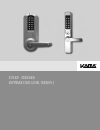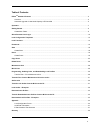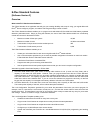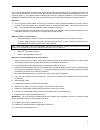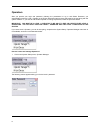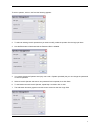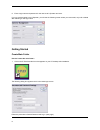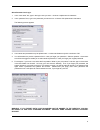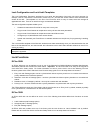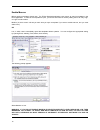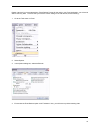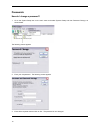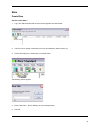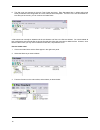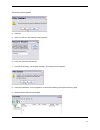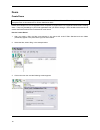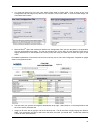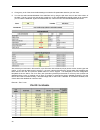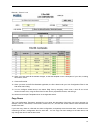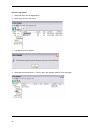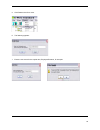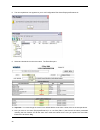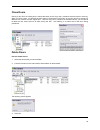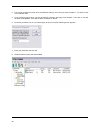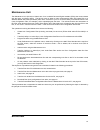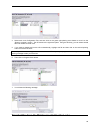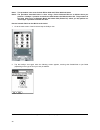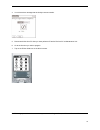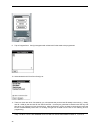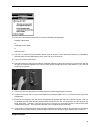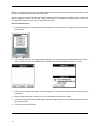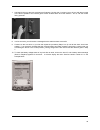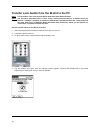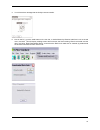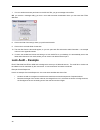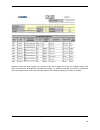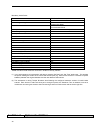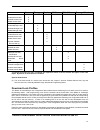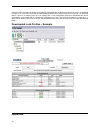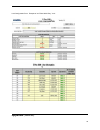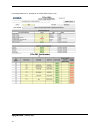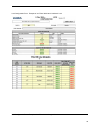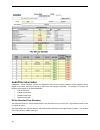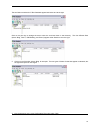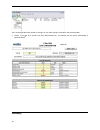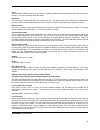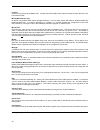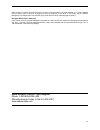- DL manuals
- Kaba
- Door locks
- E-PLEX STANDARD Series
- User Manual
Kaba E-PLEX STANDARD Series User Manual
Summary of E-PLEX STANDARD Series
Page 1
E-plex ® standard software user guide, version 3.
Page 2: Cd Menu Items:
Before you start installation 1. Internet explorer 5.0 or higher must be installed on your computer. • all windows 2000, xp home or pro (sp2) machines have newer versions of internet explorer. 2. The palm desktop software os version 4.0 or higher or the windows mobile 2000 os version 5.0 or higher m...
Page 3
2 software installation – compatibility issues graphic resolution 1. A minimum of 800 x 600 screen resolution is needed; higher the resolution, the better. 2. If your system is running on only 16-bit color resolution, some graphics may not be correctly displayed; change it to a higher resolution. E-...
Page 4
3 table of contents e-plex tm standard features ................................................................................................................................................5 overview ....................................................................................................
Page 5
4 e-plex standard features [software version 3] overview what is kaba’s e-plex standard software? The e-plex standard is an application that will give you amazing flexibility and scope in using your regular microsoft excel tm files to configure, program, and audit a wide range and large number of do...
Page 6
5 the lock audit file template will be filled with audited events data automatically when you download audits from the lock to the handheld m-unit, and then transfer this information back to the e-plex standard software on the pc for viewing or printing. If you manually added or deleted user codes e...
Page 7
6 operators after you provide your login and password, following the procedures in log in and select password, you automatically become a level 1 operator in the e-plex standard system and are authorized to do everything with the system software. If you want to add another operator or change a passw...
Page 8
7 to add an operator, click on “add” and the following appears: 2. To select an existing level 2 operator that you want to modify, select the operator from the login pull down. 3. Now the edit button is illuminated and the password field- is editable. 4. You cannot change the operator level (only on...
Page 9
8 8. Enter a login name and password for the new level 2 operator and save. If you try to add another level 2 operator, you will see the following screen where you cannot add, only edit or delete after selecting a user login name. Getting started create main folder how do i create the main folder? 1...
Page 10
9 select password and log in 1. In the “user name” box, type in the login name you want – minimum 4 alphanumeric characters. 2. In the “password” box, type in the password you want to use – minimum of 6 alphanumeric characters. The following screen appears: 3. User names and passwords may be alphanu...
Page 11
10 6. After you have entered all the required data, click on ok and the following login screen appears again. 7. Enter your username and password and click on log in. 8. The following screen appears. Now you can start using the e-plex standard software to add sites, doors, user codes, etc..
Page 12
11 lock configuration and lock audit templates the lock configuration template is provided for you to enter the parameters of the locks you want to program, for example, lock id, lock name, lock function, unlock time, etc., and also the access codes of users who will have access to the door. This te...
Page 13
12 enable macros: before opening templates, please note: the e-plex standard application uses macros to open its templates in the excel application. In order for the templates to open, your excel must have its security setting set not to “very high” or “high” but set to either: medium (in which case...
Page 14
13 please note that if you have selected the “fixed decimal” format for the cells in your excel application, you will not be able to enter any data. To ensure that you have the correct setting for the cell formats, do the following: 1. Go to the tools menu in excel. 2. Select options. 3. In the opti...
Page 15
14 passwords how do i change a password? 1. Go to the system setup item on the main menu and select systems setup and then password change, as shown below. The following screen appears: 2. Enter your old password. The following screen appears: 3. Enter all the required data and click on ok. The pass...
Page 16
15 sites create sites how do i create sites? 1. Log in to e-plex standard and the main window appears as shown below: 2. The door icon is grayed out because you have not created any sites or doors yet. 3. Click on the sites icon or select new on the sites menu. The following screen appears: 4. Enter...
Page 17
16 6. The site name now appears in the main tree of sites and doors. Each generated site, by default will include kaba pre-defined lock configuration and lock audit file excel templates. The door icon is now illuminated too. Now that you have a site, you can continue to create doors. A site should n...
Page 18
17 the following screen appears: 4. Click yes. 5. When you click yes, the following screen appears: 6. Enter your password and click ok. 7. If the site is not empty, you will get a message. The following screen appears. 8. Click yes or delete any lock configuration or audit files remaining at the si...
Page 19
18 doors create doors note: the procedure for creating a door is the same for both e-plex 5000 and e-plex 3000 series locks. All the examples shown in this section are for e-plex 5000 series locks. Please see examples of lock configuration excel templates on pages shown in the appendix section befor...
Page 20
19 4. You must first select one of the two lock series e-plex 5000 or e-plex 3000. Enter a name for the lock configuration file and assign one of the four lock functions if it is e-plex 5000. If it is e-plex 3000 assign one of the three lock functions. 5. Microsoft excel tm opens with a kaba pre-def...
Page 21
20 8. Change any or all of the shown default settings to make the file parameters describe your own door. 9. You can also select enabled/disabled of the audit filter info by using the pull down menu for the value column of the table. That is, if you do not want to see or track any or all of the mana...
Page 22
21 example: “privacy” lock 10. When you have made all the desired changes, so that the template is now a description of your door, including all its users, save it. 11. Close the excel file. 12. When you return to the e-plex standard application, the file is listed under your lock configuration file...
Page 23
22 how do i copy doors? 1. Select the door name by highlighting it. 2. Select copy from the door menu. 3. The following screen appears: 4. Select site to paste this door in – plant 1 site in the example at the top of the next page:.
Page 24
23 5. Click paste on the door menu. 6. The following appears: 7. Enter the new name for the copied door, employee-entrance, for example..
Page 25
24 8. The new copied door now appears on your lock configuration files list as employee-entrance.Xls. 9. Select and double-click on this door name. The excel file opens. 10. Important: you must change the lock id from default 0000 to some other number, 5010 in the example above. 11. Now you have a n...
Page 26
25 clone doors cloning a door from an existing door is almost the same as the “copy door” procedure above except for one thing. When you clone a door, you will also have the option to change the lock function of the new door to be cloned to a different lock function from the original door. Just like...
Page 27
26 4. The prompt will appear for each door you selected, asking if you’re sure you want to delete it. You have to click yes or no each time. 5. If you have a long list of doors, you can save time by clicking in the apply to all checkbox. Then click on yes and all doors will be deleted, or no and all...
Page 28
27 maintenance unit the maintenance unit (m-unit) is kaba’s term for a handheld personal digital assistant (pda) that communicates with the locks via infrared signal. The m-unit must be either a kaba recommended palm os based pda or a windows mobile os based (pocketpc) pda which connects to your pc ...
Page 29
28 the e-plex 5000 and the e-plex 3000 locks use a special 4-digit only maintenance code called the m-unit user code. This code is used only to program and/or audit the lock using the m-unit pda as a maintenance function only – the code will not open the door. By default, the 4-digit m-unit user cod...
Page 30
29 4. Select each lock configuration file, and then click on the green right-pointing arrow button to move it to the “doors to program” column. The file moves to the right-hand panel. Using the shift key, you can select several files and move them all at once. 5. If you make a mistake and move a fil...
Page 31
30 note1: this procedure is the same for both e-plex 5000 and e-plex 3000 lock series. Note 2: the procedure described below is when using a palm os based pda as an m-unit where you perform a “hotsync” operation to transfer the data between the m-unit and the pc. The procedure is the same when using...
Page 32
31 4. You will receive a message that the hotsync was successful. 5. Disconnect m-unit from pc after you have performed transfer file from pc to maintenance unit. 6. Go to the first door you wish to program. 7. Tap on the e-plex 5000 icon on the m-unit screen. 8. This brings you to the main screen w...
Page 33
32 9. Tap on program door. Config list appears with all the lock ids that need to be programmed. 10. Select desired lock id from door config list. 11. There is a check box which if checked by you, will overwrite the previous lock id already in the lock (e.G., factory lock id = 0000) by the new lock ...
Page 34
33 13. Enter one of the following sequences on the lock pushbuttons as applicable: # master code # 900# or # manager code # 900# or ## m-unit code 14. The lock now enters the communication mode, ready to receive or send data from/to the m-unit, indicated by alternate green and red leds flashing ever...
Page 35
34 before you audit the locks, you must have already selected the number of records you want to see each time you do an audit. The default is 500 and the maximum is 9,000. Do this by tapping on e-plex standard at the left and selecting preferences from the dropdown menu. Under audit records, select ...
Page 36
35 7. Hold the m-unit up to the lock at a distance of between 2 inches and 12 inches (5 cm to 20 cm) with the top edge of the m-unit parallel to the infrared glass window located above lock code buttons 1 and 2, with the screen facing upwards. 8. In a few seconds, you will receive a message that the...
Page 37
36 transfer lock audits from the m-unit to the pc note1: this procedure is the same for both e-plex 5000 and e-plex 3000 lock series. Note 2: the procedure described below is when using a palm os based pda as an m-unit where you perform a “hotsync” operation to transfer the data between the m-unit a...
Page 38
37 5. You will receive a message that the hotsync was successful. 6. Now on the pc, go to the audit button on the icon bar, or audit followed by receive audit from lock on the tab menu, and click. This will display a dialog screen with two boxes, the first one being “read lock audits’ and the other ...
Page 39: Lock Audit – Example
38 7. If no new audits have been performed on the m-unit pda, you get a message to that effect: or, you receive a message telling you that a new audit has been downloaded since you last used the e-plex standard. 8. Click on the site of the lock(s) where you performed the audit. 9. Click on the lock ...
Page 40
39 mandatory events are always logged, but “optional” events will be logged only if they are enabled through “audit filters” in the software. By default, all audit filters are enabled. To disable an audit filter, go to the lock configuration file for the respective lock in the e-plex standard softwa...
Page 41
40 mandatory audit events events pin code shown master’s combination modified modified master user’s pin code* manual programming mode pin code that was used to state the manual programming mode m-unit communication started pin code that was used to start the communication mode lock opened with vali...
Page 42
41 access manager service all users m-unit users passage & lockout add access user enable access user disable access user delete access user x x x x add manager user enable manager user disable manager user delete manager user x x x x add service user enable service user disable service user delete ...
Page 43: Appendix
42 follow the same procedure as before for transferring downloaded lock audits from the m-unit to the pc as described on page 37-39. This time ensure that the read download doors box is checked and then click on ok. As described above, if there is a matching lock id in an existing site / lock config...
Page 44: Appendix
43 lock configuration form: example of an e-plex 5000 “entry” lock appendix (continued).
Page 45: Appendix
44 lock configuration form: example of an e-plex 5000 “privacy” lock appendix (continued).
Page 46
45 lock configuration form: example of an e-plex 3000 latch “holdback” lock lock configuration form: example of an e-plex 3000 “swingbolt” lock.
Page 47
46 audit filter information categories – access, manager, service etc. Enabled means that any activity related to these categories will be logged in the audit, without your having to select each sub-category individually. For example, for access, the following will be logged if you select enabled. •...
Page 48
47 the two folders contained in e-plex standard appear both below and at the right: click on the plus sign to enlarge the tree to show the next level down in the hierarchy. The four different sites (admin. Bldg., plant 1, r&d building, and plant 3) appear under sites but not on the right. 2. Click o...
Page 49
48 the lock configuration files appear on the right (or you could choose lock audit to view the audit files). 4. Finally, if you click on a specific lock file, main-entrance.Xls., for example, the file opens automatically in microsoft excel tm . Glossary.
Page 50
49 audit an audit retrieves data recorded in the lock memory regarding activities that have taken place at the lock using the m- unit pda. The lock records the last 9,000 events. Audit filter the audit memory records basically every activity at the lock. The audit of some lock functions can be filte...
Page 51
50 lockout access is only granted to the master user. All other users with valid access cods are locked out when the lock is put in the lockout mode. M-unit (maintenance unit) an m-unit is a handheld pda (personal digital assistant). It can be either a palm os based or windows mobile os based handhe...
Page 52
51 when a lock is in privacy lock function mode, the user can project either a physical deadbolt or a “virtual” deadbolt from the interior side of the door by flipping the privacy thumbturn on the lock. In this mode, only the master, manager(s) or privileged users can override privacy with their pin...
Page 53
Kaba access control 2941 indiana avenue winston-salem, nc 27105 usa tel: (800) 849-8324 (336) 725-1331 fax: (800) 346-9640 (336) 725-3269 www.Kabaaccess.Com www.E-plexlock.Com pkg3019 0907.