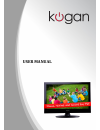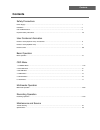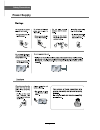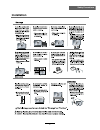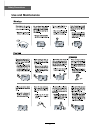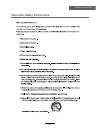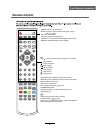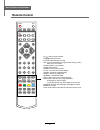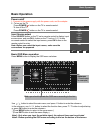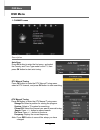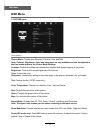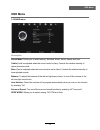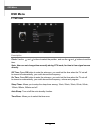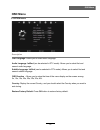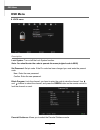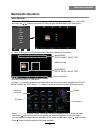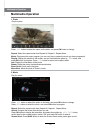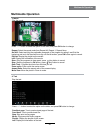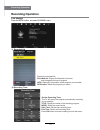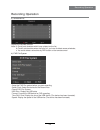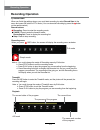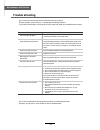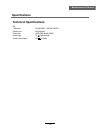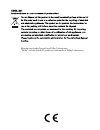Summary of KALED22***A
Page 1
ϮϮyyy user manual.
Page 2: Contents
Safety precautions power supply..................................................................................................................................................... 1 installation............................................................................................................
Page 3: Power Supply
1 safety precautions power supply.
Page 4: Installation
2 safety precautions installation.
Page 5: Use and Maintenance
3 safety precautions use and maintenance.
Page 6
4 safety precautions important safety instructions.
Page 7
5 safety precautions important safety instructions.
Page 8: Names of Each Part
User’s guide remote control mains cable mains adapter 6 user guidance information names of each part front view menu: display/exit the osd menu. Ch+/-: scan through channels. Vol+/-: adjust the volume. Input: display the input source menu. Power: turn on/standby the tv set..
Page 9: Names of Each Part
Ypbpr 9 usb 2 vga 6 l/r audio in 11 pc audio in 5 video 10 1 dc power hdmi1/2 3 coax out 7 rf headphone out 8 4 1 2 3 5 4 8 7 9 10 11 usb 6 7 names of each part user guidance information back view.
Page 10: Remote Control
Power mute rec source menu tv/txt cancel reveal nicam/a2 hold size subpage index picture epg sound sleep screen exit vol ch fav 1 2 3 4 5 6 7 8 9 0 display rec list ch/list subtitle repeat ok 8 user guidance information remote control power: turn the tv on/standby. Mute: press to mute the sound, pre...
Page 11: Remote Control
Power mute rec source menu tv/txt cancel reveal nicam/a2 hold size subpage index picture epg sound sleep screen exit vol ch fav 1 2 3 4 5 6 7 8 9 0 display rec list ch/list subtitle repeat ok 9 user guidance information remote control ch / : scan through channels. Vol / : adjust the volume. Picture:...
Page 12: Basic Operation
Button to select the function item, press button to adjust/setup, basic operation 10 basic operation power on/off 1. Connect to the power supply with the power code, and the adapter. 2. -to turn on the tv press power/ button on the tv or remote control. -to turn off the tv press power/ button on the...
Page 13: Osd Menu
Osd menu osd menu 1. Channel menu description auto scan press ok button to enter the hint menu, and select the country and tune type mode for the tv, then press ok button to start auto tuning. Dtv manual tuning press ok button to enter the dtv manual tuning menu, select a dtv channel, and press ok b...
Page 14: Osd Menu
Osd menu 12 osd menu programme edit press ok button to enter the program edit menu as the following picture. Delete: select a channel and press red button, “delete” will appear on the right of the program edit menu next to the channel you have chosen, then press red button again, the program will be...
Page 15: Osd Menu
Osd menu 13 osd menu 2. Picture menu description picture mode: choose from standard, dynamic, user and mild. Note: contrast, brightness, color and sharpness are only available and can be adjusted in the user mode option in the picture mode settings. Contrast: controls the difference between the brig...
Page 16: Osd Menu
Osd menu 14 osd menu 3. Sound menu description sound mode: allows you to select among: standard, music, movie, sports and user. Treble(could be adjusted when the sound mode is user): controls the relative intensity of higher pitched sounds. Bass (can be adjusted when the sound mode is set to user): ...
Page 17: Osd Menu
Osd menu 15 osd menu clock: use the and buttons to select the position, and use the and buttons to set the time. Note: user can not change time manually during dtv mode, for time is from signal source directly. Off time: press ok button to enter the submenu, you could set the time when the tv set wi...
Page 18: Osd Menu
Osd menu 16 osd menu 5. Option menu osd language: allows you to select menu language. Audio language 1st/2nd (can be selected in dtv mode): allows you to select first and second audio language. Subtitle language 1st/2nd (can be selected in dtv mode): allows you to select first and second subtitle la...
Page 19: Osd Menu
Osd menu 17 osd menu description lock system: turn on/off the lock system function. Note: you should enter the code to operate the menu.(original code is 0000) set password: set pin code. If the pin code has been changed you must enter the present code. New : enter the new password. Confirm: enter t...
Page 20: Multimedia Operation
Press ˘/˚ / Ī/ī buttons to move , and press ok button to select the file or unfold the folder, then press button to play the files (be signed) you select or the files in the fold you select, you can display the option table on the bottom of the screen by ok button, press button to hide. Press button...
Page 21: Multimedia Operation
1. Photo 2. Music press ˘/˚ button to select the option on the table, and press ok button to change. Press ĩĪ button to select the music, and press ok button to program. Repeat: select the repeat mode from repeat all, repeat 1, repeat none. Search: program the music form the time you set. Press ok b...
Page 22: Multimedia Operation
3. Movie 4. Text press ˘/˚ button to select the option on the table, and press ok button to change. Repeat: select the repeat mode from repeat all, repeat 1, repeat none. Set a-b: select and play the preferable paragraph of the program by seting a and b at the beginning and end, and there will be a ...
Page 23: Recording Operation
Pvr settings press the menu button, and select channel menu. 1). Recorded list display the recorded list recorded list: display the recorder list menu, and changed the mode of program. Info: display the information of the program you recorded. Red button: delete the program you select. Recording ope...
Page 24
3). Schedule list display the recorder shedule note: a. Could’t add shedules which have existent on the list; b. Could’t add shedules when the list is full, you have to delete some schedules; c. You could delete a schedules by red button on the remote control. 4). Pvr file system setup the pvr file ...
Page 25: Recording Operation
Record buttons recording menu timeshift recording: press to enter the recording mode. Note: a. You could change the mode of recording menu by exit button. B. Press stop button to exit the recording mode. C. Press play button to play the program you are recording from the beginning. D. Press recordin...
Page 26: Trouble Shooting
Trouble shooting maintenance and service do not use other functions that are not mentioned in this user’s manual. In case a problem occurs with your tv, please take the following steps first. If you still have the problem, turn the power off and contact your dealer or an authorized service center. N...
Page 27: Specifications
Specifications maintenance and service 25 techincal specifications power consumption tv tvsystem pal bg/dk/i secam bg/dk screen size 22"(diagonal) resolution 1920x1080 pixels (rgb) aerial input 75 (unbalanced) 12v 5a 60w.
Page 28
Manufactured under license from dolby laboratories. "dolby" and the double-d symbol are trademarks of dolby laboratories..