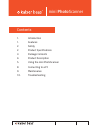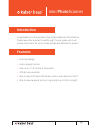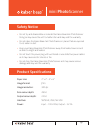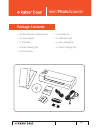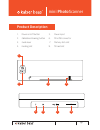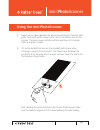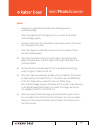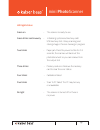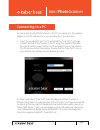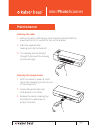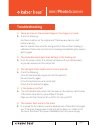Summary of mini PhotoScanner
Page 1
Mini photoscanner user guide for additional technical support visit www.Kaiserbass.Com/support.
Page 2
Mini photoscanner user manual mini photoscanner contents 1. Introduction 1. Features 2. Safety 2. Product specifications 3. Package contents 4. Product description 5. Using the mini photoscanner 8. Connecting to a pc 9. Maintenance 10. Troubleshooting.
Page 3
Mini photoscanner user manual mini photoscanner introduction congratulations on the purchase of your kaiser baas mini photoscanner. Please take a few minutes to read through this user guide, which will provide instructions for you to install, operate and maintain the product. Features • auto-feed de...
Page 4
Mini photoscanner user manual mini photoscanner safety notice • do not try and disassemble or remodel the kaiser baas mini photoscanner doing so may cause the unit to malfunction and may void the warranty • do not place the kaiser baas mini photoscanner in places that are exposed to oil, water or du...
Page 5
Mini photoscanner user manual mini photoscanner package contents • 1 x kaiser baas mini photoscanner • 1 x software cd • 1 x power adaptor • 1 x calibration card • 1 x usb cable • 1 x quick start guide • 1 x roller cleaning tool • 1 x sensor cleaning tool • 1 x photo sleeve pg3.
Page 6
Mini photoscanner user manual mini photoscanner product description 1. Power on /off button 5. Power input 2. Calibration/cleaning button 6. Mini usb connector 3. Guide lever 7. Memory stick slot 4. Feeding slot 8. Sd card slot sd / mmc to pc 5vdc pg4 1 2 4 3 sd / mmc to pc 5vdc 5 6 7 8.
Page 7
Mini photoscanner user manual mini photoscanner using the mini photoscanner 1. Make sure you have calibrated the device as described in the quick start guide. Press and hold the power button for 0.5 seconds to turn on the scanner. The green power indicator will blink and stay on to indicate that the...
Page 8
Mini photoscanner user manual mini photoscanner notes • keeping the original flat and level when feeding prevents possible jamming • keep the original free from finger prints, oil, or dust for optimum scanned image quality • remove photos from the sleeve after scanning to prevent the sleeve from sti...
Page 9
Mini photoscanner user manual mini photoscanner led light status green on – the scanner is ready to use green blinks continuously – initialising system and memory card/ usb memory stick / busy scanning and storing images / sensor cleaning in progress two blinks – paper jam. Press the power button fo...
Page 10
Mini photoscanner user manual mini photoscanner connecting to a pc by connecting the mini photoscanner to the pc, you can access the scanned images on the sd card directly, or you scan directly to the hard drive. 1. Insert the provided cd into the pc and install the ‘scan to pc’ software. Connect th...
Page 11
Mini photoscanner user manual mini photoscanner maintenance cleaning the roller 1. With an sd card or usb memory stick inserted, press and hold the power button for 0.5 seconds to turn on the scanner 2. Place the supplied roller cleaning tool into the feed slot 3. The cleaning tool will be feed thro...
Page 12
Mini photoscanner user manual mini photoscanner troubleshooting q. There are lines on the scanned image or the image is not clear a. Check the following – are there scratches on the original print? Remove any stains or dust before scanning has the scanner been used for a long period of time without ...