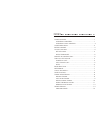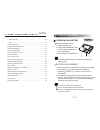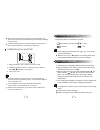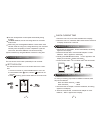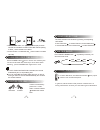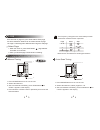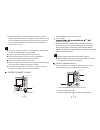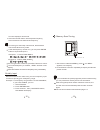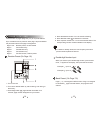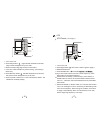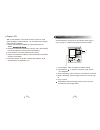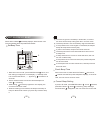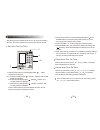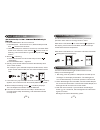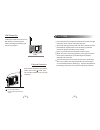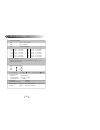Kaito KA1102 Manual
INDEX
POWER SOURCES........................................................... 1
OPERATING ON BATTERY............................................... 1
OPERATING ON AC ADAPTOR........................................ 2
POWER INDICATION....................................................... 3
BATTERY CHARGE........................................................... 3
CLOCK FUNCTION..........................................................4
SET THE CLOCK...........................................................4
SELECT TIME MODE......................................................5
MW STEP 9K/10K SELECTION.............................................5
TURN ON / OFF THE UNIT.................................................. 6
POWER ON / OFF........................................................ 6
AUTO TURN ON /OFF ..................................................6
SLEEP......................................................... ...............6
BAND SELECTION.......................................................... .7
METER BAND................................................................. 7
LOCAL / DX SWITCH........................................................7
PAGE FUNCTION............................................................8
TUNING INTO STATIONS................................................... 8
MANUAL TUNING........................................................ 8
AUTO SCAN TUNING.................................................... 9
SPEED CHANGE TUNING............................................ 10
DIRECT FREQUENCY ENTRY......................................... 11
MEMORY SCAN TUNING............................................. 13
PRESET STATIONS...........................................................14
RANDOM PRESET.......................................................14