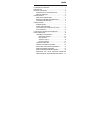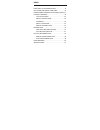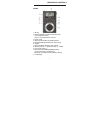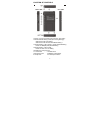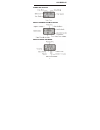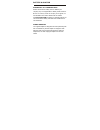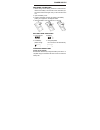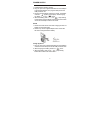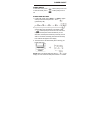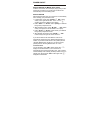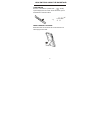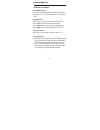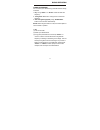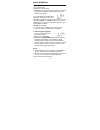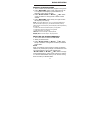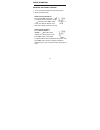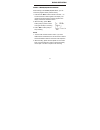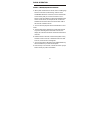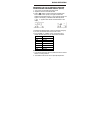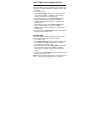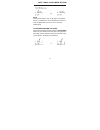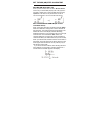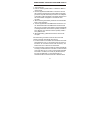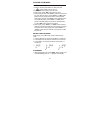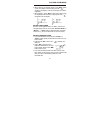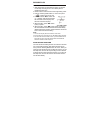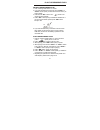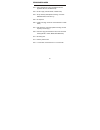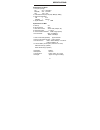- DL manuals
- Kaito
- MP3 Player
- KA800
- Operation Manual
Kaito KA800 Operation Manual
Summary of KA800
Page 1
Ka800 a radio with am/fm/weather bands, mp3 player and digital recorder operation manual.
Page 2
Index location of controls...............................................1 lcd display.....................................................................3 battery & adaptor......................................................4 support bl-5c lithium battery………….........4 special adaptor..............
Page 3
Index date,time & clock mode setting................….......18 set the mw (am) step & alarm time..........….........20 downloading the music files from your pc..21 playing your music..............…....................…..........22 to play the music…………………………………22 select the play mode...................
Page 4
1 location of controls front 1. Working mode switch (radio/mp3/voice) 2. Radio: delete memory; mp3: delete music file; voice: delete record file; alarm: turn on/off the alarm function 3. Power on/off 4. Radio: fm band; mp3: play mode selection 5. Radio: mw(am) band; mp3/voice: stop playing 6. Speake...
Page 5
2 location of controls 12. Radio: tuning knob; when power off: alarm time setting 13. Radio: manual saving & ats (auto tuning storage); when power off: time setting; when power off: 12h/24h clock mode setting ? 14. Radio: station +; mp3: folder +; power off: date setting; power off: mw(am) step 9k/1...
Page 6
3 lcd display power off status while listening to fm stations while playing the music.
Page 7
4 battery & adaptor support bl-5c lithium battery please use the lithium battery which is ratified by our company only. The supplied lithium battery model number is bl-5c. You can buy it from our company or our agents, it is also available in the market. Please visit our website www.Kaitousa.Com and...
Page 8
5 power supply replacing the battery 1. Before taking out the battery, please turn off the unit first. Install a new battery in 20 seconds or less, otherwise you will need to reset clock again once you have turned on the unit. 2. Open the battery cover. 3. Install a new battery correctly according t...
Page 9
6 power supply 1. Install the lithium battery correctly. 2. Plug one port of the supplied usb cable into the usb jack of the supplied adaptor, then plug the other port into the usb jack of the unit. 3. Plug the supplied adaptor into the ac socket. The adaptor indicator " " appears in the display. Wh...
Page 10
7 power on/off power on/off in radio off mode, press button quickly to turn it on; in radio on mode, press button quickly to turn it off. Sleep timer setting 1. In radio off mode, press auto-> or auto+> button shortly to select the sleep timer 05 ~ 90 or " " (permanently on). 2. Important: only whil...
Page 11
8 power on/off auto turn off (in mp3 & voice mode) in mp3 & voice mode, if the unit stops playing and you don't activate any functions for 5 minutes, the unit will turn off automatically to save the battery power. Auto turn on after setting the alarm time, the unit will turn on automatically when re...
Page 12
9 lock switch & using the backstand lock switch push the upwards with " " the key symbol displayed on the screen to lock all buttons, push it downwards to unlock all buttons. Using the built-in stand extend the stand on the rear of the unit to make the unit stand upright on the desk..
Page 13
10 radio operation listening to the radio radio mode selection push the to "radio" to select the radio mode. You can tune and save stations in this working mode. Band selection after turning on the radio, select "radio" working mode. Press fm> button shortly to select the fm band; press mw> button s...
Page 14
11 radio operation tuning in stations you can select your desired tuning mode as below for tuning in stations: 1. Key: using auto-> or auto+> button to select the frequency. 2. Tuning knob: rotate the to select the frequency. 3. Auto tuning storage (ats): using m/ats/time> button to tune and store a...
Page 15
12 radio operation 2. Tuning knob (1) turn on the radio. (2) select your desired band. (3) rotate the with the frequency increasing or decreasing on display. Stop tuning as soon as you receive a clear signal. If "h" is displayed in the bottom left of the display, it means you can't tune in the stati...
Page 16
13 radio operation manualy storing stations 1. Tune in a station by the direct entry keypad or tuning knob. 2. Press m/ats/time> button quickly, there will be an "e" or "h" appears in the display by turns. Before e or h disappear, quickly do the next step. 3. Press m+/fol+/date> or m-/fol-/ set> but...
Page 17
14 radio operation deleting the preset stations 1. Turn on the radio and select the radio working mode. 2. Select your desired band. Delete all the preset stations press & hold del> button with " " in the display and then release it. While " " is flashing, press del> button quickly once again to del...
Page 18
15 radio operation direct fm/mw(am)/wb recording while listening to the fm/mw(am)/wb station, you can record the programs directly into the memory. 1. Press & hold rec> button for about 2 seconds, " ● " and the record file number appear in the display. The record time and the frequency will then app...
Page 19
16 radio operation direct fm/mw(am)/wb recording 3. When press record button to record, there is a waiting sign shows for a short time, after the sign, there is a time hour:minute shows on the lcd, it is the time that left on the memory that you can record. If there is an “e” shows in front of the h...
Page 20
17 radio operation receiving the local weather forecast from national weather service (noaa) 1. Turn on the unit and select the radio mode. 2. Adjust the volume to the desired level. 3. Press wb> button quickly to select the weather band. Press wb> button quickly once again to select the weather for...
Page 21
18 date, time & clock mode setting date setting with a new radio or you remove the battery from the unit for over 20 seconds, you lose the date setting and will then need to reset it, as follows. 1. Turn off the unit first. 2. Press m+/fol+/date> button quickly. The year will flash. Then press the a...
Page 22
19 date, time & clock mode setting note: when the clock mode is 12h, "p" will appear in the display when it is in the afternoon. This is standard time mode. If ‘p’ does not appear after 12 noon, the clock is in 24 hour ‘military mode’. Clock mode setting (12h or24h) with the radio powered off, press...
Page 23
20 set the mw (am) step & alarm time set mw (am) step (9k or 10k) when in power off mode, press & hold the m+/fol+/date> button until your desired mw (am) step (10k or 9k) appears in the display. Repeat again to change the mw (am) tuning step. Important: in the usa, the step for am stations is 10k h...
Page 24
21 downloading the music files from your pc 1. Turn on the unit. 2. Push the to select the "mp3" or "voice" mode. 3. Use the supplied the usb cable to connect the unit and the computer. Plug the big end of the cable into the usb jack of the computer and small port into the mini usb jack of the radio...
Page 25
22 playing your music to play the music 1. Push the to "mp3" and press button quickly to turn on the unit. 2. Press wb> button quickly to play the music. 3. While playing, press wb> button quickly to pause. 4. While playing, press & hold auto+> button to fast forward (ff) play. While ff playing, pre...
Page 26
23 playing your music 2. When reaching your desired position, press rec> button quickly once again to set the ending point "b". " " appears in the display. Then the unit will play the a-b file repeatedly. 3. While repeating, press rec> button quickly again to stop the repeating mode and keep on play...
Page 27
24 record files one touch record function 1. Shut off the alarm function before recording, or else the unit will stop recording and turn on suddenly when it reaches the alarm time. 2. Please check to make sure there is enough battery power. 3. Push the to "voice" and press shortly to turn on the uni...
Page 28
25 play the recorded files delete the recorded files 1. Push to "voice". 2. If you want to delete one record file, press auto+> or auto-> button quickly to select the record file which you want to delete. 3. Press & hold del> button until " " shows in the display and then release. 4. Press del> butt...
Page 29
26 error messages e01 order parameter error (e.G.: delete the file error, appointed id error, not find the file) e02 no file to play (include: music, voice mode) e04 set up directory failed (while recording, if not have record folder, it will set it up) e05 no response e06 folder is full (e.G.: ther...
Page 30
27 specifications specifications for radio 1. Frequency range fm 87.0 - 108.0 mhz mw(am) 520 - 1710 khz wb ch1 - ch2 2. Preset memories(132): fm(100); mw(25); wb(7) 3. Noise limit sensitivity fm ≤ 5 μ v mw(am) ≤ 2.5mv/m 4. Signal selection ≥ 40db specifications for mp3 5. Memory 2g 6. Record format ...