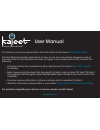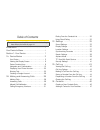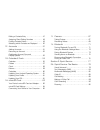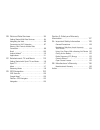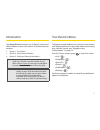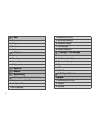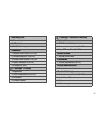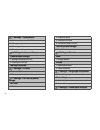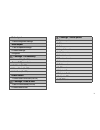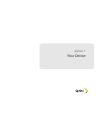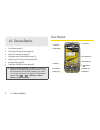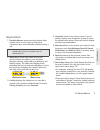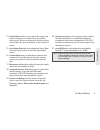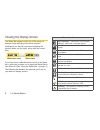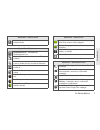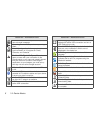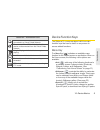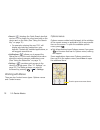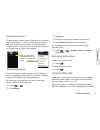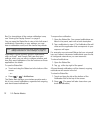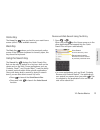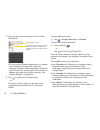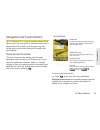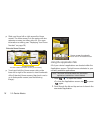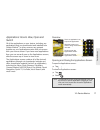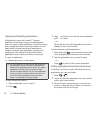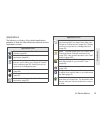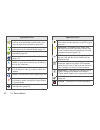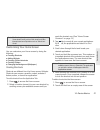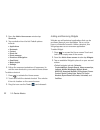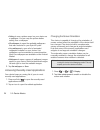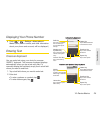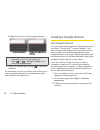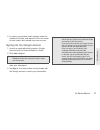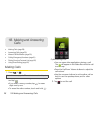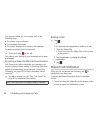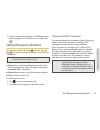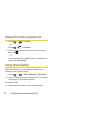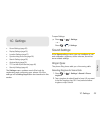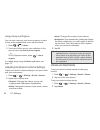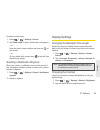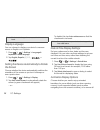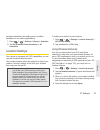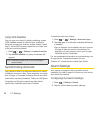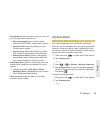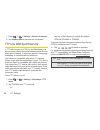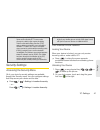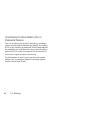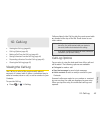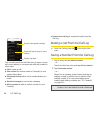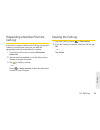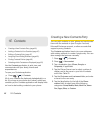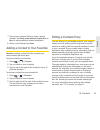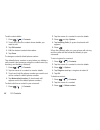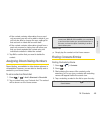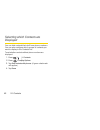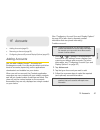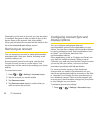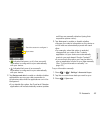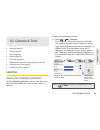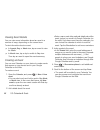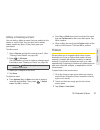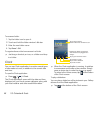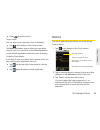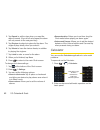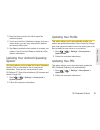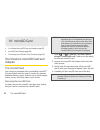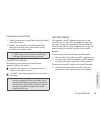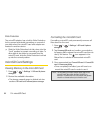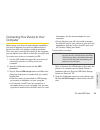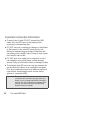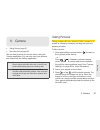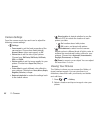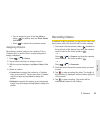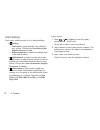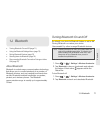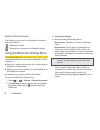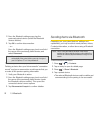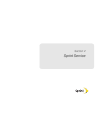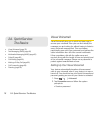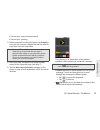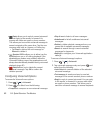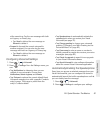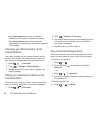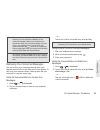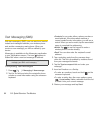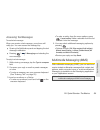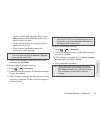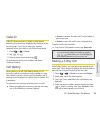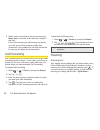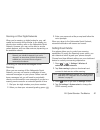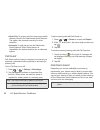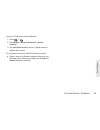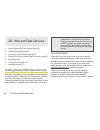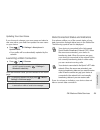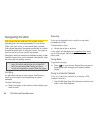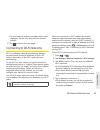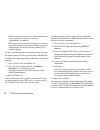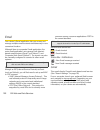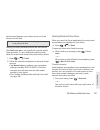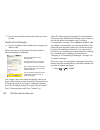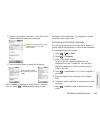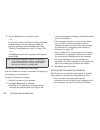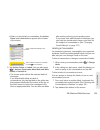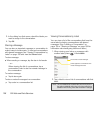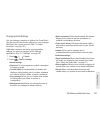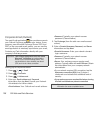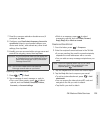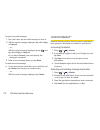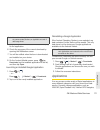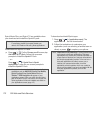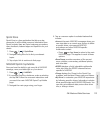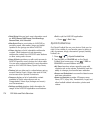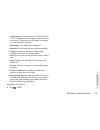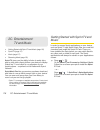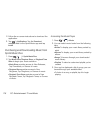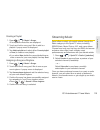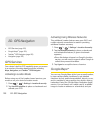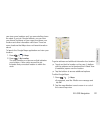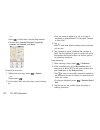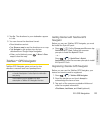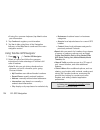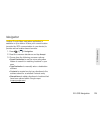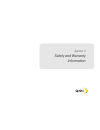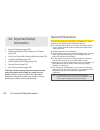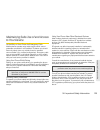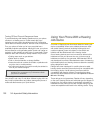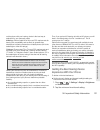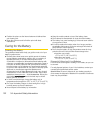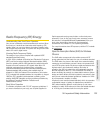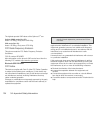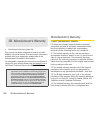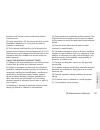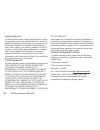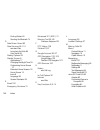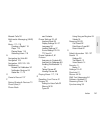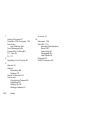- DL manuals
- Kajeet
- Cell Phone
- the smart phone for kids
- User Manual
Kajeet the smart phone for kids User Manual
User Manual
the smart phone for kids™
To activate your phone, please follow the instructions in the kajeet
Quick Start Guide
.
This User Manual provides instructions on how to use your new phone. However, some of
the information in this User Manual does not apply to your kajeet phone. This includes the
following:
• Activation instructions provided by Sprint (please see the kajeet
Quick Start Guide
for details)
• Select services and features that are specific to Sprint, such as Sprint ID, Sprint TV, Sprint
Zone, TeleNav GPS Navigator, Sprint Mobile Wallet, Sprint HotSpot and voice mail to text
capability
• Customer service information (phone numbers and/or websites) for Sprint
• Warranty information (please refer to your kajeet
Device Return and Warranty Policy
)
For questions regarding your phone or service, please contact kajeet.
www.kajeet.com
Summary of the smart phone for kids
Page 1
User manual the smart phone for kids™ to activate your phone, please follow the instructions in the kajeet quick start guide . This user manual provides instructions on how to use your new phone. However, some of the information in this user manual does not apply to your kajeet phone. This includes ...
Page 2
Table of contents introduction . . . . . . . . . . . . . . . . . . . . . . . . . . . . . . . I your device's menu . . . . . . . . . . . . . . . . . . . . . . . . I section 1: your device . . . . . . . . . . . . . . . . . . . . 1 1a. Device basics . . . . . . . . . . . . . . . . . . . . . . . 2 your ...
Page 3
Editing a contacts entry . . . . . . . . . . . . . . . . . . . . 47 assigning direct dialing numbers . . . . . . . . . . 49 finding contacts entries . . . . . . . . . . . . . . . . . . . 49 selecting which contacts are displayed . . . . . 50 1f. Accounts . . . . . . . . . . . . . . . . . . . . . . ....
Page 4
2b. Web and data services . . . . . . . . . . . . . . 94 getting started with data services . . . . . . . . . . 94 navigating the web . . . . . . . . . . . . . . . . . . . . . . . . 96 connecting to wi-fi networks . . . . . . . . . . . . . . . 97 sharing your device’s mobile data connection . . . . ...
Page 6
I introduction this basics guide introduces you to sprint ® service and all the features of your new device. It’s divided into four sections: ⽧ section 1: your device ⽧ section 2: sprint service features ⽧ section 3: safety and warranty information your device's menu the following table outlines you...
Page 7
Ii > add 1: shortcuts 2: widgets 3: folders 4: wallpapers > wallpaper 1: gallery 2: id wallpapers 3: live wallpapers 4: wallpapers > sprint id > search > notifications > settings > wireless & networks 1: airplane mode (on/off) 2: wi-fi (on/off) 3: wi-fi settings 4: bluetooth (on/off) 5: bluetooth se...
Page 8
Iii incoming calls 1: phone ringtone notifications 1: notification ringtone feedback 1: audible touch tones (on/off) 2: audible selection (on/off) 3: screen lock sounds (on/off) 4: haptic feedback (on/off) 5: emergency tone > settings > display 1: brightness 2: auto-rotate screen (on/off) 3: animati...
Page 9
Iv > settings > applications 1: unknown sources (on/off) 2: manage applications 3: running services 4: development > settings > accounts & sync general sync settings 1: background data (on/off) 2: auto-sync (on/off) manage accounts > settings > privacy personal data 1: factory data reset > settings ...
Page 10
V voice input 1: voice recognizer settings voice output 1: text-to-speech settings 2: default settings 3: engines > settings > accessibility 1: accessibility (on/off) accessibility services 1: talkback (on/off) 2: soundback (on/off) 3: kickback (on/off) power button 1: power button ends call (on/off...
Page 11
Vi.
Page 12
Section 1 your device.
Page 13
2 1a. Device basics ⽧ your device (page 2) ⽧ viewing the display screen (page 6) ⽧ device function keys (page 9) ⽧ navigation and customization (page 15) ⽧ displaying your phone number (page 25) ⽧ entering text (page 25) ⽧ creating a google account (page 26) your device tip: phone software upgrades ...
Page 14
1a. Device basics 3 dev ice basics key functions 1. Proximity sensors sense proximity towards other objects (such as your head) so that touch commands are not accidentally activated during a call. 2. Status bar provides information about your device's status and options, such as signal strength, roa...
Page 15
4 1a. Device basics 8. Application tab opens the applications screen to view installed applications. 9. Sprint id key launches the sprint id application from where you can replace a current id or get a new one. 10. Touchscreen displays all the information needed to operate your device, such as the a...
Page 16
1a. Device basics 5 dev ice basics 14. Volume buttons allow you to adjust the ringer and media volumes, or to adjust the in-call volume during a call. When you press and hold the volume down button, the phone switches to the sound-off mode. 15. Voice dialer button lets you activate the voice dialer ...
Page 17
6 1a. Device basics viewing the display screen the status bar appears at the top of the screen. It displays icons indicating that you’ve received notifications (on the left) and icons indicating the device's status (on the right), along with the current time. If you have more notifications than can ...
Page 18
1a. Device basics 7 dev ice basics airplane mode – indicates that the device is in airplane mode. Status bar – status icons speakerphone on – indicates that speakerphone is on. No microsd – indicates that no microsd card is installed. Vibrate mode – indicates that the ringer volume is set to vibrate...
Page 19
8 1a. Device basics new voicemail – indicates you have received a new voicemail message. Upcoming event – alerts you to an upcoming event. Data is syncing – application sync is active and synchronization is in progress for gmail, calendar, and contacts. Problem with sign-in or sync – there has been ...
Page 20
1a. Device basics 9 dev ice basics device function keys the optimus s tm comes equipped with four main function keys that can be used on any screen to access added functions. Menu key the menu key ( ) activates an available menu function for the current screen or application. When on the home screen...
Page 21
10 1a. Device basics 䡲 search ( ) displays the quick search box that can be used to search for a key term both on the device and on the web. (see “using the search key” on page 13.) ● for example, entering the word “pa”, will display any matching entries from your device’s contacts list, installed a...
Page 22
1a. Device basics 11 dev ice basics using context menus context menus contain options that apply to a specific item on the screen. To open a context menu, touch and hold an item on the screen. Not all items have context menus. If you touch and hold an item that has no context menu, nothing will happ...
Page 23
12 1a. Device basics bar. For descriptions of the various notification icons, see “viewing the display screen” on page 6. You can open the status bar to view a list of all recent notifications. Depending on your settings, you may hear a notification sound, and the device may vibrate. Applications wh...
Page 24
1a. Device basics 13 dev ice basics home key the home key takes you back to your main home screen (of the 5 total available screens). Back key the back key returns you to the previously active screen. If the onscreen keyboard is currently open, this key closes the keyboard. Using the search key the ...
Page 25
14 1a. Device basics 2. Enter the text you're searching for in the quick search box. 䡲 you can use the search preferences to configure some aspects of google web search (for example, whether it makes suggestions below the quick search box as you type), and what device features you want to include in...
Page 26
1a. Device basics 15 dev ice basics navigation and customization the lg optimus s™ is a touch-sensitive device which allows you to not only select an onscreen option with a single touch, but to easily scroll through long lists. Simply slide up and down through the display with your fingertip. Home s...
Page 27
16 1a. Device basics 䊳 slide your finger left or right across the home screen. The main screen is in the center with two extension screens on either side of it. (for more information on sliding, see “displaying your phone number” on page 25.) extended home screens 䊳 touch and hold the home screen do...
Page 28
1a. Device basics 17 dev ice basics applications: how to view, open and switch all of the applications on your device, including any applications that you downloaded and installed from android market tm or other sources, are grouped together on one applications screen that you access from your home ...
Page 29
18 1a. Device basics opening and switching applications multi-tasking is easy with android tm . Opened applications can keep running in the background when you open another application. There’s no need to quit an application before opening another. You can easily switch among several open applicatio...
Page 30
1a. Device basics 19 dev ice basics applications the following is a listing of the default applications available on both the home/extended screens and the applications screen. Application icons browser – launches the sprint powerdeck browser (page 94). Calculator – launches the calculator applicati...
Page 31
20 1a. Device basics maps – launches a dynamic map that helps you find local businesses, locate friends, view maps and get driving directions (page 120). Market – browse, search for, and download applications on the android market (page 110). Messaging – provides access to your text messages (page 8...
Page 32
1a. Device basics 21 dev ice basics customizing your home screen you can customize your home screen by doing the following: 䢇 creating shortcuts 䢇 adding widgets 䢇 creating contact shortcuts 䢇 creating folders 䢇 changing the background (wallpaper) creating shortcuts shortcuts are different from the ...
Page 33
22 1a. Device basics 3. From the add to home screen window tap shortcuts . 4. Tap a selection from the list. Default options include: 䡲 applications 䡲 bookmark 䡲 contact 䡲 direct dial 䡲 direct message 䡲 directions & navigation 䡲 gmail label 䡲 music playlist 䡲 settings 5. Follow the onscreen instruct...
Page 34
1a. Device basics 23 dev ice basics to remove a widget: 1. Go to the home screen on which the widget is located. 2. Touch and hold the widget. This unlocks it from its location on the current screen. 3. Drag the widget over the trash ( ) and release it. 䡲 this action does not delete the widget, just...
Page 35
24 1a. Device basics 䡲 gallery to use a picture saved on your device. As a wallpaper. You can crop the picture before setting it as a wallpaper. 䡲 id wallpapers to open the available wallpapers that were included in your sprint id pack. 䡲 live wallpapers to open a list of animated wallpapers install...
Page 36
1a. Device basics 25 dev ice basics displaying your phone number 䊳 press > > settings > about phone > status . (your phone number, and other information about your phone and account, will be displayed.) entering text onscreen keyboard you can enter text using your device's onscreen qwerty keyboard. ...
Page 37
26 1a. Device basics 䡲 rotate the screen to use the larger keyboard. 3. When you finished typing, press to close the keyboard. For information on how to edit text, such as how to cut, copy, and paste text, see the comprehensive online user guide for the optimus s tm . Creating a google account your ...
Page 38
1a. Device basics 27 dev ice basics 4. Log into your provided email address, locate the email from google, and respond to the new email to both confirm and activate your new account. Signing into your google account 1. Launch an application that requires a google account (such as android market or g...
Page 39
28 1b. Making and answering calls ⽧ making calls (page 28) ⽧ answering calls (page 29) ⽧ missed call notification (page 30) ⽧ calling emergency numbers (page 31) ⽧ dialing from the contacts list (page 32) ⽧ using direct dialing (page 32) making calls 1. Press > . 2. Enter a phone number using the on...
Page 40
1b. Making and answering calls 29 mak ing and an swering calls you can also make calls from your contacts list (page 46), from the call log, and using voice dialer. For more information about voice dialer, please see the comprehensive user guide for the optimus s tm online. Dialing options after ent...
Page 41
30 1b. Making and answering calls your phone notifies you of incoming calls in the following ways: 䢇 the phone rings or vibrates. 䢇 the backlight illuminates. 䢇 the screen displays an incoming call message. To decline a call and divert it to voicemail: 䊳 touch and drag to the left. The caller is sen...
Page 42
1b. Making and answering calls 31 mak ing and an swering calls 2. Tap the missed call notification. The call log screen will be displayed. (to dial the phone number, tap .) calling emergency numbers you can place calls to 911 (tap and dial ), even if your phone is locked or your account is restricte...
Page 43
32 1b. Making and answering calls dialing from the contacts list 1. Press > > contacts . – or – press > > contacts . 2. Find a contact to call and tap it to open its entry, then, tap . – or – touch and hold the contact. When a context menu opens, tap call contact . Using direct dialing with direct d...
Page 44
1c. Settings 33 settings ⽧ sound settings (page 33) ⽧ display settings (page 35) ⽧ location settings (page 37) ⽧ synchronizing accounts (page 38) ⽧ search settings (page 38) ⽧ airplane mode (page 39) ⽧ tty use with sprint service (page 40) ⽧ security settings (page 41) the settings menu contains mos...
Page 45
34 1c. Settings using a song as a ringtone you can use a song as your phone ringtone, in place of one of the ringtones that come with the phone. 1. Press > > music . 2. Touch and hold a song in your collection. In the pop-up menu, tap use as phone ringtone . – or – on the playback screen, press > us...
Page 46
1c. Settings 35 settings to switch to silent mode: 1. Press > > settings > sound . 2. Tap silent mode . (a green checkmark will appear.) – or – press the down volume button until you see on the screen. – or – on the default lock screen, drag to the left. See the following image. Selecting a notifica...
Page 47
36 1c. Settings display language you can choose to display your device's onscreen menus in english or in spanish. 1. Press > > settings > language & keyboard > select language . 2. Tap english , español , 한국어 , , or . Setting the device automatically to rotate the screen choose whether the device au...
Page 48
1c. Settings 37 settings animated transitions (this setting does not affect transitions in non-native applications). 1. Press > > settings > display > animation . 2. Tap no animation, some animations , or all animations . Location settings your device is equipped with gps capabilities you can use wi...
Page 49
38 1c. Settings using gps satellites you can use your device's global positioning system (gps) satellite receiver to pinpoint your location to within an accuracy as close as several meters (“street level”). Actual gps accuracy depends on a clear view of the sky and other factors. 1. Press > > settin...
Page 50
1c. Settings 39 settings 䡲 google search opens a screen where you can set your google search preferences. ● show web suggestions to include search matches from google’s online search engine. ● use my location uses my location for your google search results. ● search history determines whether you al...
Page 51
40 1c. Settings 1. Press > > settings > wireless & networks . 2. Tap airplane mode to remove the checkmark. Tty use with sprint service a tty (also known as a tdd or text telephone) is a telecommunications device that allows people who are deaf, hard of hearing, or who have speech or language disabi...
Page 52
1c. Settings 41 settings security settings accessing the security menu all of your device's security settings are available through the security menu. You can configure settings that help secure your device and its data. 䊳 press > > settings > location & security . – or – press > > settings > locati...
Page 53
42 1c. Settings your device's unlock pattern, pin, or password feature you can increase your device’s security by creating a screen unlock pattern (disabled by default), by creating a pin, or by choosing a password. When these features are enabled, you must draw the correct unlock pattern, enter the...
Page 54
1d. Call log 43 ca ll l o g ⽧ viewing the call log (page 43) ⽧ call log options (page 43) ⽧ making a call from the call log (page 44) ⽧ saving a number from the call log (page 44) ⽧ prepending a number from the call log (page 45) ⽧ clearing the call log (page 45) viewing the call log the call log is...
Page 55
44 1d. Call log you can also touch and hold the entry to open a menu with more options, to communicate with that contact in other ways. 䢇 call to make a call. 䢇 view contact (for entries saved in contacts) to view contact information. 䢇 edit number before call to edit a number before you redial. 䢇 s...
Page 56
1d. Call log 45 ca ll l o g prepending a number from the call log if you need to make a call from the call log and you are outside your local area code, you can add the appropriate prefix by prepending the number. 1. Touch and hold an entry and tap edit number before call . 2. Tap the area immediate...
Page 57
46 1e. Contacts ⽧ creating a new contacts entry (page 46) ⽧ adding a contact to your favorites (page 47) ⽧ editing a contacts entry (page 47) ⽧ assigning direct dialing numbers (page 49) ⽧ finding contacts entries (page 49) ⽧ selecting which contacts are displayed (page 50) use the contacts applicat...
Page 58
1e. Contacts 47 co nta c ts 7. Tap a phone number field and enter a phone number. Tap email , postal address , organization , or more to input additional contact information. 8. When you're finished, tap done . Adding a contact to your favorites favorites contains a short list of the contacts you co...
Page 59
48 1e. Contacts to edit contact details: 1. Press > > contacts . 2. Touch and hold the contact whose details you want to edit. 3. Tap edit contact . 4. Edit the desired contact information. 5. Tap done . To change a contact’s default phone number: the default phone number is used when you initiate a...
Page 60
1e. Contacts 49 co nta c ts 䡲 if the contact contains information from a read- only account, you will not be able to delete it; you will only be able to change the sync settings for that account or delete the account itself. 䡲 if the contact contains information joined from a read-only account, a di...
Page 61
50 1e. Contacts selecting which contacts are displayed you can hide contacts that don't have phone numbers. You can also configure which groups of contacts you want to display in the contacts list. To set whether contacts without phone numbers are displayed: 1. Press > > contacts . 2. Press > displa...
Page 62
1f. Accounts 51 accounts ⽧ adding accounts (page 51) ⽧ removing an account (page 52) ⽧ configuring account sync and display options (page 52) adding accounts you can add multiple google tm accounts and exchange accounts. You may also be able to add other kinds of accounts, depending on the applicati...
Page 63
52 1f. Accounts depending on the kind of account, you may be asked to configure the types of data you want to sync to the device, name of the account, and other details. When you're finished, the account will be added to the list in the accounts & sync settings screen. Removing an account you can re...
Page 64
1f. Accounts 53 accounts 䡲 indicates that some, or all, of an account's information is configured to sync automatically with your device. 䡲 indicates that none of an account's information is configured to sync automatically with your device. 2. Tap background data to enable or disable whether applic...
Page 65
54 1f. Accounts to change an account’s sync settings: 1. Press > > settings > accounts & sync . 2. Tap the account whose data you want to change. 䡲 the data and synchronization screen will open, displaying a list of the types of data the account can sync. 3. Tap the items you want to sync. (a green ...
Page 66
1g. Calendar & tools 55 calendar / t o ol s ⽧ calendar (page 55) ⽧ folders (page 57) ⽧ clock (page 58) ⽧ ialarms (page 59) ⽧ calculator (page 60) ⽧ updating your android operating system (page 61) ⽧ updating your profile (page 61) ⽧ updating your prl (page 61) calendar viewing your calendar and even...
Page 67
56 1g. Calendar & tools viewing event details you can view more information about an event in a number of ways, depending on the current view. To view information about an event: 䊳 in agenda , day , or week view, tap an event to view its details. 䊳 in month view, tap a day to switch to day view. The...
Page 68
1g. Calendar & tools 57 calendar / t o ol s editing or deleting an event you can edit or delete an event that you created on the device or on the web. You can also edit or delete events created by others, if they have given you permission. To edit an event: 1. Open calendar and tap the event to open...
Page 69
58 1g. Calendar & tools to rename a folder: 1. Tap the folder icon to open it. 2. Touch and hold the folder window's title bar. 3. Enter the new folder name. 4. Tap done > ok . To organize items on the home screen in a folder: 䊳 just drag a shortcut, an icon, or a folder and drop in a folder. Clock ...
Page 70
1g. Calendar & tools 59 calendar / t o ol s 䊳 press to end the show. To play music: you can play music while the clock is displayed. 䊳 tap at the bottom of the clock screen. The music application opens, where you can select music to play. You can return to the clock application or use another applic...
Page 71
60 1g. Calendar & tools 4. Tap repeat to set the days when you want the alarm to sound. (if you don't set a repeat, the alarm will only sound on the assigned day.) 5. Tap ringtone to select a ringtone for the alarm. The ringtone plays briefly when you select it. 6. Tap vibrate to have the device vib...
Page 72
1g. Calendar & tools 61 calendar / t o ol s 3. Drag the basic panel to the left to open the advanced panel. 4. Touch and hold the calculator’s display to open a menu where you can copy what you’ve entered and access other tools. 5. Tap clear to delete the last number or operator you entered. Touch a...
Page 73
62 1h. Microsd card ⽧ your device's microsd card and adapter (page 62) ⽧ microsd card settings (page 64) ⽧ connecting your device to your computer (page 65) your device's microsd card and adapter the microsd card your phone is equipped with a preinstalled microsd tm (secure digital) memory card to e...
Page 74
1h. Microsd card 63 micro s d ca rd inserting the microsd card 1. Gently uncover the microsd slot located on the left side of the device. 2. Position the microsd card with the label side facing up and slide it into place until it is fully inserted and locked in place. Microsd icon indicators the fol...
Page 75
64 1h. Microsd card write protection the microsd adapter has a built-in write protection lock to prevent accidental overwriting or removal of your data when the microsd card and adapter are inserted in another device. 䊳 slide the write protection lock tab down into the “lock” position to prevent ove...
Page 76
1h. Microsd card 65 micro s d ca rd connecting your device to your computer before using your device's mass storage capabilities, you need to prepare your device's data services to synchronize with your desktop or laptop computer. Once you have connected the device to the computer, you can transfer ...
Page 77
66 1h. Microsd card important connection information 䢇 to avoid loss of data, do not remove the usb cable, the microsd card, or the battery while accessing or transferring files. 䢇 do not use your computer to change or edit folder or file names on the microsd card, and do not attempt to transfer lar...
Page 78
1i. Camera 67 ca mera ⽧ taking pictures (page 67) ⽧ recording videos (page 69) you can take pictures and record videos using the camera application. You can also view your pictures and videos with the gallery application. Taking pictures taking pictures with your device's built-in camera is as simpl...
Page 79
68 1i. Camera camera settings from the camera mode, tap each icon to adjust the following camera settings. 䡲 settings ● focus mode to set the focal properties of the camera lens. Choose from auto (default), normal , macro (close up images), or off . ● picture size to set the size of your picture. Ch...
Page 80
1i. Camera 69 ca mera ● tap an image to open it, and tap menu or press for options, such as share , delete , and more . ● press to return to the previous screen. Assigning pictures after taking a picture, assign it as a picture id for a contacts entry or as the home screen background image (wallpape...
Page 81
70 1i. Camera video settings from video mode, tap each icon to adjust settings. 䡲 settings ● color effect to apply different color effects to your videos. Choose from none, mono , sepia , negative , solarize , or aqua . ● restore to defaults to restore the settings back to the default values. 䡲 whit...
Page 82
1j. Bluetooth 71 b luetooth ⽧ turning bluetooth on and off (page 71) ⽧ using the bluetooth settings menu (page 72) ⽧ pairing bluetooth devices (page 73) ⽧ sending items via bluetooth (page 74) ⽧ disconnecting bluetooth connection during an active call (page 75) about bluetooth bluetooth is a short-r...
Page 83
72 1j. Bluetooth bluetooth status indicators the following icons show your bluetooth connection status at a glance: – bluetooth is active – bluetooth is connected to a bluetooth device using the bluetooth settings menu the bluetooth settings menu allows you to set up many of the characteristics of y...
Page 84
1j. Bluetooth 73 b luetooth pairing bluetooth devices paired devices the bluetooth pairing process allows you to establish trusted connections between your device and another bluetooth device. When you pair devices, they share a passkey, allowing for fast, secure connections while bypassing the disc...
Page 85
74 1j. Bluetooth 2. From the bluetooth settings page, tap the previously paired device (under the bluetooth devices section). 3. Tap ok to confirm disconnection. – or – from the bluetooth settings page, touch and hold the name of the previously paired device, and select disconnect . To delete a pair...
Page 86
1j. Bluetooth 75 b luetooth to send pictures and/or videos: 1. Press > > gallery . 2. Tap an album to open it and view its contents. (the pictures and videos in the album are displayed in chronological order.) 3. Press twice, then checkmark pictures and/or videos to share. 4. Tap share > bluetooth ....
Page 88
Section 2 sprint service.
Page 89
78 2a. Sprint service: the basics ⽧ visual voicemail (page 78) ⽧ text messaging (sms) (page 84) ⽧ multimedia messaging (mms) (page 85) ⽧ caller id (page 89) ⽧ call waiting (page 89) ⽧ making a 3-way call (page 89) ⽧ call forwarding (page 90) ⽧ roaming (page 90) visual voicemail visual voicemail give...
Page 90
2a. Sprint service: the basics 79 sprint ser vice 䡲 record your name announcement. 䡲 record your greeting. 3. When prompted to enter information, tap dialpad to bring up the onscreen dialpad that can be used to input your numeric responses. 4. Once you have completed the setup process, return to the...
Page 91
80 2a. Sprint service: the basics 䡲 reply allows you to reply to current voicemail. You can reply to the sender or forward it to anyone with either an email or phone number. This allows you to send this voicemail message to several recipients at the same time. Tag the new message with both an urgenc...
Page 92
2a. Sprint service: the basics 81 sprint ser vice at the same time. Tag the new message with both an urgency or privacy tag. ● tap send to deliver the new message or discard to delete it. 䡲 forward to forward the current voicemail to another recipient. You can also tag the new message with both an u...
Page 93
82 2a. Sprint service: the basics 䡲 tap speakerphone (placing a checkmark adjacent to the option) to activate the feature. 䡲 tap speakerphone again to deactivate the speakerphone (removing the checkmark adjacent to the option). Changing your main greeting via the voicemail menu your main greeting ca...
Page 94
2a. Sprint service: the basics 83 sprint ser vice retrieving your voicemail messages you can review your messages directly from your wireless device or from any other touch-tone phone. To dial from your wireless device, either speed dial your voicemail or use the menu keys. Using the voicemail menu ...
Page 95
84 2a. Sprint service: the basics text messaging (sms) with text messaging (sms), you can send and receive instant text messages between your wireless phone and another messaging-ready phone. When you receive a new message, you will be notified by your device. Messaging is available via the messagin...
Page 96
2a. Sprint service: the basics 85 sprint ser vice accessing text messages to read a text message: when you receive a text message, your phone will notify you. You can access the message by: 䊳 opening the notification panel and tapping the text message notification. 䊳 pressing > > messaging and selec...
Page 97
86 2a. Sprint service: the basics composing mms messages 1. Press > > messaging > new message . 2. Tap the to: field and enter the recipient’s phone number or email information. As you enter the phone number or email address, matching contacts appear onscreen. Tap an available matching recipient or ...
Page 98
2a. Sprint service: the basics 87 sprint ser vice ● tap the created slide (example, slide 1), tap add picture , and then select the picture you want to add to the slide. ● tap the text field below the image to enter a caption for the picture. ● when finished, tap done to attach the slideshow to your...
Page 99
88 2a. Sprint service: the basics adjusting message settings 1. Press > > messaging . 2. From within the messaging screen, press and tap settings . 3. Adjust the following fields according to your needs: 䡲 delete old messages : enable this option to delete older text messages when the limit for maxi...
Page 100
2a. Sprint service: the basics 89 sprint ser vice caller id caller id allows people to identify a caller before answering the phone by displaying the number of the incoming call. If you do not want your number displayed when you make a call, follow these steps. 1. Press > > phone . 2. Tap . 3. Enter...
Page 101
90 2a. Sprint service: the basics 5. When you’re connected to the second party, tap merge calls to combine both calls into a single 3- way call. If one of the people you called hangs up during your call, you and the remaining caller stay connected. If you initiated the call and are the first to hang...
Page 102
2a. Sprint service: the basics 91 sprint ser vice roaming on other digital networks when you’re roaming on digital networks, your call quality and security will be similar to the quality you receive when making calls on the nationwide sprint network. However, you may not be able to access certain fe...
Page 103
92 2a. Sprint service: the basics 䡲 sprint only to access only the home area mobile network, which is the nationwide sprint network. This option also prevents roaming on other networks. 䡲 automatic to seek service on the nationwide sprint network. When sprint service is unavailable, the device searc...
Page 104
2a. Sprint service: the basics 93 sprint ser vice to set your data roam guard notification: 1. Press > . 2. Tap settings > wireless & networks > mobile networks . 3. Tap data roam guard to place a checkmark and activate the function. To use data services when data roam guard is active: 䊳 when a pop-...
Page 105
94 2b. Web and data services ⽧ getting started with data services (page 94) ⽧ navigating the web (page 96) ⽧ connecting to wi-fi networks (page 97) ⽧ sharing your device’s mobile data connection (page 99) ⽧ email (page 100) ⽧ android market tm (page 110) ⽧ applications (page 111) getting started wit...
Page 106
2b. Web and data services 95 web a n d da ta updating your user name if you choose to change your user name and select a new one online, you must then update the user name on your device. 䊳 press > > settings > about phone > update profile . 䡲 your profile will be automatically updated by the networ...
Page 107
96 2b. Web and data services navigating the web web pages that are optimized for mobile devices typically open at a size appropriate for your device. Often, you can't zoom or even scroll their contents. Web pages that aren't designed specifically for mobile devices typically open in overview mode - ...
Page 108
2b. Web and data services 97 web a n d da ta 䡲 as you enter the address, possible matches are displayed. Tap an entry to launch the desired website. 2. Tap to launch the new page. Connecting to wi-fi networks wi-fi is a wireless networking technology that can provide internet access at distances of ...
Page 109
98 2b. Web and data services 䡲 if the network is secured, you will be prompted to enter a password. (ask your network administrator for details.) 䡲 when you're connected to a network, you can tap the network name in the wi-fi settings screen for details about the speed, security, address, and relate...
Page 110
2b. Web and data services 99 web a n d da ta 1. Turn on wi-fi, if it's not already on. 2. In the wi-fi settings screen, touch and hold the name of the network. 3. Tap forget network . Sharing your device’s mobile data connection you can share your device’s data connection with up to eight devices at...
Page 111
100 2b. Web and data services email your device's email application lets you access and manage multiple email accounts simultaneously in one convenient location. Although there is a separate gmail application, the main email application can manage both internet- based email services (gmail™ and yaho...
Page 112
2b. Web and data services 101 web a n d da ta synchronized between your device and your gmail account on the web. Setting up other email accounts via the device the email application only reveals all currently added email accounts. To view additional email accounts within the main email screen, they...
Page 113
102 2b. Web and data services 2. Tap the account that contains the email you want to read. Reading your messages 䊳 tap a conversation that contains the message you want to read. When you open a conversation, the first unread or starred message is displayed. The google talk online status will appear ...
Page 114
2b. Web and data services 103 web a n d da ta 2. Tap the conversation you want to view, then touch the tab indicating minimized messages. 3. Tap the contact name to open that message. When reading a message or when its tab is selected, you can press > mark unread to return a read message to the unre...
Page 115
104 2b. Web and data services 8. Tap the send button to send the email. – or – if you're not ready to send the message, tap save as draft instead. You can read your drafts by opening messages with the drafts label. (see “viewing conversations by label” on page 106.) – or – tap discard to erase the m...
Page 116
2b. Web and data services 105 web a n d da ta 䡲 when you checkmark a conversation, the archive , delete , and labels buttons appear at the bottom of the screen. 2. Tap archive , delete , or labels . You can also press > add star , report spam , mute , mark read/ mark unread , or deselect all . 䡲 the...
Page 117
106 2b. Web and data services 3. In the dialog box that opens, check the labels you want to assign to the conversation. 4. Tap ok . Starring a message you can star an important message or conversation to make it easy to locate again. To view just conversations with starred messages, see “viewing con...
Page 118
2b. Web and data services 107 web a n d da ta changing gmail settings you can change a number of settings for gmail. Each google account has its own settings, so your changes affect only the current account. (see “to switch accounts:” on page 101.) notification volumes and some synchronization setti...
Page 119
108 2b. Web and data services corporate email (outlook) the main email application also provides access to your outlook exchange server via your device. If your company uses microsoft exchange server 2003 and 2007 as the corporate email system, you can use this email application to wirelessly synchr...
Page 120
2b. Web and data services 109 web a n d da ta 7. Read the onscreen activation disclaimer and, if prompted, tap next . 8. Configure your email check frequency , amount to synchronize (days to synchronize between your device and server), and activate any other email settings, then tap next . 9. Identi...
Page 121
110 2b. Web and data services to reply to an email message: 1. From the inbox, tap an email message to view it. 2. With the email message displayed, tap either reply or reply all . – or – with the email message displayed, press and tap either reply or reply all . 䡲 if you select forward , you must s...
Page 122
2b. Web and data services 111 web a n d da ta 5. If prompted, follow the onscreen instructions to pay for the application. 6. Check the progress of the current download by opening the notification screen. 7. You will be notified when the item is downloaded and installed on your device. 8. On the and...
Page 123
112 2b. Web and data services sprint music plus, and sprint tv are available when you download and install the sprint id pack. Download the sprint id pack 䊳 press > . On the choose your id screen, tap get new > sprint pack . Follow the onscreen prompts to install the sprint id pack. – or – press > >...
Page 124
2b. Web and data services 113 web a n d da ta sprint zone sprint zone is a free application that lets you stay connected to all the latest news and information from sprint. Included here are sprint customer promotions, news, feedback, featured apps and tips/tricks for your device. 1. Press > > sprin...
Page 125
114 2b. Web and data services 䡲 stats/sched lets you track race information such as: nscs recap , nns recap , point standings , season stats , and schedule . 䡲 miss sprint cup is your insider to nascar by providing news, information, blogs and twitter updates to the goings-on within nascar. 䡲 videos...
Page 126
2b. Web and data services 115 web a n d da ta 䡲 team pages allows you select from either the afc or nfc conferences, then display content such as top stories, schedules, and the ability to change your favorite team selection. 䡲 standings for the latest team standings. 䡲 statistics for the latest tea...
Page 127
116 2c. Entertainment: tv and music ⽧ getting started with sprint tv and music (page 116) ⽧ sprint tv (page 117) ⽧ music (page 117) ⽧ streaming music (page 119) sprint tv gives you the ability to listen to audio clips and to view video clips right from your device's display. Watch live tv and catch ...
Page 128
2c. Entertainment: tv and music 117 tv and m u sic sprint tv your sprint tv channel options the sprint tv application offers a wide variety of accessible channels. Subscription options include comprehensive basic packages as well as a full menu of “a la carte” channels. Visit www.Sprint.Com/tvguide ...
Page 129
118 2c. Entertainment: tv and music 2. Follow the on-screen instructions to download the application. 3. Tap > notifications . Tap the download complete field for the sprint music app and tap install . Purchasing and downloading music from sprint music plus 1. Press > > sprint music plus . 2. Tap mu...
Page 130
2c. Entertainment: tv and music 119 tv and m u sic creating a playlist 1. Press > > music > songs . All compatible music files are displayed. 2. Touch and hold a song you’d like to add to a playlist. A popup menu is displayed. 3. Tap add to playlist and select either current playlist or new (to crea...
Page 131
120 2d. Gps navigation ⽧ gps services (page 120) ⽧ google maps tm (page 120) ⽧ telenav tm gps navigator (page 123) ⽧ navigation (page 125) gps services your device's built-in gps capability gives you access to a number of location-based services, including maps , navigation , and telenav tm gps navi...
Page 132
2d. Gps navigation 121 gps nav igation can view some locations as if you were strolling down the street. If you join google latitude, you can view your friends’ locations on your maps and share your location and other information with them. There are some locations that maps does not have informatio...
Page 133
122 2d. Gps navigation – or – press to utilize other google map features. 䡲 choose from: search , directions , layers , my location , join latitude , and more . To search for a location: 1. While viewing a map, press > search . – or – simply press . 2. In the search box, enter the place you're looki...
Page 134
2d. Gps navigation 123 gps nav igation 4. Tap go . The directions to your destination appear in a list. 5. You can choose the directions format: 䡲 read directions as text. 䡲 tap show on map to see the directions on a map. 䡲 tap navigate to get spoken, turn-by-turn directions from google maps navigat...
Page 135
124 2d. Gps navigation 䡲 if using the onscreen keyboard, tap next to store your information. 4. Tap continue to register your information. 5. Tap yes to take a brief tour of the navigation features, or no, skip tour to continue to the main navigation screen. Using telenav gps navigator 1. Press > > ...
Page 136
2d. Gps navigation 125 gps nav igation navigation another google maps navigation application is available on your device. It uses your current location (provided by gps communication to your device) to provide various location-based services. 1. Press > > navigation . 2. Read the onscreen disclaimer...
Page 138
Section 3 safety and warranty information.
Page 139
128 3a. Important safety information ⽧ general precautions (page 128) ⽧ maintaining safe use of and access to your device (page 129) ⽧ using your phone with a hearing aid device (page 130) ⽧ caring for the battery (page 132) ⽧ radio frequency (rf) energy (page 133) ⽧ owner’s record (page 135) ⽧ open...
Page 140
3a. Important safety information 129 im p o rt an t s a fet y inf o rma ti on maintaining safe use of and access to your device do not rely on your phone for emergency calls mobile phones operate using radio signals, which cannot guarantee connection in all conditions. Therefore you should never rel...
Page 141
130 3a. Important safety information turning off your phone in dangerous areas to avoid interfering with blasting operations, turn your phone off when in a blasting area or in other areas with signs indicating two-way radios should be turned off. Construction crews often use remote-control rf device...
Page 142
3a. Important safety information 131 im p o rt an t s a fet y inf o rma ti on out the phone with your hearing device is the best way to evaluate it for your personal needs. M-ratings : phones rated m3 or m4 meet fcc requirements for hearing aid compatibility and are likely to generate less interfere...
Page 143
132 3a. Important safety information 䢇 position the phone so the internal antenna is farthest from your hearing aid. 䢇 move the phone around to find the point with least interference. Caring for the battery protecting your battery the guidelines listed below help you get the most out of your battery...
Page 144
3a. Important safety information 133 im p o rt an t s a fet y inf o rma ti on radio frequency (rf) energy understanding how your phone operates your phone is basically a radio transmitter and receiver. When it’s turned on, it receives and transmits radio frequency (rf) signals. When you use your pho...
Page 145
134 3a. Important safety information the highest reported sar values of the optimus s tm are: cellular cdma mode (part 22) : head: 1.04 w/kg; body-worn: 0.48 w/kg pcs mode (part 24) : head: 1.26 w/kg; body-worn: 0.70 w/kg fcc radio frequency emission this phone meets the fcc radio frequency emission...
Page 146
3a. Important safety information 135 im p o rt an t s a fet y inf o rma ti on owner’s record the model number, regulatory number, and serial number are located on a nameplate inside the battery compartment. Record the serial number in the space provided below. This will be helpful if you need to con...
Page 147
136 3b. Manufacturer’s warranty ⽧ manufacturer’s warranty (page 136) your phone has been designed to provide you with reliable, worry-free service. If for any reason you have a problem with your equipment, please refer to the manufacturer’s warranty in this section. For information regarding the ter...
Page 148
3b. Manufacturer’s warranty 137 warranty therefore, shall not be covered under these limited warranty terms. (5) upon request from lg, the consumer must provide information satisfactory to lg to prove the date of purchase or exchange. (6) the customer shall bear the cost of shipping the product to t...
Page 149
138 3b. Manufacturer’s warranty 3. What lg will do: lg will, at its sole option, either repair, replace or refund the purchase price of any unit that does not conform to this limited warranty. Lg may choose at its option to use functionally equivalent re-conditioned, refurbished or new units or part...
Page 150
Index 139 in dex index numerics 3-way call89 a accounts51–54 google account26–27 synchronizing38, 38 adapter microsd card63 adding to your favorites47 airplane mode39 alarms59 android market110 answering calls29 applications16–20, 24 applications tab16 nascar sprint cup mobile 113 sprint football li...
Page 151
140 index finding entries49 sending via bluetooth74 d data roam guard92 data services94–115 see also web launching the web95 user name94 dialing options29 display screen6 applications17 changing backlight time35 customizing home screen 21 extended home screens16 home screen15 icons6 language36 scree...
Page 152
Index 141 in dex missed calls30 multimedia messaging (mms) 85 music117–119 creating a playlist118 player118 playing music118 streaming music119 n navigating the web96 navigation125 navigation, gps120–125 notifications missed call notification30 notification ringtone35 status bar11–12 o owner’s recor...
Page 153
142 index t taking pictures67 telenav gps navigato123 text entry see entering text text messaging84 three-way calling89 tty use40 tv117 u updating your device61 v vibrate34 videos recording69 settings70 visual voicemail78 voicemail configuring options80 retrieving83 setting up78 settings options81 v...