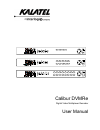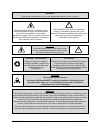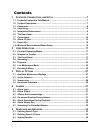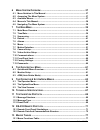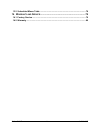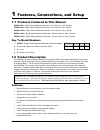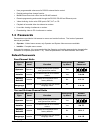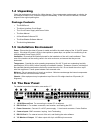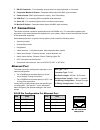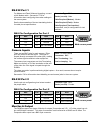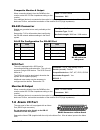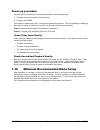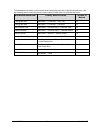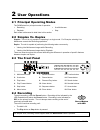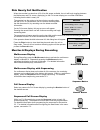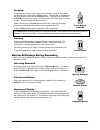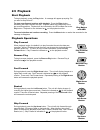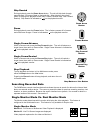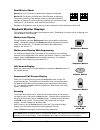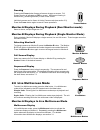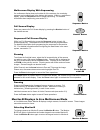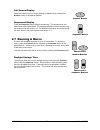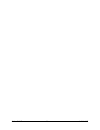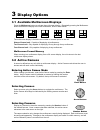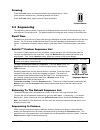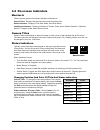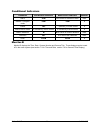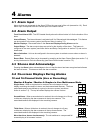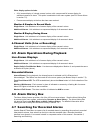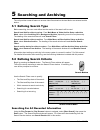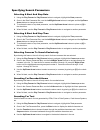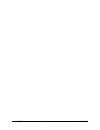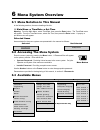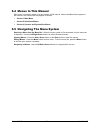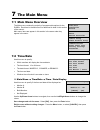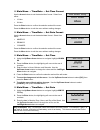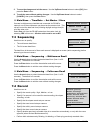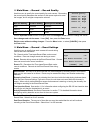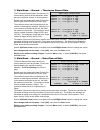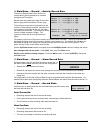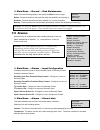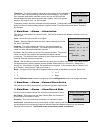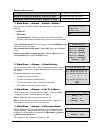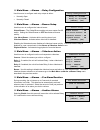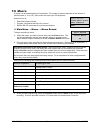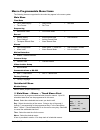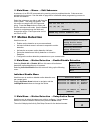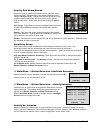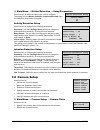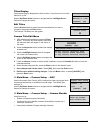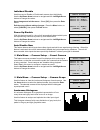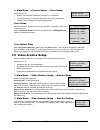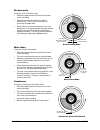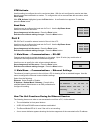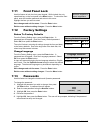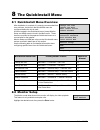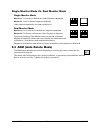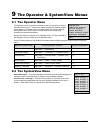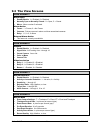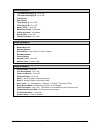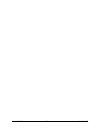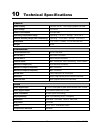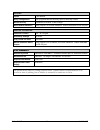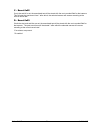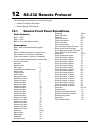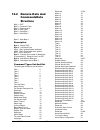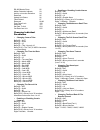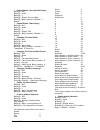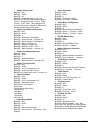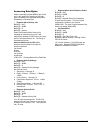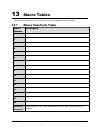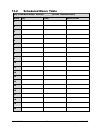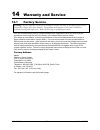- DL manuals
- KALATEL
- DVR
- Calibur DVMRe
- User Manual
KALATEL Calibur DVMRe User Manual
Summary of Calibur DVMRe
Page 1
B 1 2 3 4 {f} {f} {f} {f} b 1 6 2 7 3 8 4 9 5 10 {f} {f} {f} {f} b 1 9 2 10 3 11 4 12 5 13 6 14 7 15 8 16 {f} {f} {f} {f} calibur dvmre digital video multiplexer recorder user manual.
Page 2
Calibur dvmre 2 0150-0138d warning! To prevent fire and electric shock, do not expose this product to rain or moisture. The lightning flash with the arrowhead symbol, within an equilateral triangle, is intended to alert the user to the presence of uninsulated "dangerous voltage" within the products ...
Page 3
0150-0138d 3 calibur dvmre important information software and/or firmware is furnished to the purchaser under a license for use on a single system. Software and/or firmware included with this equipment are the sole proprietary property of, confidential to, and copyrighted by kalatel, corvallis, oreg...
Page 4
Calibur dvmre 4 0150-0138d contents 1 f eatures , c onnections , and s etup ....................................................7 1.1 products featured in this manual .................................................................... 7 1.2 product description..........................................
Page 5
0150-0138d 5 calibur dvmre 6 m enu s ystem o verview .....................................................................37 6.1 menu notation in this manual ......................................................................... 37 6.2 accessing the menu system ......................................
Page 6
Calibur dvmre 6 0150-0138d 13.2 scheduled macro table.................................................................................... 78 14 w arranty and s ervice ......................................................................79 14.1 factory service ..........................................
Page 7
0150-0138d - 7 - calibur dvmre 1 features, connections, and setup 1.1 products featured in this manual dvmre-4cs: digital video multiplexer recorder, four-channel, color, simplex. Dvmre-4cd: digital video multiplexer recorder, four-channel, color, duplex. Dvmre-10cd: digital video multiplexer record...
Page 8
Calibur dvmre - 8 - 0150-0138d • user programmable submacros for rs-232 external device control. • daylight savings time change function. • master/slave time clock control via the rs-485 network. • remote programming and control through the rs-232, rs-485 and ethernet ports. • video archiving via th...
Page 9
0150-0138d 9 calibur dvmre 1.4 unpacking check the package and contents for visible damage. If any components are damaged or missing, do not attempt to use the unit, contact the supplier immediately. If the unit must be returned, it must be shipped in the original packing box. Package contents • the...
Page 10
Calibur dvmre - 10 - 0150-0138d 7. Rs-485 connector: for connecting several units to a single keyboard, or vice-versa. 8. Composite monitor-a output: composite video output with bnc style connector. 9. Camera inputs: bnc style connector, looping. Auto terminating. 10. Scsi port: for connecting scsi ...
Page 11
0150-0138d 11 calibur dvmre rs-232 port 1 for modem and flash software upgrading, connect a null modem cable. See section 7.10 for information about configuring the modem settings in the menu system. See the documentation of the text translating device for cable pin-out specifications. Connector typ...
Page 12
Calibur dvmre - 12 - 0150-0138d composite monitor-a output when connecting directly from the dvmre to the monitor, select the 75-ohm impedance setting on the monitor. Cable: 75-ohm coaxial connectors: bnc if an additional device is connected to the monitor’s looping output, set the termination of th...
Page 13
0150-0138d 13 calibur dvmre if the alarm pcb is lost or missing, contact kalatel customer support for a replacement (part number 0900-0077b). As a substitute, purchase a female db-25 connector and make all connections as shown in this section. Pin 1: alarm input 1. Pin 2: alarm input 2. Pin 3: alarm...
Page 14
Calibur dvmre - 14 - 0150-0138d alarm relay output output: zero potential relay contacts, programmable in menu system as normally open or normally closed. Voltage: 30v (max) current: 500ma (max) the alarm relay output is activated when an alarm condition exists. The alarm output is only active for t...
Page 15
0150-0138d 15 calibur dvmre power-up procedure once the system installation is complete, apply power in the following order: 1. Energize the monitors and all of the cameras. 2. Energize the dvmre. Once power is applied to the unit, it will begin its power-up procedure. The unit will begin by display...
Page 16
Calibur dvmre - 16 - 0150-0138d to find detailed information in this manual about configuring each item in the quickinstall menu, use the following table to locate the primary menu location of each item in the quickinstall menu. Quickinstall menu item primary menu location section in manual change t...
Page 17
0150-0138d - 17 - calibur dvmre 2 user operations 2.1 principal operating modes the dvmre has four principal modes of operation: • recording. • playback. • live multiscreen. • stop. Each mode is discussed in detail later in this section. 2.2 simplex vs. Duplex simplex: the unit is only capable of op...
Page 18
Calibur dvmre - 18 - 0150-0138d disk nearly full notification when the recorder has less than 10% of its disk space available, the unit will begin toggling between the multiscreen and full screen, displaying (on the full screen display) an on-screen notification indicating that the disk is nearly fu...
Page 19
0150-0138d 19 calibur dvmre zooming to activate the 2x digital zoom, select the full screen display of the camera you wish to zoom, then press the zoom button. Zooming will be indicated by the led located directly above the zoom button. Zooming is also indicated as zoom on the primary monitor. Zoomi...
Page 20
Calibur dvmre - 20 - 0150-0138d 2.5 playback start playback to begin playback, press the play button. A message will appear prompting “do you want to stop record?”. To stop recording and continue with playback: press the enter button. Recording will stop, playback will start. Playback starts at the ...
Page 21
0150-0138d 21 calibur dvmre skip rewind during playback, press the down arrow button. The unit will skip back through approximately 120 megs of data on the hard disk. After skipping, the unit will return to the previous playback mode (play forward, reverse play, fast forward, rewind). Skip rewind is...
Page 22
Calibur dvmre - 22 - 0150-0138d dual monitor mode monitor-a monitor-b monitor-a: live full screen or multiscreen images are displayed. Monitor-b: full screen or multiscreen video playback is displayed. The primary function of dual monitor mode is to provide multiscreen playback on monitor-b, while c...
Page 23
0150-0138d 23 calibur dvmre freezing pressing the freeze button freezes all camera images on-screen. Full screen freezing is indicated as frz on-screen. Multiscreen freezing is indicated as * (a flashing asterisk) in each frozen cameo. Individual cameos can be frozen in active cameo mode (see sectio...
Page 24
Calibur dvmre - 24 - 0150-0138d multiscreen display with sequencing if a multiscreen display does not include all of the cameras, the remaining cameras can be sequenced in the bottom right cameo. While in a multiscreen display, press the sequence button to begin sequencing. For detailed information ...
Page 25
0150-0138d 25 calibur dvmre full screen display 1 select any camera for full screen display on monitor-b by pressing the number button of the desired camera. Number button sequenced display press the sequence button to begin sequencing. The sequence list and dwell times are programmable. For detaile...
Page 26
Calibur dvmre - 26 - 0150-0138d.
Page 27
0150-0138d - 27 - calibur dvmre 3 display options 3.1 available multiscreen displays press the multiscreen button to activate the multiscreen display. Repeatedly pressing the multiscreen button advances the display to the next multiscreen, show in order below. 16-way 13-way 10-way 9-way 7-way 4-way ...
Page 28
Calibur dvmre - 28 - 0150-0138d freezing press the freeze button to freeze the image in the selected cameo. Each frozen cameo is indicated as * (a flashing asterisk) on-screen. Press the freeze button again to cancel freeze operations. Freeze button 3.3 sequencing the sequencing feature allows a cam...
Page 29
0150-0138d 29 calibur dvmre 3.4 on-screen indicators monitor-a there are three groups of on-screen indicators on monitor-a. Camera titles: displays the camera number and the camera title. Status indicators: displays time, date, mode, hard disk status. Conditional indicators: displays indicators for ...
Page 30
Calibur dvmre - 30 - 0150-0138d conditional indicators condition full screen indicator multiscreen indicator monitor alarm alm a in cameo of camera in alarm both autolist™ program mode pgm pgm a freeze frz * (asterisk) in frozen cameo a macro record mode f followed by macro number f followed by macr...
Page 31
0150-0138d - 31 - calibur dvmre 4 alarms 4.1 alarm input alarm devices are connected via the alarm pcb on the rear panel of the unit (see section 1.8). Each alarm input corresponds with the camera input of the same number. 4.2 alarm output front panel alarm led: the led located directly above the al...
Page 32
Calibur dvmre - 32 - 0150-0138d other display options include: • a full screen display of a single camera in alarm, with a sequenced full screen display for additional cameras in alarm. This option is selectable in the menu system (see full screen alarm in section 7.5). • freeze camera display at th...
Page 33
0150-0138d - 33 - calibur dvmre 5 searching and archiving the unit provides a search feature to access video files stored on the hard disk or an external archive device. 5.1 defining search type before searching, the user must define how the results of the search will be used. Search hard disk for v...
Page 34
Calibur dvmre - 34 - 0150-0138d specifying search parameters selecting a start and stop date 1. Using the play forward or play reverse button to navigate, highlight the date parameter. 2. Once in the date parameter box, use the left/right arrow buttons to navigate and the up/down arrow buttons to ch...
Page 35
0150-0138d 35 calibur dvmre 5. Use the left/right arrow buttons to select the desired character and move to the next (or previous) character in the text string. Pressing the number 2 button will also select the desired character and move to the next character in the text string. Pressing the number ...
Page 36
Calibur dvmre - 36 - 0150-0138d.
Page 37
0150-0138d - 37 - calibur dvmre 6 menu system overview 6.1 menu notation in this manual in the following sections, there are headings like this: main menu → → → → time/date → → → → set time meaning: from the main menu, select time/date, then press the enter button. The time/date menu will appear. Fr...
Page 38
Calibur dvmre - 38 - 0150-0138d 6.4 menus in this manual each menu is covered in detail in its own chapter of this manual. Menus and menu items appear in the manual in the same order they appear on-screen. • section 7 main menu • section 8 quickinstall menu • section 9 operator and systemview menus ...
Page 39
0150-0138d - 39 - calibur dvmre 7 the main menu 7.1 main menu overview time/date sequencing record alarms macro motion detection camera setup video archive setup communications front panel lock factory settings passwords the main menu contains the majority of programmable options for the dvmre. Each...
Page 40
Calibur dvmre - 40 - 0150-0138d main menu → time/date → set time format time format setup use the arrow buttons to set the desired time format. Select from either: • 12 hour • 24 hour select format 12 hour press the enter button to confirm the selection and exit the menu. Press the menu button to ex...
Page 41
0150-0138d 41 calibur dvmre 5. To save the changes and exit the menu: use the up/down arrow buttons to select [ok], then press the enter button. 6. To exit the menu without making changes: use the up/down arrow buttons to select [cancel], then press the enter button. Main menu → time/date → set mast...
Page 42
Calibur dvmre - 42 - 0150-0138d main menu → record → record quality record quality use this menu to specify the record quality for each camera. Decreasing the record quality decreases the amount of disk space required to store the images, due to a higher compression scheme. Record quality picture qu...
Page 43
0150-0138d 43 calibur dvmre main menu → record → time-lapse record rate time-lapse record rate the time-lapse record rate is the rate the unit records during normal record operations, when there are no alarms, events, or activity present. Record rates are measured in both pictures per second (pps) a...
Page 44
Calibur dvmre - 44 - 0150-0138d main menu → record → activity record rate activity record rate the activity record rate is the rate the unit records during activity detection on cameras configured as time-lapse. Record rates are measured in both pictures per second (pps) and seconds per picture (spp...
Page 45
0150-0138d 45 calibur dvmre main menu → record → disk maintenance delete undelete destroy select from the following options, then press the enter button to begin. Delete: delete all data from the hard disk (with the possibility of restoring it). Undelete: restore data that has been deleted, but not ...
Page 46
Calibur dvmre - 46 - 0150-0138d alarm timeout timed out: the alarm condition is latched for the amount of time selected in this menu, then it is automatically silenced and acknowledged. If the alarm input exceeds the duration specified in this menu, the unit silences and acknowledges the alarm when ...
Page 47
0150-0138d 47 calibur dvmre example of record lists: no change record list for 8 cameras, camera-4 in alarm. 1 2 3 4 5 6 7 8 1 2 3 4 5 6 7 8 exclusive record list for 8 cameras, camera-4 in alarm. 4 4 4 4 4 4 4 4 4 4 4 4 4 4 4 4 interleaved record list for 8 cameras, camera-4 in alarm. 1 4 2 4 3 4 5...
Page 48
Calibur dvmre - 48 - 0150-0138d main menu → alarms → relay configuration relay configuration use this menu to configure each relay output as either: • normally open • normally closed relay 01: n/open relay 02: n/closed [cancel] [ok] main menu → alarms → buzzer setup buzzer setup use this menu to con...
Page 49
0150-0138d 49 calibur dvmre 7.6 macro a macro is a recorded sequence of keystrokes. The number of macros depends on the number of camera inputs (4, 10 or 16). Each macro can have up to 32 keystrokes. Macro record timed macro start edit submacro use this menu to: • enter macro record mode. • program ...
Page 50
Calibur dvmre - 50 - 0150-0138d macro programmable menu items the following items are organized in the order they appear in the menu system. Main menu time/date • time / date display • time format • date format • set time • set date sequencing • multiscreen dwell • full screen dwell • record • recor...
Page 51
0150-0138d 51 calibur dvmre main menu → macro → edit submacro a submacro is an rs-232 command string used to control a peripheral device. Submacros are activated during macros. See the table on page 49 for information about programming a macro to activate a submacro. Edit submacro 01 080 066 066 010...
Page 52
Calibur dvmre - 52 - 0150-0138d activity grid setup screen enter to exit alm: enable activity grid setup screen use this screen to enable motion detection for individual zones within the scene. Navigate the screen with the flashing cursor using the arrow buttons. The text near the top left corner of...
Page 53
0150-0138d 53 calibur dvmre main menu → motion detection → setup parameters motion detection setup use this menu to select the camera you wish to configure. The setting from the motion detection → → → → activity/intrusion menu will determine which menu will appear. Select camera 01 activity detectio...
Page 54
Calibur dvmre - 54 - 0150-0138d titles display titles display camera titles may be displayed on either monitor. Use this menu to turn this feature on or off. Use the up/down arrow buttons to navigate and the left/right arrow buttons to change the values. Monitor a : on monitor b : off [cancel] [ok] ...
Page 55
0150-0138d 55 calibur dvmre individual disable camera disable use this menu to disable or enable each camera input individually. Use the up/down arrow buttons to navigate and the left/right arrow buttons to change the values. Save changes and exit the menu: select [ok], then press the enter button. ...
Page 56
Calibur dvmre - 56 - 0150-0138d main menu → camera setup → color setup color setup color detect now use this menu to: • specify each camera individually as color or monochrome. • command the unit to automatically detect color and monochrome cameras, then configure the inputs appropriately. Color set...
Page 57
0150-0138d 57 calibur dvmre no overwrite physical start and end of disk unit stops recording when this point is reached pr ev io us ly re co rd ed d at a pre vio us ly re co rd ed da ta ne w re co rd ed da ta functions of no overwrite mode: • recording always starts at the end of the most recent rec...
Page 58
Calibur dvmre - 58 - 0150-0138d main menu → video archive setup → erase medium use this feature to erase all of the recorded data on an archive device. With erase medium highlighted, press the enter button. If a compatible archive device is connected, a confirmation box will appear, otherwise no act...
Page 59
0150-0138d 59 calibur dvmre atm activate use this setting to configure the unit to receive text data. With the unit configured to receive text data, the unit cannot be connected to a modem. To configure the unit to communicate with a modem, select pots setup. With atm activate highlighted, press the...
Page 60
Calibur dvmre - 60 - 0150-0138d 7.11 front panel lock unlock keyboard lock keyboard use this feature to lock the front panel keypad. While locked, the only operational key on the front panel is the menu button. To unlock the front panel, enter the installer password and return to this menu. Highligh...
Page 61
0150-0138d - 61 - calibur dvmre 8 the quickinstall menu 8.1 quickinstall menu overview change the time change the date edit camera titles camera disable record quality installer password auto disable now color detect now monitor setup* adm exit after installation is complete, it is strongly recommen...
Page 62
Calibur dvmre - 62 - 0150-0138d single monitor mode vs. Dual monitor mode single monitor mode monitor-a: full screen or multiscreen video playback is displayed. Monitor-b: live full screen images are displayed. Video playback replaces the live video on monitor-a. Monitor-a monitor-b dual monitor mod...
Page 63
0150-0138d - 63 - calibur dvmre 9 the operator & systemview menus 9.1 the operator menu sequencing time/date display titles display alarm history video archive setup operator password the operator menu is provided so that the user has access to a limited number of menu items. These menu items are pr...
Page 64
Calibur dvmre - 64 - 0150-0138d 9.3 the view screens view screen 1 alarm input • enable/disable: 1 = enabled, 0 = disabled • normally open or normally closed: 0 = open, c = closed • macro: macro number if activated. Alarm action • freeze: 1 = freeze, 0 = no freeze • cameras: primary camera in alarm ...
Page 65
0150-0138d 65 calibur dvmre view screen 5 • time and date display a: on or off. • time and date display b: on or off. • time format • date format • titles display a: on or off. • titles display b: on or off. • master clock: yes or no. • multiscreen dwell: in seconds. • full screen dwell: in seconds....
Page 66
Calibur dvmre - 66 - 0150-0138d.
Page 67
0150-0138d - 67 - calibur dvmre 10 technical specifications general power supply 120-240 volt ac. Auto ranging adapter included. Input voltage 12 volt dc power consumption 35 watts max. Operating temperature range operating: 0 to 40°c. Storage: -20 to +60°c. Relative humidity range (non-condensing) ...
Page 68
Calibur dvmre - 68 - 0150-0138d alarms inputs 1 per camera. Relay configuration user programmable as normally open or normally closed. Record priority interleaved, exclusive, or no change. Alarm status indicators relay outputs, on-screen indicators. Status retrievable via rs-232 port. Motion detecti...
Page 69
0150-0138d - 69 - calibur dvmre 11 text insertion protocol 11.1 message structure delimiter class command data length data the delimiter byte signals the start of a new message, and has a value of 0xff. The class and command fields identify the type of message. The data length is a 16-bit value indi...
Page 70
Calibur dvmre - 70 - 0150-0138d c – event 0x02 if only the end bit is set, the associated text will be stored with the next recorded field for that camera. This will start the post-event timer** after which, the selected camera will resume recording at the normal record rate*. D – event 0x03 if both...
Page 71
0150-0138d - 71 - calibur dvmre 12 rs-232 remote protocol the unit supports two different communication types: • remote front panel simulation • remote data and commands 12.1 remote front panel simulations data structure byte 1: 0xff byte 2: 0x55 byte 3: front panel button code description byte 1 an...
Page 72
Calibur dvmre - 72 - 0150-0138d 12.2 remote data and commandsdata structure byte 1: 0xff byte 2: command type byte 3: data length n byte 4: data type byte 5: data byte 1 byte 6: data byte 2 : : byte x: data byte n description byte 1: always 0xff byte 2: command type 0xaa: (set) update system with da...
Page 73
0150-0138d 73 calibur dvmre rs-485 master slave 92 motion detection indicate 93 activity or intrusion detection 94 reserved 95 upload unit status 96 flash reboot 97 reserved 98-99 front panel lock 100 reserved 101 set data to unit 254 get data from unit 255 changing individual parameters • changing ...
Page 74
Calibur dvmre - 74 - 0150-0138d • enable/disable time and date display buffer[0] = 0xff buffer[1] = 0xaa buffer[2] = 1 buffer[3] = display time and date buffer[4] = binary number: 0-disable, 1- enable. • enable/disable titles display buffer[0] = 0xff buffer[1] = 0xaa buffer[2] = 1 buffer[3] = displa...
Page 75
0150-0138d 75 calibur dvmre • setting activity grid buffer[0] = 0xff buffer[1] = 0xaa buffer[2] = 32 buffer[3] = download activity grid 1-16 buffer[4-35] = binary digits corresponding to zones. Two bytes per row, 16 rows. Digits: 1-active, 0-off. Note: this message must be used with caution. Delays ...
Page 76
Calibur dvmre - 76 - 0150-0138d accessing data bytes when a message of type 0xbb is sent to the unit, it will respond by sending a 0xff start byte, followed by the requested information, followed by a 0xff stop byte. • request alarm history list buffer[0] = 0xff buffer[1] = 0xbb buffer[2] = 0 buffer...
Page 77
0150-0138d - 77 - calibur dvmre 13 macro tables photo copy this page and use it to keep a record of the programmed macro functions. 13.1 macro functions table macro number description 1 2 3 4 5 6 7 8 9 10 11 12 13 14 15 16 function + sequence daylight savings time: sets clock ahead one hour in april...
Page 78
Calibur dvmre - 78 - 0150-0138d 13.2 scheduled macro table day of the week setup: monday = _______ (see the time/date menu) event day time macro to run 1 2 3 4 5 6 7 8 9 10 11 12 13 14 15 16 17 18 19 20
Page 79
0150-0138d - 79 - calibur dvmre 14 warranty and service 14.1 factory service warning: do not open the top cover or attempt to service the unit, as this may expose you to dangerous voltages and other hazards. Programmer maintenance of this unit is limited to external cleaning and inspection. Refer al...
Page 80
Calibur dvmre - 80 - 0150-0138d 14.2 warranty kalatel warrants all of its equipment for three years from the date of purchase. This warranty specifically covers any defects in materials and workmanship. Any equipment failures due to improper installation, modification, abuse, or acts of nature will ...