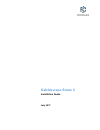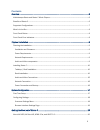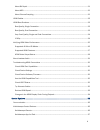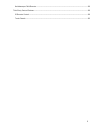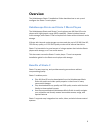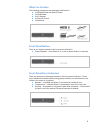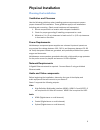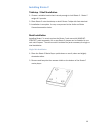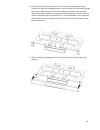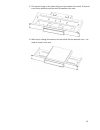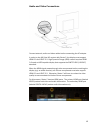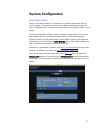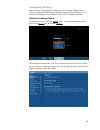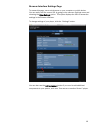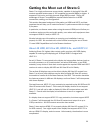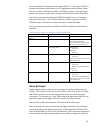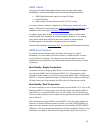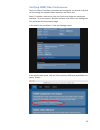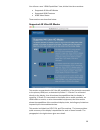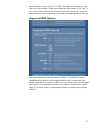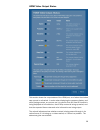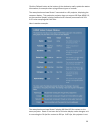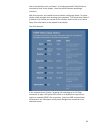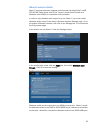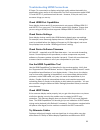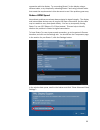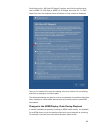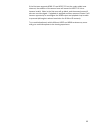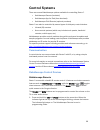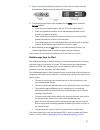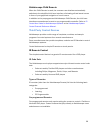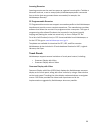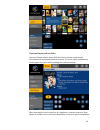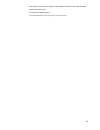Summary of Strato C
Page 1
Kaleidescape strato c installation guide july 2017.
Page 2
2 kaleidescape, inc. 570 maude court, sunnyvale, ca 94085 usa this document is for informational purposes only. Kaleidescape makes no representations or warranties express or implied, regarding the accuracy or completeness of the information contained herein and kaleidescape shall have no obligation...
Page 3
3 contents overview ........................................................................................................................................ 6 kaleidescape strato and strato c movie players ....................................................................................... 6 bene...
Page 4
4 about bit depth ..................................................................................................................................... 21 about hdr ..........................................................................................................................................
Page 5
5 kaleidescape child remote ................................................................................................................. 38 third party control devices ...................................................................................................................... 38 ir re...
Page 6: Overview
6 overview the kaleidescape strato c installation guide describes how to set up and configure the strato c movie player. Kaleidescape strato and strato c movie players the kaleidescape strato and strato c movie players are 4k ultra hd movie players with high dynamic range (hdr) capability. Strato in...
Page 7
7 supported configurations strato c players must be used with a terra movie server, or with a strato player that has internal movie storage. There is no fixed limit on the number of strato c players that can be grouped with a terra server or a strato player with storage. Up to ten strato c players c...
Page 8
8 what’s in the box the following accessories are packaged with strato c: 1x shielded ethernet network cable 1x hdmi cable 1x ac adapter 1x remote control 2x batteries front panel button there is one button located on the front panel of strato c: power/standby – turns strato c on or off or places st...
Page 9: Physical Installation
9 physical installation planning the installation ventilation and clearance use the following guidelines when installing system components to ensure proper clearance and ventilation. These guidelines apply to all installations including rack mounting. (rack-mount hardware sold separately.) 1. Mount ...
Page 10
10 installing strato c tabletop / shelf installation 1. Choose a suitable location that is sturdy enough to hold strato c. Strato c weighs 4.2 pounds. 2. Place strato c onto the tabletop or shelf. Strato c ships with feet attached. 3. Installation is complete. You may now proceed to the audio and vi...
Page 11
11 3. Place the rack shelf centered over the unit. Note the appropriate sets of holes to be used in the diagram below. Orient the shelf so the mounting holes are lined up with the holes in the player where the screws were removed. Move the shelf into position as required by the installation. In the ...
Page 12
12 5. The bottom flange on the fascia will go on the outside of the shelf. This panel is not firmly attached until the shelf is installed in the rack. 6. While firmly holding the fascia to the rack shelf, flip the assembly over. It is ready to install in the rack..
Page 13
13 dual unit installation 1. Place two strato c movie players upside down on a soft, clean and slightly elevated surface. 2. Remove and keep the three screws visible on the bottom of each strato c movie player: 3. Place the rack shelf over the units. Note the appropriate sets of holes to be used in ...
Page 14
14 4. Place the dual-opening fascia in front of the units and carefully slide into position: 5. The bottom flange on the fascia will go on the outside of the shelf. This panel is not firmly attached until the shelf is installed in the rack. 6. While firmly holding the fascia to the rack shelf, flip ...
Page 15
15 audio and video connections connect network, audio and video cables before connecting the ac adapter. In order to play 4k ultra hd content with strato c, the display must support hdmi 2.0 and hdcp 2.2. High dynamic range (hdr) content requires hdmi 2.0a and an hdr-capable display that supports th...
Page 16
16 if the audio equipment does not support the necessary hdmi capabilities, you should connect the display directly to the video hdmi port, and connect the audio equipment to the digital audio hdmi port. This will ensure that you achieve the highest possible video and audio quality. If using a singl...
Page 17: System Configuration
17 system configuration first-time setup strato c must be connected to a terra server or a strato player with internal movie storage. Set up the terra server or the strato player with storage first. Then, using that system’s browser interface, add your new strato c player to the system. To access th...
Page 18
18 configuring settings most of strato c’s settings are configured in the onscreen settings menu. However, video and audio settings, settings related to ir and ip control, and component linking are all accessed via the system’s browser interface. Onscreen settings menu to access this menu, press the...
Page 19
19 browser interface settings page to access this page, use a web browser on your computer or mobile device. You can easily find the correct url by going to the onscreen settings menu and choosing the other settings option. This option displays the url to access the settings in the browser interface...
Page 20
20 getting the most out of strato c strato c is a high-performance source device, capable of playing 4k ultra hd content encoded at data rates of 100 megabits per second (mbps) or higher. It supports 10-bit color, and high dynamic range (hdr) content. Taking full advantage of strato c’s capabilities...
Page 21
21 some early hdmi 2.0 displays do not support hdcp 2.2. Also, some hdmi 2.0 displays only support data transfer at 10.2 gigabits per second (gbps), rather than the maximum 18 gbps included in the hdmi 2.0 spec. The lower speed places some limits on how strato c displays 4k hdr and 4k ultra hd conte...
Page 22
22 about hdr high dynamic range (hdr) content incorporates both a wider color gamut – meaning that it can display more vivid and lifelike colors – and the ability to display very bright and very dark images simultaneously. This combination produces remarkably realistic images. Strato c fully support...
Page 23
23 hdmi cables carrying an 18 gbps hdmi signal reliably requires a high-quality cable. Kaleidescape recommends cables that meet the following specification: • hdmi high-speed cable tested to at least 18 gbps • double shielded • awg number for the conductors of 26, 24, 22, or lower a number of passiv...
Page 24
24 very good quality, single and dual connections if the display supports hdmi 2.0 and hdcp 2.2, but at 10.2 gbps, strato c can still output 4k ultra hd, including 4k ultra hd at 60 frames per second. However, at 60fps, video will be limited to 8-bit color, which can produce color banding with some ...
Page 25
25 verifying hdmi video performance once your strato c has been connected and configured, you should verify that you are seeing the expected video resolution and frame rate. Strato c includes a new tool to help you ensure that things are working as expected. Go to the system’s browser interface, and...
Page 26
26 you will see a new “hdmi capabilities” view, divided into three sections: • supported 4k ultra hd modes • supported hdmi features • hdmi video status these sections are described below. Supported 4k ultra hd modes this section summarizes the 4k ultra hd capabilities of the device(s) connected to ...
Page 27
27 note that when you see “30 bit” or “24 bit”, this refers to the number of total bits of color information. These same modes are often called “10 bit” and “8 bit”, which refers to the number of bits for each color component. Since the signal has three color components, 10 bits per component equals...
Page 28
28 hdmi video output status this section shows the output status of the hdmi port, as of when the window was opened or refreshed. It works when displaying the onscreen display, and while playing content, so you can use it to confirm that 4k ultra hd content is being displayed at full resolution, tha...
Page 29
29 click the refresh button at the bottom of the window to easily update the status information, for example when trying different types of content. The example above shows strato c connected to a 4k projector, displaying the onscreen display. This particular projector does not support 18 gbps hdmi ...
Page 30
30 able to accept deep color, so strato c is sending standard 24-bit (8 bits per component) color to the display. Note the yellow indicator indicating a reduction. With this projector, the installer should consider configuring strato c to allow display mode changes when starting movie playback. This...
Page 31
31 about lossless audio strato c supports advanced, lossless audio formats including dolby truehd, dts-hd ma, dolby atmos, and dts:x. Strato c sends these formats as a bitstream over hdmi to a compatible audio processor. In order to enjoy lossless audio output from your strato c, you must enable bit...
Page 32
32 troubleshooting hdmi connections if strato c is connected to a display using high quality cables that satisfy the specification given earlier in this document, and if all components support hdmi 2.0 and hdcp 2.2, problems should be rare. However, if they do occur, here are some things you can try...
Page 33
33 connection with the display. Try connecting strato c to the display using a different cable, or try temporarily relocating strato c and using a shorter cable that meets the requirements in this document to see if the problem goes away. Reduce hdmi speed intermittent problems are almost always rel...
Page 34
34 scroll down to the “4k ultra hd support” section, and click the radio button next to hdmi 2.0 13.5 gbps or hdmi 2.0 10.2gbps, then click ok. Try 13.5 gbps first, since this imposes fewer limitations on how content is displayed. Once you’ve clicked ok to save the setting, stop your content if it w...
Page 35
35 if the first zone supports hdmi 2.0 and hdcp 2.2 but the newly added zone does not, the addition of the second zone will cause the hdcp 2.2 link to become invalid. Video in the first zone will go blank, and the second zone will also see no video signal. If playback is stopped and then resumed, st...
Page 36: Control Systems
36 control systems there are several kaleidescape options available for controlling strato c. • kaleidescape remote (included) • kaleidescape app for ipad (free download) • kaleidescape child remote (optional purchase) strato c can also be controlled by several types of third party control devices. ...
Page 37
37 2. Place a remote that already controls the volume flat on a table with the kaleidescape remote about 6 inches (15 cm) away. 3. The following steps have to be repeated for the mute button and both volume buttons. • check that the indicator light is still on. If it is off, repeat step 1. • press a...
Page 38
38 kaleidescape child remote when the child remote is used, the onscreen user interface automatically switches to the simplified child user interface, eliminating all text-based menus in favor of pure graphical navigation of movie covers. In addition to the preprogrammed kaleidescape child remote, t...
Page 39
39 learning remotes learning remotes can be used two ways: as a general remote with a toshiba or kenwood code set, or set to accept (learn) kaleidescape-specific commands from a device that can generate these commands (for example, the kaleidescape remote). Pc programmable remotes pc programmable re...
Page 40
40 onscreen display without video onscreen display without video (osd no video) provides supplemental information with text-based details for content. The touch panel replicates the details pages for movies while browsing the onscreen display. When selecting the touch screen for an installation, con...
Page 41
41 can require more than one type of touch panel interface to provide the best control for every zone. For more information, go to www.Kaleidescape.Com/support/control-systems..