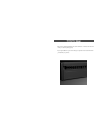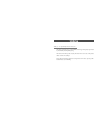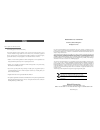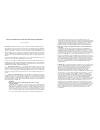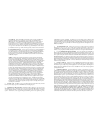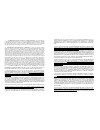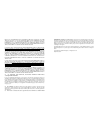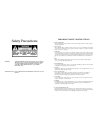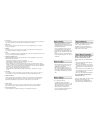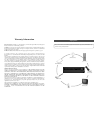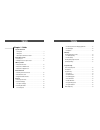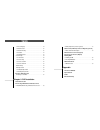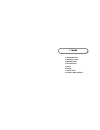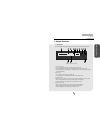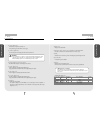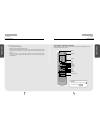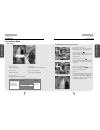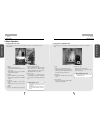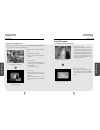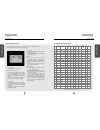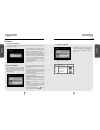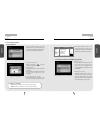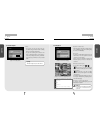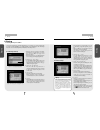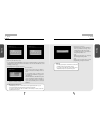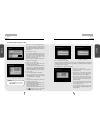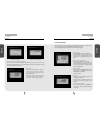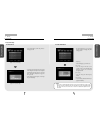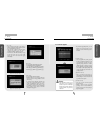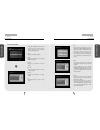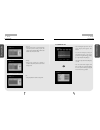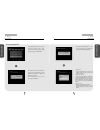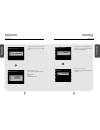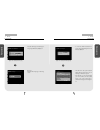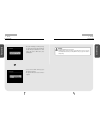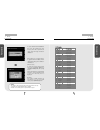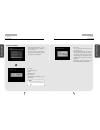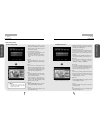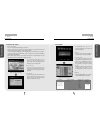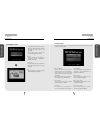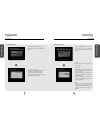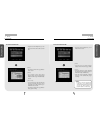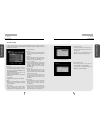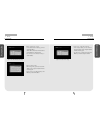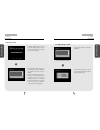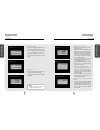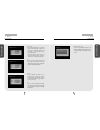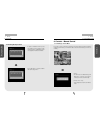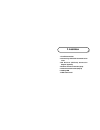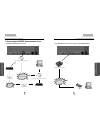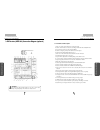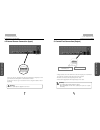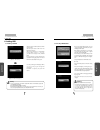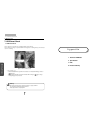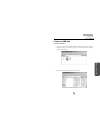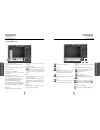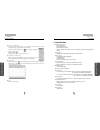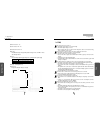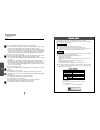- DL manuals
- Kaltech
- DVR
- DW-709
- Manual
Kaltech DW-709 Manual
•This manual is published by Kaltech and contains information on DW-709/716 which will
enable you to use this product properly.
• If you require additional copies of this manual, please print the manual contained in the CD
provided with your purchase.
D
DW
W-
-7
70
09
9/
/7
71
16
6 M
Ma
an
nu
ua
al
l
Summary of DW-709
Page 1
•this manual is published by kaltech and contains information on dw-709/716 which will enable you to use this product properly. • if you require additional copies of this manual, please print the manual contained in the cd provided with your purchase. D dw w- -7 70 09 9/ /7 71 16 6 m ma an nu ua al ...
Page 2
Thank you for purchasing kaltech dw-709/716 . This dvr is produced by the most advanced kaltech technology and its quality is guaranteed by strict reliability and compatibility testing. This dw-709/716 manual provides necessary information for the correct use of this product and also contains some u...
Page 3
Manual edition 7.03 – march 2005 ©2003-2005, kaltech enterprises all rights reserved. No part of this documentation may be reproduced in any means, electronic or mechanical, for any purpose, except as expressed in the software license agreement. Digital watchdog shall not be liable for technical or ...
Page 4
The software may be used only in connection with a hard drive(s) that is (are) permanently connected to one specific dw-pro computer (either a stand-alone computer or a computer connected to a network) owned or leased by you. If the software is made available on a network, only one specific dw-pro c...
Page 5
Software are expressly prohibited. Provided, however, that nothing in these conditions shall restrict (i) decompiling, notwithstanding that decompiling may involve adaptation, if the sole purpose of such decompiling is to achieve the interoperability of an independently created program with other pr...
Page 6
9. Confidentiality and control of the software. The software, all associated documentation, and all copies are secret and confidential to kaltech enterprises and shall be retained under the effective control of the end user during the period of this license. The end user shall take all measures nece...
Page 7
Reason of any representation or implied warranty, condition, or other term or any duty at law, or under the terms of this agreement, for any consequential loss or damage (whether for loss of profit, business interruption, loss of business information, or otherwise) arising out of or in connection wi...
Page 8
Safety precautions warning: to reduce the risk of electrical shock, do not expose this appliance to rain or moisture. Dangerous high voltages are present inside the enclosure. Do not open the cabinet. Refer servicing to qualified personnel only. Surge protection: a ups is mandatory for efficient fun...
Page 9
11. Accessories do not place this product on an unstable cart, stand, tripod, bracket, or table. The product may fall, causing serious personal injury and serious damage to the product. 12. Disc tray keep your fingers well clear of the disc tray as it is closing. Neglecting to do so may cause seriou...
Page 10
Please check to make sure the following equipment are included when you purchased dw-709/716. If any items are missing, contact your dealer. Equipment audio/video connect cable power cable manual (site/center) cd (manual / center) monitor (option) mouse remote control warranty information kaltec ele...
Page 11
C co on nt te en nt ts s chapter 1. Guide 1. System overview 1.1 front panel …………………………………………………………………… 3 1.2 rear panel …………………………………………………………………… 5 1.3 description of the remote controller ……………………………………… 9 2. Surveillance mode 2.1 screen layout ………………………………………………………………… 10 2.2 enabing full screen...
Page 12
7.4.1 recording setup ………………………………………………………… 54 7.4.2 motion detection ………………………………………………………… 55 7.4.3 motion link setting ……………………………………………………… 56 7.4.4 schedule …………………………………………………………………… 57 7.4.5 quality/resolution ……………………………………………………… 58 7.5 camera setup ………………………………………………………………… 59 7.5.1 camer...
Page 13
1. System overview 2. Surveillance mode 3. Menu operation 4. Pan/tilt camera 5. Search 6. Backup 7. System setup 8. Controls - manual control 1. Guide.
Page 14
3 1. Guide 1. System overview sy st em ov ervi ew 1. System overview [figure 1-1. System front view] ① [directional keys] • use to move through the menu options in setup or search mode. • when controlling p/t/z camera, press the directional keys to move the camera. • when searching recorded image, y...
Page 15
5 1. Guide 1. System overview sy st em ov ervi ew 4 1. Guide 1. System overview sy st em ov ervi ew ⑤ [cd-rw open] • press button to open cd-rw. ⑥ [camera/number keys] • in surveillance mode, press for full screen display of that camera. • in search mode, press for full screen display of that camera...
Page 16
7 1. Guide 1. System overview sy st em ov ervi ew 6 1. Guide 1. System overview sy st em ov ervi ew ⑥ [rs-422 output port for p/t/z control] •rs-422/rs-485 output for controlling p/t/z cameras. ⑦ [video output port] •video output for connecting with cvbs monitor. •supports both ntsc and pal video fo...
Page 17
9 1. Guide 1. System overview syst em ov ervi ew 8 1. Guide 1. System overview syst em ov ervi ew 1.3 description of the remote controller below picture shows the description of each feature in remote control. All the feature is same with the front buttons in the system. ☞ [notice] • to select a cam...
Page 18
1. Guide 1. Guide 10 2. Surveillance mode survei llance m ode 2. Surveillance mode 2.1 screen layout [figure 2-1. Main surveillance mode by 4 split screen] [table 2-1. Available recording modes and screen display] recording mode available recording modes and screen display c : continuous recording...
Page 19
12 1. Guide 13 1. Guide m enu op erat ion m enu op erat ion 3. Menu operation 3.1 using menu in live mode pop-up menu appears when you click right mouse button on surveillance, search or pan/tilt mode ① [menu] • main menu for system setup • when using mouse, click on 'menu' icon to go to setup. • wh...
Page 20
15 1. Guide 4. Pan/tilt camera pan/ ti lt cam era 14 1. Guide 3. Menu operation m enu op erat ion 4. Pan/tilt camera 4.1 switching to pan/tilt control mode [pan/tilt camera control] • select the camera channel connected to the p/t/z camera by using the mouse or camera number keys on the front panel....
Page 21
17 1. Guide 4. Pan/tilt camera pa n/ ti lt cam era 16 1. Guide 4. Pan/tilt camera pa n/ti lt cam era 4.2 pan/tilt camera control 4.3 supported pan/tilt camera list in p/t/z menu, you can switch the p/t/z camera controls to manual control, as well as changing zoom, focus, and auto pan settings. ① [p/...
Page 22
19 1. Guide 5. Search s earch 18 1. Guide s earch 5. Search 5.1 accessing search mode [figure 5-1. Password screen] [figure 5-2. Search mode display] to access search mode, press search button on the system. You will then be asked to enter password as shown below : after you enter the correct passwo...
Page 23
21 1. Guide 5. Search s earch 20 1. Guide 5. Search s earch 5.3 selecting date and time 5.3.1 selecting date [figure 5-4. Selecting [date] button] [figure 5-6. Selecting cameras and graph bar line] [figure 5-5. Calendar display] to select the date you wish to view, use the directional keys to sele...
Page 24
23 1. Guide 5. Search s earch 22 1. Guide 5. Search s earch 5.3.3 audio output [figure 5-7. Selecting audio] [audio] the system can play the video with any recorded sound, provided an audio recording device is connected to that channel. to play the recording with sound, use the mouse or the direct...
Page 25
25 1. Guide 6. Backup b ackup 24 1. Guide b ackup 6. Backup 6.1 saving backup to local drive [figure 6-1. Selecting [backup] button] [figure 6-2. Backup options display(dw-716)] from search screen display, select [backup] button to save a backup copy of the recording using the system’s cd-rw, usb hd...
Page 26
27 1. Guide 6. Backup b ackup 26 1. Guide 6. Backup b ackup [figure 6-5. Start time] [figure 6-6. End time] [start time] and [end time] setup to select [start time] and [end time], use the mouse or the directional keys to select the time and date, then use the mouse wheel or the shuttle to select t...
Page 27
29 1. Guide 6. Backup b ackup 28 1. Guide 6. Backup b ackup 6.2 saving backup using remote drive [figure 6-9. Selecting [backup] button] [figure 6-10. Backup options display(dw-716)] from search screen, select [backup] button to save a backup copy of the recording using a remote drive. The backup f...
Page 28
31 1. Guide 6. Backup b ackup 30 1. Guide 6. Backup b ackup [figure 6-14. Entering ip] [figure 6-15. Entering password] [network drive ip] and [network password] to enter the network drive ip address and network password, use the mouse or the directional keys and enter button to select the numbers ...
Page 29
33 1. Guide 7. System setup s yst em s e tup 32 1. Guide 7. System setup s yst em s e tup 7. System setup 7.1 accessing setup mode [figure 7-1. Password screen] [figure 7-2. Setup menu] to access setup mode, press setup button on the system. You will then be asked to enter password as shown below: a...
Page 30
35 1. Guide 7. System setup s yst em s e tup 34 1. Guide 7. System setup s yst em s e tup 7.3 system setup 7.3.1 password [figure 7-3. Password setup] [figure 7-4. Password setup] select [password] in system setup menu to change password. to change password, enter the correct [old password], then ...
Page 31
37 1. Guide 7. System setup s yst em s e tup 36 1. Guide 7. System setup s yst em s e tup [figure 7-7. Side code setup] [figure 7-8. Date type setup] [figure 7-9. Date/time setup] [site code] you can assign an id code to the system to make it recognizable when multiple systems are connected through...
Page 32
39 1. Guide 7. System setup s yst em s e tup 38 1. Guide 7. System setup s yst em s e tup 7.3.4 log information [figure 7-12. Log information] [figure 7-13. Log information] in [log information] menu, you can view the log information on setup history, search history, network connection history, and...
Page 33
41 1. Guide 7. System setup s yst em s e tup 40 1. Guide 7. System setup s yst em s e tup [network] whenever the system is connected through network by remote center program, the system will record the ip address and the date and time the connection is made. [backup] whenever the system saves a ba...
Page 34
43 1. Guide 7. System setup s yst em s e tup 42 1. Guide 7. System setup s yst em s e tup 7.3.6 system management [figure 7-22. System management] [figure 7-23. Selecting network management] system management allows you to check network connection status, certify dynamic dns (ddns), options, change...
Page 35
45 1. Guide 7. System setup syst em se tup 44 1. Guide 7. System setup syst em se tup [figure 7-26. Selecting ddns authentification] [figure 7-27. Ddns authentification] to use the ddns service, select “ddns authentication” and click the [ok] button. [authentication number] enter the ddns authenti...
Page 36
47 1. Guide 7. System setup syst em se tup 46 1. Guide 7. System setup syst em se tup [figure 7-30. Selecting video-in type] [figure 7-31. Video in type] select the vido-in type to check the type of image input and click the [ok] button. [video type] select the video input type of the image source...
Page 37
49 1. Guide 7. System setup syst em se tup 48 1. Guide 7. System setup syst em se tup the system will display a warning message. To confirm and proceed with formatting the selected hdd, press [ok] button. To cancel format and return to hdd table, select [cancel] button. you can view the hdd format...
Page 38
51 1. Guide 7. System setup syst em se tup 50 1. Guide 7. System setup syst em se tup [figure 7-36. Selecting ntp setup] [figure 7-37. Ntp setup] to receive the international standard time data from the ntp(network time protocol) server and to synchronize the system, select “ntp setup” and click on...
Page 39
53 1. Guide 7. System setup s yst em s e tup 52 1. Guide 7. System setup s yst em s e tup 7.3.7 system shutdown [figure 7-38. System shutdown] [figure 7-39. System shutdown menu] in [system shutdown] menu, you can safely shutdown, restart or schedule a reboot of the system. use mouse wheel or the ...
Page 40
55 1. Guide 7. System setup s yst em s e tup 54 1. Guide 7. System setup s yst em s e tup 7.4.1 recording setup [figure 7-41. Recording setup] [figure 7-42. Recording setup] in [recording] setup menu, you can change the color, brightness, contrast, and the frame rate for each cameras as well as set...
Page 41
57 1. Guide 7. System setup s yst em s e tup 56 1. Guide 7. System setup s yst em s e tup [figure 7-45. Motion link setting] [figure 7-46. Motion connection setup screen(dw-716)] to access motion link setting, use the mouse or the directional keys to select [setting]. The system will display motion...
Page 42
59 1. Guide 7. System setup s yst em s e tup 58 1. Guide 7. System setup s yst em s e tup 7.4.5 quality/resolution [figure 7-49. Quality/resolution] [figure 7-50. Quality/resolution setup] in [quality/resolution] menu, you can change the video quality and resolution by using the mouse wheel or the ...
Page 43
61 1. Guide 7. System setup s yst em s e tup 60 1. Guide 7. System setup s yst em s e tup 7.5.1 camera name [figure 7-52. Camera name option] [figure 7-53. Selecting camera name] press [input] button next to [camera name] option to give the selected camera a name. [selecting camera name] use the m...
Page 44
63 1. Guide 7. System setup s yst em s e tup 62 1. Guide 7. System setup s yst em s e tup 7.5.3 sensor/control link [figure 7-56. Sensor/control link] [figure 7-57. Sensor/control link setup] in [sensor/control link] menu, you can link a sensor with controls and set control time. [sensor] use the ...
Page 45
65 1. Guide 7. System setup s yst em s e tup 64 1. Guide 7. System setup s yst em s e tup [figure 7-60. Network setup screen] [network] the system supports network connection through lan using ip address, as well as dhcp, adsl, and modem.(modem set up not available in europe) select the network op...
Page 46
67 1. Guide 7. System setup s yst em s e tup 66 1. Guide 7. System setup s yst em s e tup [figure 7-63. Subnet mask/gateway setup] [figure 7-64. Center ip address setup] [subnet mask/gateway setup] to use subnet mask or gateway, you must enter the ip address. the ip address must match with the sub...
Page 47
69 1. Guide 7. System setup s yst em s e tup 68 1. Guide 7. System setup s yst em s e tup [figure 7-66 backup schedule] [figure 7-67. Backup schedule setup] in [backup schedule] menu, you can set up a system backup schedule so that the system will automatically save backup copies of specific record...
Page 48
71 1. Guide 7. System setup s yst em s e tup 70 1. Guide 7. System setup s yst em s e tup [figure 7-70. Start time setup] [figure 7-71. End time] [figure 7-72. Selecting target drive] [start time / end time] to select [start time] and [end time], use the mouse or the directional keys to select the ...
Page 49
73 1. Guide 7. System setup s yst em s e tup 72 1. Guide 7. System setup s yst em s e tup [figure 7-76. Remote drive setup] [figure 7-77. Remote drive setup] [figure 7-78. Remote drive setup] [connecting] press the [connect] button to connect the system to the receiving pc or fileserver in order to...
Page 50
75 1. Guide 8. Controls – manual control c ont rol s 74 1. Guide 7. System setup s yst em s e tup [figure 7-80. Deleting backup schedule] [figure 7-81. Deleting backup schedule] to delete a schedule from the list, select the schedule you wish to delete by using the directional keys and enter key. T...
Page 51
1. Pan/tilt connection 2. Connecting lan/pstn communication lines 3. Rx receiver (kre-303) connection diagram (optional) 4. External sensor connection (input) 5. Control port connection (output) 6. Adding hdd 7. Hdd smart check 2. Installation.
Page 52
79 2. Dvr installation 1. Pan/tilt connection pan/ ti lt connect ion 79 1. Pan/tilt connection rs-422 signal cable connection port (used for connecting rx-receiver) [caution] please beware of (+ve) and (-ve) poles of the signal cable when connecting. A wrong connection may cause malfunction to the...
Page 53
81 2. Dvr installation 2. Connecting lan/pstn communication lines la n/ ps tn co m m uni cat ion 80 2. Dvr installation la n/p stn co m m uni cat ion 80 81 2. Connecting lan/pstn communication lines 2.2 pstn (telephone line) connection (options) (not available europe) 2.1 lan and dedicated line conn...
Page 54
83 2. Dvr installation 3.Rx receiver connection diagram rx recei ver connect ion diagram 82 2. Dvr installation rx recei ver connect ion diagram 83 82 3.1 part name and description 1. Turns “on” when polarity of data lines connected correctly. 2. Used for on-off of the cross resistance according to ...
Page 55
85 2. Dvr installation 5. Control port connection (output) cont rol port co nnect ion 84 2. Dvr installation ex ternal sensor connect ion 4. External sensor connection (input) [caution] use a separate adapter to supply power to each sensor. Connect one of the two signal lines from the sensor (infrar...
Page 56
87 2. Dvr installation 6. Adding hdd ad di ng h d d 86 2. Dvr installation ad ding h d d 6. Adding hdd 6.1 installing new hdd [figure 6-1. Hdd format] [figure 6-2. Hdd format progress] turn the system off and install the new hdd into the system. turn the system back on and wait for the hdd format ...
Page 57
1. Viewer for kdb data 2. Specification 3. Faq 4. Product warranty a ppendix 88 hdd s m ar t ch ec k 2. Dvr installation 7. Hdd smart check this is a function to notify the user possibilities of hdd crash in advance. This, by advance warning, is to protect the hdd from losing data or crashing that m...
Page 58
91 3. Appendix 1. Viewer for kdb data vi ew er for k d b dat a ① when you insert the cd containing kdb (kaltech data base) data in cd-rw, it will start by autorun. If you do not have autorun on your pc, you can access the viewer file by double clicking the viewer folder. ② the viewer will work when ...
Page 59
93 3. Appendix 1. Viewer for kdb data 92 3. Appendix 1. Viewer for kdb data vi ew er for k d b dat a 1.2 viewer main screen vi ew er for k d b dat a 1 3 2 4 6 7 5 8 9 10 12 15 13 17 14 ① [scroll button for camera] scroll up or down to show camera buttons. ② [camera] select camera number(s) you wis...
Page 60
95 3. Appendix 2. Specification 94 3. Appendix 1. Viewer for kdb data vi ew er for k d b dat a vi ew er for k d b dat a ⑭ [audio play configuration] • when you want to playback audio, select the channel with recorded audio. (audio recording and replay is supported for only one channel) • when you cl...
Page 61
97 3. Appendix fa q 96 3. Faq 2. Specification 3. Appendix ▶ motion detection - yes ▶ camera/sensor link - yes ▶ pan/tilt/zoom control - yes ▶ backup • auto/manual backup through usb portable storage device, cd-rw or remote drive through network ▶ power : • the rated voltage might vary depending on ...
Page 62
▶ the product warranty sheet will not be issued again. ▶ the product warranty sheet must be filled on the same day as the product’s purchase. ▶ this document must be shown in order to receive the free repair service. ■ tech support : 886-446-3595 ■ fax : 813-888-9555 ■ e-mail : helpdesk@kaltech.Net ...