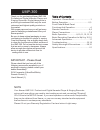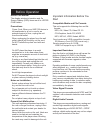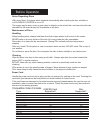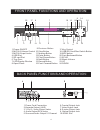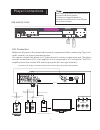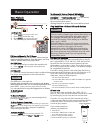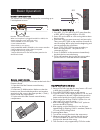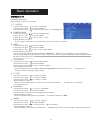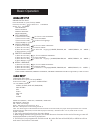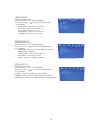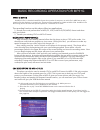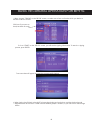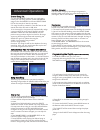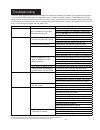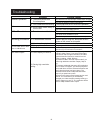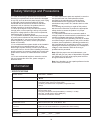- DL manuals
- Kamar
- Karaoke System
- UMP-300
- User Manual
Kamar UMP-300 User Manual
NOTE: To ensure this system works safely and to its f ullest p otential, p lease r ead t he U ser M anual
carefully before use and keep it handy for future reference.
PROFESSIONAL DIGITAL
KARAOKE PLAYER & SINGING RECORDER
UMP-300
C AUTION:
To assure this player will work at its best, please
read this user’
s manual carefully before operation
and keep for future reference.
User Manual
UMP-300
Summary of UMP-300
Page 1
Note: to ensure this system works safely and to its f ullest p otential, p lease r ead t he u ser m anual carefully before use and keep it handy for future reference. Professional digital karaoke player & singing recorder ump-300 c aution: to assure this player will work at its best, please read thi...
Page 2
Ump-300 thank you for purchasing kamar ump-300 professional digital karaoke player and singing recorder providing . Digijet takes pride in its customers with only the most and highest quality products on with proper care and use you will get many years of satisfying entertainment from your kamar pro...
Page 3
Before operation about this manual precautions notes on installation prevent unit malfunction the display window information and on screen display (osd) items are all in upper case letters. Power cord: when your ump-300 device is left unattended or is not in use for an extended period of time, unplu...
Page 4
Notes regarding discs maintenance of discs handling cleaning power cord with some disc’s, the player starts playback automatically after inserting the disc, whether or not playback control is on or off. The image may be poor, noisy or grainy due to defects on the actual disc, and some functions as d...
Page 5
1.Power on/off 2.Mic1&2 volume control 3.Mic1&2 input jacks 4.Usb slot 5.Sd card slot 6.Tray door 7.Led display window 8.Open/close 9.Previous button 10.Stop button 11.Number button 12.Enter button 13.Play/pause button 14. 15.Record button fast -forward button next button 16. 17.Key control 18.Usb/s...
Page 6
Remote functions 5 p ress to change to us b mode i device is connected . F a us b p ress to change to sd card mode. P ress to change to disc mode. S elect audio sound track options for dvd discs. A allows you to repeat a track or disc. . R epeat a track - p ress r e p e at until the screen shows r e...
Page 7
Remote functions 6 turns the player on or off 16. Power button ndows a p ress the button to switch between wi nd playback display mode. 17. Gui switch button h p3) use this button to search by song-number in the dis c /us b/s d mode . There must be a song number whic corresponds to a song name (ex: ...
Page 8
Video connecting line (yellow color connector) video in s-video in l r tv audio inputs *s upports k araoke a udio output s ur r ound audio out p ut . Componet in cb cr y better video quality mic 1 mic 2 mic 1 vol mic 2 vol echo usb 2.0 sd card - + eject volume key play/pause stop rec rec disc/ usb/s...
Page 9
Player connections ac power cord player connections making the connection between the player and 5.1 ch. Surround sound amplifiers you can connect this player with 5.1 channel amplifiers as shown below: power connection when you have completed all other connections, plug the power cord into an ac ou...
Page 10
Mic 1 mic 2 mic 1 vol mic 2 vol echo usb 2.0 sd card - + eject volume key play/pause stop rec rec disc/ usb/sd mpx enter professional digital karaoke player & singing recorder microphones dk-9077 digi et j w karaoke output / -10 10 - 10 10 0 10 power on dvds and vcds, you can resume playback by pres...
Page 11
Karaoke - microphone mixer when a microphone is plugged into mic1 or mic2, the system mixes the music with your voice. 1. Press power to turn the system “on”. 2. Load a karaoke disc. 3. Press play to start playing. 4. Adjust master music volume on the remote controller 5. Adjust microphone volume fr...
Page 12
Basic operation system setup unload the disc then: tv system 1) press direction key [ ] to choose “tv system” . 2) press direction key [ ] to show sub-menu. 3) press direction key [ / ] to select the from [ntsc/ p al/pal60/auto]. Power resume 1) press direction key [ ] to choose “screen saver”. 2) p...
Page 13
Basic operation audio language 1) press direction key [ ] to choose “audio language”. 2) press direction key [ ] to show sub-menu. 3) press direction key [ ] to select the language [chinese, english, jap anese,french , sp anish... ]. 4) press enter to confirm. / / subtitle language 1) press directio...
Page 14
Video setup unload the disc then: press setup key to open the setup menu. Press direction key [ ] to select the video setup . The menu : sub- brightness - select from level 0 ~12 contrast - select from level 0~12 hue - select from level -6~+6 saturation - select from level 0~12 sharpness - select fr...
Page 15
Basic recording operation for mp3+g what is mp3+g an mp3+g file is a karaoke-based file format that consists of two parts, an audio file in mp3 format and a graphics file that displays on-screen lyrics. These two files combined are called an mp3+g file. An mp3+g file will occupy about the same disc ...
Page 16
4. Next, choose “ tracks” on the rip cd” screen, to select one or few or all tracks which you desire to transfer to mp3+g format. Click here if you want to check/uncheck all tracks 5. Go to “start” on the “rip cd” screen, you will see the ripping information. To start the ripping process, press ente...
Page 17
Advanced operations create song list: 1. In the disc/usb/sd card mode, you can have a create your own song list from current mp3/mp3g songs in the disc/usb/sd card. Press create song list on the remote to start the process. 2. A song list will be created in a text file format and stored into either ...
Page 18
Symptom possible causes reset to factory settings resetting the unit might solve more than press the setup button on the remote control and then 90% of all problems, try the steps choose system setup->default->restore below then reset the unit. Then press enter button. Your player is now set at it's...
Page 19
Symptom possible causes karaoke operations 11. There's no sound from * only hdmi & rca mix output will support karaoke output. See page 6. The microphone * you need to adjust the volume of microphone. 12. There's feedback and screeching * the microphones are too close to the speakers . Video 13. Scr...
Page 20
Safety warnings and precautions 10. Refer all servicing to qualified service personnel. Servicing is required when the unit has been damaged in any way, such as when the power-supply cord or plug is damaged, liquids have been spilled or objects introduced into the enclosure, the device has been expo...