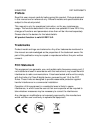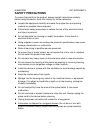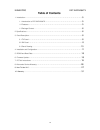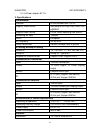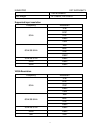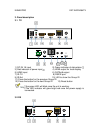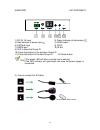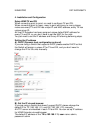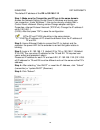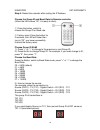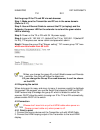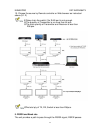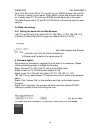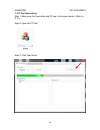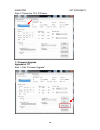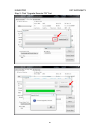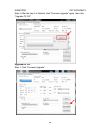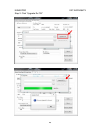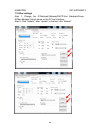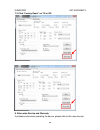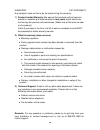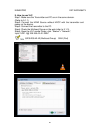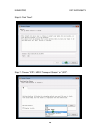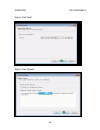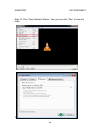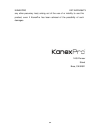- DL manuals
- KanexPro
- Media Converter
- EXT-AVIPH264TX
- User manual
KanexPro EXT-AVIPH264TX User manual
Summary of EXT-AVIPH264TX
Page 1
Ext-aviph264tx user manual h.264 hdmi® encoder over ip w/ poe & rs-232 all rights reserved version: ext-aviph264tx_2017v1.0
Page 2: Preface
Kanexpro ext-aviph264tx 2 preface read this user manual carefully before using this product. Pictures displayed in this manual are for reference only. Different models and specifications are subject to the actual product. This manual is only for operational instruction, not for any maintenance usage...
Page 3: Safety Precautions
Kanexpro ext-aviph264tx 3 safety precautions to ensure the best from the product, please read all instructions carefully before using the device. Save this manual for further reference. unpack the equipment carefully and save the original box and packing material for possible future shipment. fo...
Page 4: Table Of Contents
Kanexpro ext-aviph264tx 4 table of contents 1. Introduction ………………………………………………………………………….5 1.1 introduction to ext-aviph264tx ……………………………………………….5 1.2 features ……………………………………………………………………..5 1.3 package content ……………………………………………………………………………….. 6 2. Specifications ………………………………………………………………………..6 3. Pan...
Page 5: Introduction
Kanexpro ext-aviph264tx 5 introduction 1.1 introduction to ext-avip264tx the kanexpro ext-aviph264tx is an av over ip encoder with an hdmi input and ethernet out which uses advanced h.264 compression algorithm to transmit full hd 1080p from hdmi based sources with less bandwidth over lan network. It...
Page 6
Kanexpro ext-aviph264tx 6 11). 2x power adapter 5v 1a 2. Specifications performance protocol h.264 encoder over tcp/ip support video format 480i/480p/576i/576p/720p/1080i/1080 p@60hz support audio format lpcm, audio sampling rate 48khz streaming bit rate 15mbps hdcp compliant ir frequency 38 -56 khz...
Page 7
Kanexpro ext-aviph264tx 7 119x79.5x28mm net weight tx: 0.28kg; rx:0.28kg supported input resolution frequency resolution 50hz 576i 576p 720p 1080p 1080i 60hz/59.94hz 480i 480p 720p 1080p 30hz/29.97hz 1080p 24hz 1080p 25hz 1080p vesa resolution frequency resolution 50hz 576i 576p 720p 1080p 1080i 60h...
Page 8
Kanexpro ext-aviph264tx 8 3. Panel description 3.1 tx 1) dc 5v 1a input 2) green indicator of data status 3) red indicator of power input 4) hdmi output for local display 5) hdmi input 6) cat5e/6 output 7) ir-tx 8) rs232 port 9) ir-ext 10) led to show the group id 11) press the button for the previo...
Page 9
Kanexpro ext-aviph264tx 9 1) dc 5v 1a input 2) green indicator of data status 3) red indicator of power input 4) hdmi output 5) cat5e/6 input 6) ir-rx 7) rs232 port 8) ir-ext 9) led to show the group id 10) press the button for the previous group id 11) press the button for the next group id 12) res...
Page 10
Kanexpro ext-aviph264tx 10 3.3 panel drawing transmitter receiver.
Page 11
Kanexpro ext-aviph264tx 11 4. Installation and configuration setup hdmi tx and rx when connecting point to point, no need to configure tx and rx, when connecting point to many, many to point and many to many, please make sure every tx and rx has unique ip and mac address, every tx has unique group i...
Page 12
Kanexpro ext-aviph264tx 12 the default ip address of the rx is 192.168.1.12 step 1: make sure the transmitter and pc are in the same domain. Access the network setting control panel in windows and locate your lan connection. Under windows 7, this can be done by clicking start > control panel >networ...
Page 13
Kanexpro ext-aviph264tx 13 step 6: restart the extender after resting the ip address. Choose the group id and baud rate by remote controller (when the led shows “00”, it’s ready to work) ① press the button, switch to choose the group id or baud rate. ② factory reset. Press the button for 3 seconds, ...
Page 14
Kanexpro ext-aviph264tx 14 tx 1 rx 1 set the group id for tx and rx via web browser step 1: make sure the transmitter and pc are in the same domain. (refer to 5.1.1) step 2: use an ethernet cable to connect the pc (or laptop) and the extender. The power led for the extender is red and the green stat...
Page 15
Kanexpro ext-aviph264tx 15 3. Connect another hdmi display and the hdmi receiver unit with hdmi cable. 4. Connect the transmitter and receiver with cat5e/6 cable 5. Connect the ir tx cable into “ir tx” port of the transmitter; connect the ir rx cable into “ir rx” port of the receiver. Then you can c...
Page 16
Kanexpro ext-aviph264tx 16 3. Connect the hdmi looping output of the transmitter to the local hdmi display. 4. Connect the transmitter and the switch/router with cat5e or cat6 cable. 5. Connect all the receivers and the switch/ router with cat5e/6 cable. 6. Connect the hdmi displays and the hdmi rec...
Page 17
Kanexpro ext-aviph264tx 17 10. Choose the source by remote controller or web browser as instructed above (5.1.2) ※ daisy chain the switch if its rj45 port is not enough. ※ the quantity of transmitter is no more than 64 pcs. ※ the total quantity of transmitter and receiver is less than 256 pcs. ※the ...
Page 18
Kanexpro ext-aviph264tx 18 from tx to rx or from rx to tx, connect to your rs232 devices, such as pc, ip camera, creston control panel, smart matrix, printer and scanner and so on. It works when tx, rx and your rs232 devices baud rate is the same. The default baud rate of tx and rx is 2400 which is ...
Page 19
Kanexpro ext-aviph264tx 19 7. Pc tool instructions step 1: make sure the transmitter and pc are in the same domain. (refer to 5.1.1) step 2: open the pc tool. Step 3: click “start scan”..
Page 20
Kanexpro ext-aviph264tx 20 step 4: choose the tx or rx name. 7.1 firmware upgrade upgrade for tx step 1: click “firmware upgrade”..
Page 21
Kanexpro ext-aviph264tx 21 step 2: click “upgrade encoder fw” first..
Page 22
Kanexpro ext-aviph264tx 22 step 3: after the step 2 is finished, click “firmware upgrade” again, then click “upgrade tx fw”. Upgrade for rx step 1: click “firmware upgrade”..
Page 23
Kanexpro ext-aviph264tx 23 step 2: click “upgrade rx fw”..
Page 24
Kanexpro ext-aviph264tx 24 7.2 other settings step 1: change the ip/netmask/gateway/dhcp/uart baudrate/group id/mac address/ device name on the pc tool interface. Step 2: click “update”, after “update” is finished, click “reboot”..
Page 25
Kanexpro ext-aviph264tx 25 7 .2 click “factory reset” on tx or rx. 8. After-sales service and warranty. If problems arise when operating the device, please refer to this user manual..
Page 26
Kanexpro ext-aviph264tx 26 any transport costs are borne by the users during the warranty. 1) product limited warranty: we warrant that products will be free from defects in materials and workmanship for two years, which starts from the first day the product exits warehouse. (make note of the serial...
Page 27
Kanexpro ext-aviph264tx 27 9. How to use vlc step1: make sure the transmitter and pc are in the same domain. (refer to 5.1.1) step2: connect the hdmi source without hdcp with the transmitter and power on the device. Step3: connect the transmitter to the pc. Step4: check the multicast group on the we...
Page 28
Kanexpro ext-aviph264tx 28 step 6: click “next”. Step 7: choose “rtp / mpec transport stream” or "udp"..
Page 29
Kanexpro ext-aviph264tx 29 step 8: click “next”. Step 9: click “stream”..
Page 30
Kanexpro ext-aviph264tx 30 step 10 : click “open network stream”, then you can click “play” to view the video. 10. Warranty.
Page 31
Kanexpro ext-aviph264tx 31 kanexpro ™ warrants that (a) its products (the “product”) will perform greatly in agreement with the accompanying written materials for a period of 36 months (3 full years) from the date of receipt and (b) that the product will be free from defects in materials and workman...
Page 32
Kanexpro ext-aviph264tx 32 any other pecuniary loss) arising out of the use of or inability to use this product, even if kanexpro has been advised of the possibility of such damages. 1405 pioneer street brea, ca 92821.